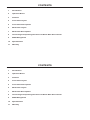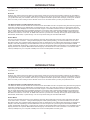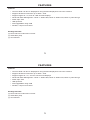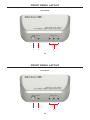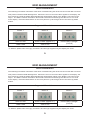Comprehensive GTV-DVIDL-2-MDP User manual
- Category
- Video converters
- Type
- User manual

Dual Link DVI
to Mini DP Converter
GTV-DVIDL-2-MDP
User Manual
Dual Link DVI
to Mini DP Converter
GTV-DVIDL-2-MDP
User Manual


ASKING FOR ASSISTANCE
ASKING FOR ASSISTANCE
Technical Support:
Telephone (818) 772-9100
(800) 545-6900
Fax (818) 772-9120
Technical Support Hours:
8:00 AM to 5:00 PM Monday through Friday, Pacic Time.
Write To:
Gefen LLC
c/o Customer Service
20600 Nordhoff St
Chatsworth, CA 91311
www.gefentv.com
support@gefentv.com
Notice
Gefen LLC reserves the right to make changes in the hardware, packaging and any accompanying
documentation without prior written notice.
Dual Link DVI to Mini DP Converter is a trademark of Gefen LLC
© 2011 Gefen, LLC. All rights reserved.
All trademarks are the property of their respective owners.
Technical Support:
Telephone (818) 772-9100
(800) 545-6900
Fax (818) 772-9120
Technical Support Hours:
8:00 AM to 5:00 PM Monday through Friday, Pacic Time.
Write To:
Gefen LLC
c/o Customer Service
20600 Nordhoff St
Chatsworth, CA 91311
www.gefentv.com
support@gefentv.com
Notice
Gefen LLC reserves the right to make changes in the hardware, packaging and any accompanying
documentation without prior written notice.
Dual Link DVI to Mini DP Converter is a trademark of Gefen LLC
© 2011 Gefen, LLC. All rights reserved.
All trademarks are the property of their respective owners.
Rev A6
Rev A6

CONTENTS
CONTENTS
1 Introduction
2 Operation Notes
3 Features
4 Front Panel Layout
5 Front Panel Descriptions
6 Back Panel Layout
7 Back Panel Descriptions
8 Connecting and Operating the Dual Link DVI to Mini DP Converter
9 EDID Management
10 Specications
11 Warranty
1 Introduction
2 Operation Notes
3 Features
4 Front Panel Layout
5 Front Panel Descriptions
6 Back Panel Layout
7 Back Panel Descriptions
8 Connecting and Operating the Dual Link DVI to Mini DP Converter
9 EDID Management
10 Specications
11 Warranty

1
1
INTRODUCTION
INTRODUCTION
Congratulations on your purchase of the Dual Link DVI to Mini DP Converter. Your complete satisfaction is very
important to us.
GefenTV
GefenTV is a unique product line catering to the growing needs for innovative home theater solutions. We specialize in
total integration for your home theater, while also focusing on going above and beyond customer expectations to ensure
you get the most from your hardware. We invite you to explore our distinct product line and hope you nd your solutions..
Don’t see what you are looking for here? Please call us so we can better assist you with your particular needs.
.
The GefenTV Dual Link DVI to Mini DP Converter
The GefenTV Dual Link DVI to Mini DP Converter works with all Mac and PC computers using dual link DVI graphics
supporting resolutions up to 2560x1600. It is designed as an easy, plug and play solution for viewing DVI dual link
video using the Mini DisplayPort interface with audio support. The GefenTV Dual Link DVI to Mini DP Converter can
also be used with displays using standard DisplayPort connections with a passive Mini DisplayPort to DisplayPort
cable. Audio support is provided through the built-in 3.5 mm audio connector. The audio output is fed through the
Mini DP Out connector on the unit. An EDID switch button is provided for manually selecting the three EDID modes:
2560x1600, 2560x1440, or pass-through. The unit is powered using the included USB cable..
How It Works
Connect your dual link DVI source to the GefenTV Dual Link DVI to Mini DP Converter using a dual link DVI cable
to the unit’s DVI In connector. Using a Mini DisplayPort cable (sold separately), connect the cable from the unit’s
Mini DP Out jack to the display’s Mini DisplayPort input (or DisplayPort input: With a Mini DisplayPort to DisplayPort
adapter, also sold separately). Use the EDID button on the front panel to cycle through the three different EDID
modes: 2560x1600, 2560x1440, or pass-through. Select the appropriate EDID mode based on the capabilities of the
display attached. The specic EDID Mode LED will light up to indicate which mode is selected. Connect the USB
cable (included) from your computer’s USB port to the unit’s USB (USB For Power) jack.
Congratulations on your purchase of the Dual Link DVI to Mini DP Converter. Your complete satisfaction is very
important to us.
GefenTV
GefenTV is a unique product line catering to the growing needs for innovative home theater solutions. We specialize in
total integration for your home theater, while also focusing on going above and beyond customer expectations to ensure
you get the most from your hardware. We invite you to explore our distinct product line and hope you nd your solutions..
Don’t see what you are looking for here? Please call us so we can better assist you with your particular needs.
.
The GefenTV Dual Link DVI to Mini DP Converter
The GefenTV Dual Link DVI to Mini DP Converter works with all Mac and PC computers using dual link DVI graphics
supporting resolutions up to 2560x1600. It is designed as an easy, plug and play solution for viewing DVI dual link
video using the Mini DisplayPort interface with audio support. The GefenTV Dual Link DVI to Mini DP Converter can
also be used with displays using standard DisplayPort connections with a passive Mini DisplayPort to DisplayPort
cable. Audio support is provided through the built-in 3.5 mm audio connector. The audio output is fed through the
Mini DP Out connector on the unit. An EDID switch button is provided for manually selecting the three EDID modes:
2560x1600, 2560x1440, or pass-through. The unit is powered using the included USB cable..
How It Works
Connect your dual link DVI source to the GefenTV Dual Link DVI to Mini DP Converter using a dual link DVI cable
to the unit’s DVI In connector. Using a Mini DisplayPort cable (sold separately), connect the cable from the unit’s
Mini DP Out jack to the display’s Mini DisplayPort input (or DisplayPort input: With a Mini DisplayPort to DisplayPort
adapter, also sold separately). Use the EDID button on the front panel to cycle through the three different EDID
modes: 2560x1600, 2560x1440, or pass-through. Select the appropriate EDID mode based on the capabilities of the
display attached. The specic EDID Mode LED will light up to indicate which mode is selected. Connect the USB
cable (included) from your computer’s USB port to the unit’s USB (USB For Power) jack.

OPERATION NOTES
2
OPERATION NOTES
2
READ THESE NOTES BEFORE INSTALLING OR
OPERATING THE GEFENTV DUAL LINK DVI TO MINI DP CONVERTER
• EDID contains the capabilities of a display device in regards to audio and video resolutions. This
information is used by the source device to determine the format of the output signal. The GefenTV
Dual Link DVI to Mini DP Converter has advanced EDID management features to ensure complete
compatibility with all sources and display devices. The pass-through EDID (Mode 3) is used by
default. See page 9 for more details.
READ THESE NOTES BEFORE INSTALLING OR
OPERATING THE GEFENTV DUAL LINK DVI TO MINI DP CONVERTER
• EDID contains the capabilities of a display device in regards to audio and video resolutions. This
information is used by the source device to determine the format of the output signal. The GefenTV
Dual Link DVI to Mini DP Converter has advanced EDID management features to ensure complete
compatibility with all sources and display devices. The pass-through EDID (Mode 3) is used by
default. See page 9 for more details.

3
FEATURES
3
FEATURES
Features
• Converts Dual Link DVI to DisplayPort using the Mini DisplayPort connector interface
• Supports dual-link resolutions up to 2560 x 1600
• Supports Apple 24”, 27”,and 30” LED Cinema Displays
• Advanced EDID Management: Mode 1: 2560x1600, Mode 2: 2560x1440, Mode 3: pass-through
• Audio Input Jack
• USB-powered
• Field upgradable using USB
• Durable, compact form factor
Package Includes
(1) Dual Link DVI to Mini DP Converter
(1) USB cable (A-B)
(1) User Manual
Features
• Converts Dual Link DVI to DisplayPort using the Mini DisplayPort connector interface
• Supports dual-link resolutions up to 2560 x 1600
• Supports Apple 24”, 27”, and 30” LED Cinema Displays
• Advanced EDID Management: Mode 1: 2560x1600, Mode 2: 2560x1440, Mode 3: pass-through
• Audio Input Jack
• USB-powered
• Field upgradable using USB
• Durable, compact form factor
Package Includes
(1) Dual Link DVI to Mini DP Converter
(1) USB cable (A-B)
(1) User Manual

4
FRONT PANEL LAYOUT
FRONT PANEL LAYOUT
4
Front Panel
1 2
3
Front Panel
1 2
3

5
FRONT PANEL DESCRIPTIONS
5
FRONT PANEL DESCRIPTIONS
1 EDID Mode Button
Used to select the EDID mode: Mode 1, Mode 2, or Mode 3. See page 9 for details.
2 Sync Indicator
This LED glow bright blue when the Converter is connected between the computer and the display.
3 EDID Mode Indicators
These LED indicators display the current EDID mode that has been selected. See page 9 for details.
1 EDID Mode Button
Used to select the EDID mode: Mode 1, Mode 2, or Mode 3. See page 9 for details.
2 Sync Indicator
This LED glow bright blue when the Converter is connected between the computer and the display.
3 EDID Mode Indicators
These LED indicators display the current EDID mode that has been selected. See page 9 for details.

6
BACK PANEL LAYOUT
BACK PANEL LAYOUT
6
Back Panel
1 2
3 4
Back Panel
1 2
3 4

7
BACK PANEL DESCRIPTIONS
7
BACK PANEL DESCRIPTIONS
1 Audio Input Jack
Connect a 3.5 mm mini-stereo cable to this jack to include audio signals on the Mini DisplayPort
cable.
2 DVI In
Connect a dual link DVI cable from the computer to this DVI-I connector.
3 Mini DP Out
Connect a Mini DisplayPort cable from this connector to the display.
4 USB For Power
Connect the included USB cable from the computer to this USB port. The USB cable supplies the
power for the Converter.
1 Audio Input Jack
Connect a 3.5 mm mini-stereo cable to this jack to include audio signals on the Mini DisplayPort
cable.
2 DVI In
Connect a dual link DVI cable from the computer to this DVI-I connector.
3 Mini DP Out
Connect a Mini DisplayPort cable from this connector to the display.
4 USB For Power
Connect the included USB cable from the computer to this USB port. The USB cable supplies the
power for the Converter.

8
8
CONNECTING AND OPERATING
THE DUAL LINK DVI TO MINI DP CONVERTER
How to Connect the Dual Link DVI to Mini DP Converter
1. Connect the dual link DVI source to the GefenTV Dual Link DVI to Mini DP Converter using a dual
link DVI cable.
2. Connect a Mini DisplayPort cable (sold separately) from the Mini DP Out jack to the display’s Mini
DisplayPort connector. A DisplayPort cable can be used to connect to the display using a Mini
DisplayPort to DisplayPort adapter or cable.
3. Connect the USB cable (included) from a USB port on the computer to the USB For Power jack on
the Converter.
4. Select the appropriate EDID mode based on the capabilities of the display attached. The
appropriate EDID mode LED will glow bright blue to light up to indicate which EDID mode is
selected.
5. For brightness control, connect a USB cable from the 27” Apple Cinema Display to the Apple
computer. Make sure to switch the converter to EDID Mode 3.
Note: A dual-link DVI cable must be used for this will work. This will not work with a MDP to
DVI/HDMI single-link adapter.
CONNECTING AND OPERATING
THE DUAL LINK DVI TO MINI DP CONVERTER
How to Connect the Dual Link DVI to Mini DP Converter
1. Connect the dual link DVI source to the GefenTV Dual Link DVI to Mini DP Converter using a dual
link DVI cable.
2. Connect a Mini DisplayPort cable (sold separately) from the Mini DP Out jack to the display’s Mini
DisplayPort connector. A DisplayPort cable can be used to connect to the display using a Mini
DisplayPort to DisplayPort adapter or cable.
3. Connect the USB cable (included) from a USB port on the computer to the USB For Power jack on
the Converter.
4. Select the appropriate EDID mode based on the capabilities of the display attached. The
appropriate EDID mode LED will glow bright blue to light up to indicate which EDID mode is
selected.
5. For brightness control, connect a USB cable from the 27” Apple Cinema Display to the Apple
computer. Make sure to switch the converter to EDID Mode 3.
Note: A dual-link DVI cable must be used for this will work. This will not work with a MDP to
DVI/HDMI single-link adapter.

9
EDID MANAGEMENT
EDID MANAGEMENT
9
Advanced EDID Modes
The following information should be used when troubleshooting the Dual Link DVI to Mini DP Converter.
This product features EDID Management. Before the source can send video signals to the display, the
source devices reads the EDID (Extended Display Identication Data) of the display connected to the
output. The EDID contains information about what resolutions and timings that the source can send
to the display. Press the EDID button on the front panel to cycle through each of the three (3) EDID
modes:
Supported Resolutions
Mode 1 Mode 2 Mode 3
2560 x 1600 2560 x 1440 (Apple 27”) EDID Pass-Through*
(default)
1280 x 800 1280 x 720
* In Mode 3 (EDID Pass-Through), resolutions and timings supported by the display are used.
Advanced EDID Modes
The following information should be used when troubleshooting the Dual Link DVI to Mini DP Converter.
This product features EDID Management. Before the source can send video signals to the display, the
source devices reads the EDID (Extended Display Identication Data) of the display connected to the
output. The EDID contains information about what resolutions and timings that the source can send
to the display. Press the EDID button on the front panel to cycle through each of the three (3) EDID
modes:
Supported Resolutions
Mode 1 Mode 2 Mode 3
2560 x 1600 2560 x 1440 (Apple 27”) EDID Pass-Through*
(default)
1280 x 800 1280 x 720
* In Mode 3 (EDID Pass-Through), resolutions and timings supported by the display are used.

10
10
SPECIFICATIONS
SPECIFICATIONS
DVI Connector...............................................................................................................DVI-I 29 pin, female
USB Connector..................................................................................................................................Type B
Audio Input Connector....................................................................................................3.5 mm mini-stereo
Output Connector................................................................................................................Mini DisplayPort
LED Indicators.......................................................................................................................(3) EDID mode
LED Indicators.................................................................................................................................(1) Sync
Dimensions........................................................................................................4.75” W x 1.75” H x 3.25” D
Unit Weight.............................................................................................................................................1 lb.
DVI Connector...............................................................................................................DVI-I 29 pin, female
USB Connector..................................................................................................................................Type B
Audio Input Connector....................................................................................................3.5 mm mini-stereo
Output Connector................................................................................................................Mini DisplayPort
LED Indicators.......................................................................................................................(3) EDID mode
LED Indicators.................................................................................................................................(1) Sync
Dimensions........................................................................................................4.75” W x 1.75” H x 3.25” D
Unit Weight.............................................................................................................................................1 lb.

11
1111
Gefen warrants the equipment it manufactures to be free from defects in material and workmanship.
If equipment fails because of such defects and Gefen is notied within two (2) years from the date of
shipment, Gefen will, at its option, repair or replace the equipment, provided that the equipment has not
been subjected to mechanical, electrical, or other abuse or modications. Equipment that fails under
conditions other than those covered will be repaired at the current price of parts and labor in effect at the
time of repair. Such repairs are warranted for ninety (90) days from the day of reshipment to the Buyer.
This warranty is in lieu of all other warranties expressed or implied, including without limitation, any
implied warranty or merchantability or tness for any particular purpose, all of which are expressly
disclaimed.
1. Proof of sale may be required in order to claim warranty.
2. Customers outside the US are responsible for shipping charges to and from Gefen.
3. Copper cables are limited to a 30 day warranty and cables must be in their original condition.
The information in this manual has been carefully checked and is believed to be accurate. However,
Gefen assumes no responsibility for any inaccuracies that may be contained in this manual. In no event
will Gefen be liable for direct, indirect, special, incidental, or consequential damages resulting from any
defect or omission in this manual, even if advised of the possibility of such damages. The technical
information contained herein regarding the features and specications is subject to change without
notice.
For the latest warranty coverage information, please visit Gefen’s Warranty web page at http://www.
gefen.com/kvm/aboutus/warranty.jsp
PRODUCT REGISTRATION
Please register your product online by visiting Gefen’s web site at
http://www.gefen.com/kvm/Registry/Registration.jsp
Gefen warrants the equipment it manufactures to be free from defects in material and workmanship.
If equipment fails because of such defects and Gefen is notied within two (2) years from the date of
shipment, Gefen will, at its option, repair or replace the equipment, provided that the equipment has not
been subjected to mechanical, electrical, or other abuse or modications. Equipment that fails under
conditions other than those covered will be repaired at the current price of parts and labor in effect at the
time of repair. Such repairs are warranted for ninety (90) days from the day of reshipment to the Buyer.
This warranty is in lieu of all other warranties expressed or implied, including without limitation, any
implied warranty or merchantability or tness for any particular purpose, all of which are expressly
disclaimed.
1. Proof of sale may be required in order to claim warranty.
2. Customers outside the US are responsible for shipping charges to and from Gefen.
3. Copper cables are limited to a 30 day warranty and cables must be in their original condition.
The information in this manual has been carefully checked and is believed to be accurate. However,
Gefen assumes no responsibility for any inaccuracies that may be contained in this manual. In no event
will Gefen be liable for direct, indirect, special, incidental, or consequential damages resulting from any
defect or omission in this manual, even if advised of the possibility of such damages. The technical
information contained herein regarding the features and specications is subject to change without
notice.
For the latest warranty coverage information, please visit Gefen’s Warranty web page at http://www.
gefen.com/kvm/aboutus/warranty.jsp
PRODUCT REGISTRATION
Please register your product online by visiting Gefen’s web site at
http://www.gefen.com/kvm/Registry/Registration.jsp
WARRANTY
WARRANTY

20600 Nordhoff St., Chatsworth CA 91311
1-800-545-6900 818-772-9100 fax: 818-772-9120
www.gefentv.com support@gefentv.com
20600 Nordhoff St., Chatsworth CA 91311
1-800-545-6900 818-772-9100 fax: 818-772-9120
www.gefentv.com support@gefentv.com
Pb
Pb
Rev A6
Rev A6
-
 1
1
-
 2
2
-
 3
3
-
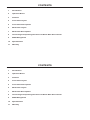 4
4
-
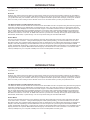 5
5
-
 6
6
-
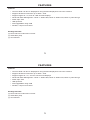 7
7
-
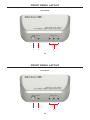 8
8
-
 9
9
-
 10
10
-
 11
11
-
 12
12
-
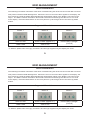 13
13
-
 14
14
-
 15
15
-
 16
16
Comprehensive GTV-DVIDL-2-MDP User manual
- Category
- Video converters
- Type
- User manual
Ask a question and I''ll find the answer in the document
Finding information in a document is now easier with AI
Related papers
Other documents
-
Gefen GTV-DVIDL-2-MDP User manual
-
Gefen PC User manual
-
Gefen EXT-DVI-2-VGAN User manual
-
M-Cab 7003501 Datasheet
-
Gefen EXT-DVIDL-2-HDMIR User manual
-
Gefen EXT-DVI-142DL User manual
-
Gefen GTV-HDMI1.3-144 User manual
-
Add-On Computer Peripherals (ACP) DISPLAYPORT2DVIADPT-5PK Datasheet
-
Ewent EW9862 Datasheet
-
Gefen GTV-WirelessHD Owner's manual