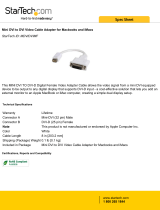11
1111
Gefen warrants the equipment it manufactures to be free from defects in material and workmanship.
If equipment fails because of such defects and Gefen is notifi ed within two (2) years from the date of
shipment, Gefen will, at its option, repair or replace the equipment, provided that the equipment has not
been subjected to mechanical, electrical, or other abuse or modifi cations. Equipment that fails under
conditions other than those covered will be repaired at the current price of parts and labor in effect at the
time of repair. Such repairs are warranted for ninety (90) days from the day of reshipment to the Buyer.
This warranty is in lieu of all other warranties expressed or implied, including without limitation, any
implied warranty or merchantability or fi tness for any particular purpose, all of which are expressly
disclaimed.
1. Proof of sale may be required in order to claim warranty.
2. Customers outside the US are responsible for shipping charges to and from Gefen.
3. Copper cables are limited to a 30 day warranty and cables must be in their original condition.
The information in this manual has been carefully checked and is believed to be accurate. However,
Gefen assumes no responsibility for any inaccuracies that may be contained in this manual. In no event
will Gefen be liable for direct, indirect, special, incidental, or consequential damages resulting from any
defect or omission in this manual, even if advised of the possibility of such damages. The technical
information contained herein regarding the features and specifi cations is subject to change without
notice.
For the latest warranty coverage information, please visit Gefen’s Warranty web page at http://www.
gefen.com/kvm/aboutus/warranty.jsp
PRODUCT REGISTRATION
Please register your product online by visiting Gefen’s web site at
http://www.gefen.com/kvm/Registry/Registration.jsp
Gefen warrants the equipment it manufactures to be free from defects in material and workmanship.
If equipment fails because of such defects and Gefen is notifi ed within two (2) years from the date of
shipment, Gefen will, at its option, repair or replace the equipment, provided that the equipment has not
been subjected to mechanical, electrical, or other abuse or modifi cations. Equipment that fails under
conditions other than those covered will be repaired at the current price of parts and labor in effect at the
time of repair. Such repairs are warranted for ninety (90) days from the day of reshipment to the Buyer.
This warranty is in lieu of all other warranties expressed or implied, including without limitation, any
implied warranty or merchantability or fi tness for any particular purpose, all of which are expressly
disclaimed.
1. Proof of sale may be required in order to claim warranty.
2. Customers outside the US are responsible for shipping charges to and from Gefen.
3. Copper cables are limited to a 30 day warranty and cables must be in their original condition.
The information in this manual has been carefully checked and is believed to be accurate. However,
Gefen assumes no responsibility for any inaccuracies that may be contained in this manual. In no event
will Gefen be liable for direct, indirect, special, incidental, or consequential damages resulting from any
defect or omission in this manual, even if advised of the possibility of such damages. The technical
information contained herein regarding the features and specifi cations is subject to change without
notice.
For the latest warranty coverage information, please visit Gefen’s Warranty web page at http://www.
gefen.com/kvm/aboutus/warranty.jsp
PRODUCT REGISTRATION
Please register your product online by visiting Gefen’s web site at
http://www.gefen.com/kvm/Registry/Registration.jsp
WARRANTY
WARRANTY