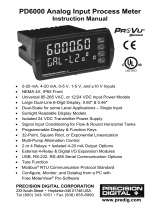Page is loading ...

Kodak EasyShare printer dock
6000
User’s Guide
Visit Kodak on the World Wide Web at www.kodak.com
urg_00041.book Page 1 Monday, August 18, 2003 10:02 AM

Eastman Kodak Company
343 State Street
Rochester, New York 14650
© Eastman Kodak Company, 2003
Kodak and EasyShare are trademarks of Eastman Kodak Company.
P/N 6B8312
urg_00041.book Page 2 Monday, August 18, 2003 10:02 AM

Kodak EasyShare printer dock 6000
urg_00041.book Page 1 Monday, August 18, 2003 10:02 AM

urg_00041.book Page 2 Monday, August 18, 2003 10:02 AM

i
Product Overview
Front View
1
3
1 Printer dock
8 Print mode lights2 Universal insert
3 Color cartridge light
4 Print button
5 Arrow keys
6 Paper tray
9 Transfer button
10 Paper light
2
4
5
6
7
8
9
10
11 Slide show button
7 Print mode button
11
12 Camera connection
12
urg_00041.book Page i Monday, August 18, 2003 10:02 AM

ii
Product Overview
Back View
1 USB connector
2 DC power connector
3 Paper path
1
2
3
urg_00041.book Page ii Monday, August 18, 2003 10:02 AM

iii
Product Overview
Side Views
1 Color cartridge slot
2 Color cartridge door
2
1
1 A/V out connector
1
urg_00041.book Page iii Monday, August 18, 2003 10:02 AM

urg_00041.book Page iv Monday, August 18, 2003 10:02 AM

v
Table of Contents
1 Getting Started with Your Printer Dock ......................1
Need This Guide in Larger Print?............................................1
What Can I Do With My Printer Dock? ..................................1
Printer Dock Package Contents ............................................2
Finding a Location for the Printer Dock............................. 3
Installing the Camera Insert.................................................. 4
Connecting the Power .............................................................. 5
Loading the Color Cartridge...................................................6
Loading the Paper......................................................................7
Inserting the Paper Tray......................................................... 8
Indicator Lights and Buttons............................................... 9
2 Getting Started with Your Camera ............................ 11
Loading the Camera Battery ................................................ 11
Setting Picture Quality ......................................................... 12
Docking and Charging the Camera......................................13
3 Printing Without a Computer .......................................15
Printing from Your Camera ...................................................15
Removing Perforated Tabs from Prints ............................16
Canceling Printing .................................................................... 17
4 Reviewing Pictures and Videos .....................................19
Running a Slide Show..............................................................19
Displaying Pictures and Videos on a Television..............20
urg_00041.book Page v Monday, August 18, 2003 10:02 AM

vi
5 Using the Printer Dock with a Computer ................ 23
System Requirements...........................................................23
Installing the Software .........................................................24
Connecting to a Computer...................................................26
Transferring Pictures ............................................................ 27
Printing from a Computer ....................................................28
Removing Perforated Tabs from Prints ...........................30
Status Monitor—Windows only..........................................31
Canceling Printing ....................................................................31
Ordering Supplies....................................................................32
6 Care and Maintenance .................................................33
General Care.............................................................................33
Cleaning the Print Head........................................................34
Clearing a Paper Jam.............................................................35
Clearing a Color Cartridge Jam ......................................... 36
Cleaning the Printer Dock.................................................... 36
Traveling with your Printer Dock......................................... 37
7 Troubleshooting ...............................................................39
Printing Problems....................................................................39
Problems Transferring Pictures .........................................46
Printer Dock Status Lights................................................. 47
8 Getting Help ..................................................................... 51
Helpful Web Links...................................................................... 51
Help in this User’s Guide ....................................................... 51
urg_00041.book Page vi Monday, August 18, 2003 10:02 AM

vii
Software Help............................................................................51
Telephone Customer Support ............................................. 52
9 Appendix ............................................................................ 55
Printer Dock Specifications ................................................ 55
Upgrading Your Software and Firmware .........................56
Accessories and Supplies.....................................................57
Safety Labels...........................................................................58
Regulatory Information.........................................................58
Disposal Information .............................................................59
urg_00041.book Page vii Monday, August 18, 2003 10:02 AM

viii
urg_00041.book Page viii Monday, August 18, 2003 10:02 AM

1
1 Getting Started with Your
Printer Dock
Need This Guide in Larger Print?
For a large print version of this User’s Guide:
1 Go to the support page at www.kodak.com/go/printerdock.
2 Under Manuals/Guides, View PDF, click your language to open the User’s
Guide.
3 With the User’s Guide open on a Windows-based computer:
From the File menu, select Print.
In the Print window, select Fit to Page.
With the User’s Guide open on Mac OS X:
From the File menu, select Page Setup.
Change Scale to 200%.
4 Print as usual.
What Can I Do With My Printer Dock?
Use the Kodak EasyShare printer dock 6000 to make high-quality 4 x 6 in.
(102 x 152 mm) photos, with or without a computer.
The printer dock works with Kodak EasyShare CX/DX 6000 series and LS600
series digital cameras.
Without a computer, you can:
Print pictures directly from your camera
View a slide show on your television
urg_00041.book Page 1 Monday, August 18, 2003 10:02 AM

2
Chapter 1
Print from a slide show on your television
Charge your camera battery pack
With a computer, you can:
Transfer pictures from your camera to the computer
Organize, edit, and print pictures
Printer Dock Package Contents
1 Printer dock
2 Universal insert (installed)
3 Paper tray
4 Kodak EasyShare Ni-MH rechargeable
battery pack *
5 AC power cord
6 AC power adapter
7 Sample color cartridge (10 pictures)
8 Sample photo paper pack(10 Pack)
9 Print head cleaning tool
10 Welcome kit; includes user’s guide**, quick
start guide, registration card, and Kodak
EasyShare printer dock 6000 software CD
To purchase accessories see a retail dealer of Kodak products or visit
www.kodak.com/go/printerdock.
*The EasyShare Ni-MH rechargeable battery pack is for use with selected
EasyShare digital cameras (see Loading the Camera Battery, page 11). If your
camera uses a EasyShare Li-Ion rechargeable battery, it will be included with
your camera.
**In some countries, the user’s guide is provided only on CD.
5
1
2
3
4
6
7
8
9
10
urg_00041.book Page 2 Monday, August 18, 2003 10:02 AM

3
Chapter 1
Finding a Location for the Printer Dock
Allow 5 inches (12.7 cm) clearance on all
sides of the printer dock.
Place the printer dock on a flat, clean, dust-
free surface, out of direct sunlight.
Make sure airflow around the top and back
is not blocked.
Do not place the printer dock on cloth or
carpeted surfaces.
Avoid areas where ventilation ducts, open
doors, or frequent passersby might expose
the printer dock and paper to high levels of
dust and debris. Airborne dirt particles can
cause image-quality problems.
urg_00041.book Page 3 Monday, August 18, 2003 10:02 AM

4
Chapter 1
Installing the Camera Insert
The printer dock comes with a universal camera insert installed, which is used
to fit the camera to the printer dock. The universal insert is used with most
cameras.
If your camera comes with a custom insert, use that one instead of the
universal insert. Do not discard the universal insert.
1 To remove the universal insert:
a Push the insert towards the front of the
printer and lift up the back edge.
b Push the insert towards the rear of the
printer and lift out the front edge.
2 To Install the custom insert (included with
your camera) See your camera manual.
a Place the front tabs on the insert in the
slots in the printer dock.
b Fit the back of the insert down into the
dock and snap the insert into place.
NOTE: To order a custom insert for your camera, visit our Web site at
www.kodak.com/go/accessories.
urg_00041.book Page 4 Monday, August 18, 2003 10:02 AM

5
Chapter 1
Connecting the Power
CAUTION:
Use only the AC adapter and power cord included with the
printer dock. Other adapters and cords can damage your
camera, printer dock, or computer.
IMPORTANT: Remove your camera from the printer dock when you
are connecting power.
1 Connect the AC power cord to the adapter,
then to the back of the printer dock.
2 Connect the AC power cord into a power
outlet.
NOTE: Your power cord may be different from
the one pictured. Use the plug that
accommodates your type of power
outlet.
3 Route the cable along the channels located
on the underside of the printer dock, so that
the cable does not interfere with the paper
path.
Bottom View
urg_00041.book Page 5 Monday, August 18, 2003 10:02 AM

6
Chapter 1
Loading the Color Cartridge
The color cartridge provides the dyes and a protective laminate coating for
making your photos.
A sample Kodak color cartridge & photo paper kit (10Pk) are included with
the printer dock. To purchase a color cartridge, photo paper kit, and other
accessories, see a retail dealer of Kodak products or visit www.kodak.com/go/
printerdock.
1 Open the color cartridge door on the side of
the printer dock.
2 Remove the slack in the color cartridge by
pushing in on the spool, then rotating the
cartridge spool in the direction of the
arrow.
3 Slide the color cartridge in, label side up
and with the arrow pointing toward the
printer dock, until it locks into place.
CAUTION:
Do not force the cartridge into
the slot.
4 Close the color cartridge door.
Handling and Storing the Color Cartridge
For best quality prints, store the cartridge in a location where the
temperature does not exceed 85 °F (30 °C).
To avoid fingerprints, handle the color cartridge by the spool ends.
Store the color cartridge away from direct sunlight.
urg_00041.book Page 6 Monday, August 18, 2003 10:02 AM

7
Chapter 1
Loading the Paper
IMPORTANT: To avoid getting fingerprints on the paper, handle
the paper by the edges or by the perforated tabs.
1 Remove the protective cap from the paper
tray. Do not discard.
2 Lift the paper tray cover.
CAUTION:
Use the upper limit line inside
the paper tray as a guide to
avoid overloading the paper.
Do not load more than 25
sheets. Do not load paper that
is missing perforated tabs. Use
only the Kodak color cartridge
& photo paper kit PH-40. Do
not use inkjet paper.
3 Load a pack of paper (20 sheets) into the
paper tray, with the Kodak logo side facing
down.
4 Close the paper tray cover.
1
2
3
4
urg_00041.book Page 7 Monday, August 18, 2003 10:02 AM

8
Chapter 1
Inserting the Paper Tray
1 Open the paper tray door.
2 Slide the paper tray in until the tray locks
into place.
3 Replace the protective cap on the front of
the paper tray to catch the completed prints.
Handling and Storing the Paper
Do not touch the glossy side of the paper.
Store the paper away from direct sunlight.
urg_00041.book Page 8 Monday, August 18, 2003 10:02 AM
/