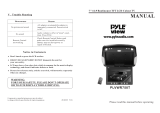Page is loading ...

USER'S MANUAL
15"17"20"LCD TV
Please read this manual carefully before
using your television and keep this manual
in a good place for future reference.
MODEL:
L15L6A-G0, 15SV6-A0, L17LV6-T1,
HBLC20AB11

CONTENT
1Safety notice items....................................................................2
2Main functions...........................................................................2
3Front panel controls...................................................................3
4Connection options....................................................................4
5Remote control key functions......................................................5
6Connection instructions..............................................................6
7Basic operating instructions.......................................................10
8Menu operations.......................................................................12
9Specifications...........................................................................21
To users:
Thank you for using our LCD-TV. After unpacking, please check that you
have the following items: Operating instructions, Remote control, AC-
DC adapter, AC wire, and Batteries.
Before connecting the LCD-TV and turning the power on, please
read this book carefully. Please keep this book for later use. When it
was loss of function by electrostatic shock, please switch the on/off
button for restoring the function.

Safety Notice Items
Incorrect usage will cause fire or electric shock. To prevent this, please do
as required when you are installing, using and cleaning this machine. To insure
your safety and extend the life-span of LCD-TV, please read the following items
carefully before using:
l Please read and understand all the instructions before operation;
l Please keep the book for later use;
l Please comply with the warning instructions on the machine and in this book
strictly;
l Please comply with the instructions provided;
l Please do not use additional devices that are not recommended by
manufacturer:
l Before operation, please make sure that the operating voltage of your unit is
normal;
l Do not place the unit on unstable, dusty and humid places;
l Never put the unit in direct sunlight or near heat sources;
l Allow enough space for proper ventilation;
l Please keep water away from the LCD-TV . If water comes in contact with the
LCD-TV, disconnect the power cord from the power source, then wipe the set
with a dry soft cloth;
l Do not remove the back cover. If services were need, please refer to qualified
Personnel
Main Functions
1-Can be connected with analog RGB input
2-Can be connected with CVBS, S-VIDE, AV input and component
(YPbPr/YCbCr).
3-Can receive TV signal

Front Panel Controls
Control Panel Function
1. MENU Press to display/exit the main menu
2. VOL (VOL-) Volume down / to select the main menu/to adjust the
item in the OSD
VOL (VOL+) Volume up / to select the main menu/ to adjust the
item/to enter the submenu.
3. CH (CH-) TV channel down / to select the item in the menu
CH (CH+) TV channel up / to select the item in the menu
4.TV/AV Select the input signals: PC/COMPONENT/AV/SV/TV
5. Power supply switch
6. Power indicator
Illuminates red in standby mode, illuminates green when the display is
turned on
7.Remote Sensor Receiving remote control sends the infrared remote
signal.
6
7
L15SV6-A0
1
23 4
5
L17LV6-T1/HBLC20AB11
1
2
3
4
6
7
5
1 2
3
5
6
7
4
L15L6A-G0

VGA
R
L
AV AUDIO IN
S-VIDEO
DC-IN
VIDEO
ANTENNA
VGA Audio Input
Connect the monitor
output connector from
a PC to the appropriate
input port.
AV Audio Input
Connect audio/video
output from an external
device to these jacks
DC Power Cord Socket
This TV operates on DC power.
The voltage is indicated on the
Specifications page . Never
attempt to operate the TV on AC
power.
VGA Input
Connect the monitor
output connector from
a PC to the appropriate
input port.
External Video Input
Connect video output
from an external device
to these jacks.
S-Video Input
Connect S-Video out
from an S-Video device
to the jacks
Antenna Input
Connect cable or
antenna signals to
the TV, either direc-
tly or through your
cable box.
Connection Options
The figure is just for referrence, please see the real.)
Earphone output
VGA AUDIO IN
R
L
YPbPr Input
EARPHONE
Y Pb/Cb
Pr/Cr

1
6
7
8
9
2
3
4
5
0
RECALL
TV/AV
RATING
MUTE
P.STD SLEEP
DISPLAY
MENU CH+
VOL-
VOL+
CH-
1
6
7
8
9
2
3
4
5
0
RECALL
TV/AV
MTS/SAP
EXIT
MUTE
P.STD
DISPLAY
-/--
MENU CH+
VOL-
VOL+
CH-
12
3
4
5
6
7
8
9
13
10
11 12
Remote Control Key Functions
When using the remote control, aim it towards the remote sensor on the TV
1.
Power supply switch
2. MENU
To display/exit the main menu
3. CH+/CH-
TV channel up/down or select the item of the menu
4. VOL+
Volume up / to select the main menu/ to adjust the item/ to
enter the submenu.
VOL-
Volume down / to select the main menu/ to adjust the item
5. 0-9
TV channel number select
6. RECALL
Quick TV channel switch(return to the last channel)
7. -/--
One , two or three bit TV channel select
8. TV/AV
Select PC/COMPONENT/AV/SV/TV
9. MTS/SAP
Select MONO,STEREO, SAP in NTSC system
10. MUTE
MUTE
11. P.STD
Select picture mode: PERSONAL/STANDARD/MILD/FRESH
12. DISPLAY
Display current input signal information
13. EXIT
Menu exit
Illustration of the keys on the remote control:
Installing Batteries
Open the battery compartment cover on the back side and install the batteries
matching correct polarity(+with+,-with-)
Install two 1.5V AA batteries. Do not mix old or used batteries with new ones.
Replace cover
+
-

Connection Instructions
Ensure that you connect the grounding / earth wire to prevent possible
electric shock. If grounding methods are not possible, have a qualified
electrician install a separate circuit breaker. Do not try to ground the
unit by connecting it to telephone wires, lightening rods, or gas pipes.
Grounding
External Equipment Connections
Antenna Connection
- Antenna or Cable Service without a Cable Box Connections
- For optimum picture quality, adjust antenna direction if needed.
Multi-family Dwellings/Apartments
(Connect to wall antenna socket)
wall antenna
socket
VHF antenna
UHF antenna
outdoor
antenna
Single-family Dwellings /Houses
(Connect to wall jack for outdoor antenna)
Bronze Wire
Be careful not to bend the bronze
wire when connecting the antenna.
Bronze Wire
Turn clockwise to tighten.
RF coaxial wire (75 ohm)
To improve picture quality in a poor
signal area, purchase and install a
signal amplifier.
If the antenna needs to be split for two
TV s, install a 2-Way Signal Splitter
in the connections.
If the antenna is not installed properly,
contact your dealer for assistance.
NOTE: All cables shown are not included with the TV

Connection Instructions
Resolution
Horizontal frequency
(Khz)
Vertical frequency
(Hz)
Clock
(MHz)
640X480
20-55
60-85
32.5-60
800X600
20-55
60-85
32.5-60
1024X768
20-70
60-75
25-80
720X400
31-47
70
28.322
You can use your LCD-TV as a monitor for your personal computer using a VGA
cable (not supplied).
PC Setup
Connection and use steps:
1.Read the user guide supplied with
your computer and ensure that it has
a VGA connector;
2.Make sure that the power of the LCD
-TV and the PC are off;
3.Connect a D type 15-pin VGA interface
cable ( not supplied ) to the VGA video
interface connector on the PC. Then
connect the other end to the VGA video
interface connector on the back of the
LCD-TV.Tighten the screws on the VGA
connectors once they are firmly
connected;
4.Turn on the power of the LCD-TV first ,
and then turn on the power of the PC;
5.Press the TV/AV button to set the video
input mode of the LCD-TV to PC-RGB;
6.
7.Our LCD-TV can support the resolution list in table 2 . If the resolution you
want is not listed , the LCD-TV may not display the image properly .
Check the image on your TV. There may be noise associated with the resolution,
vertical pattern, contrast or brightness in PC mode. If noise is present, change
the PC mode to another resolution, change the refresh rate to another rate or
adjust the brightness and contrast on the menu until the picture is clear. If the
refresh rate of the PC graphic card can not be changed,change the PC graphic
card or consult the manufacturer of the PC graphic card.

Connection Instructions
VCR Setup
Connection and use steps:
1.Read the user guide supplied with your AV devices and ensure that it has
Composite or S-Video connectors;
2.Make sure that the power of the LCD-TV and the AV device are off;
.Turn on the power of the LCD-TV first ;
and then turn on the power of the AV
device;
4.Press the TV/AV button to set the video
input mode of the LCD-TV to S-VIDEO
mode or AV mode.
Connection Option 1
Set VCR output switch to 3 or 4 and then
tune TV to the same channel number.
Connection Option 2
1. Connect the audio and video cables from
the VCR's output jacks to the TV input jacks,
as shown in the figure.
When connecting the TV to VCR, match
the jack colors (Video = yellow, Audio
Left = white,and Audio Right = red).
If you connect an S-VIDEO output from
VCR to the S-VIDEO input, the picture
quality is improved; compared to conne-
cting a regular VCR to the Video input.
2. Insert a video tape into the VCR and press
PLAY on the VCR. (Refer to the VCR owner s
manual.)
3
- To avoid picture noise (interference), leave an adequate distance between the
VCR and TV
.
VCR
1
2
Do not connect to both Video and
S-Video at the same time. In the
event that you connect both Video
and the S-Video cables, only the
S-Video will work.)

Connection Instructions
Cable TV Setup
- After subscribing to a cable TV service from a local provider you can watch cable
TV programming. The TV cannot display TV programming unless a TV tuner
device or cable TV converter box is connected to the TV.
- For further information regarding cable TV service, contact your local cable TV
service provider(s).
Connection Option 1
1. Select 3 or 4 with channel switch on cable
box.
2. Tune the TV channel to the same selected
output channel on cable box.
3. Select channels at the cable box or with
the cable box remote control.
Connection Option 2
1. Connect the audio and video cables from
the Cable Box's output jacks to the TV
input jacks, as shown in the figure.When
connecting the TV to a Cable Box, match
the jack colors
(Video = yellow, Audio Left = white, and
Audio Right = red).
2. Select the input source by using the TV/AV
button on the remote control.
3. Select your desired channel with the
remote control for cable box.
External A/V Source Setup
How to connect
Connect the audio and video cables from
the external equipment's output jacks to the
TV input jacks, as shown in the figure.
When connecting the TV to external equip-
ment, match the jack colors (Video = yellow,
Audio Left = white, and Audio Right = red).
How to use
1. Select the input source by using the TV/AV
button on the remote control. (If connected
to A/V INPUT 1, select Video input source).
2. Operate the corresponding external equi-
pment. Refer to external equipment ope-
rating guide.

Basic Operating Instructions
Turn on the LCD-TV
1
6
7
8
9
2
3
4
5
0
RECALL
TV/AV
RATING
MUTE
P.STD SLEEP
DISPLAY
MENU CH+
VOL-
VOL+
CH-
1
6
7
8
9
2
3
4
5
0
RECALL
TV/AV
MTS/SAP
EXIT
MUTE
P.STD
DISPLAY
-/--
MENU CH+
VOL-
VOL+
CH-
When the power button is pressed and the LCD-TV is turned
on, the indicator light on the front of the LCD-TV changes
from red to green. When the LCD-TV is turned on, the input
mode is displayed on the screen. When the LCD-TV is turned
off using the power button, the LCD-TV will go into standby
mode and the indicator light turns red.
Note:
The display of the input mode
will disappear in 3 seconds.
TV
PC
COMPONENT
AV
Switch Among Different Inputs:PC/COMPONENT/AV/SV/TV
Press the TV/AV button to select the input mode you want.
Each time you press the TV/AV button, will
appear on the screen in the order.
.
Note:
The display of the input mode will disappear in 3 seconds.
PC/COMPONENT/AV/SV/TV
Audio Control
1.Press the VOL+ button to increase the volume.
2.Press the VOL- button to decrease the volume.
Mute
1.Press the MUTE button to mute the sound temporarily. A Mute icon
appears on the screen.
2.Press the MUTE button or VOL+/VOL- again to restore the sound.
The Mute icon disappears.
SV
30

Basic Operating Instructions
Select the TV Channel You Want
You can use the number keys on the remote control to directly select TV
channels.
The LCD-TV can store up to CATV 125, AIR 69 channels , and you can press the
keys on the remote control or on the panel to make a selection.
1. if you want to choose any channel from 1 to 9, please press the -/-- button
Until - is indicated on the screen and then press the relevant key on the
remote control. for example: if you want to choose channel 8, just press the
Key number 8.
2.If you want to choose a channel bigger than 9, please press the -/-- button
until -- is indicated on the screen. Enter the two digits of the channel number
you want to watch.. for example: select channel 16
Note: if you want to choose one digit channel in this condition, you should press
0 first and then one digit number key.
3.If you want to choose a channel bigger than 99 , please press the -/-- button
Until --- is indicated on the screen . Enter the three digits of the channel
number you want to watch . ( for example: select channel 100)
Note: If you want to choose one digit channel in this condition, you should press
0 twice and then other number keys .
If you want to choose two digits channel in this condition, you should press 0
once and then the rother number keys .
Picture Mode
Press P.STD button on the remote control for menu display . For desired mode as
follows:
PERSONA STANDARD MILD FRESH

Menu Operations
Picture Menu Options
1. Press MENU button to display the main menu, and VOL+/VOL-to select the
main menu .
2. Press CH+/CH- to scroll through the parameters
3. Press VOL+/VOL- buttons to make changes to the parameters
4. Press the EXIT button to exit the menu
* In this manual, the OSD (On Screen Display) may be different from your TV s
because it is just an example to help you with the TV operation.
Picture quality can be adjusted for any input separately .
The picture quality on the screen can be adjusted as follows:
1. Press MENU button and VOL+/VOL- until the following menu appears
on the screen.
PC/COMPONENT MENU
TV/AV/SV MENU
PICTURE
BRIGHTNESS 50
CONTRAST 45
SHARPNESS 3
COLOR 51
HUE 50
PICTURE
BRIGHTNESS 30
CONTRAST 45
SHARPNESS 4
COLOR TEMP. COOL
30
Note: Sign on top of the menu in this manual may be different from the real
Not available in COMPONENT

Menu Operations
2. Press CH+/CH- button to enter the sound menu and to go up and down to
select the desired option .
3.Press VOL+/VOL- button to increase and decrease the level toadjust the
selected option to your preference .
4. Repeat step 2 and step 3 until desired sound quality has been achieved .
Function:
BRIGHTNESS :Adjust the brightness of the picture . By increasing the level, it
will add more light to dark parts of the picture and by decreasing the level ,it will
add more dark to light parts of the picture.
CONTRAST : Adjust the contrast of the picture . The image becomes higher as
the number increase.
SHARPNESS : Adjust the amount of the detail enhancement , the image
sharpness rises as the number increases (By increasing the level, it will show
cleaner and clearer images and by decreasing the level, it will make picture
smoother).
COLOR : Press VOL+/VOL- to adjust the color
HUE : Adjust the tone of the picture . Appear and be adjusted only under NTSC
mode
COLOR TEMP. : Press to select the color temperature from WARM/NEUTRAL/
COOL .
Picture Menu Options continued
Sound Menu Options
Sound can be adjusted for any input as follows:
1. Press MENU and VOL+/VOL- button until the following menu appears on
the screen
VOLUME 0
BALANCE 0
BASS 55
TREBLE 40
AUDIO MODE THEATRE
AVL OFF
SOUND

Menu Operations
Sound Menu Options continued
You can adjust sound options to the levels you prefer.
2. Press CH+/CH- button to enter the picture menu and to go up and down to
select the desired option .
3.Press VOL+/VOL- button to increase and decrease the level to adjust the
selected option to your preference .
4. Repeat step 2 and step 3 until desired picture quality has been achieved .
Function :
VOLUME : Adjust the volume of your TV
BALANCE : Adjust the balance of the audio output from left to right . When
indication value of balance increases toward +50 , sound of the left speaker
becomes weaker . When indication value of balance decreases toward -50 ,
sound of the right speaker become weaker .
BASS : Adjust the bass of the sound . Can only be adjust under PERSONAL mode .
TREBLE : Adjust the treble of the sound . Can only be adjust under PERSONAL
mode .
AUDIO MODE : Press VOL+/VOL- to select among PERSONAL, VOICE, MUSIC
and THEATRE .
AVL: Automatic Volume Limit control reduces effect of large volume changes
such as when the ads come on. Press VOL+/- button to set it ON or OFF.
VOLUME 0
BALANCE 0
BASS 55
TREBLE 40
AUDIO MODE PERSONAL
AVL OFF
SOUND

Menu Operations
Function Menu Options
Menu Language Selection:
The menus can be shown on the screen in the selected language. First select
your language.
1. Press the MENU and VOL+/VOL-button until the GENERAL MENU appears
on the screen .
2. Press CH+/CH- button to select LANGUAGE.
3. Press VOL+/VOL- button to select your desired language.
From this point on, the on-screen menus will be shown in the language of your
choice.
INPUT SOURCE TV
LANGUAGE ENGLISH
CC MODE CC1
BLUE SCREEN OFF
RESET
FUNCTION
Function :
INPUT SOURCE : To select the input source from PC/COMPONENT/AV/SV/TV
LANGUAGE : To select the language of the OSD . If you select one language ,
the OSD will display in the language you have selected .
CC MODE : Closed captions
Not available in PC/COMPONENT
Closed Captions :
Closed captioning is a process which converts the audio portion of a television
program into written words which then appear as subtitles on the television
screen. Closed captions allow viewers to read the dialogue and narration of
television programs.
Using Closed Captions :
Captions are the subtitles of the dialogue and narration of television programs.
For prerecorded programs, program dialogue can be arranged into captions in
advance. Its possible to caption a live program by using a process called real-
time captioning, which creates captions instantly. Real-time captioning is
normally done by professional reporters using a machine shorthand system
and computer for translation into English. Captioning is an effective system
for the hearing-impaired, and it can also aid in teaching language skills.

Menu Operations
Function Menu Options Continued
Caption Tips :
Not all TV broadcasts include closed caption signals.
Sometimes TV stations broadcast four different caption signals on the same
channel. By selecting CC 1 to C C 2, you can choose which signal you view.
CC 1 is usually the signal with the captions, while Another mode might
show demonstration or programming information.
Your TV might not receive caption signals normally in the following situations.
1. Poor reception conditions are encountered:
IGNITION:
Picture may flutter, drift, suffer from black spots, or horizontal streaking.
Usually caused by interference from automobile ignition systems, neon lamps,
electrical drills, and other electrical appliances.
GHOSTS:
Ghosts are caused when the TV signal splits and follows two paths. One is the
direct path and the other is reflected off tall buildings, hills or other objects.
Changing the direction or position of the antenna may improve reception.
SNOW:
If your receiver is located at the weak, fringe area of a TV signal, your picture
may be marred by small dots. It may be necessary to install a special antenna
to improve the picture.
2. An old, bad, or illegally recorded tape is being played.
3. Strong, random signals from a car or airplane interfere with the TV signal.
4. The signal from the antenna is weak.
5. The program wasn t captioned when it was produced, transmitted, or taped.
subtitles on the television screen. Closed captions allow viewers to read the
dialogue and narration of television programs.
Caption / Text
1. Press the MENU and VOL+/VOL- button until the function menu appears on
the screen .
2. Press CH+/CH- button to select CC MODE.
3. Press VOL+/VOL- button to select caption : OFF , CC1 , CC2 , CC3 , CC4 ,
TT1 , TT2 , TT3 , TT4

Menu Operations
General Menu Options Continued
Caption:
The term for the words that scroll across the bottom of the TV screen; usually
the audio portion of the program provided for the hearing impaired.
TEXT:
The term for the words that appear in a large black frame and almost cover
the entire screen; usually messages provided by the broadcaster.
BLUE SCREEN: To select the blue screen from ON/OFF. If you select ON, the TV
set is blue background without signal. If you select OFF, it is black background.
RESET: Press VOL+ button to recover to ex-work status.
1. Press the MENU and VOL+/VOL- button until the following menu appears
on the screen .
2. Press CH+/CH- button to select PASSWORD .
3. Then input the password 0000. It will bring parental menu display on the
screen. You will see the ollowing menu on your screen:
This function enables you to block certain TV channels in accordance to the V-CHIP
requirement established by the FCC.
Parental Menu Options Continued
PASSWORD
PARENTAL
CHILD LOCK OFF
MPAA OFF
PG RATING OFF
PG CONTENTS ------
CAN. ENGLISH OFF
CAN. FRENCH OFF
CHANGE PASSWORD
PARENTAL

Menu Operations
General Menu Options Continued
Vchip Setting :
CHILD LOCK:
MPAA: When MPAA rating is selected, you could select OFF/G/PG/PG-13
R/NC-17/X .
PG RATING:Select the TV Rating option. You could select from OFF/TV-Y/TR-Y7/
TV-G/TV-PG/TV-14/TV-MA.
PG CONTENTS:
CAN. ENGLISH: Select this option. You could select from OFF/E/C/C8+/G/PG/
14+/18+ .
CAN. FRENCH: Select this option. You could select from OFF/E/G/8+/13+/16+/
18+ .
CHANGE PASSWORD: The "Default Password" preset by the manufacturer is
"0000" . If you want to change the preset password to your own password, just
choose any four digits that can be easily remembered and set. Once you set
password for a particular channel, that channel will be blocked.
Tuning Menu Options
1. Press MENU and VOL+/VOL- button until the following menu appears on the
screen
Note: This menu is only appears in TV mode .
2. Press CH+/CH- button to enter the tuning menu and to go up and down to
select the desired option .
CHANNEL 80
SKIP OFF
AFC ON
FINE TUNE
ANTENNA CATV
AUTO PROGRAM
TUNING
30

Menu Operations
Tuning Menu Options Continued
3.Press VOL+/VOL- button to increase and decrease the level to adjust the
selected option to your preference .
4. Repeat step 2 and step 3 until desired quality has been achieved ..
Functions:
1. CHANNEL : Press VOL+/VOL- to change the TV channel .
2. SKIP : If you want skip a channel , press VOL+/VOL- to select ON , and this
channel will be skip next time when you press CH+/CH- . But you can press
digits button to select the channel . If you want to restore the channel , select
OFF.
3. AFC : Auto frequence control . Select ON to improve the image quality .
4. FINE TURN : If the image received is not very good , you can press CH+/CH-
to select FINE TURN item in menu . Then , press VOL+/VOL- button to adjust
and improve the image quality .
5. ANTENNA : To select between AIR and CATV .
6. AUTO PROGRAM : Auto search and save the channel .
Adjust Menu Options
1. Press MENU and VOL+/VOL- button until the following menu appears on the
screen
ADJUST
AUTO CONFIG.
PHASE 0
CLOCK 50
H POSITION 50
V POSITION 50
Note: This menu is only appears in PC mode .
/