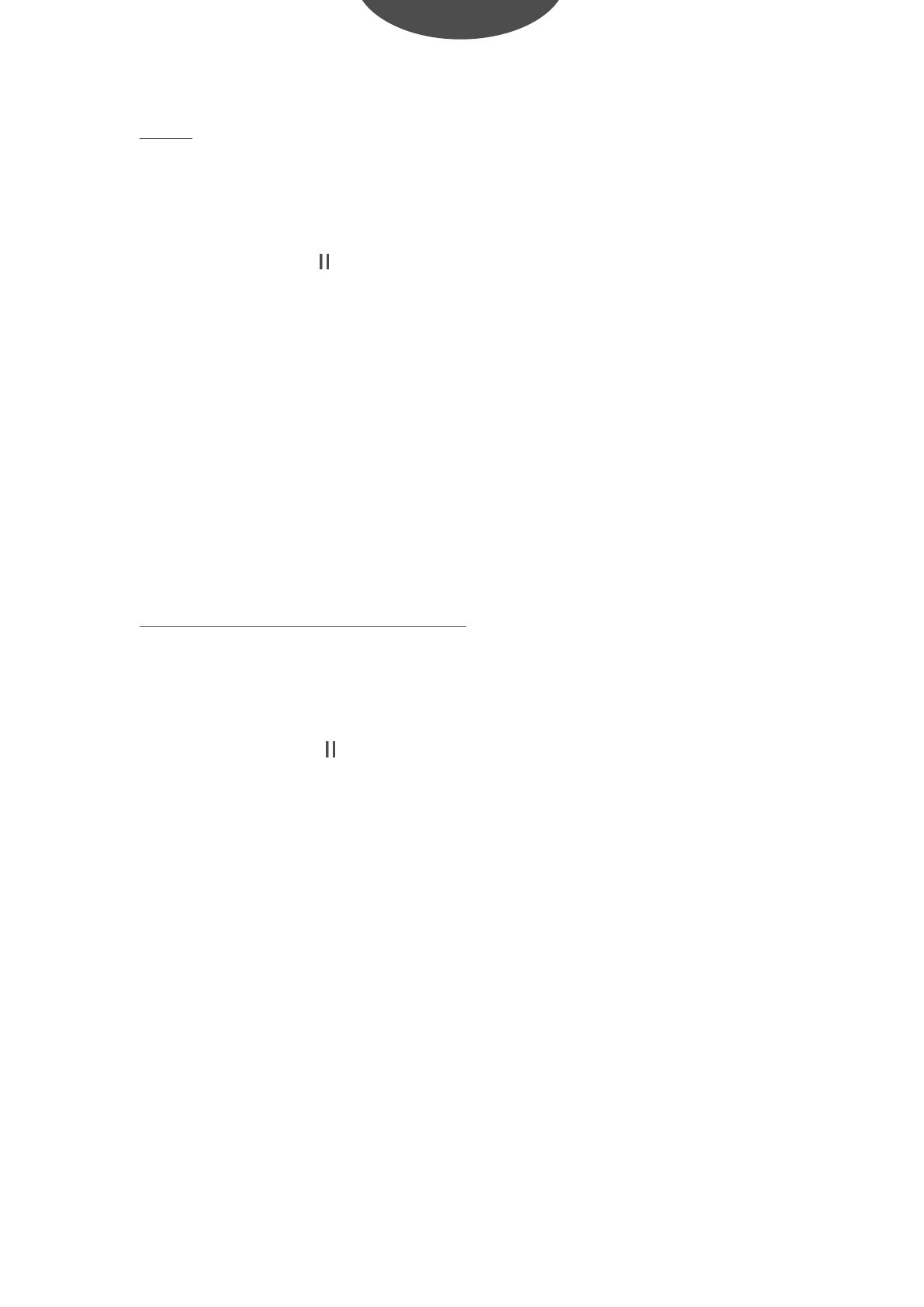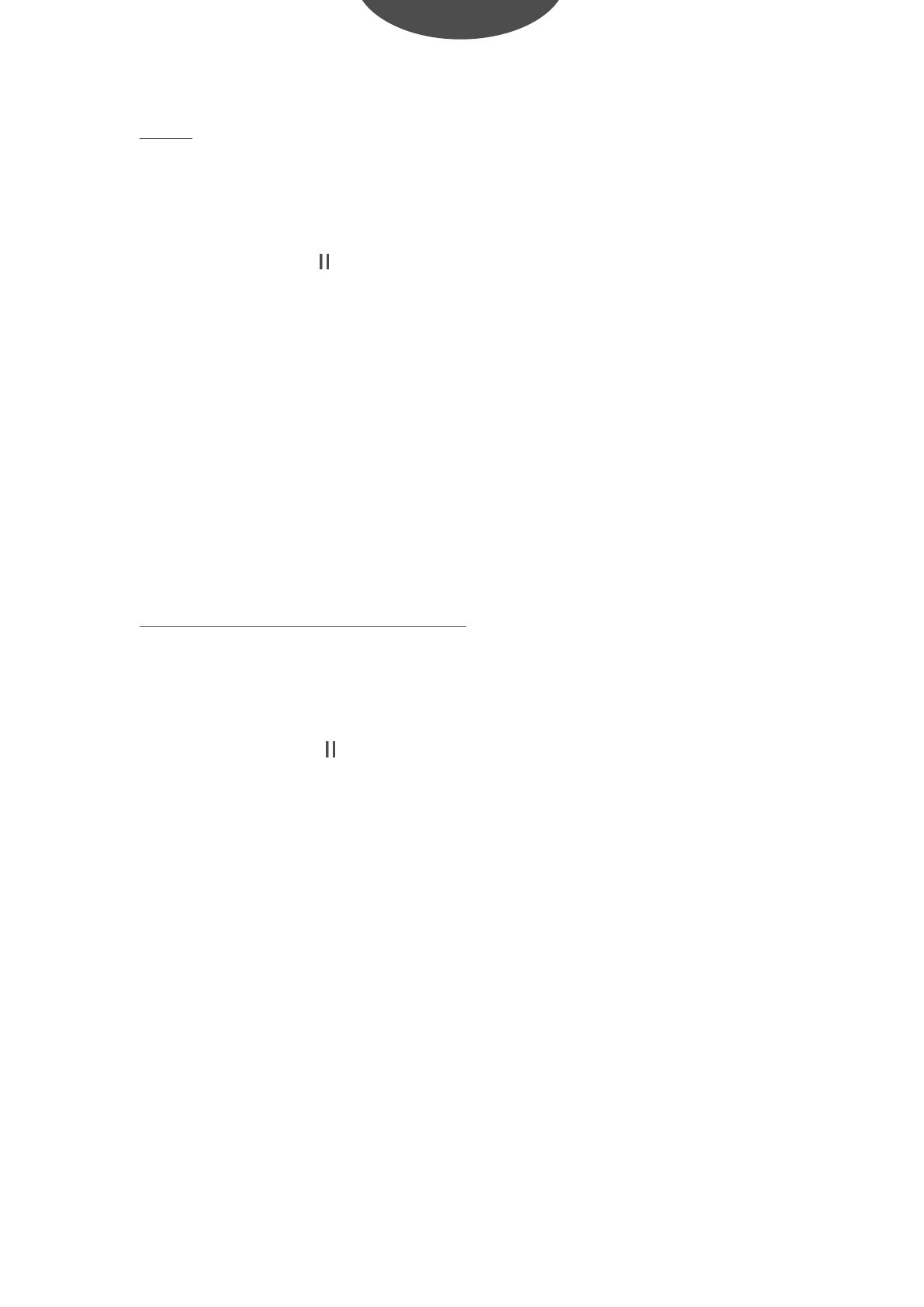
Vídeo: El modo Vídeo permite reproducir vídeos en formato AMV. Tendrá
que convertir los vídeos con otros formatos para poder reproducirlos.
Durante la reproducción, se pueden activar los siguientes controles:
- REPRODUCIR (► ): Pulse para reproducir un vídeo. Pulse de nuevo para
pausar el vídeo. Para reiniciar la reproducción del vídeo, pulse el botón
PLAY de nuevo. Si mantiene pulsado el botón, apagará el reproductor.
- REW & FFWD (►► & ◄◄): Pulse (►►|) o (|◄◄) para seleccionar el
vídeo anterior o el siguiente. Pulse y mantenga (►►|) o (|◄◄) para
rebobinar o avanzar en el vídeo.
- Volumen (VOL+ y VOL-): Pulse [VOL+] para subir el volumen y pulse
[VOL-] para bajar el volumen.
Grabar (grabador de mensajes de voz): Esta opción permite grabar mensajes
de voz utilizando el micrófono integrado.
Durante la grabación, se pueden activar los siguientes controles:
- REPRODUCIR (► ): Pulse para grabar un vídeo. Pulse de nuevo para
pausar la grabación. Si mantiene pulsado se detendrá la grabación.
- Pulsando brevemente el botón MENÚ (M), encontrará la CARPETA
LOCAL y TIPO DE GRABACIÓN. Pulse (►►|) o (|◄◄) para elegir y luego
pulse la tecla MENÚ (M) para confirmar cada submenú. Siga los mismos
pasos para navegar dentro de cada submenú. En el submenú CARPETA
LOCAL, puede elegir subir un nivel de carpeta pulsando (M) para
confirmar. Después puede elegir la carpeta que quiera reproducir. En el
submenú TIPO DE GRABACIÓN, puede elegir el formato de grabación,
que incluye 32 KBPS / 128 KBPS.