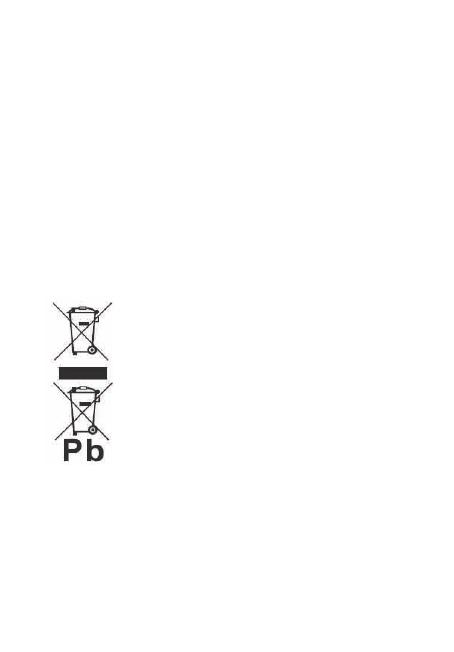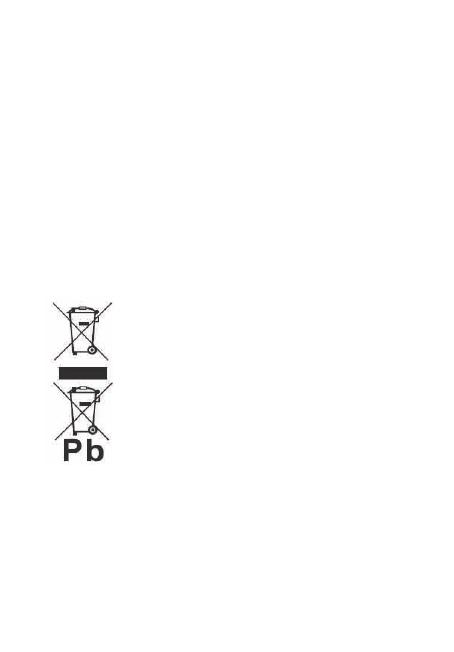
14
Warranty conditions
- The warranty of this product is for 2 years since the
purchase date.
- The warranty will exclude breakdowns caused by bad
use of the product, wrong installation or installation in not
desirable places for a proper maintenance of the product,
rips, updates of the products that are not the supplied by
the brand, pieces wore away for its use or for not domestic
or inappropriate use. Also are excluded breakdowns
caused for manipulations of the products by people or
companies alien to our company.
- For any request regarding the warranty terms, the
purchase receipt must be attached.
Correct disposal of this Product
Waste Electrical & Electronic Equipment
(WEEE)
Your product is designed and manufactured
with high quality materials and components
which can be recycled and reused.
This symbol means that electrical and
electronic equipment, at their endof-life
should be disposed of separately from your
household waste.
Please dispose of this equipment at your
local community waste collection/ recycling
centre.
In the European Union there are separate collection
systems for used electrical and electronic products.Please
help us to conserve the environment we live in !