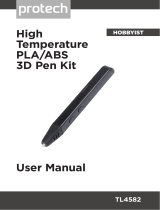Page is loading ...

ZHUHAI CTC ELECTRONIC CO., LTD
CTC DIY Printer Installation and Use
Manual
A mature brand that has been tested
by 10-years’ time
focus on high-end science and technology, focus on 3D
printing
Thank you for purchasing the DIY 3D printer manufactured by Zhuhai CTC
Electronic Co., Ltd.
Please carefully read this installation and use manual before installation and use.
Website: www.ctcprint.com

Zhuhai CTC Electronic Co., Ltd DIY Printer Installation and Use Manual
I
Contents
Introduction
.......................................................................................
1
1. Safety Issues
.............................................................................
1
2. Materials and Parts
...................................................................
1
3. Notes
........................................................................................
3
Installation of Motherboard
...............................................................
4
1. A1 Assembly
............................................................................
4
2. A2 Assembly
............................................................................
4
3. A3 Assembly
............................................................................
5
Motherboard Structure Installation and Connection of Power Cable
Ports
...................................................................................................
6
Commissioning and Notes
...............................................................
15
Finished Product Display
.................................................................
21
Use Instructions
...............................................................................
24
1. Proposed Environment
...........................................................
24
2. Printer Parameters
..................................................................
24
3. Chinese/English Operations
...................................................
24
4. Use Instructions
......................................................................
26
4.1 Offline Printing
...............................................................
26
4.2 Online Printing
...............................................................
34
5. Installing Series Ports Driver
.................................................
41
6. Online Printing
.......................................................................
43
Maintenance
....................................................................................
47
1. Cleaning Nozzle
.....................................................................
47
2. Tightening Belt
.......................................................................
47
3. Shaft and Threaded Rod Maintenance
....................................
47
4. Fault Shooting
........................................................................
47
5. Common Problems and Solutions
..........................................
48
6. Warranty Statement and Permit Agreement
............................
49
Appendix 1: Bill of Materials for DIY Printer
.................................
51

Zhuhai CTC Electronic Co., Ltd DIY Printer Installation and Use Manual
1
Introduction
Because the voltage under which this printer is used varies from one region to another, please
first confirm the voltage of your region before using this printer (110V or 220V).
Printer maintenance conducted by customer is required after this printer is used for sometime.
Frequent and correct maintenance can extend the using lifetime of printer.
1. Safety Issues
In order to obtain the best 3D printing effect, we do not recommend you to use the
consumables of other brand other than the exclusive consumables provided by us. The
maintenance and repairs caused by using consumables not provided by Zhuhai CTC Electronic
Co., Ltd is not valid for the product warranty of our company.
When it is printing or has just finished printing, the temperature of module,
nozzle, print bed or the other parts within printer body, so do not touch with
hand.
When the printer is powered, it is forbidden to touch the power source,
power port cable, or motherboard cable with hand or conductive article
It is forbidden to print directly on the heating bed. A piece of glass plate is
required to be put on the bed under this condition.
If you need to contact the after-sales service for 3D printer offered by Zhuhai
CTC Electronic Co., Ltd, you can directly request to be added into the enterprise
group (the group No. Is 102304634) about 3D printing of our company to obtain
online technical support. You can also get relevant information about 3D printer use
and fault shooting in the use manual offered with printer
2. Materials and Parts
Note: Only large assemblies are listed in table 1. Other parts are listed in
appendix 1: Bill of Materials for DIY Printer
Table 1:
No.
Name
Description
Qty
Remark

Zhuhai CTC Electronic Co., Ltd DIY Printer Installation and Use Manual
2
1
A4 Assembly
1
Figure 12
2
A5 Assembly
1
Figure 13
3
LED Assembly
1
Figure 14
4
Q Assembly
1
Figure 15

Zhuhai CTC Electronic Co., Ltd DIY Printer Installation and Use Manual
3
5
P Assembly
1
Figure 16
3. Notes
Before installation, find A1 board, A2 board and A3 board, then align the holes
of each board. Use
○
3 ,
○
4 and
○
6 to install each board for assembling a main
framework. The installation direction must comply with the following figures (Figure
1 to Figure 5). The connection of each board and assemblies are shown in Figure 6.
Figure 1. Front View of A1 Board Figure 2 Front View of Main Framework
Figure 3 Back View of Main Framework Figure 4 Right View of Main Framework
Left
Side
Right
Side
Left
Side
Right
Side
Left
Side
Right
Side

Zhuhai CTC Electronic Co., Ltd DIY Printer Installation and Use Manual
4
Figure 5 Left View of Main Framework Figure 6 Connection of Boards and Assemblies
Installation of Motherboard
1. A1 Assembly
Accessories:
○
20 ,
○
7 ×4,
○
8 ×4,
○
3 ×4,
○
4 ×4.
Install cooling fan to the back of left cooling outlet of A1 board of main
framework with accessories
○
7 ,
○
3 and
○
4 . The fan label should face to the back
of A1 board. It is required to install 4 piece of support columns
○
8
.
Note that the
installation direction is shown in figure 5 and the following figure.
2. A2 Assembly
Accessories:
○
22
,
○
5
×3,
○
13
,
○
6
×2,
○
3
×4,
○
4
×4.
The installation of A2 assembly is shown in Figure 7.1. As instructed in figure
7.2,fix the motherboard
○
22 onto the A2 board on the right side of main framework
with 3 pieces of
○
5 screw. Then follow figure 7.4 to fix power source socket onto
A2 board with screw
○
6 , nut
○
4 and washer
○
3 . The connected power source
socket and motherboard cables are shown in figure 7.3.
Right
Side
Left
Side
6 X 4
3 X 2 4 X 2

Zhuhai CTC Electronic Co., Ltd DIY Printer Installation and Use Manual
5
Figure 7.1 A2 Assembly Figure 7.2 Motherboard on the Back and Tightening
Screws
Figure 7.3 Connection of Power Source Socket and
Motherboard Cables
Figure 7.4 Power Source Socket and
Tightening Screw
3. A3 Assembly
Accessories:
○
23 ,
○
5 ×4,
○
9 ×4.
As shown in figure 8.1 and figure 8.2, insert the four support columns of
motherboard into the A3 board on the left side of main framework with 4 pieces of
○
5 screws. Then follow figure 8.3, press motherboard
○
23 with its holes in
alignment with the 4 columns and pay attention to the installation direction.

Zhuhai CTC Electronic Co., Ltd DIY Printer Installation and Use Manual
6
Figure 8.1 Figure 8.2 A3 Assembly
Figure 8.3
Motherboard Structure Installation and
Connection of Power Cable Ports
The major effect of main structure is shown in figure 9 and figure 10. The cable
ports of motherboard and their functions are shown in figure 11(Back direction from
the Y-axis, right and left X-axis direction, the vertical direction of the Z axis). In order
to have better installation, it is advisable that user should see the finished product
display pictures to generally know of the overall fitting effects and to identify the
installation directions and positions.

Zhuhai CTC Electronic Co., Ltd DIY Printer Installation and Use Manual
7
Figure 9 Back View Figure 10 Front View
Figure 11 Motherboard Cable Ports
1. power source of motherboard; 2. heating bed; power 3. L nozzle power (spare) ; 4.L nozzle
power; 5. L nozzle driver(spare); 6. R nozzle driver ;7.Z shaft driver; 8. Y shaft driver; 9.X shaft
driver; 10.motor power of L nozzle(spare); 11. motor power of R nozzle; 12. motor power of Z
shaft; 13. motor power of Y shaft; 14. motor power of X shaft; 15. spare power source of cooling
R
16. same as 12 (motor power of Z shaft)

Zhuhai CTC Electronic Co., Ltd DIY Printer Installation and Use Manual
8
fan; 17. Z shaft stopper; 18. Y shaft stopper; 19. X shaft stopper; 20. LED. 21 bar cable ports
of.SD card display; 22.temperature sensor socket of R nozzle; 23.temperature sensor socket of L
nozzle 24.temperature sensor of heating bed(spare); 25.function reset key of motherboard.
1. collect all the assemblies before installation: A4, A5, LED, P,Q(different
colors) as shown in the following figures.
Figure 12 A4 Assembly Figure 13 A5 Assembly
Figure 14. LED (front side on the left and back side on the right)

Zhuhai CTC Electronic Co., Ltd DIY Printer Installation and Use Manual
9
Figure 15 Q Assembly
Figure 16 P Assembly
2. Find power cable
○
18 and connect A3 assembly and A2 assembly. One end of
the power cable connection is shown in figure 17 and the other end is connected
to port 1.
Figure 17
3. Installation of P Assembly
Accessories:
○
6 ×6,
○
4 ×6,
○
3 ×6 and
○
19 .
Align the holes of P assembly with the holes of previously installed main
structure. Then fix the two and install P assembly to the main structure as shown in
figure 18. Then follow figure 19 to install the bottom of P assembly to the A1
assembly. Next connect motor to the port 12 of motherboard with short cable
○
19 .
13
XX

Zhuhai CTC Electronic Co., Ltd DIY Printer Installation and Use Manual
10
Connect the bottom heating cable to the port 2 of motherboard. Connect the
temperature sensor cable of bed to the port 22 of motherboard. Connect the
stopper(blue)cable port to the port 17 of motherboard.
Figure 18 Figure 19
4. Installation of A4 Assembly
Accessories:
○
6
×3,
○
4
×3,
○
3
×3.
Align the holes of A4 assembly to the A1 board of front side of main structure,
and connect the A4 assembly to the bottom end of left side of A1 assembly. Then
connect the motor to port 15 of motherboard with short cable
○
19 and stopper (black)
cable to the port 16 of motherboard.
5. Installation of A5 Assembly
Accessories:
○
6
×3,
○
4
×3,
○
3
×3.
Align the holes of A5 assembly to the A1 board of main structure and install A5
assembly to the bottom end of right side of A1 board. Then connect motor to the port
11 of motherboard with long cable
○
19
.
6. Installation of LED
Accessories:
○
6 ×2,
○
4 ×2,
○
3 ×2,
○
10
Align the holes of A18 board on LED and A1 assembly to install the two
together in place. The LED is outward as shown in figure 20. Use bar cable
○
10 to
connect LED with motherboard with port 19 of motherboard being connected to the
EXP1 port of LED motherboard and the port 20 of motherboard being connected to
A 2 Assembly
P Assembly
Attention
Outward
24
XX
18
XX
12
XX
20
XX
21
XX

Zhuhai CTC Electronic Co., Ltd DIY Printer Installation and Use Manual
11
the EXP2 port of LED motherboard.
Figure 20 LED Position
7. Installation of Q Assembly
Notes: Because each size of assembly may bear some deviation caused by
production, in order to obtain the good installation and functions, it is
advisable for you to pay attention to the installation of Q assembly. If
necessary, please adjust the right side of Q assembly to left or right for
ensuring the normal functions, and adjust the length of belt according to
actual gap.
Before assembly, the first Z-axis screw M5 ends connect flexible coupling 30,
is prohibited after blowing hot and then install the flexible coupling to the
M5 terminal end of the flexible coupling insert M5 depth of about 10mm. As
shown below:

Zhuhai CTC Electronic Co., Ltd DIY Printer Installation and Use Manual
12
(1) Accessories: A4×2,
○
6
×4,
○
4
×4,
○
3
×4.
Align the holes of A4 board and the A1 assembly and A2 assembly on the right
side of main structure, and install these parts together in place. Then align the holes of
A4 board and the A1 assembly, A3 assembly on the left side of main structure, and
install these parts together in place as shown in figure 21 and figure 22. Please
remember to use screw for fixture.
Figure 21 Figure 22
(2) Accessories:
○
1 ×2,
○
27 ×2
Get the guide rod
○
1 through the external holes on the two sides of A4 board,
○
27 , bearing outside of P assembly, external holes of A4 and A5 assemblies up to
Flexible coupling
M5
M8

Zhuhai CTC Electronic Co., Ltd DIY Printer Installation and Use Manual
13
down. Adjust the distances on the two sides of P assembly. Move
○
27 to the joint of
guide rod
○
1 and A4 board and fix it.
(
3
)
Accessories:
○
2 ×2
Get screw
○
2 through the internal holes on the two sides of A4 board, the
internal holes of P assembly (get it through by rotating), the shaft couplings above the
motors of A4 and A5 assemblies from up to down. Adjust the distances on the two
sides of P assembly to ensure the future correct installation. Keep the horizontal
distance between the outer ends of two screws
○
2 as 320mm. Secure the tightening
screws of shaft couplings on the up side of motors.
Downward pressure screw,
squeeze the flexible
coupling Z-axis motor
projecting end

Zhuhai CTC Electronic Co., Ltd DIY Printer Installation and Use Manual
14
Figure 23
(
4
)
connect the stopper(cable) cable of Q assembly to the port 18 of
motherboard
8. Installation of Nozzle
Accessories:
○
6 ×2,
○
3 ×2,
○
4 ×2.
First unscrew cooling fan of nozzle, dismantle the L1, L2 and L3 parts of nozzle
as shown in figure 24. Install L1 part to the movable block in the middle of P
assembly with
○
6 ,
○
4 and
○
3 . Please remember that first get screw
○
6 through the
movable block in the middle of P assembly, then install the nozzle in the reverse order
that these parts are dismantled, as instructed in figure 25. Connect motor of nozzle to
port 10 of motherboard with long cable
○
19 . Connect cooling fan cable to port 14 of
motherboard 14. Connect power cable of nozzle to port 3 of motherboard. Connect
temperature sensor of nozzle to the port 21 of motherboard.
19
XX
and connect motor cable to port 14.
11
XX
15
XX
XX
4
X
22
XX

Zhuhai CTC Electronic Co., Ltd DIY Printer Installation and Use Manual
15
Figure 24
Figure 25
Commissioning and Notes
1. Identify that the sensing resistor of temperature sensor cable of nozzle is in the
correct position, as shown in figure 26.
Figure 26
Temperature Sensor

Zhuhai CTC Electronic Co., Ltd DIY Printer Installation and Use Manual
16
2. First confirm that cables are in normal state. Then commission the position
function of stopper under the printer is powered, in particular the commissioning of Z
shaft stopper. Click function key to choose Prepare, then choose Auto home and click
confirm to check each stopper. Adjust the nut of long screw on the left of Q assembly
and the lowest position of Z shaft moving downward to guarantee the gap between Z
shaft of nozzle and printing plate.
3. Cut off the power and put square glass on the upside of red heating bed, then
use four dovetail clamps to fix the glass. Note that the position of dovetail clamp
should not affect the functions of nozzle and among others. Move the nozzle to exam
if the printing bed is parallel with the nozzle, and keep a proper gap. Then power the
printer, exam the original position of nozzle, the gap between nozzle and printing bed
to ensure the correctness of gap.
4. Exam if the threaded rod of Z shaft is deformed. Keep the gap between shaft
couplings of motors of A4, A5 assemblies and the beds as 3mm. Try to maintain the
shaft line of Z shaft threaded rod and the output shaft of motor in the same straight
line. Keep the horizontal distance of upper side of Z shaft threaded rod equal to that of
bottom side. Adjust these distances or gaps until no noise occurrence when motor
moves.
5. The bundling of cables is not supposed to affect the moving space and functions of each
part. Adjust the heating temperature of heating head according to practical conditions.
6. The sounds of rotational motor and cooling fan are normal. If the adhesive of glass surface
is not enough, you can stick masking tape onto the glass surface. (At the factory, we have you
posted a good textured plastic, do not torn blue textured plastic)
7.
Heating tube damage(Suitable for all FDM 3D printers): When stop using the printer or
need to clean the nozzle, use spanner to clamp the square aluminum block and unscrewing
the nozzle. Make sure the square aluminum block can not move when unscrewing the
nozzle,otherwise the heating tube would be damage.
8. Do not vigorously pressed glass plate, after printing, please use the knife slowly removed
after Alice loose prints when you remove the print product, not directly vigorously broke off prints,
easily lead to broken glass. For complete print can not be removed client prints to note: The
printer will print after the completion of cooling, the temperature of the floor will be to room

Zhuhai CTC Electronic Co., Ltd DIY Printer Installation and Use Manual
17
temperature, then prints glued to the glass hard to remove. (Do not use force at this time to move
breaking prints, this would force the glass by a large number of prints of a point, easily lead to
broken glass.) Simply plate heated to 100 degrees, you can easily remove the print product .
9.Adjustment of belt: Cut off the black nylon tie, adjust the belt length, fix the belt. Then
secure the belt with nylon tie.
10.Inlet port for the print head outside parties. When to start printing (after refueling), you
need to printing supplies line, insert the print head side of the outer end of the inlet, (do not insert
the inner end of the inlet), as shown:
Blue textured plastic
UP

Zhuhai CTC Electronic Co., Ltd DIY Printer Installation and Use Manual
18
11.When the display screen donesnot work,the ways:1.check the connection lines
between the display screen and main board are in order.
2.check the white colour object on the blue plastic board on the upper left of the back the
display screen.please tighten the white object by screwdriver and keep the screen light
on.
12 、Tray to install and use:
The feed opening
First step
:
materials
/