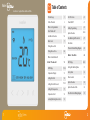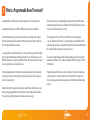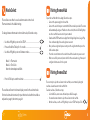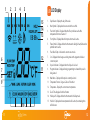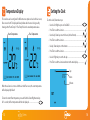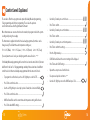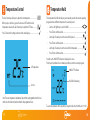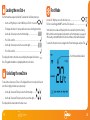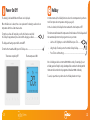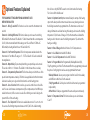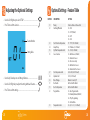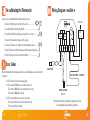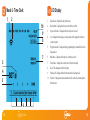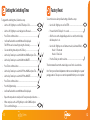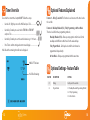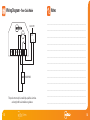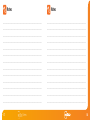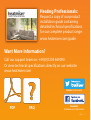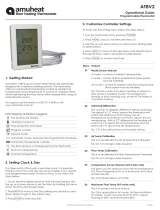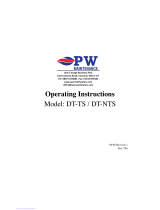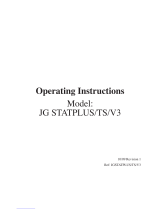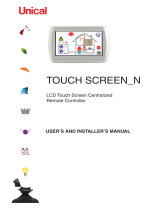1

Model:
2
Series
Table of Contents
1
2
3-4
5-6
7
8
8-9
9
Product Image
Table of Contents
What is a Programmable
Room Thermostat?
Installation Procedure
Mode Select
Pairing the neoHub
Pairing the neoStat-e
What is a Mesh Network?
1
29-30
31
32
33
34
34
35
LCD Display
Setting the Switching Times
Factory Reset
Timer Override
Optional Features
Optional Features Table
Time Clock Mode Wiring Diagram
Mode 2 - Time Clock
LCD Display
Temperature Display
Setting the Clock
Setting the Comfort Levels
Setting the Temperature
Temperature Hold
Locking/Unlocking the neoStat-e
29
Mode 1 - Thermostat 10
11-12
13
14
15-16
17
18
19
Frost Protection
Power ON/OFF
Holiday Programming
Optional Features
Re-calibrating the Thermostat
Error Codes
Thermostat Mode Wiring Diagram
20
21
22
23-26
27
27
28
Available in : Sapphire Black and Glacier White

43
Series
The way to set and use your programmable room thermostat is to nd the lowest
temperature settings that you are comfortable with at the dierent times you have
chosen, and then leave it alone to do its job.
The best way to do this is to set the room thermostat to a low temperature
– say 18°C , and then turn it up by 1°C each day until you are comfortable with the
temperature. You won’t have to adjust the thermostat further. Any adjustment above
this setting will waste energy and cost you more money.
You are able to temporarily adjust the heating program by overriding or using the
temperature hold feature. These features are explained further on pages 17 and 18
of this manual.
Programmable room thermostats need a free ow of air to sense the temperature,
so they must not be covered by curtains or blocked by furniture. Nearby electric
res, televisions, wall or table lamps may also prevent the thermostat from working
properly.
What is a Programmable Room Thermostat?
A programmable room thermostat is both a programmer and a room thermostat.
A programmer allows you to set “On” and “O” periods to suit your own lifestyle.
A room thermostat works by sensing the air temperature, switching on the heating
when the air temperature falls below the thermostat setting, and switching it o once
this set temperature has been reached.
So a programmable room thermostat lets you choose what times you want the heating
to be on, and what temperature it should reach while it is on. It will allow you to select
dierent temperatures in your home at dierent times of the day (and days of the week)
to meet your particular needs and preferences.
Setting a programmable room thermostat to a higher temperature will not make the
room heat up any faster. How quickly the room heats up depends on the design and
size of the heating system.
Similarly reducing the temperature setting does not aect how quickly the room cools
down. Setting a programmable room thermostat to a lower temperature will result in
the room being controlled at a lower temperature, and saves energy.

65
Series
1
Installation Procedure
This neoStat-e is designed to be ush mounted and requires a back box of
35mm (minimum depth) to be sunk into the wall prior to installation.
Step 1
Remove the screw from the bottom face of the thermostat then carefully separate
the front half from the back plate.
Step 2
Place the thermostat front somewhere safe.
Terminate the thermostat as shown in the diagrams on pages 28 of this booklet.
Note: For time clock wiring connections, terminate as shown on page 35.
Step 3
Screw the thermostat back plate securely into the back box.
Step 4
Clip the front of the thermostat onto the back plate, securing it in place with the
retaining screw.
Do
Mount the thermostat at eye level.
Read the instructions fully so you get the best from our product.
Don’t
Do not install near to a direct heat source as this will aect functionality.
Do not push hard on the LCD screen as this may cause irreparable damage.
2
3 4

87
Series
Mode Select
This neoStat-e can either be used as a thermostat or a time clock.
Thermostat mode is the default setting.
To change between thermostat or time clock modes, follow these steps.
• Use the Left / Right keys to scroll to SETUP .....................................................
• Press and hold the Tick key for 10 seconds ......................................................
• Use the Left / Right keys to scroll between modes ........................................
Mode 1 = Thermostat
Mode 2 = Time Clock
Note: the selected option will ash.
• Press the Tick key to conrm selection .............................................................
The neoStat-e will revert to the main display screen for the selected mode.
For time clock mode instructions, rst pair the time clock with the neoHub as
explained on page 8, then turn to page 29.
The next step is to join the neoStat-e to the neoHub, we recommend joining the
neoStat-e located nearest to the neoHub rst.
To add a neoStat-e, follow these steps;
• Select Add Zone, enter a zone title and press Add Zone again.
• You now have two minutes to join the neoStat-e to the neoHub.
• On the neoStat-e, use the Left / Right keys to select SETUP and press Tick.
Pairing the neoHub
Pairing the neoStat
To pair the neoHub with the neoApp, follow these steps.
• Connect the power supply to the neoHub.
• Connect the neoHub to your router with the Ethernet cable provided. The router
will automatically assign an IP address to the neoHub, the Link LED will light up
once the neoHub has connected to your network.
• Download the FREE Heatmiser neoApp from the Apple App Store, Google Play
Store or Amazon App Store and register an account.
• Once you have registered your account, press the Login button then press the
Add Location option.
• Press the connect button on the neoHub to add the location to your account.
• When successfully connected, enter a title for the new location (e.g. Home) and
congure the time zone for the system.

109
Series
Mode 1 - Thermostat
What is a Mesh Network
NeoStats work using a mesh network, meaning neoStats have the ability to send and
receive signals via other thermostats/time clocks on the network.
This signal is relayed from one device to another until it reaches its destination.
This communication method extends the communication range whilst oering
increased network stability when compared with standard RF thermostats.
The Mesh symbol is shown when the device is communicating with the neoHub,
if the mesh symbol disappears this indicates connection to the neoHub has been lost.
• Feature 01 is displayed on screen.
• Press the Tick key to pair the neoStat-e to the neoHub ....................................
• The MESH symbol appears ashing on the display.
• When the neoStat-e successfully connects to the neoHub the MESH symbol will
be permanently displayed.
• Press Next to add more zone or press Finish to complete the setup.
Please note, you only have to pair the hub to your account once. To pair any additional
neoStats, select Add Zones from the Manage Zones option in the neoApp.

2
3
1211
Series
1. Day Indicator - Displays the day of the week.
2. Mesh Symbol – Displayed when connected to the neoHub.
3. Floor Limit Symbol – Displayed when the oor probe has reached the
temperature limit set on feature 07.
4. Frost Symbol – Displayed when frost protection mode is active.
5. Flame Symbol – Displayed when the thermostat is calling for heat, ashes when
optimum start is active.
6. Floor/Room Temp – Indicates the current sensor mode.
7. Set – Displayed when changes are being made to the program schedule or
current set point.
8. Key Lock Indicator – Displayed when the KeyLock is Locked.
9. Program Indicator – Displayed during programming to show which period is
being altered.
10. Main Menu – Displays which option is currently selected.
11. Temperature Format – Degrees Celsius or Fahrenheit.
12. Temperature – Displays the current sensor temperature.
13. Clock - Time displayed in 24 hour format.
14. Holiday Left – Displayed when the thermostat is in holiday mode.
15. Hold Left – Displayed when a temperature hold is active, the remaining time
will be shown.
LCD Display
1 4
6
7
8
5
15
14
12
11
9
10
13

1413
Series
This neoStat-e can be congured for dierent sensor options such as built in air sensor,
oor sensor or both. The display will clearly indicate which sensor is being used by
showing either “Room Temp” or “Floor Temp” before the actual temperature value.
When the neoStat-e is set to use both the air & the oor sensor, the room temperature
will be displayed by default.
To view the current oor temperature, press and hold the Left and Right arrow keys
for 5 seconds, the oor temperature will then be displayed. .......................................
Setting the Clock
To set the clock, follow these steps.
• Use the Left / Right keys to scroll to CLOCK ........................................................
• Press Tick to conrm selection ...........................................................................................
• Use the Up / Down keys to set the hours (24 hour format) ............................
• Press Tick to conrm selection ...........................................................................................
• Use Up / Down keys to set the minutes ................................................................
• Press Tick to conrm selection ...........................................................................................
• Use Left / Right keys to set the the day .................................................................
• Press Tick to conrm selection and return to the main display ...........................
Temperature Display
Day
Minutes
Room Temperature Floor Temperature
Hours

1615
Series
• Use the Up / Down keys to set the hours ..............................................................
• Press Tick to conrm ..............................................................................................................
• Use the Up / Down keys to set the minutes .........................................................
• Press Tick to conrm ..............................................................................................................
• Use the Up / Down keys to set the temperature .................................................
• Press Tick to conrm the settings .....................................................................................
• Press the Right arrow key .....................................................................................................
• LEAVE will now ash and the current settings will be displayed.
• Press Tick to alter LEAVE settings ......................................................................................
• Repeat these steps to set all comfort levels.
• For any unused periods set time to --:--
• Use the Left / Right keys to scroll to DONE and press Tick .......................
Comfort Levels Explained
The neoStat-e oers three program mode options; Weekday/Weekend programming,
7 Day programming and 24 Hour programming. There is also the option to
use the thermostat as a Non-Programmable thermostat.
When thermostats are connected to the mesh network, the program mode for the system
is congured by using the neoApp.
The thermostat is supplied with comfort levels already programmed, but these can be
changed easily. The default times and temperature settings are;
07:00 - 21°C (Wake) 09:00 - 16°C (Leave) 16:00 - 21°C (Return) 22:00 - 16°C (Sleep)
If you only want to use 2 levels, you should program the unused levels to --:--
For Weekday/Weekend programming, the four comfort levels are the same for Mon-Fri, but can
be dierent for Sat-Sun. For 7 Day programming each day of the week can have four dierent
comfort levels. In 24 Hour mode all days are programmed with the same comfort levels.
• To program the comfort levels, use the Left / Right keys to scroll to EDIT .............
• Press Tick to conrm selection .......................................................................................................
• Use the Left / Right keys to select day / period of week (the selection will ash).
• Press Tick to conrm selection ........................................................................................................
• WAKE will now ash and the current time and temperature setting will be shown.
• Press Tick to alter WAKE settings ..................................................................................................

1817
Series
Temperature Control
The Up / Down keys allow you to adjust the set temperature .............................
When you press either key, you will see the word SET and the desired
temperature value. Use the Up / Down keys to adjust the SET value ...............
Press Tick to conrm settings and return to the main display ....................................
Temperature Hold
The temperature hold function allows you to manually override the current operating
program and set a dierent temperature for a desired period.
• Use the Left / Right keys to scroll to HOLD ...........................................................
• Press Tick to conrm selection ..........................................................................................
• Use the Up / Down keys to set the desired Hold period .................................
• Press Tick to conrm selection ..........................................................................................
• Use the Up / Down keys to set the desired Hold temperature ......................
• Press Tick to conrm selection ..........................................................................................
You will see the HOLD LEFT indication is displayed on screen.
The time will countdown the set duration and then revert to the normal program.
To cancel a temperature Hold, repeat these steps but reduce the Hold time to 00:00 hrs
HOLD LEFT Indicator
Hold Time Remaining
Set Temperature
Set Icon
Note: This new temperature is maintained only until the next programmed comfort level.
At this time, the thermostat will revert back to the programmed levels.

2019
Series
Locking the neoStat-e
The thermostat has a keypad lock facility. To activate the lock follow these steps.
• Use the Left / Right keys to scroll to HOLD & press Tick for 10 seconds
• The display will show 00:00 and you will need to enter a four digit pin number.
• Use the Up / Down keys to enter the rst two digits .......................................
• Press Tick to conrm .............................................................................................................
• Use the Up / Down keys to enter the second two digits ................................
• Press Tick to conrm ............................................................................................................
The display will return to the main screen and display the keypad lock indicator .....
Note: The keypad lock indicator is only displayed when the lock is active.
Unlocking the neoStat-e
To unlock the neoStat-e press Tick once. The display will show 00:00 and you will need to
enter the four digit pin number you set previously.
• Use the Up / Down and Tick keys to enter the rst two digits ............
• Use the Up / Down and Tick keys to enter the second two digits .....
The display will unlock and return to the main screen.
Use the Left / Right keys to scroll to the Power Icon ..............................................
The frost icon will toggle ON/OFF each time Tick is pressed ...................................................
In this mode, the neoStat-e will display the frost icon and will only turn the heating
ON should the room temperature drop below the set frost temperature (see page 23).
If the heating is turned ON whilst in frost mode, the ame symbol will be displayed.
To cancel the frost protect mode, navigate to the Power button again and press Tick.
Frost Protection Mode Enabled
Frost Mode

2221
Series
Power On/O
The heating is indicated ON when the ame icon is displayed.
When the ame icon is absent, there is no requirement for heating to achieve the set
temperature but the neoStat remains active.
To turn the neoStat-e o completely, scroll to the Power Icon and hold
the Tick key for approximately 4 seconds until the display goes blank ...................
The display and heating output will be turned OFF.
To turn the thermostat back ON, press the Tick key once .............................................................
Holiday
In thermostat mode, the holiday function reduces the set temperature in your home
to the frost protection temperature setting (see page 23).
In time clock mode, the holiday function maintains the timed output as OFF.
The thermostat will maintain this temperature for the duration of the holiday and will
then automatically return to the program mode on your return.
• Use the Left / Right keys to scroll to HOLIDAY and press Tick ...............
• Using the Up / Down keys enter the number of days holiday .....................
• Press Tick to conrm settings ............................................................................................
To cancel, repeat these steps but reduce the Holiday duration to 00 days.
Note: A holiday period does not start until 00:00 the next day. For example, if you set
a holiday period on Friday for 2 days, Saturday will be counted as the rst day and the
thermostat will revert back to the programmed schedule at 00:00 on Monday.
Thermostat completely OFF
Thermostat powered ON

2423
Series
Optional Features Explained
THE FOLLOWING SETTINGS ARE OPTIONAL AND IN MOST CASES
NEED NOT BE ADJUSTED.
Feature 01 – Pairing To neoHub: This function is used to connect the thermostat to the
neoHub.
Feature 02 - Switching Dierential: This function allows you to increase the switching
dierential of the thermostat. The default is 1°C which means that with a set temperature
of 20°C, the thermostat will switch the heating on at 19°C and o at 20°C. With a 2°C
dierential, the heating will switch on at 18°C and o at 20°C.
Feature 03 - Frost Protect Temperature: This is the temperature maintained when the
thermostat is in Frost Mode. The range is 07 - 17°C. The default is 12°C and is suitable for
most applications.
Feature 04 – Output Delay: To prevent rapid switching, an output delay can be entered.
This can be set from 00 - 15 minutes. The default is 00 which means there is no delay.
Feature 05 – Temperature Up/Down Limit: This function allows you to limit the use of the
up and down temperature arrow keys. This limit is also applicable when the thermostat is
locked and so allows you to give others limited control over the heating system.
Feature 06 – Sensor Selection: On this neoStat-e, you can select which sensor should be
used. You can select between air temperature only, oor temperature, or both. When you
enable both sensors, the oor sensor is used as a oor limiting sensor and is designed to
prevent the oor from overheating.
Feature 07 – Floor Temp Limit: This function is available when mode 07 is set to 03 or 04.
You can set a oor limiting temperature between 20-45°C (28°C is the default setting).
Note: Air Sensor only MUST NOT be used to control electric under-oor heating.
Floor Sensor or Both should be used.
Feature 08 – Optimum Start: Optimum start will delay the start up of the heating
system to the latest possible moment to avoid unnecessary heating and ensure
the building is warm at the programmed time. The thermostat uses the rate of
change information to calculate how long the heating needs to raise the building
temperature 1°C (with a rate of change of 20, the thermostat has calculated the
heating needs 20 minutes to raise the building temperature 1°C) and starts the
heating accordingly.
Feature 09 - Rate of Change: Number of minutes for 1°C temperature rise.
Feature 10 – Cool Enable: Not Used On This Model
Feature 11 – Cool Set Temperature: Not Used On This Model
Feature 12 – Program Mode: Non-Programmable, Weekday/Weekend (5/2),
7 Day Programming or 24 Hour. The thermostat oers three programming modes and
the option of conguring it to work as a non-programmable thermostat.
Weekday/ Weekend - allows you to program 4 comfort levels for the weekday
and 4 dierent comfort levels for the weekend.
7 Day Program Mode - Each day has 4 comfort levels that can be programmed
independently.
24 Hour Mode - All days are programmed the same and repeat continuously.
Feature 13 - Temperature Format: This function allows you to select between
°C and °F.

2625
Series
Adjusting the Optional Settings Optional Settings - Feature Table
• Use the Left / Right keys to select SETUP ..............................................................
• Press Tick to conrm selection ..................................................................................
• Use the Up / Down keys to scroll through features ..........................................
• Use the Left / Right keys to adjust the setting within each feature ...........
• Press Tick to conrm settings ....................................................................................
01
02
03
04
05
06
07
08
09
10
11
12
13
FEATURE
Pairing
Switching Dierential
Frost Protection Temperature
Output Delay
Up/Down Temperature Limit
Sensor Selection
Floor Temperature Limit
Optimum Start
Rate of Change
Cool Enable
Cool Set Temperature
Program Mode
Temperature Format
DESCRIPTION
Used to add zone to the neoHub
00 = 0.5
o
C
01 = 1.0
o
C (Default)
02 = 2.0
o
C
03 = 3.0
o
C
07
o
- 17
o
C (12
o
C = Default)
00 - 15 Minutes (00 = Default)
00
o
- 10
o
C (00 = Default)
00 = Built in Sensor (Default)
01 = Remote Air Sensor
02 = Floor Sensor Only
03 = Built in & Floor Sensor
04 = Remote Air & Floor Sensor
20
o
C - 45
o
C (28
o
C = Default)
00-05 (00 = Default)
Minutes to raise by 1
o
C
Not Used On This Model
Not Used On This Model
00 = Non - Programmable
01 = Weekday/Weekend (Default)
02 = 7 Day Programming
03 = 24 Hour Mode
00 =
o
C, 01 =
o
F (00 = Default)
SETTING
Feature Number
Setting Value

2827
Series
RCD
MAINS SUPPLY
L N
MATTING OR WIRE - 16 AMP MAX
REMOTE AIR PROBE
(Optional)
FLOOR PROBE
TC-EM
RT2RT1
-
N
LOAD
L
Floor
Sensor
Remote
Air Sensor
N
230VAC
Re-calibrating the Thermostat
If you need to re-calibrate the thermostat, follow these steps.
• Use the Left / Right keys to scroll to the Power Icon ............................
• Press and hold Tick to turn the display OFF ...........................................................
• Press and hold the Tick and Down keys together for 10 seconds ..................
• The current temperature will appear on the display.
• Use the Up / Down keys to congure the new temperature value ..............
• Press the Tick key to conrm the change and the display will go blank ....
• Press the Tick key once to turn the thermostat ON ............................................
Wiring Diagram - neoStat-e
Error Codes
E0 = The internal sensor has developed a fault.
E1 = The remote FLOOR probe has not been connected.
The remote FLOOR probe has not been wired correctly.
The remote FLOOR probe is faulty.
E2 = The remote AIR probe has not been connected.
The remote AIR probe has not been wired correctly.
The remote AIR probe is faulty.
When terminated for thermostat operation the screen will display an error code if a fault
is detected.
This product must only be installed by a qualied electrician
and comply with local installation regulations.

3029
Series
1
4
5
2
10
7
9
3
8
6
Mode 2 - Time Clock
1. Day Indicator - Displays the day of the week.
2. Mesh Symbol – Displayed when connected to the neoHub.
3. Key Lock Indicator – Displayed when the KeyLock is Locked.
4. Set – Displayed when changes are being made to the program schedule or
current set point.
5. Program Indicator – Displayed during programming to show which period is
being altered.
6. Main Menu – Displays which option is currently selected.
7. Timer Status – Displays the current state of the timed output.
8. Clock - Time displayed in 24 hour format.
9. Holiday Left – Displayed when the thermostat is in holiday mode.
10. Hold Left – Displayed when a temperature hold is active, the remaining time
will be shown.
LCD Display

3231
Series
Setting the Switching Times
To program the switching times, follow these steps.
• Use the Left / Right keys to scroll to EDIT and press Tick .................................
• Use the Left / Right keys to select day/period of the week .............................
• Press Tick to conrm selection ...................................................................................
• 1 will now ash and the current ON time will be displayed.
The OFF time can be viewed by pressing the Down key ................................
• Select a switching time and press the Tick key ....................................................
• Use the Up / Down keys to select the ON time HOURS and press Tick .......
• Use the Up / Down keys to select the ON time MINUTES ................................
• Press Tick to conrm selection ..................................................................................
• Use the Up / Down keys to select the OFF time HOURS and press Tick .....
• Use the Up / Down keys to select the OFF time MINUTES ..............................
• Press Tick to conrm selection ..................................................................................
• Press the Right arrow key ............................................................................................
• 2 will now ash and the current ON time will be displayed.
• Repeat the steps above to set all periods. For any unused periods enter -- : --
• When complete, use the Left / Right keys to scroll to DONE and press
Tick to conrm all changes ........................................................................................
Factory Reset
To reset the device to factory default settings, follow these steps:
• Use the Left / Right keys to scroll to SETUP ...........................................................
• Press and hold the Tick key for 10 seconds ...........................................................
• All of the icons on the display will appear for 2 seconds, then the display
will show option 1 or 2.
• Use the Left / Right keys to scroll between modes (selection will ash) ....
Mode 1 = Thermostat
Mode 2 = Time Clock
• Press the Tick key to conrm selection ....................................................................
The thermostat will revert to the main display screen for the selected mode.
Note: Factory reset will cancel all parameters that were entered during the set-up and
pairing operations. These processes must be repeated after factory reset is completed.

3433
Series
To override the current timed output ON/OFF follow these steps.
• Use the Left / Right keys to scroll to HOLD and press Tick .......................
• Use the Up / Down keys to select either TIMER ON or TIMER OFF
and press Tick ...........................................................................................................
• Use the Up / Down keys to set the override duration e.g. 01:00 hours .......
• Press Tick to conrm settings and return to main display ...............................
Hold Left and the remaining time will now be displayed.
Timer Override
HOLD LEFT Indicator
Hold Time Remaining
Optional Settings - Feature Table
02
FEATURE
Program Mode
DESCRIPTION
01 = Weekday/Weekend Programming (Default)
02 = 7 Day Programming
03 = 24 Hour Mode
SETTING
Used to pair to the neoHub
01
Optional Features Explained
Feature 01 – Pairing To neoHub: This function is used to connect the time clock to
the neoHub.
Feature 02 - Weekday/Weekend (5/2), 7 Day Programming or 24 Hour Mode:
The time clock oers three programming methods;
Weekday/ Weekend (5/2) - Allows you to program 4 comfort levels for the
weekdays and 4 dierent comfort levels for the weekend days.
7 Day Program Mode - Each day has 4 comfort levels that can be
programmed independently.
24 Hour Mode - All days are programmed with the same times.
Pairing

3635
Series
RCD
MAINS SUPPLY
L N
RT2RT1
-
N
LOAD
LOAD
L
N
230VAC
Wiring Diagram - Time Clock Mode
This product must only be installed by a qualied electrician
and comply with local installation regulations.
Notes
.........................................................................................................................................................................
.........................................................................................................................................................................
.........................................................................................................................................................................
.........................................................................................................................................................................
.........................................................................................................................................................................
.........................................................................................................................................................................
.........................................................................................................................................................................
.........................................................................................................................................................................
.........................................................................................................................................................................
.........................................................................................................................................................................
.........................................................................................................................................................................
.........................................................................................................................................................................
.........................................................................................................................................................................
16 AMP MAX

3837
Series
Notes
.........................................................................................................................................................................
.........................................................................................................................................................................
.........................................................................................................................................................................
.........................................................................................................................................................................
.........................................................................................................................................................................
.........................................................................................................................................................................
.........................................................................................................................................................................
.........................................................................................................................................................................
.........................................................................................................................................................................
.........................................................................................................................................................................
.........................................................................................................................................................................
.........................................................................................................................................................................
.........................................................................................................................................................................
Notes
.........................................................................................................................................................................
.........................................................................................................................................................................
.........................................................................................................................................................................
.........................................................................................................................................................................
.........................................................................................................................................................................
.........................................................................................................................................................................
.........................................................................................................................................................................
.........................................................................................................................................................................
.........................................................................................................................................................................
.........................................................................................................................................................................
.........................................................................................................................................................................
.........................................................................................................................................................................
.........................................................................................................................................................................
Page is loading ...
-
 1
1
-
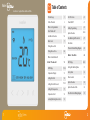 2
2
-
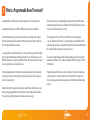 3
3
-
 4
4
-
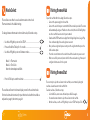 5
5
-
 6
6
-
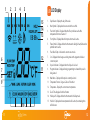 7
7
-
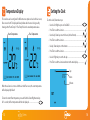 8
8
-
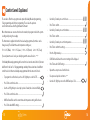 9
9
-
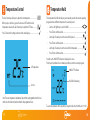 10
10
-
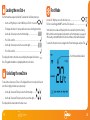 11
11
-
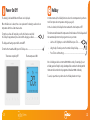 12
12
-
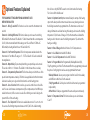 13
13
-
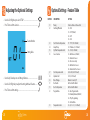 14
14
-
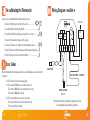 15
15
-
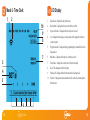 16
16
-
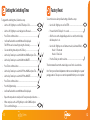 17
17
-
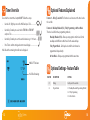 18
18
-
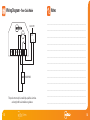 19
19
-
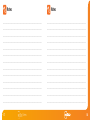 20
20
-
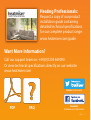 21
21
Heatmiser neo Stat-e User manual
- Category
- Thermostats
- Type
- User manual
Ask a question and I''ll find the answer in the document
Finding information in a document is now easier with AI
Related papers
-
Heatmiser neoStat-hw V2 User manual
-
Heatmiser Slimline-E User manual
-
Heatmiser PRT-ETS User manual
-
Heatmiser PRT-B User manual
-
Heatmiser NeoAir User manual
-
Heatmiser PRT-W Operating Instructions Manual
-
Heatmiser PRT-TS WiFi User manual
-
Heatmiser Touch Carbon Touchscreen Thermostat User manual
-
Heatmiser Slimline-RF V3 Operating instructions
-
Heatmiser PRT-R2 Operating Instructions Manual
Other documents
-
 The Tick Key PN-81002R Installation guide
The Tick Key PN-81002R Installation guide
-
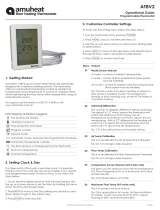 Amuheat AT8V2 Operational Manual
Amuheat AT8V2 Operational Manual
-
 snug SnugStat User manual
snug SnugStat User manual
-
Roma Heating CT1000 User manual
-
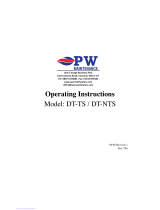 PW maintenance DT-NTS Operating Instructions Manual
PW maintenance DT-NTS Operating Instructions Manual
-
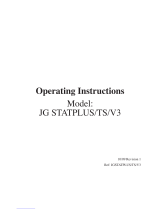 PlumbNation JG STATPLUS/TS/V3 Operating Instructions Manual
PlumbNation JG STATPLUS/TS/V3 Operating Instructions Manual
-
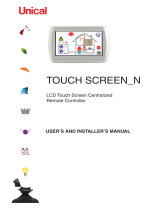 Unical HP_OWER 250-500 N User manual
Unical HP_OWER 250-500 N User manual
-
Roma Heating RT5 Operating instructions
-
Warmup 3iE Operating instructions
-
Warmup 3iE Operating instructions