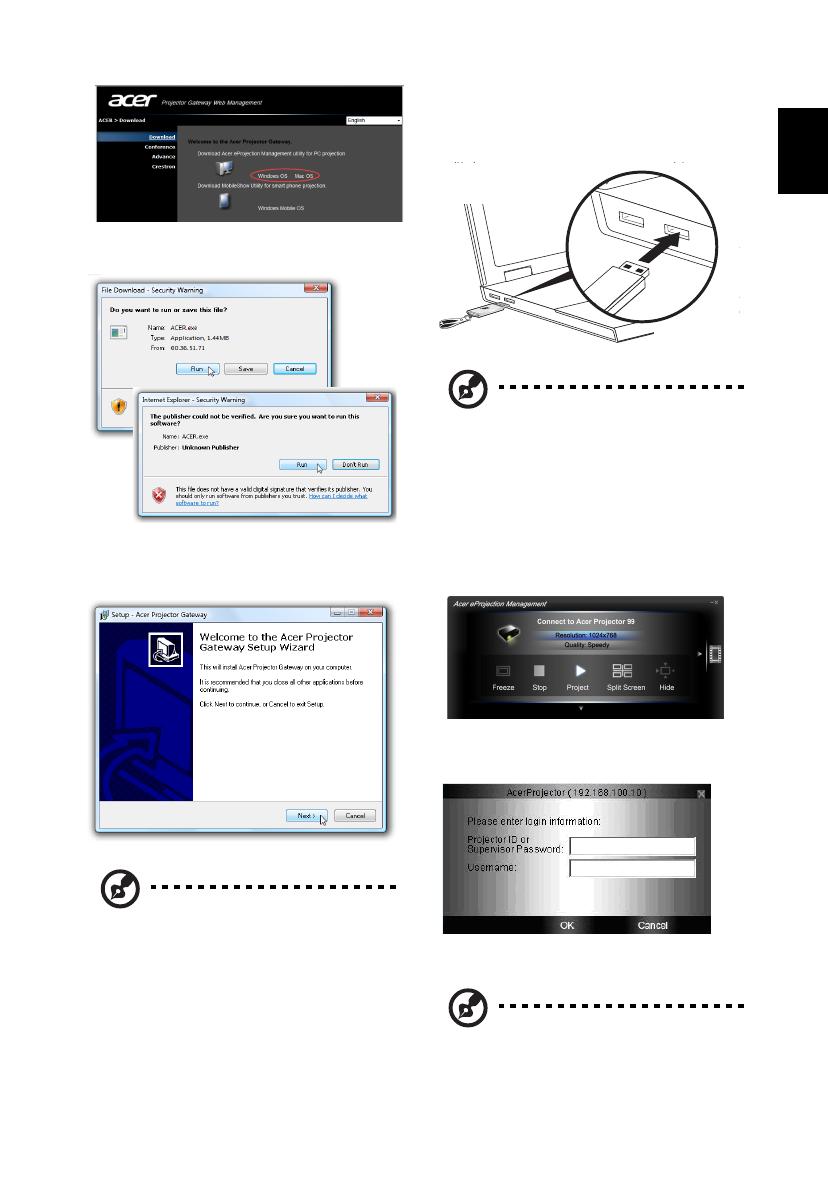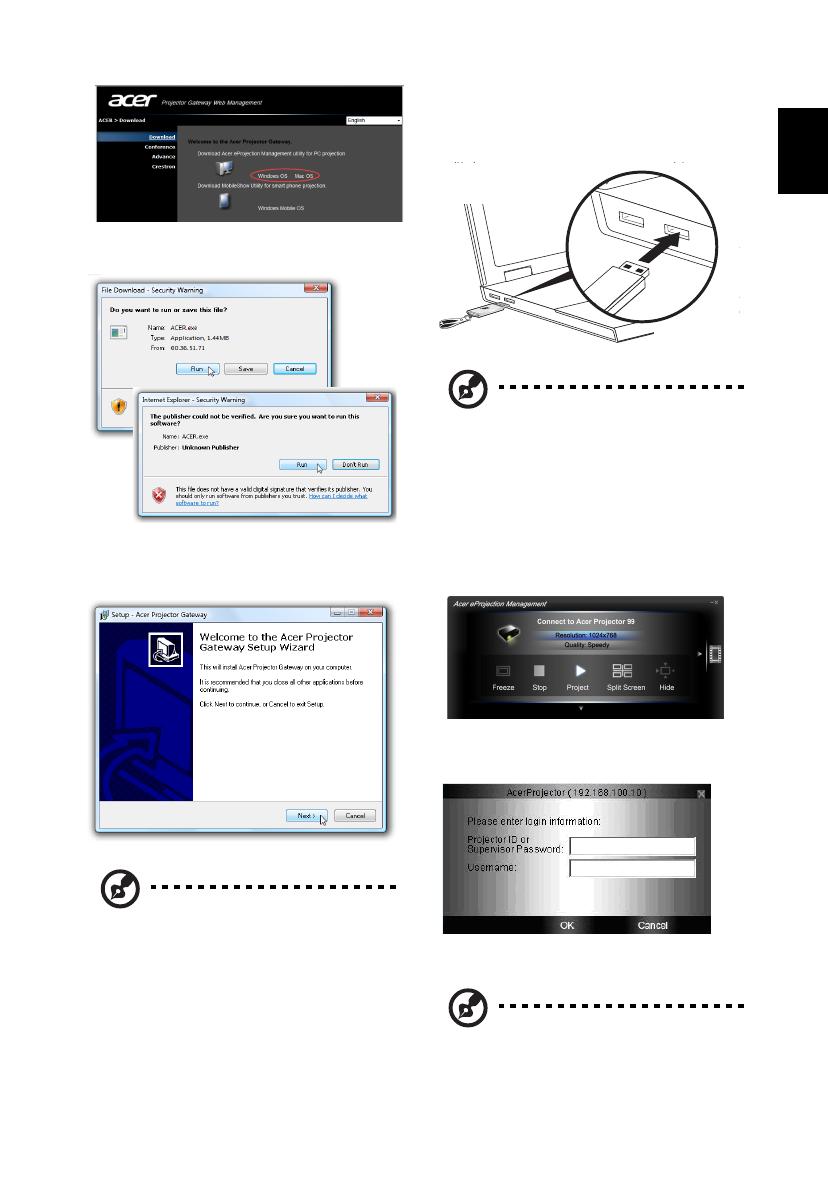
English
d Click on Download Acer eProjection
Management on the welcome page.
e Click on Run to download and install the
software.
f Click on Next to launch the Welcome to the
Acer Projector Gateway Setup Wizard.
Note: Make sure your personal
firewall doesn’t block the Acer
eProjection Management
application.
2. You can also insert the optional Acer
Plug-and-Show (PnS) token
featuring the windows autorun
function into the USB port on your
system.
Note: Acer PnS token is the
optional accessory.
C. Launch the software
Once the installation is complete or
Acer PnS token is inserted into the USB
port on your system, Acer eProjection
Management will open.
Enter the Projector ID (if needed) and
Username to log in to your Acer
Projector.
Once your’re connected, the PC screen
will be projected.
Note: For more information, please
refer to the online manual. All the
illustrations in this quick guide are
for reference only.
W
i
r
e
l
e
s
s
P
r
o
j
e
c
t
o
r
G
a
t
e
w
a
y