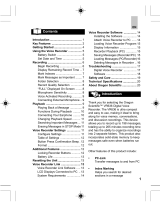Page is loading ...

Voice yepp
BR-1320
BR-1640
• Pictures shown in this manual are for illustrative purposes
only and may be different from actual product.
ENGLISH

1
Features
What is a digital recorder?
It is a miniature recorder that stores sound and voice data in an
electronic memory chip, without using cassette tapes.
■ Long Recording Function (about)
Model
BR-1320
BR-1640
Mode SP
(standard play)
8 hours and
50 minutes
17 hours and
40 minutes
HQ
(high quality)
2 hours and
10 minutes
4 hours and
20 minutes
SHQ
(super high quality)
1 hours and
30 minutes
3 hours and
8 minutes
■ Digital Interface Function
You can upload recordings to and download recordings from
your PC, including MP3 files.
■ Repeat Playback Function
You can listen to a selected recording repeatedly.
■ MIC/Recording Mode Select Function
You can set the microphone sensitivity according to the distance
from a sound source, the amount of ambient noise, etc.
■ VOR Function
You can set the recorder so that recording is activated only by
voice or sound.
■ Auto Power Off Function
The Voice Yepp is automatically turned off when it is not used for
over 1 minute.
■ Recording Folder Management Function
Recordings can be stored in up to four separate folders (A, B, C,
and D). MP3 files can be stored separately in the MP3 folder.

2
■ Intro-Scan Function
You can search quickly through multiple record-
ings to find specific ones by listening to each
recording for 10 seconds.
■
Voice Edit and E-mail Send Functions
After uploading files to a PC, you can use the
Voice Yepp Player program to edit recordings
and send e-mails.
Contents
Features..................................................1
Descriptions .........................................3
Using Voice Yepp
●
Turning the Power On/Off.......................5
●
Recording................................................6
●
Playing back............................................7
●
Playback Speed Control Function.........8
●
Deleting...................................................9
Connecting to a PC.................................15
Cautions....................................................30
Troubleshooting.......................................32
Specifications...........................................34
Convenient Functions
●
Recording Search Function.................11
●
Main Information Display Function .............
11
●
VOR Function.......................................12
●
Mic Mode Select Function
........................12
●
Recording Mode Select Function
..............12
●
Backlight Function................................13
●
Bass Control Function..........................13
●
Repeat Playback Function...................14

3
Descriptions
ENGLISH
Front Panel
Top Panel
Recording Mode
indicator
Playback Speed indicator
Main Information indicator
Lock indicator
Volume indicator
Output jack (for earphone connection)
Internal Microphone
Input jack
(for external microphone connection)
Recording indicator
Playback indicator
Recording Folder
indicator
Accessories
External
Microphone
Earphone
USB Cable
Program Installation
CD for PC
Two batteries User’s Manual
VOR indicator
Repeat indicator
Remaining Battery
Power indicator
Recording Number
indicator
Delete All
Recording
indicator
Search Recorded
Messages
indicator
Recording Time
indicator (hour,
minute, second)
Folder
button
Repeat
button
Delete
button
Menu Set
button

4
ENGLISH
Rear Panel Left Panel
Right Panel
Internal Speaker
Vor On switch
Record switch
Vol button
Rec Select switch
USB Port jack
(for USB Cable
Connection)
Mic Mode switch
Hold switch
Play/Pause button
●
Play/Pause
●
Rewind/Fast Forward
●
Speed Search
●
Power
Battery Cover
Inserting the Batteries
1 2
Open the battery
cover on the back of
the device.
●
While pressing the part
indicated by the
mark, slide the cover in
the direction of the arrow.
Insert two AAA batteries,
paying attention to the cor-
rect polarities
(+ and -). Replace
battery cover.
Battery Life
Checking the remaining battery power
Battery Operating Time (LR03 Alkaline Battery)
●
Recordings will not be lost when replacing batteries.
●
Depending on the battery type, the length of playback time, and the sound output volume,
etc., the battery operating time may vary.
Type
Recording
(SP mode)
7 hours
and
30 minutes
Voice Recorder mode
Earphone
playback
8 hours
Speaker
playback
(Volume
level 7 as
a norm)
Earphone
playback
8 hours
and
30 minutes
3 hours
and
30 minutes
5 hours
MP3 mode
Time
Sufficient battery life
Low battery consumption
Time to replace battery
Speaker
playback
(Volume
level 7 as
a norm)

5
Using Voice Yepp
ENGLISH
Turing the Power On/Off
To turn on Power
Press the Play/Pause button while the
recorder is not in lock mode.
●
The power comes on.
●
If you slide the Record switch up
while the power is turned off,
power will be turned on and
recording will start.
To turn off Power
Slide the Hold switch up while recording
or while playback is in the stop mode.
●
The power turns off.
●
The recorder is automatically
turned off when it is not used for
over 1 minute.
Setting Lock Function
Listening through earphones
This disables all buttons while preserving the existing mode.
However, the recording function can be used even in lock mode.
Slide the
Hold
switch up.
● The recorder is now set to lock mode.
●
If you set the recorder to lock mode while
recording or playback is in stop mode, the
power will be turned off.
You can listen to the sounds crurrently being record-
ed or played.
Connect the earphone to the output jack.
Sound can be heard over the earphones.
Press the Vol button to adjust sound output
volume.
●
During recording, the Vol button
does not work.

6
ENGLISH
Making a recording
You can make a recording using either the internal or external microphone.
1
Press the Play/Pause button to turn the power on (see pag
e
5).
2
Press the Folder button to select the folder where recordings will be stored.
3
Slide the Record switch up.
● Each time the button is pressed, the folder switches as follows: A
➔
B
➔
C
➔
D
➔
(MP3). Select from the following: A, B, C, and D.
● The recording number and time appears on the display and recording begins.
● Each recording is automatically assigned a recording number, which is the next
number up from the previous one. Up to maximum of 99 files can be stored in
each folder.
●
If recording is performed in the MP3 folder, the folder will automatically switch to A.
If folder A already contains 99 files, recording will automatically switch to folder
B.
● Direct the microphone towards a sound source.
●
During recording, all other functions, except the VOR and Hold functions, are disabled.
● I
f you plug the earphones in during recording, you can listen to the sounds currently
being recorded.
To end recording
To see the available recording time
Slide the Record switch down.
●
Recording stops and the current
recording is saved automatically.
While in stop mode, press the
Folder button and keep it pressed.
●
The available recording time is shown on
the display.
●
Full - n: indicates that all folders (A, B, C, and D) are full, each containing 99 files.
●
Full - d: indicates that the memory is full.
●
S - File: indicates that the recording is now being stored in the memory.
Information shown on the LCD display

7
Using Voice Yepp(continuted)
ENGLISH
Playing back
1
Press the Play/Pause button to turn the power on (see page 5).
2
Press the Folder button to select the folder containing the file
you want to play.
3
Slide the Play/Pause button up or down to select the record-
ing number of the file you want to play.
● Each time the button is pressed, the folder switches as follows: A
➔
B
➔
C
➔
D
➔
(MP3).
4
Press the Play/Pause button.
● The total playback time is displayed and playback starts.
To stop playback
To adjust sound output volume
Press the Play/Pause button.
● Playback stops.
To locate a specific point within your audio file
Fast Forward (during playback)
Slide and hold down the
Play/
Pause
button for over 3 seconds.
● So long as the Play/Pause button is slid-
ed down, the Voice Yepp will Fast
Forward. The moment you release the
button, the Fast Forward function will stop
and the recording file will start playing
again from that location.
Press the Vol button.
●
You can adjust the vol-
ume 0 to 20.
Rewind (during playback)
Slide and hold up the
Play/Pause
button for over 3 seconds.
● So long as the Play/Pause button is slided
up, the Voice Yepp will Rewind. The
moment you release the button, the
Rewind function will stop and the record-
ing file will start playing again from that cur-
rent location.

8
ENGLISH
1
2
Playback speed control function
The Playback speed cannot be adjusted during playback.
To listen on slow speed
While in stop mode
Press the
Menu Set
button briefly until ‘SLOW’appears on the display.
● ‘SLOW’lights up.
Press the
Menu Set
button longer.
● ‘SLOW’appears on the display and the recording is played back at slow speed when the
Play/Pause button is pressed.
1
2
To listen at normal speed
While in stop mode
Press the Menu Set button briefly until ‘NOR’ appears on the display.
● ‘NOR’lights up.
Press the Menu Set button longer.
● ‘NOR’ appears on the display and the recording is played back at normal speed when
the Play/Pause button is pressed.
1
2
To listen at fast speed
While in stop mode
Press the Menu Set button until ‘FAST’ appears on the display.
Press the
Menu Set button longer.
● ‘FAST’ appears on the display and the recording is played back at fast speed when the
Play/Pause button is pressed.
●
Set the playback speed before beginning playback.
Note that MP3 playback speed cannot be adjusted.
●
If the batteries have been replaced or if the power has been turned off, playback speed
automatically switches back to normal(NOR mode).

9
Using Voice Yepp(continuted)
ENGLISH
Deleting
You can delete a particular recording number.
1
Press the Play/Pause button to turn the power on (see page 5).
4
Press the Delete button longer.
2
Press the Folder button to select the folder.
3
Slide the Play/Pausebutton up or down to select the record-
ing number of the file you want to delete.
To delete a single recording
You can delete all recordings stored in a given folder.
Press the Folder button to select the folder you want to delete.
Press the
Delete button briefly.
●
The selected folder lights up.
●
Each time the Delete button is pressed briefly, the selection switches between the recording
number and the folder.The selection lights up.
Press the Delete button longer.
●
All recordings in the selected folder will be deleted.
To delete all the recordings in a folder
● The selected recording number is deleted and the rest of the recording num-
bers are automatically sorted.
● Each time the Delete button is pressed briefly, the selection switches
between the recording number and the folder.The selection lights up.
1
2
3

10
ENGLISH
1
2
To delete all recordings
While in the stop mode
Press the Menu Set button briefly until ‘Delete’ appears on the display.
● ‘Delete’ lights up.
Press the Menu Set button once again, this time a little longer.
● ‘DEL All’ appears on the display and all recordings will be deleted.
● Delete process is cancelled if another button is pressed during 5 seconds while ‘Delete’
lights up.
You can delete all the recordings stored in the Voice Yepp in one operation.
To delete the recording currently being played back
You can also delete the recorded message currently being played.
During playback, press the Delete button and hold it for a bit.
● The recorded message that was being played is now deleted.
Connecting an external microphone
You can voice record while moving freely around your home or classroom, by attaching the
microphone to your lapel or shirt.
Connect the external microphone as shown in
the picture.
Recording steps are the same as those given on
page 6.
●
Deleted recordings cannot be recovered.
External Microphone

11
Convenient Functions
ENGLISH
Recording Search Function
Because the beginning of each recording in a given folder is played back for 10 seconds, it is easy to search
for a specific recording.
Press the Menu Set button briefly until ‘INTRO SCAN’ appears on the
display.
● ‘INTRO SCAN’ lights up.
Press the Menu Set button again, this time longer.
● ‘INTRO SCAN’ appears on the display and the beginning of each recording in a given
folder is played back.
1
2
1
2
Main Information Display Function
While in the stop mode
Press the Menu Set button briefly until appears on the display.
● lights up.
Press the Menu Set button longer.
● appears by the selected recording number.
If you have an important message, you can display main information.
To cancel the main information display function
●
Select the main information display again. Main information display is cleared.

12
ENGLISH
VOR Function
With the VOR (Voice Operating Record) function enabled, the recorder can record only when it detects a
voice or other sound; otherwise it remians in the pause state.
To set VOR
Slide the
Vor On
switch up.
To cancel the VOR function
Slide the
Vor On
switch down.
Mic Mode Select Function
You can adjust the microphone’s sensitivity according to its distance from the sound source, and the amount
of ambient noise.
Recording Mode Select Function
Using the Rec Select switch, select the desired recording mode.
SHQ mode: super high HQ mode: high quality recording SP mode: recording
quality recording
Meeting mode
Use this when the sound source is
close to the microphone or when the
noise level is high.
●
Slide the Mic Mode switch down.
Lecture mode
Use this when the sound source is far
away or when the noise level is fairly
low.
●
Slide the Mic Mode switch up.
●
When you select a recording mode, the selection appears on the display.

13
Convenient Functions(Continuted)
ENGLISH
Backlight Function
Bass Control Function
You can set the recorder so that the LCD display lights each time a button is pressed.
1
2
Press the Menu Set button until ‘EL ON’
appears on the display.
● ‘EL ON’ lights up.
Press the Menu Set button longer.
● ‘EL ON’ light goes off and the LCD lights each time a
button is pressed.
Setting the back-
light function
1
2
3
4
Press the Folder button to select the MP3
folder.
Press the
Menu Set button until ‘b_06’
appears on the display.
● ‘b__06’ lights up.
Press the Menu Set button again, this time
longer.
Press the
Vol button to select the desired bass
level.
● You can adjust it from 0 to 12.
Setting the back-
light function
1
2
Press the Menu Set button until ‘EL OFF’
appears on the display.
● ‘EL OFF’ lights up.
Press the Menu Set button again, this time
longer.
● ‘EL OFF’ light goes off and the backlight function will be
cancelled.
Canceling the
backlight function
●
The Bass control function only works in MP3 mode.

14
ENGLISH
Repeat Playback Function
12
During playback, press the Repeat
button briefly at the start point of
the A-B section you want to repeat.
● ‘RPT A’, the start point of the A-B
section, is displayed.
During playback, press the
Repeat
button briefly at the
end point of the A-B section you
want to repeat.
● The end point ‘B’ appears beside
‘RPT A’, and repeat playback of
the A-B section starts.
To repeat the current playback
During playback, press the
Repeat button longer.
● ‘RPT I’ appears on the display and the recording that is currently being played will be
played back repeatedly.
To cancel repeat playback
Press the
Repeat button again.
● Repeat playback stops.

ENGLISH
15
Connecting to a PC
Connecting Voice Yepp to a PC
Using a USB cable, connect the Voice Yepp to your PC as shown in the picture.
By installing the Voice Yepp program and the USB driver, you can transfer the recording from the Voice
Yepp to your PC.You can also perform record, edit, play, and voice e-mail send operations.
USB Port
PC
Soundcard
Input jack
External Microphone
Use this when
recording with the
Voice Yepp pro-
gram on your PC.
USB Port
USB Cable
Voice Yepp

16
ENGLISH
16
System Requirements
● Computer: IBM compatible PC (Pentium or higher) with USB port support
● Memory: 64MB or higher
● Operating System:Windows 98/SE/NT5.0/2000/Me/XP
● Available Hard Disk Space: above 100 MB
● Microphone (for recording), Speaker (for playing)

ENGLISH
17
Connecting to a PC(continued)
Installing the Voice Yepp Software
When you insert the installation CD into your CD-ROM drive, the CD starts automatically and a menu
appears on the screen as follows.
If the CD does not start automatically
●
Double left click on the My
Computer icon in desktop to open
it, select the CD-ROM drive, and
open the Setup folder, which
should contain the “Setup.exe” file.
Double-click on “Setup.exe”.
1
Click
2
Click

ENGLISH
18
3
Click
4
Click
To uninstall the Voice Yepp program
●
An ‘Uninstall’ window appears when you insert the CD into your CD-ROM drive.
●
The Voice Yepp program installation is
complete.

ENGLISH
19
Connecting to a PC(continued)
Installing USB driver
Switch the Voice Yepp on, connect it to your PC, and then install the USB cable as shown below.
Caution:The piture below depicts installation in Windows 2000.
Caution: Make sure only that this area is selected.
1
Click
3
Click
4
Insert the installation CD into
your CD-ROM drive.
2
Select
5
Click
●
Skip this step if the CD is already in your
CD-ROM drive.
/