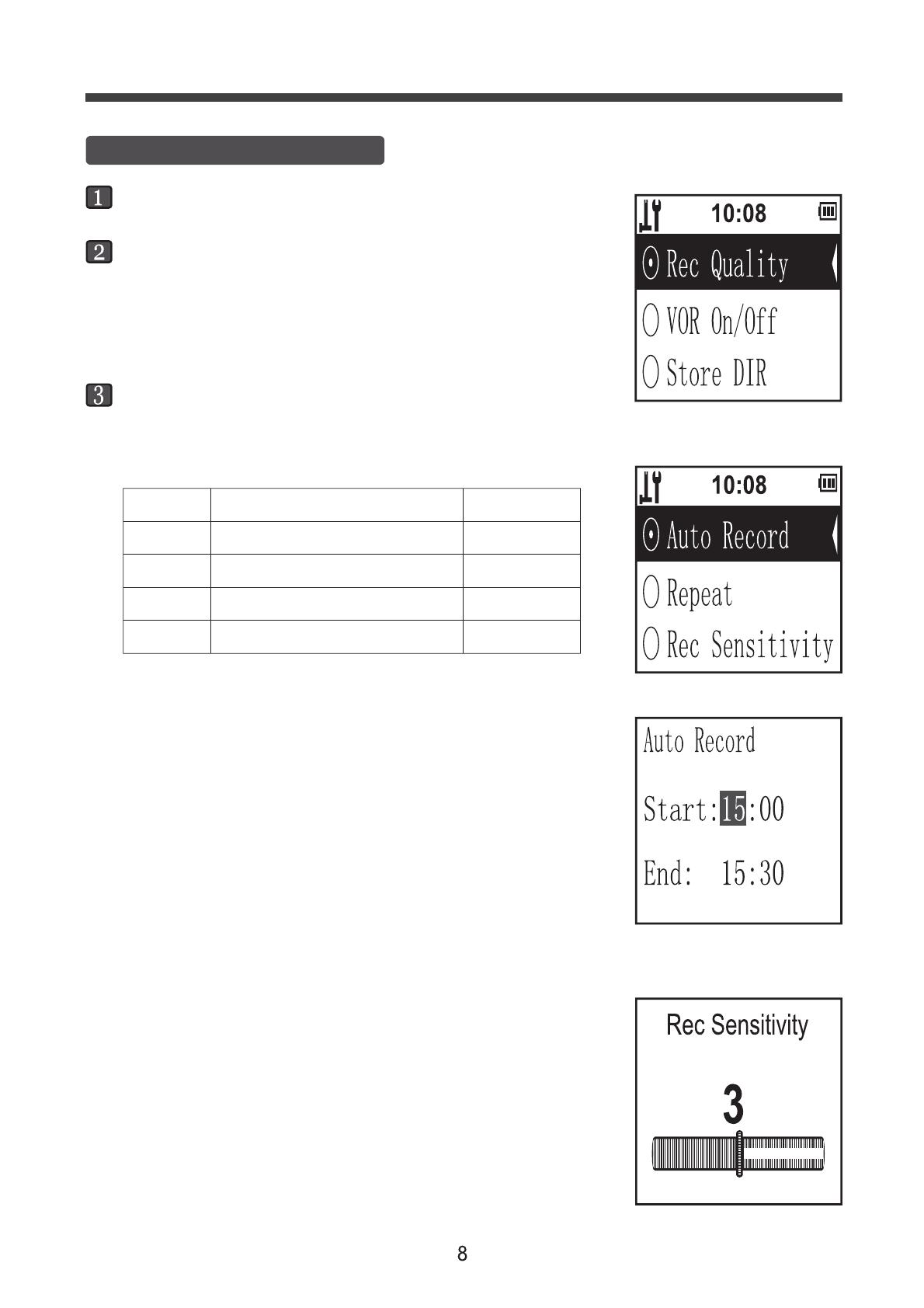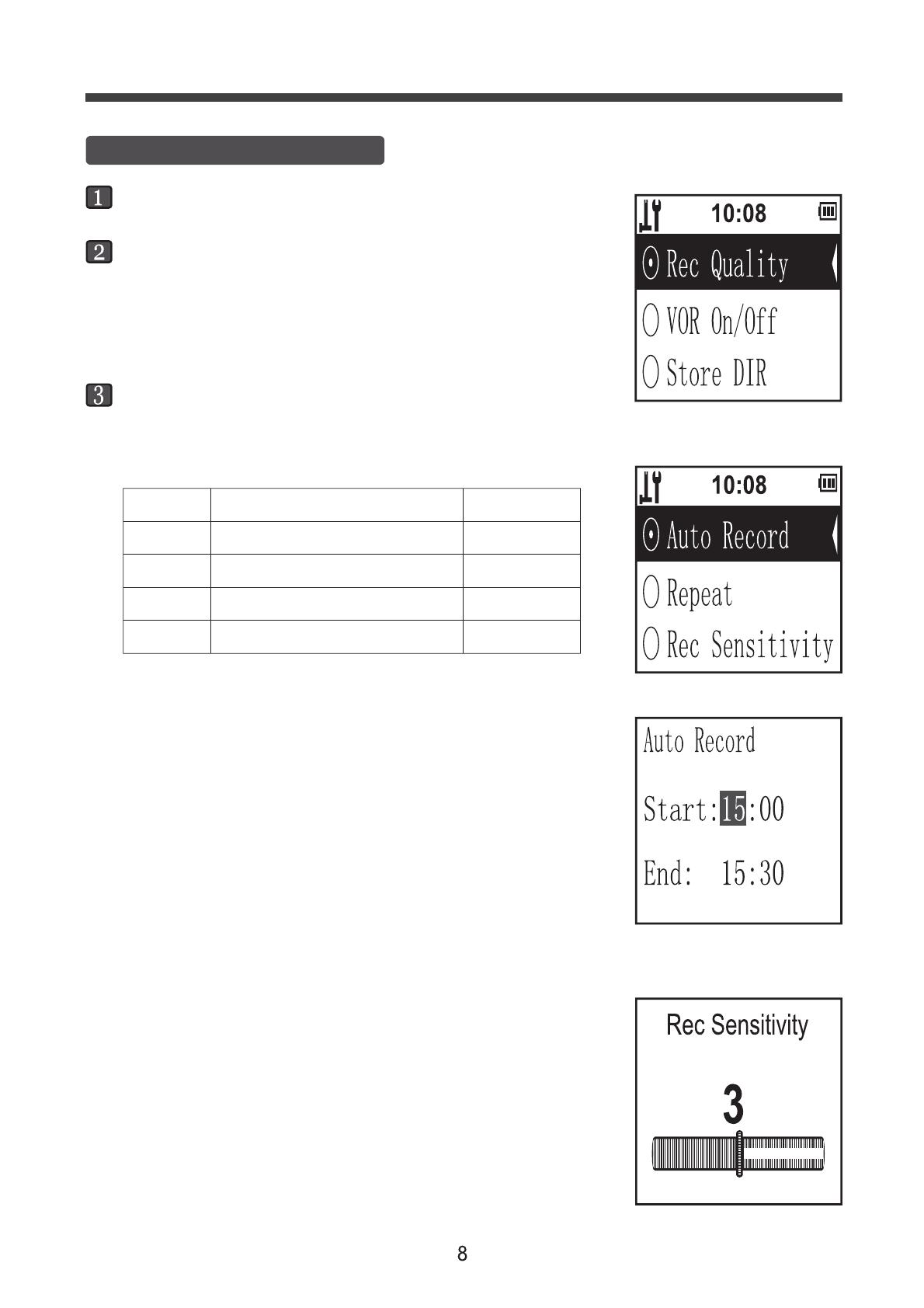
Recording setting
At voice mode, press MENU key to enter into recording
setting menu.
Press UP/DOWN key to select desired setting item,
press PLAY/PAUSE key to enter into or confirm, or press
MENU key to return to upper menu.
* It’ll return to upper menu or voice mode after 1 min.
without any key pressed.
Finnaly, press MENU key or select “Exit” and press
PLAY/PAUSE key to exit and return to voice mode.
* Rec Quality
* VOR On/Off: set it on/off, refer to page 5 for function
stating.
* Store DIR: select “Flash Catalog” or TF Catalog for files’
storage.
* Auto Record: Record file automatically on or off.
* Repeat: Select the repeat mode for playing, and
refer to page 7 for function stating.
* Rec Sensitivity: there are six levels(from 0 to 5) for your
choice. For recording, if the aim voice is
far from this unit or not quite high, so you
should adjust it higher to ensure normal
recording. In contrast, you should adjust
it lower.
For common surrounding circumstances,
just set it “3”.
Press UP/DOWN key to adjust the hour and
minute data, and press VOL key to skip to
next item, then press PLAY/PAUSE key to
confirm and turn to upper menu, or press
MENU key to cancel.
It’ll turn on automatically and start a recording,
though it’s power off.
Rec Quality
Recording time
Recording quality
SHQ
HQ
SP
LP
48h
72h
290h
580h
for super high quality recording
for high quality recording
for standard quality recording
for low quality recording(save memory)
Operation