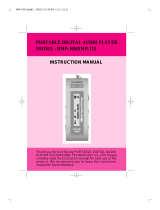Page is loading ...

- 1 -
DIGITAL Voice RECORDER & AUDIO PLAYER
FM Radio
DDR-6000R
User Manual
Thank you for purchasing Diasonic DDR-6000R, a digital voice recorder and audio player. Please read this
manual before using the product. It is recommended to keep this manual near the product for convenient
use.
그림 추가
(제품 빗면 그림)

- 2 -
INFORMATION TO THE USER
Note: This equipment has been tested and found to comply with the limits for a Class B digital device,
pursuant to part 15 of the FCC Rules. These limits are designed to provide reasonable protection against
harmful interference in a residential installation. This equipment generates, uses and can radiate radio
frequency energy and, if not installed and used in accordance with the instructions, may cause harmful
interference to radio communications. However, there is no guarantee that interference will not occur in a
particular installation. If this equipment does cause harmful interference to radio or television reception,
which can be determined by turning the equipment off and on, the user is encouraged to try to correct the
interference by one or more of the following measures:
Reorient or relocate the receiving antenna.
Increase the separation between the equipment and receiver.
Connect the equipment into an outlet on a circuit different from that to which the receiver is connected.
Consult the dealer or an experienced radio/TV technician for help.
Modifications not expressly approved by the manufacturer could void the user's authority to operated the
equipment under FCC rules.
This device complies with Part 15 of the FCC Results. Operation is subject to the following
two conditions:
1 This Device may not cause harmful interface, and
2 This device must accept any interference received, including interference that may cause
undesired operation.
Preface
Thank you for purchasing DDR-6000R manufactured by Diasonic Technology. Please read this manual
before using the product. Store this manual in a separate place as this manual contains important
information for the operation of the product. In case the user loses the manual, Diasonic Technology
does not separately provide a manual. All manuals are provided with the product.
Notes
● Do not repair, disassemble, or remodel the product.
● Incorrect use of the product by the user or a third party or static electricity or electric shock
loaded on the product may cause loss of or change in the data saved in the product during
repair services or replacement of the battery.
● DIASONIC Technology is not responsible for damage caused by change or loss of the data in
the product.
● Do not heat up or short the main body or the battery.
● Do not put the battery on a hot item or disassemble the battery in a high-temperature place.
Toxic contents of the battery may harm user’s eyes or skin.
● In case the contents of the battery leaks and is exposed to the user, wash the exposed body part

- 3 -
with clean water and see the doctor.
● Do not soak the device in water or leave it in a humid place.
● Contents of the user manual are subject to change without prior notice for performance
improvement.
● Using the earphones for a long time may compromise user’s hearing ability.
Copyrights
● DIASONIC Technology has all copyrights of this user manual. Reproduction, distribution, and
commercial use of a part of or the entire user manual without prior consent of DIASONIC
Technology are strictly prohibited by laws. All information contained in this manual has been
carefully studied and written and is subject to change without prior notice for functional and
performance improvement. DIASONIC Technology will not take any responsibility for issues
arising due to differences between the product and information contained in the user manual.
● Use of MP3 files is limited to the personal purposes not including commercial or service
purposes. Servicing or providing MP3 files for commercial purposes will be against the
copyright act of Korea.
● Reproduction of files is prohibited for other than personal purposes by law.

- 4 -
Table of Contents

- 5 -
Safety Notes
● Do not store the device in any place with following conditions:
- High temperature (60 or higher)℃
- Exposure to the direct sun rays or a heating device
- Inside the car with closed windows (especially, in the summer)
- Humid place such as the bathroom
● When removing dust, use soft cloth. Do not use liquid agent (such as thinner or benzene) or wet cloth.
● Do not place a debit card or a bus pass near the speakers. The magnetic interference may occur,
which will damage the card.
● Do not place the device near a magnet. The speakers may not function.
● Diasonic Technology is not responsible for any damage caused by the use of this device or
damage claim made by a third party.
● Diasonic Technology is not responsible for the loss of data caused by other actions than repair
services by Diasonic Technology personnel.
● Do not repair, disassemble, or remodel the device.
● Do not use the product in a place where use of electronic devices is prohibited.
● Do not use this device while driving.
● Do not heat up or short the main body or the battery.
● When using an auxiliary device, leave a gap between the auxiliary device and the main device.
● Incorrect use of the product by the user or a third party or static electricity or electric shock loaded
on the product may cause loss of or change in the data saved in the product during repair services
or replacement of the battery.

- 6 -
Features and Characteristics
Diasonic Digital Voice Recorder is a next-generation portable digital recorder equipped with the
state-of-the-art technologies. With this digital voice recorder, the user can record and play voice
with the best quality in various recording ways – SHQ, HQ, and SP. The device supports various
playing methods (including speakers and earphones) as well as diverse file formats including MP3
and WMA. The device can also receive and record FM radio broadcasting.
● Sophisticated, Durable Design
Sophisticated, durable design for the maximum convenience of the user. Ultra-slim and ultra-light.
● High-quality Voice Recording and MP3 Player
Recording and playing of voice data through a high-quality sampling method such as SHQ, HQ, and SP.
MP3 player features (equalizer or repetition) added to the voice recorder.
● Direct Encoding Recording
Direct MP3 encoding recording through a connection with an external device.
● Mono and Stereo Microphones
● Flexible Bit Rates
The bit rate for the voice recording or line-in and FM radio recording can be changed depending on the
occasion and time for the efficient use of the folders.
● FM Radio Reception and Recording
● Automatic Recording System (ARS)
The recording process automatically stops when there is no sound, which maximizes the recording time.
During line-in recording, cuts and the beginning of the song is automatically detected. When a new song
starts, a file is automatically created.
● Mass Storage (64MB/128MB/256MB/512MB/1GB/2GB)
● Plug And Play feature to store or access music files or data through the USB port
● FM band feature to receive FM radio in any place in the world
● Hold feature to temporarily disable the buttons
● Various playing modes (Normal, One, All, Shuffle)
● Repetition feature to repeat a certain node (A↔B)
● Highly sensitive, omni-directional built-in microphones
● Maximum files can be stored in eight folders (in the voice mode)
● Maximum 00 files can be recorded during line-in or FM recording.
● Monitoring feature to listen to the recorded sound during recording
● Various equalizer modes (Normal, Pop, Classic, Jazz, Live, Rock, 3D)
● Continue Folder feature (voice mode) to store the file in the next folder when the current folder is full of
files

- 7 -
Parts and Configuration
Main Body
Speaker
Earphone Jack
MIC
Line-in Jack
Menu Button
Play Button
Erase Button
USB Jack
Hold Switch
Battery Cover
LCD
LCD
Mode
Battery Status
Folder
Index
REC Quality
Play Time
FM FREQUENCE

- 8 -
Components
Stereo Earphones / User Manual / WIN98SE Driver Installation CD / USB Cable / Hand Grip / Antenna /
External Microphones / Battery (1EA) / External Device Connection Cable / Telephone Cable / DC Adapter
Battery
Replacement
① Open the battery cover by turning it counterclockwise.
② Insert LR03-type AAA battery in the right direction in the battery
compartment, and close the cover by turning it clockwise.
Checking the Remaining Battery
Check the battery status with the battery icon
on the upper-right corner of the LCD.
When the battery is empty, replace the battery.
Note※
If the full-battery icon is not displayed after a new battery is inserted, check whether the battery
has been correctly inserted. If the battery is correctly inserted, immediately remove the battery
and contact Diasonic Technology for repair.
Remaining
display
No
remainin
g

- 9 -
Battery Hours (at Normal Temperature)
Notes
● Do not mix different types of the batteries.
● In case of not operating the device for a long time, remove the battery from the body.
Otherwise, the battery may be naturally consumed.
● Use only Alkaline batteries. Other types of the batteries may cause malfunctioning of the
device.
Adapter
Connect the adapter to the USB port.
The device is not charged through the adapter.
Use a proper type of the adapter for the device model.
(Some models do not provide separate adapters.)
Battery
Earphones
Recording
(Volume: Middle)
Speaker Playing
(Volume: Middle)
Earphones Playing
(Volume: Middle)
Alkaline Battery
Size ‘AAA’ LR03
Approximately 00
hours
Approximately 00
hours
Approximately 00
hours

- 10 -
Basic Operation
Turning On/Off Power
● Turning On the Power
Press Play button for 0 seconds to turn on the power.
● Turning Off the Power
Press Play button for 0 seconds to turn on the power.
Hold Switch
Before using the player, check whether the hold switch is disabled.
● Hold Switch Enabled
Move the hold switch to On position.
When the hold switch is already enabled, the switch will not move
to On direction.
● Hold Switch Disabled
Move the hold switch to Off position.
Mode Conversion
Shortly press the menu button to enter Voice, FM, and Music mode.
Menu Conversion
Press the menu button long to select menus of the Voice, FM,
and Music menus.
To exit the menu, press the menu button again.
Volume Adjustment
Adjust the volume with the play button.
Keep pressing the play button to continuously adjust the volume.
The volume levels are from 0 to 30.
When the power is turned on, the default volume will be set.
(See the Menu Setup.)

- 11 -
Recording
With the voice recorder, the user can record not only voice but also other various music sources from
cassette, MD, MP3 player, audio, telephone, mobile phone, and FM radio.
● Various Input
The user can record audio data not only from the internal microphone but also from external microphones
and external devices connected through the line-in port. In case of line-in connection, select the external
microphone or line in the voice menu. (See the Menu Setup.)
● Recorded Data Storing Folder
There are eight voice folders in addition to the FM folder and the line folder. The user can select the files
from these folders. (See the Menu Setup.)
● Automatic Recording System (ARS)
While the ARS is enabled, the audio will be recorded only when there is sound during voice recording or
recording from an external device through the line-in port. (See the Menu Setup.)
When the conversation or music stops, the player will enter standby state.
To stop the automatic recording, press the ARS button.
● Recording Quality Setting
The user can change the recording quality (R_QTY.) (See the Menu Setup.)
The higher recording quality, the less recording time.
The recording time may differ depending on the recording mode.※
Model DDR-6000 (064Mb) DDR-6000 (128Mb) DDR-6000 (256Mb) DDR-6000( 512Mb)
Voice Recording
Time
SHQ: 260 min
HQ: 520 min
SP: 1040 min
SHQ: 530 min
HQ: 1060 min
SP: 2120 min
SHQ: 1060 min
HQ: 2120 min
SP: 4240 min
SHQ: 2120 min
HQ: 4240 min
SP: 8480 min
● Recording Monitoring
To listen to the recorded data, use the earphones.
※ Caution
★ When the folder is full, recording will not be made.
★ When the recording number exceeds 99 in one folder, recording will not be made.

- 12 -
Voice Recording
With the voice recorder, the user can record conversations and lectures. The recorded files are stored
under Voice folder and the file name format is MIC001_SHQ.MP3. By accessing the PC, the user can
check the files.
① Select the DIR in the Voice menu, and select the folder.
(See the Menu Setup.)
② Select R_QTY in the Voice menu and the recording quality.
(See the Menu Setup.)
③ Press the Recording button. For the first five seconds
after the recording starts, the user cannot stop recording.
Note※
- When the voice recorder is far away from the microphones or sound is low, the recording quality
is poor. Place the sound microphones and the voice recorder close each other.
Recording Data from External Device
Record files from an external source is stored under Line folder, and the file name format is
Line001_SHQ.MP3. By accessing the PC, the user can check the files.
※ Caution
★ To record sound, set the volume of the voice recorder at the middle position. Do not change the
volume during recording. When the volume is set high, noise may occur.
★ Before accessing the voice recorder from an external device, turn off both the voice recorder
and the external device.
★ Before connecting an external device and the voice recorder, read the manual of the device.
수
정해야
함

- 13 -
● Recording from External Device
By connecting an external device through the Line-in cable, the user can record sound sources from the
cassette, MD, MP3 player, and the stereo set.
Set the volume of the external device properly before starting recording.
① Connect the external microphones to the Line-in port.
② Change S_SEL in the Voice menu into Line.
(See the Menu Setup.)
③ Select R_QTY in the Voice menu and the recording quality.
(See the Menu Setup.)
④ Press the Recording button.
● Connecting External Microphones
By connecting external microphones, the user can record sound sources from a remote place. During
recording through external microphones, built-in microphones will not function.
① Connect the external microphones to the Line-in port.
② Select S_SEL in the Voice menu as E_MIC.
(See the Menu Setup.)
③ Select the external microphone type – Mono (MO)
or Stereo (ST.) (See the Menu Setup.)
④ Select R_QTY in the Voice menu and the recording quality. (See the Menu Setup.)
⑤ Press the Recording button.
● Recording from Telephone
The user can record the telephone conversations.
Conn① ect the Line-in cable to the Line-in port of the
voice recorder.
② Connect the telephone line to the telephone adaptor.
③ Connect the telephone cord to the telephone adapter
and the telephone unit.
④ Change S_SEL into E_MIC in the Voice menu.
(See the Menu Setup.)
⑤ Select MO as the external microphone type.
(See the Menu Setup.)
Select R_QTY in the ⑥ Voice menu and
the recording quality. (See the Menu Setup.)
Press the Recording button to start recording. ⑦

- 14 -
● Recording from Mobile Phone (Option)
The user can record the mobile phone conversations through the earphones.
① Connect the mobile phone and the voice recorder through
the Line-in port and the earphone jack of the mobile phone.
② Change S_SEL into E_MIC in the Voice menu.
(See the Menu Setup.)
③ Select MO as the external microphone type.
(See the Menu Setup.)
④ Select R_QTY in the Voice menu and the voice
quality. (See the Menu Setup.)
⑤ Press the Recording button to start recording.
FM Recording
The user can record FM radio broadcasting.
Recorded files are stored in the recorded order.
FM radio broadcasting recorded files are stored under the FM folder, and the file name format is
FM001_SHQ_1077.MP3. By accessing the PC, the user can check the files.
① Select the frequency in the FM mode.
② Select R_QTY in the FM menu and the recording quality.
(See the Menu Setup.)
④ Press the Recording button.
Note※
- When recording in an area with poor reception or indoors, noises may occur. When this happens,
move to place with better reception.
- The earphone cable functions as an antenna. Unfold the cable as long as possible.
- For the best sound quality, listen to the FM radio through earphones. To use speakers, connect
the antenna provided with the voice recorded to the earphone jack.

- 15 -
Playing
After entering Voice or Music mode, the user can search files to play by
pressing the Play button right and left.
The user can play the file in various modes at various quality by selecting
Repeat and EQ in the Menu Setup.
The Voice mode does not support EQ feature. ※
Voice Playing
① Select the Voice mode.
Select DIR in the Voice menu, and go to the wanted folder. ②
(See the Menu Setup.)
③ Select the file by pressing the Play button right and left,
and press the Play button again.
Music Playing
① Select the Music mode.
② Select the file by pressing the Play button right and left,
and press the Play button again.
A↔B Node Repetition
The user can set a node while playing a voice or music file, and repeat the node.
① During a file is being played, press the Erase button
at the starting point of the node. Then, the repetition icon
( A↔ ) will be displayed on the LCD.
② Press the Erase button again at the end of the node.
Then, the repetition icon ( A↔B ) will be displayed
on the LCD.
③ The node will be repeatedly played.
To stop repeated playing, press the Erase button.

- 16 -
Playing Next File and Fast Forwarding
Button
Key
Operation
Stop Playing
- Selects the next file. Selects and plays the next file.
-- Automatically adds next files to select. Fast forwards the current file.
- Selects the previous file.
Goes back to the beginning of the file 5
seconds after the playing starts.
Selects and plays the previous file within 5
seconds after the playing starts.
-- Automatically reduces previous files to
select.
Rewinds the current file.
FM Radio Reception
Enter the FM mode by pressing the Menu button.
In the FM menu, the user can change the FM band to the American, Japanese,
and European band.
FM Reception Mode
By pressing the Play button, the user can select
Radio mode and Preset mode.
Frequency Selection
By moving the Play button right and left in the Radio mode, the user can change the frequency.
By pressing the Auto Seek button for 0 seconds right and left, the user can search frequencies.
In an area with poor reception, the Auto Seek feature may not function. In this case, the user can
manually adjust the frequency.
Storing Preset Channel
① Select the frequency in the Radio mode, and press the
Erase button.
② Move the Play button right and left and select the Preset
channel.
③ Press the Erase button to store the channel.
PRESER
Radio Mode

- 17 -
Storing Auto Preset Channels
The user can have maximum 20 FM frequencies automatically searched and stored.
To use this feature, press the Erase button long.
Preset Channel
① Select the Preset mode by pressing the Play button.
② By moving the Play button right and left, the user can
listen to the stored channels.
Deleting Preset Channels
① Select the preset channel by moving the Play button
right and left in the Preset mode.
② Press the Erase button. Then, “DEL” will be displayed on the LCD.
③ Press the Erase button again to delete the channel.
If the user presses other buttons, the channel will not be deleted.
Deleting Files
The user can delete unnecessary files and folders form the voice recorder for more efficient folder
management.
Please note that the deleted files and folders cannot be※ recovered.
Deleting Files
The user can delete unnecessary files.
① Select a file to delete, and press
the Erase button.
② “Erase” will be displayed on the LCD.
③ Press the Erase button again to delete
the file. If the user presses other buttons, the file will not be deleted.
After a file is deleted, remaining files will be sorted again. ※

- 18 -
Deleting a Folder
The user can delete an entire folder.
① Select the folder to delete, and press the
Erase button long.
② “Erase” will be displayed on the LCD.
③ Press the Erase button again to delete
the folder. If the user presses other buttons, the folder will not be deleted.
Deleting All Files
The user can delete all files stored in the voice recorder.
① Select the FMT (format) in the menu, and
press the Play button.
② Select “Yes” and press the Play button.
③ Then, all files will be deleted.

- 19 -
Menu Setup
By setting up the menus, the user can use various features more efficiently. To set up menus, press
the Menu button long.
Menu Selection
Move the Play button up and down and select a menu item. ①
② Press the Play button to apply the selected menu item.
③ Press the Menu button to select a higher menu or to exit the Menu mode.
Menu Tree
REP
EQ
FMT
Music Mode
DIR
R_QTY
ARS
Voice Mode
REP
FMT
Band
R_QTY
FMT
Radio Mode
D_VOL
P_OFF
S_DEF
F_INF
M_INF
S_SEL
MIC_S

- 20 -
Menu
Band (FM Band Setting)
The user can select one of the following FM bands:
USA: 87.5MHz~108.0MHz (100KHz STEP)
JRP: 76.0MHz~108.0MHz (100KHz STEP)
EUP: 87.50MHz~108.00MHz (50KHz STEP)
R_QTY (Recording Quality Setting)
When recording voice or FM radio broadcasting or through the Line-in
cable, the user can set the bit rate:
SHQ: High
HQ: Middle
SP: Low
FMT (Folder Format)
The user can delete all data in the folder. Before using this feature, check the battery is full.
(Do not remove the battery during formatting. Otherwise, a breakdown
may occur.)
Yes: Format the folder.
No: Do not format the folder.
DIR (Folder Setting)
Select Voice_A ~ Voice_H, FM, and the Line folder to move
to the selected folder.
Automatic Recording System Setting
While the ARS is enabled, the user can record sound only from the
built-in microphones, external microphones, of the Line-in port.
Yes: ARS enabled.
No: ARS disabled.
/