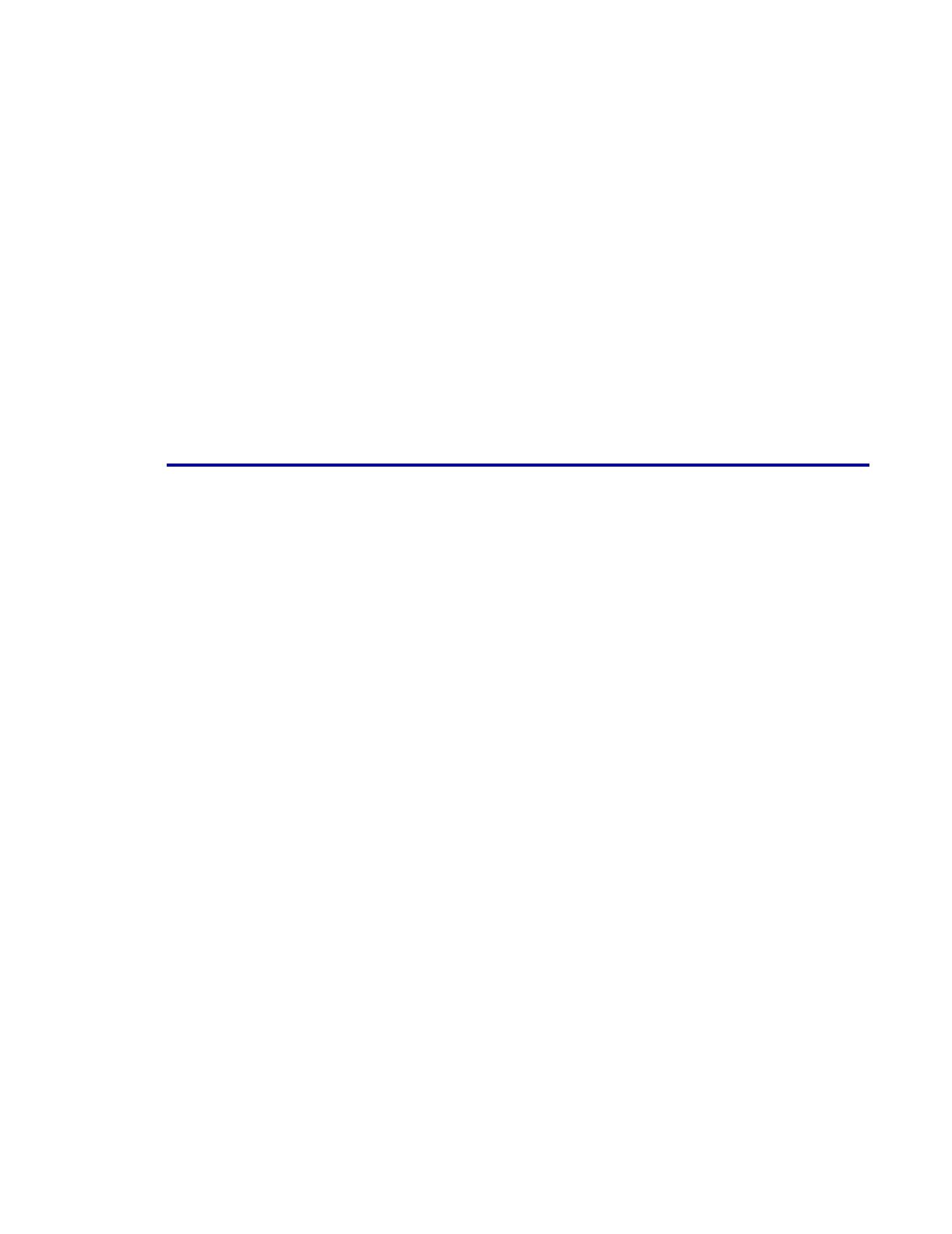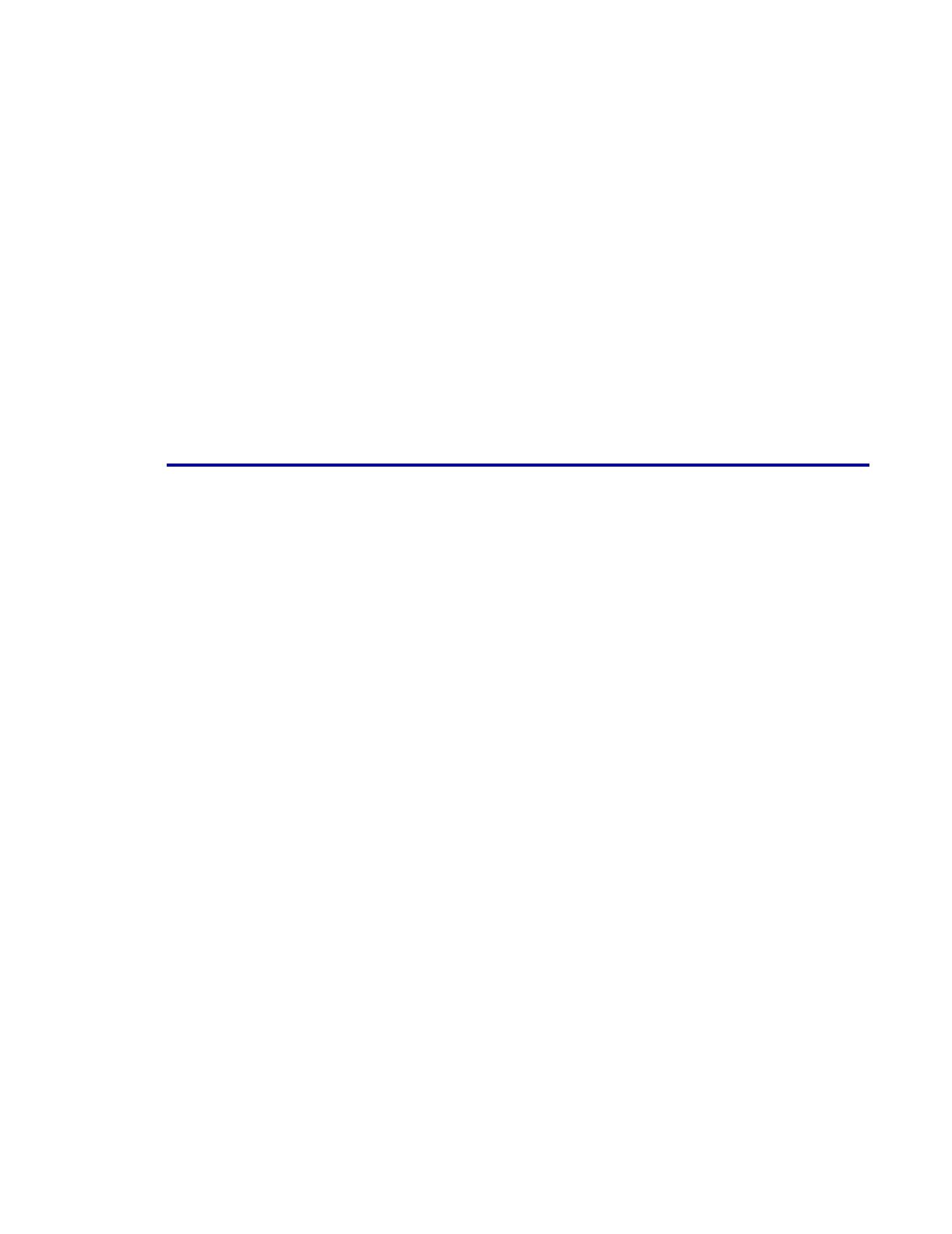
IPS Gateway User’s Guide (5/2002) iv
Table of contents
Defining the IPS Gateway queue .....................................................................................2-10
Managing the print queue ....................................................................................2-10
Setting the TCP/IP Socket Gateway port number in DocuSP ..............................................2-11
Setting up media ............................................................................................................2-12
Setting up media in DocuSP ................................................................................2-12
Setting stock name preferences in DocuSP ...........................................................2-12
Loading IBM AFP resident outline fonts ............................................................................2-13
Enhanced font support ........................................................................................2-13
OS/400 (iSeries) setup ............................................................................2-14
Installing and setting up font support.....................................................................2-14
Removing resident outline fonts ...........................................................................2-15
Defining a logical printer.................................................................................................. 2-16
Verifying the installation ..................................................................................................2-16
Printing a trace job within IPS Gateway.................................................................2-17
Printing a test job from the host............................................................................ 2-17
Uninstalling IPS Gateway................................................................................................ 2-18
3. IPS Gateway operation
Starting IPS Gateway from DocuSP ...................................................................................3-1
IPS Gateway window elements..........................................................................................3-2
Operating IPS Gateway ....................................................................................................3-3
System menu options............................................................................................3-3
Logging on to IPS Gateway........................................................................3-3
Logging off IPS Gateway ...........................................................................3-4
Resetting IPDS.........................................................................................3-4
Exiting IPS Gateway..................................................................................3-4
Pausing and resuming IPDS processing .................................................................3-4
Setup menu options ..............................................................................................3-5
Obtaining and updating licenses ................................................................. 3-5
Changing passwords.................................................................................3-6
Help facility ..........................................................................................................3-7
Displaying DocuSP and SunOS release numbers.........................................3-7
Setting up and managing IPS Gateway...............................................................................3-8
Important setup instructions...................................................................................3-8
Default values ......................................................................................................3-9
IPDS Setup tab ..................................................................................................3-10
IPDS Resolution .....................................................................................3-10
IPDS Connection .................................................................................... 3-11
Socket Gateway Connection .................................................................... 3-13
Enhanced Font Support...........................................................................3-13
Output Setup tab ................................................................................................ 3-14
Output Resolution ...................................................................................3-14
Stapling .................................................................................................3-15
Segmentation .........................................................................................3-16
Rotation .................................................................................................3-16
Media Setup tab .................................................................................................3-17
Setting up media in DocuSP.....................................................................3-18
Mapping IPDS trays to media definitions ...................................................3-18
Diagnostics tab...................................................................................................3-20
Capturing a trace .................................................................................... 3-21
Playing back a trace ................................................................................ 3-22
Using Debug mode .................................................................................3-22