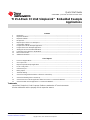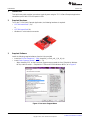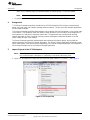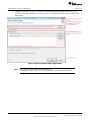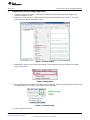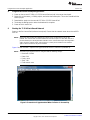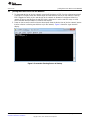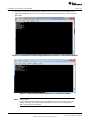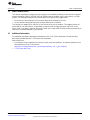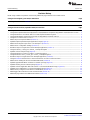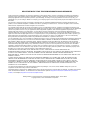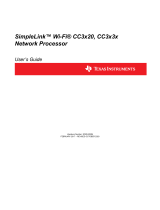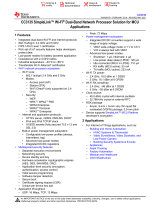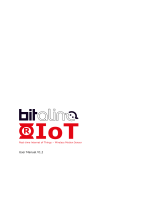Texas Instruments TI 15.4-Stack CC1310 SimpleLink™ Embedded Example Applications – (Rev. B) User guide
- Category
- Networking
- Type
- User guide
This manual is also suitable for

1
SWRU488B–June 2016–Revised December 2016
Submit Documentation Feedback
Copyright © 2016, Texas Instruments Incorporated
TI 15.4-Stack CC13x0 SimpleLink™ Embedded Example Applications
Quick Start Guide
SWRU488B–June 2016–Revised December 2016
TI 15.4-Stack CC13x0 SimpleLink™ Embedded Example
Applications
Contents
1 Introduction ................................................................................................................... 2
2 Required Hardware.......................................................................................................... 2
3 Required Software........................................................................................................... 2
4 Background................................................................................................................... 3
5 Import Projects in the CCS Workspace................................................................................... 3
6 Configuration Settings....................................................................................................... 5
7 Program the Collector Example Application.............................................................................. 7
8 Program the Sensor Example Application................................................................................ 8
9 Starting the TI 15.4-Stack-Based Network ............................................................................... 8
10 Joining the Sensor Device to the Network ............................................................................... 9
11 Data Communication....................................................................................................... 11
12 Additional Information...................................................................................................... 11
List of Figures
1 Processor Support Menu ................................................................................................... 2
2 CSS Project Tab............................................................................................................. 3
3 Import Required Example Applications ................................................................................... 4
4 Locate config.h File.......................................................................................................... 5
5 Collector Project ............................................................................................................. 7
6 Debug Option ................................................................................................................ 7
7 Terminate Debug ............................................................................................................ 7
8 Screenshot of Hyperterminal When Collector is Powered Up ......................................................... 8
9 Screenshot Showing Sensor at Start-up.................................................................................. 9
10 Screenshot From Collector Application After First Sensor is Connected to Network ............................. 10
11 Screenshot After Sensor Application is Connected to Network...................................................... 10
Trademarks
LaunchPad, SimpleLink, Code Composer Studio are trademarks of Texas Instruments.
All other trademarks are the property of their respective owners.

Introduction
www.ti.com
2
SWRU488B–June 2016–Revised December 2016
Submit Documentation Feedback
Copyright © 2016, Texas Instruments Incorporated
TI 15.4-Stack CC13x0 SimpleLink™ Embedded Example Applications
1 Introduction
This quick start guide provides instructions to quickly start using the TI 15.4-Stack Example Applications
released as part of the CC13x0 SimpleLink SDK.
2 Required Hardware
To run the TI 15.4-Stack Example Application, the following hardware is required.
• CC1310 LaunchPad™ (2x)
or
• CC1350 LaunchPad (2x)
• Windows PC with Internet connection
3 Required Software
Install the following required software from the links provided.
• Install the CC13x0 SimpleLink™ SDK (simplelink_cc13x0_sdk_1_00_00_xx).
• Install Code Composer Studio™ (CCS) v 7.0.
– When installing CCS, on the Processor Support menu expand the list of SimpleLink Wireless
MCUs, and then select → SimpleLink CC13xx and CC26xx Wireless MCSs, as in Figure 1.
Figure 1. Processor Support Menu

www.ti.com
Background
3
SWRU488B–June 2016–Revised December 2016
Submit Documentation Feedback
Copyright © 2016, Texas Instruments Incorporated
TI 15.4-Stack CC13x0 SimpleLink™ Embedded Example Applications
– When CCS is installed, apply all available updates by selecting Help → Check of Updates.
NOTE: Note: This step may require restarting CCS when each update is applied.
• A hyperterminal for visualizing the UART data (for example Tera Term or PuTTy).
4 Background
TI 15.4-Stack Example Applications included in the CC13x0 SimpleLink SDK let users create ultra-low
power, very-long range, star-network topology-network solutions. The two out-of-box example applications
are described as follows.
The Collector Example Application demonstrates how to develop the PAN-Coordinator, or the central node
in the network. This application starts the network, allows devices to join the network, and configures the
joining devices on how often to report the sensor data. The application then sends periodic tracking
request messages (to which it expects tracking response messages) to determine whether or not the
sensor nodes are alive in the network.
The Sensor Example Application demonstrates how to develop the network device, which joined the
network started by the Collector Example Application. The Sensor Example Application periodically sends
sensor data reports at the report interval configured by the Collector Example Application, and responds to
the tracking messages sent by the Collector Example Application.
5 Import Projects in the CCS Workspace
NOTE: In the following sections, the project names for CC1310 and CC1350 platforms are referred
to as CC13x0. Replace x with either 1 or 5 depending on the wireless MCU being used.
1. Open CCS and select the Project tab, then select the option Import CCS Projects… (see Figure 2).
Figure 2. CSS Project Tab

Import Projects in the CCS Workspace
www.ti.com
4
SWRU488B–June 2016–Revised December 2016
Submit Documentation Feedback
Copyright © 2016, Texas Instruments Incorporated
TI 15.4-Stack CC13x0 SimpleLink™ Embedded Example Applications
2. Follow the instructions in Figure 3 to import the required example applications. When using the
CC1350 LaunchPad note that xx in Figure 3 is the TI 15.4-Stack SDK build revision number at the
release time.
Figure 3. Import Required Example Applications
NOTE: If using the CC1310 LaunchPad, the install directory is
C:\ti\simplelink_cc13x0_sdk_1_00_00_xx\examples\rtos\CC1310_LAUNCHXL\ti154stack

www.ti.com
Configuration Settings
5
SWRU488B–June 2016–Revised December 2016
Submit Documentation Feedback
Copyright © 2016, Texas Instruments Incorporated
TI 15.4-Stack CC13x0 SimpleLink™ Embedded Example Applications
6 Configuration Settings
After importing the projects, first configure the desired settings for the following parameters.
• PAN-ID
• PHY-ID
• Channel of operation
NOTE: Out-of-Box Collector and Sensor Example Applications are configured for a non-beacon
mode of network operation. Refer to section 4.5 of the Embedded Developer's Guide, on
how to configure the desired network mode of operation.
In addition, the out-of-box example applications configure the TI 15.4-Stack with all features
enabled for example, beacon mode support, non-beacon mode support, and frequency
hopping support. Refer to section 4.5 of the Embedded Developer's Guide for more details
on how to enable only the desired 15.4-Stack features and get flash and RAM savings for
the application.
These settings must match on Sensor and Collector projects for the non-beacon mode out-of-box
configuration that is used for the quick start guide.
To configure the settings on the Collector application project, follow these steps.
1. Select the collector_cc13x0lp project in the CCS Project Explorer window.
2. Find the config.h file, see Figure 4 on how to locate this file.
Figure 4. Locate config.h File
NOTE: After importing the projects, the files config.h and features.h are opened up. Out of the box,
features.h needs no changes and is built to work in non beacon mode with security enabled.

Configuration Settings
www.ti.com
6
SWRU488B–June 2016–Revised December 2016
Submit Documentation Feedback
Copyright © 2016, Texas Instruments Incorporated
TI 15.4-Stack CC13x0 SimpleLink™ Embedded Example Applications
3. Set #define CONFIG_PAN_ID to the desired value.
• Setting CONFIG_PAN_ID to 0xFFFF lets the device use any PAN.
4. Set the Phy ID according to the region of interest.
• For US (or 915-MHz band operation) use the out-of-box CONFIG_PHY_ID settings as follows:
/*! Setting for Phy ID */
#define CONFIG_PHY_ID (APIMAC_STD_US_915_PHY_1)
• For ETSI PHY for Europe (or 868-MHz band operation) configure the parameter CONFIG_PHY_ID
as follows:
/*! Setting for Phy ID */
#define CONFIG_PHY_ID (APIMAC_STD_ETSI_863_PHY_3)
5. Set the preferred channel of operation in CONFIG_CHANNEL_MASK.
/*!
Channel mask used when CONFIG_FH_ENABLE is false
Each bit indicates if the corresponding channel is to be
scanned First byte represents channel 0 to 7 and the last byte represents
channel 128 to 135
*/
#define CONFIG_CHANNEL_MASK { 0x0F, 0x00, 0x00, 0x00, 0x00, 0x00, \
0x00, 0x00, 0x00, 0x00, 0x00, 0x00, \
0x00, 0x00, 0x00, 0x00, 0x00 }
NOTE: The CONFIG_CHANNEL_MASK byte 1 most significant bit (MSB) represents channel 7,
byte 2 MSB represents channel 15, and so on, therefore 0x0F means channels 0, 1, 2, and
3.
The channel numbers available in each band follow.
• 902–928 MHz (50 kbps): 0 to 128, for example:
when CONFIG_PHY_ID = APIMAC_STD_US_915_PHY_1
• 863–870 MHz (50 kbps): 0 to 33, for example:
when CONFIG_PHY_ID = APIMAC_STD_ETSI_863_PHY_3
Perform the same configuration setting for the config.h file of the sensor_cc13x0lp project.
NOTE: It is important to have the config.h file of both the Sensor and Collector application project
configured as described in Section 6 before moving ahead.

www.ti.com
Program the Collector Example Application
7
SWRU488B–June 2016–Revised December 2016
Submit Documentation Feedback
Copyright © 2016, Texas Instruments Incorporated
TI 15.4-Stack CC13x0 SimpleLink™ Embedded Example Applications
7 Program the Collector Example Application
1. Connect a LaunchPad to the PC, and name it collector-launchpad, because we will program the
collector application on this.
2. Right-click on the collector_cc13x0lp project and select the Build option (see Figure 5). This action
should build the collector application project.
Figure 5. Collector Project
3. Download the project on the collector-launchpad. To download from the Run tab select the Debug
option (see Figure 6).
Figure 6. Debug Option
4. When the download is complete, the following screen appears. Select the terminate option to terminate
the debug session (see Figure 7) and move on to the next step.
Figure 7. Terminate Debug
5. Power off this LaunchPad.

Program the Sensor Example Application
www.ti.com
8
SWRU488B–June 2016–Revised December 2016
Submit Documentation Feedback
Copyright © 2016, Texas Instruments Incorporated
TI 15.4-Stack CC13x0 SimpleLink™ Embedded Example Applications
8 Program the Sensor Example Application
1. Power on the second CC1310 or CC1350 LaunchPad and call it the sensor-launchpad.
2. Right-click on the sensor_cc13x0lp project, and select the Build option. This action should build the
sensor project.
3. Download the project on the second CC1310 or CC1350 LaunchPad.
4. Terminate the debug session when the download is complete.
5. Power off this LaunchPad.
9 Starting the TI 15.4-Stack-Based Network
Power on the first LaunchPad (collector-launchpad). Ensure that the network starts when the red LED
turns on.
NOTE: At this time (after starting the network) the collector does not allow devices to join the
network. The collector has closed the network for new device joins. To allow new devices to
join the network press the Right button or BTN-2 on the collector-launchpad. Pressing BTN-2
again closes the network again, and new devices cannot join the network. Press button 2
again to allow new devices to join the network.
Figure 8 shows the UART output on the hyper terminal when the collector is powered up.
NOTE: The UART hyper-terminal must be configured with the following settings:
• Baud rate: 115200
• Data: 8 bit
• Parity: none
• Stop: 1 bit
• Flow control: none
Figure 8. Screenshot of Hyperterminal When Collector is Powered Up

www.ti.com
Joining the Sensor Device to the Network
9
SWRU488B–June 2016–Revised December 2016
Submit Documentation Feedback
Copyright © 2016, Texas Instruments Incorporated
TI 15.4-Stack CC13x0 SimpleLink™ Embedded Example Applications
10 Joining the Sensor Device to the Network
1. To allow new devices to join the network, press the Right button or BTN-2 on the collector-launchpad.
Pressing BTN-2 again closes the network again and new devices cannot join the network. Pressing
BTN-2 toggles the ability to join new devices to the network as allowed or not allowed. When the
network is open to new devices the red LED blinks, and when it is not the red LED stays on solid,
which indicates that the network is closed to new devices.
2. Power on the second LaunchPad (sensor-launchpad). Now the device tries to join the network (ensure
that the collector is allowing new devices to join the network). Figure 9 shows the hyper terminal
display.
Figure 9. Screenshot Showing Sensor at Start-up

Joining the Sensor Device to the Network
www.ti.com
10
SWRU488B–June 2016–Revised December 2016
Submit Documentation Feedback
Copyright © 2016, Texas Instruments Incorporated
TI 15.4-Stack CC13x0 SimpleLink™ Embedded Example Applications
3. When the sensor device has joined the network, LED1 is set to solid, and the display on the
hyperterminal appears as in Figure 10 for the collector-launchpad and Figure 11 for the sensor-
launchpad.
Figure 10. Screenshot From Collector Application After First Sensor is Connected to Network
Figure 11. Screenshot After Sensor Application is Connected to Network
NOTE: Network Reset:
It is possible to restart the network from scratch without the need to re-flash the devices, by
clearing out the NV used to store network information. This task is done by holding down
BTN-2 and pressing the reset button.

www.ti.com
Data Communication
11
SWRU488B–June 2016–Revised December 2016
Submit Documentation Feedback
Copyright © 2016, Texas Instruments Incorporated
TI 15.4-Stack CC13x0 SimpleLink™ Embedded Example Applications
11 Data Communication
The collector application configures the sensor device to send data periodically at the interval configured
through the define CONFIG_REPORTING_INTERVAL (see the collector.c file in the collector_cc13x0lp
project). The messages being sent by observing the LED2 (green LED) toggle follow:
• On the sensor LaunchPad each time a sensor data report message is sent out
• On the collector LaunchPad each time a sensor data report is received
The collector can toggle LED1 (red LED) of the first sensor to join the network. This toggling is done by
pressing BTN-1 on the collector. A slight delay (a few seconds) in toggle operation may occur on the
sensor node. This delay is because the sensor nodes are in sleep mode, and only wake up periodically to
receive the command buffered on the collector.
12 Additional Information
For additional information, developers should refer to the TI 15.4-Stack Developer's Guide and other
documents included with the TI 15.4-Stack SDK installation.
Other useful links:
• Find answers to your questions and common issues, post your questions, and answer questions from
other developers at the TI e2e forums:
http://e2e.ti.com/support/wireless_connectivity/proprietary_sub_1_ghz_simpliciti/.
• TI 15.4-Stack Wiki Page

Revision History
www.ti.com
12
SWRU488B–June 2016–Revised December 2016
Submit Documentation Feedback
Copyright © 2016, Texas Instruments Incorporated
Revision History
Revision History
NOTE: Page numbers for previous revisions may differ from page numbers in the current version.
Changes from Original (June 2016) to A Revision ......................................................................................................... Page
• Changed 0c0F to 0x0f in Section 6 note. .............................................................................................. 6
Changes from A Revision (September 2016) to B Revision .......................................................................................... Page
• Changed text from CC1310 to CC13x0 throughout .................................................................................. 2
• Changed launchpad website from http://www.ti.com/tool/430boost-sharp96 to http://www.ti.com/tool/launchxl-cc1350.... 2
• Changed text from TI 15.4-Stack SDK to CC13x0 SimpleLink SDK throughout ................................................. 2
• Changed http://www.ti.com/tool/TI-15.4-STACK to http://www.ti.com/tool/cc13xx-sw ........................................... 2
• Changed CCS version from 6.1.2 to 7.0 ............................................................................................... 2
• Added step 3 to Required Software (Section 3)....................................................................................... 3
• Updated Import Required Example Applications image (Figure 3)................................................................. 4
• Added note to Import Projects in the CCS Workspace (Section 5)................................................................. 4
• Added note to Configuration Settings (Section 6)..................................................................................... 5
• Reordered steps in Program the Collector Example Application (Section 7) ..................................................... 7
• Changed collector_cc1310_lp to collector_cc13x0lp throughout ................................................................... 7
• Updated Collector Project image (Figure 5) ........................................................................................... 7
• Changed text from CC1310 to CC1310 or CC1350 throughout .................................................................... 8
• Changed text from sensor_cc1310_lp to sensor_cc13x0lp throughout............................................................ 8
• Reordered steps in Program the Sensor Example Application (Section 8)........................................................ 8
• Changed Section 8 text from first CC1310 LaunchPad to second CC1310 LaunchPad ........................................ 8
• Added note to Starting the TI 15.4-Stack-Based Network (Section 9). ............................................................ 8
• Updated Hyperterminal When Collector is Powered Up image (Figure 8) ........................................................ 8
• Updated Showing Sensor at Start-up image (Figure 9). ............................................................................. 9
• Updated Collector Application After First Sensor is Connected to Network image ( Figure 10)............................... 10
• Updated Sensor Application is Connected to Network image (Figure 11). ...................................................... 10
• Added note to Joining the Sensor Device to the Network (Section 10)........................................................... 10
• Added toggle LED instructions in Data Communication (Section 11) ............................................................ 11
• Added wiki page website to Additional Information (Section 12). ................................................................. 11

IMPORTANT NOTICE FOR TI DESIGN INFORMATION AND RESOURCES
Texas Instruments Incorporated (‘TI”) technical, application or other design advice, services or information, including, but not limited to,
reference designs and materials relating to evaluation modules, (collectively, “TI Resources”) are intended to assist designers who are
developing applications that incorporate TI products; by downloading, accessing or using any particular TI Resource in any way, you
(individually or, if you are acting on behalf of a company, your company) agree to use it solely for this purpose and subject to the terms of
this Notice.
TI’s provision of TI Resources does not expand or otherwise alter TI’s applicable published warranties or warranty disclaimers for TI
products, and no additional obligations or liabilities arise from TI providing such TI Resources. TI reserves the right to make corrections,
enhancements, improvements and other changes to its TI Resources.
You understand and agree that you remain responsible for using your independent analysis, evaluation and judgment in designing your
applications and that you have full and exclusive responsibility to assure the safety of your applications and compliance of your applications
(and of all TI products used in or for your applications) with all applicable regulations, laws and other applicable requirements. You
represent that, with respect to your applications, you have all the necessary expertise to create and implement safeguards that (1)
anticipate dangerous consequences of failures, (2) monitor failures and their consequences, and (3) lessen the likelihood of failures that
might cause harm and take appropriate actions. You agree that prior to using or distributing any applications that include TI products, you
will thoroughly test such applications and the functionality of such TI products as used in such applications. TI has not conducted any
testing other than that specifically described in the published documentation for a particular TI Resource.
You are authorized to use, copy and modify any individual TI Resource only in connection with the development of applications that include
the TI product(s) identified in such TI Resource. NO OTHER LICENSE, EXPRESS OR IMPLIED, BY ESTOPPEL OR OTHERWISE TO
ANY OTHER TI INTELLECTUAL PROPERTY RIGHT, AND NO LICENSE TO ANY TECHNOLOGY OR INTELLECTUAL PROPERTY
RIGHT OF TI OR ANY THIRD PARTY IS GRANTED HEREIN, including but not limited to any patent right, copyright, mask work right, or
other intellectual property right relating to any combination, machine, or process in which TI products or services are used. Information
regarding or referencing third-party products or services does not constitute a license to use such products or services, or a warranty or
endorsement thereof. Use of TI Resources may require a license from a third party under the patents or other intellectual property of the
third party, or a license from TI under the patents or other intellectual property of TI.
TI RESOURCES ARE PROVIDED “AS IS” AND WITH ALL FAULTS. TI DISCLAIMS ALL OTHER WARRANTIES OR
REPRESENTATIONS, EXPRESS OR IMPLIED, REGARDING TI RESOURCES OR USE THEREOF, INCLUDING BUT NOT LIMITED TO
ACCURACY OR COMPLETENESS, TITLE, ANY EPIDEMIC FAILURE WARRANTY AND ANY IMPLIED WARRANTIES OF
MERCHANTABILITY, FITNESS FOR A PARTICULAR PURPOSE, AND NON-INFRINGEMENT OF ANY THIRD PARTY INTELLECTUAL
PROPERTY RIGHTS.
TI SHALL NOT BE LIABLE FOR AND SHALL NOT DEFEND OR INDEMNIFY YOU AGAINST ANY CLAIM, INCLUDING BUT NOT
LIMITED TO ANY INFRINGEMENT CLAIM THAT RELATES TO OR IS BASED ON ANY COMBINATION OF PRODUCTS EVEN IF
DESCRIBED IN TI RESOURCES OR OTHERWISE. IN NO EVENT SHALL TI BE LIABLE FOR ANY ACTUAL, DIRECT, SPECIAL,
COLLATERAL, INDIRECT, PUNITIVE, INCIDENTAL, CONSEQUENTIAL OR EXEMPLARY DAMAGES IN CONNECTION WITH OR
ARISING OUT OF TI RESOURCES OR USE THEREOF, AND REGARDLESS OF WHETHER TI HAS BEEN ADVISED OF THE
POSSIBILITY OF SUCH DAMAGES.
You agree to fully indemnify TI and its representatives against any damages, costs, losses, and/or liabilities arising out of your non-
compliance with the terms and provisions of this Notice.
This Notice applies to TI Resources. Additional terms apply to the use and purchase of certain types of materials, TI products and services.
These include; without limitation, TI ’s standard terms for semiconductor products http://www.ti.com/sc/docs/stdterms.htm), evaluation
modules, and samples (http://www.ti.com/sc/docs/sampterms.htm).
Mailing Address: Texas Instruments, Post Office Box 655303, Dallas, Texas 75265
Copyright © 2017, Texas Instruments Incorporated
-
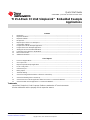 1
1
-
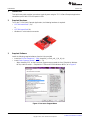 2
2
-
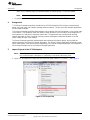 3
3
-
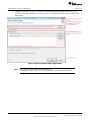 4
4
-
 5
5
-
 6
6
-
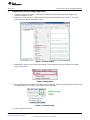 7
7
-
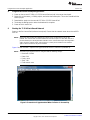 8
8
-
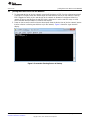 9
9
-
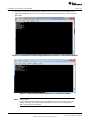 10
10
-
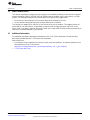 11
11
-
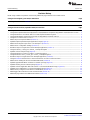 12
12
-
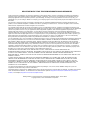 13
13
Texas Instruments TI 15.4-Stack CC1310 SimpleLink™ Embedded Example Applications – (Rev. B) User guide
- Category
- Networking
- Type
- User guide
- This manual is also suitable for
Ask a question and I''ll find the answer in the document
Finding information in a document is now easier with AI
Related papers
-
Texas Instruments TI 15.4-Stack Linux® Gateway Example Application – (Rev. A) User guide
-
Texas Instruments Load Disconnect for the TPS6510x (Rev. A) Application notes
-
Texas Instruments TI-RTOS 2.20 for CC13xx/CC26xx SimpleLink (Rev. D) User guide
-
Texas Instruments Using CC1190 Front End With CC13xx Under FCC 15.247 Application notes
-
Texas Instruments Using CC1190 Front End With CC13xx Under EN300220 Application notes
-
Texas Instruments CC3200 SimpleLink Wi-Fi and IoT Solution w/ MCU LaunchPad Hardware (Rev. B) User guide
-
Texas Instruments TI-RTOS 2.20 for MSP43x (Rev. E) User guide
-
Texas Instruments SimpleLink™ Wi-Fi® CC3220 Out-of-Box User guide
-
Texas Instruments CC1310 Skyworks PA 433 MHz 20 dBm Reference Design Rev 2.x Application notes
-
Wireless Solution T-1 Specification
Other documents
-
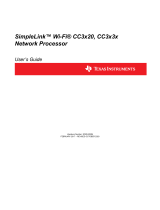 BDE WF3135A Multi-Band Wireless Module User guide
BDE WF3135A Multi-Band Wireless Module User guide
-
Novation Launchpad S Control Pack User guide
-
BDE EVB07 Evaluation Board User manual
-
Novation Launchpad User guide
-
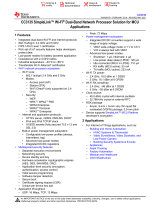 BDE WF3135A Multi-Band Wireless Module User guide
BDE WF3135A Multi-Band Wireless Module User guide
-
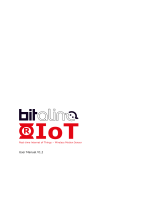 Plux BITalino R-IoT User manual
Plux BITalino R-IoT User manual
-
Telit Wireless Solutions EVK Series User manual
-
Amazon Date Lady organic syrup User manual