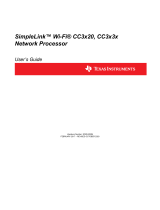Page is loading ...

TI-RTOS 2.20 for CC13xx/CC26xx SimpleLink™
Wireless MCUs
Getting Started Guide
Literature Number: SPRUHU7D
June 2016

SPRUHU7D—June 2016 Contents 2
Submit Documentation Feedback
Contents
Preface . . . . . . . . . . . . . . . . . . . . . . . . . . . . . . . . . . . . . . . . . . . . . . . . . . . . . . . . . . . . . . . . . . . . . . . . . . . . . . . 3
1 About TI-RTOS . . . . . . . . . . . . . . . . . . . . . . . . . . . . . . . . . . . . . . . . . . . . . . . . . . . . . . . . . . . . . . . . . . . . . 4
1.1 What is TI-RTOS? . . . . . . . . . . . . . . . . . . . . . . . . . . . . . . . . . . . . . . . . . . . . . . . . . . . . . . . . . . . . . . 4
1.2 What are the TI-RTOS Components?. . . . . . . . . . . . . . . . . . . . . . . . . . . . . . . . . . . . . . . . . . . . . . . . 5
1.3 How Can I Find Example Projects? . . . . . . . . . . . . . . . . . . . . . . . . . . . . . . . . . . . . . . . . . . . . . . . . . 6
1.4 What Compilers and Targets are Supported? . . . . . . . . . . . . . . . . . . . . . . . . . . . . . . . . . . . . . . . . . 6
1.5 What Boards and Devices Have TI-RTOS Driver Examples? . . . . . . . . . . . . . . . . . . . . . . . . . . . . . 7
1.6 What Drivers Does TI-RTOS Include? . . . . . . . . . . . . . . . . . . . . . . . . . . . . . . . . . . . . . . . . . . . . . . . 7
1.7 For More Information . . . . . . . . . . . . . . . . . . . . . . . . . . . . . . . . . . . . . . . . . . . . . . . . . . . . . . . . . . . . 8
2 Installing TI-RTOS . . . . . . . . . . . . . . . . . . . . . . . . . . . . . . . . . . . . . . . . . . . . . . . . . . . . . . . . . . . . . . . . . 10
2.1 System Requirements . . . . . . . . . . . . . . . . . . . . . . . . . . . . . . . . . . . . . . . . . . . . . . . . . . . . . . . . . . 10
2.2 Installing Code Composer Studio. . . . . . . . . . . . . . . . . . . . . . . . . . . . . . . . . . . . . . . . . . . . . . . . . . 11
2.3 Installing TI-RTOS in Code Composer Studio . . . . . . . . . . . . . . . . . . . . . . . . . . . . . . . . . . . . . . . . 11
2.4 Installing TI-RTOS for Use in IAR Embedded Workbench. . . . . . . . . . . . . . . . . . . . . . . . . . . . . . . 12
2.5 Installing TI-RTOS as a Standalone Product . . . . . . . . . . . . . . . . . . . . . . . . . . . . . . . . . . . . . . . . . 12
3 Examples for TI-RTOS . . . . . . . . . . . . . . . . . . . . . . . . . . . . . . . . . . . . . . . . . . . . . . . . . . . . . . . . . . . . . . 13
3.1 Creating Example Projects Using the Resource Explorer in CCS . . . . . . . . . . . . . . . . . . . . . . . . . 14
3.1.1 Creating an Empty TI-RTOS Project . . . . . . . . . . . . . . . . . . . . . . . . . . . . . . . . . . . . . . . . . 16
3.1.2 Creating Examples to Build via a Command Line . . . . . . . . . . . . . . . . . . . . . . . . . . . . . . . 16
3.2 Creating Examples with IAR Embedded Workbench . . . . . . . . . . . . . . . . . . . . . . . . . . . . . . . . . . . 17
3.3 Driver Examples: Readme Files and Common Features . . . . . . . . . . . . . . . . . . . . . . . . . . . . . . . . 17
3.4 CC1310/CC2650 SimpleLink Development Kit Settings & Resources. . . . . . . . . . . . . . . . . . . . . . 19
3.5 CC1310 SimpleLink LaunchPad Settings & Resources . . . . . . . . . . . . . . . . . . . . . . . . . . . . . . . . . 21
3.6 CC1350 SimpleLink LaunchPad Settings & Resources . . . . . . . . . . . . . . . . . . . . . . . . . . . . . . . . . 23
3.7 CC1350 SimpleLink SensorTag Settings & Resources . . . . . . . . . . . . . . . . . . . . . . . . . . . . . . . . . 25
3.8 CC2650 SimpleLink LaunchPad Settings & Resources . . . . . . . . . . . . . . . . . . . . . . . . . . . . . . . . . 27
3.9 CC2650 SimpleLink SensorTag Settings and Resources . . . . . . . . . . . . . . . . . . . . . . . . . . . . . . . 28
3.10 <Board>.c File . . . . . . . . . . . . . . . . . . . . . . . . . . . . . . . . . . . . . . . . . . . . . . . . . . . . . . . . . . . . . . . . 30
3.11 Updating driverlib for CC13xx/CC26xx. . . . . . . . . . . . . . . . . . . . . . . . . . . . . . . . . . . . . . . . . . . . . . 30
3.11.1 Building with CCS . . . . . . . . . . . . . . . . . . . . . . . . . . . . . . . . . . . . . . . . . . . . . . . . . . . . . . . 30
3.11.2 Building with IAR . . . . . . . . . . . . . . . . . . . . . . . . . . . . . . . . . . . . . . . . . . . . . . . . . . . . . . . . 31
3.11.3 Building with a Makefile . . . . . . . . . . . . . . . . . . . . . . . . . . . . . . . . . . . . . . . . . . . . . . . . . . . 32
4 Configuring TI-RTOS . . . . . . . . . . . . . . . . . . . . . . . . . . . . . . . . . . . . . . . . . . . . . . . . . . . . . . . . . . . . . . . 34
4.1 Starting the Configuration Tool. . . . . . . . . . . . . . . . . . . . . . . . . . . . . . . . . . . . . . . . . . . . . . . . . . . . 35
4.2 Configuring TI-RTOS Drivers . . . . . . . . . . . . . . . . . . . . . . . . . . . . . . . . . . . . . . . . . . . . . . . . . . . . . 36
4.2.1 Configuring System Support . . . . . . . . . . . . . . . . . . . . . . . . . . . . . . . . . . . . . . . . . . . . . . . 36
4.2.2 Configuring ROM for CC13xx/CC2650 . . . . . . . . . . . . . . . . . . . . . . . . . . . . . . . . . . . . . . . 37
4.3 Configuring Components of TI-RTOS. . . . . . . . . . . . . . . . . . . . . . . . . . . . . . . . . . . . . . . . . . . . . . . 37
Index . . . . . . . . . . . . . . . . . . . . . . . . . . . . . . . . . . . . . . . . . . . . . . . . . . . . . . . . . . . . . . . . . . . . . . . . . . . . . . . 38

SPRUHU7D—June 2016 Read This First 3
Submit Documentation Feedback
Preface
SPRUHU7D—June 2016
Read This First
About This Manual
This manual describes TI-RTOS for SimpleLink™ Wireless MCUs. The version number as of the
publication of this manual is v2.20.
Notational Conventions
This document uses the following conventions:
•
Program listings, program examples, and interactive displays are shown in a special typeface.
Examples use a bold version of the special typeface for emphasis.
Here is a sample program listing:
•
Square brackets ( [ and ] ) identify an optional parameter. If you use an optional parameter, you
specify the information within the brackets. Unless the square brackets are in a bold typeface, do not
enter the brackets themselves.
Trademarks
Registered trademarks of Texas Instruments include Stellaris and StellarisWare.
Trademarks of Texas Instruments include: the Texas Instruments logo, Texas Instruments, TI, TI.COM,
C2000, C5000, C6000, Code Composer, Code Composer Studio, Concerto, controlSUITE, DSP/BIOS,
MSP430, MSP430Ware, MSP432, SimpleLink, Sitara, SPOX, TI-RTOS, Tiva, TivaWare, TMS320,
TMS320C5000, TMS320C6000, and TMS320C2000.
ARM is a registered trademark, and Cortex is a trademark of ARM Limited.
Windows is a registered trademark of Microsoft Corporation.
Linux is a registered trademark of Linus Torvalds.
IAR Systems and IAR Embedded Workbench are registered trademarks of IAR Systems AB.
All other brand or product names are trademarks or registered trademarks of their respective companies
or organizations.
June 6, 2016
#include <xdc/runtime/System.h>
int main(void)
{
System_printf("Hello World!\n");
return (0);
}

SPRUHU7D—June 2016 About TI-RTOS 4
Submit Documentation Feedback
Chapter 1
SPRUHU7D—June 2016
About TI-RTOS
This chapter provides an overview of TI-RTOS for SimpleLink™ Wireless MCUs.
1.1 What is TI-RTOS?
TI-RTOS is a scalable, one-stop embedded tools ecosystem for TI devices. It
scales from a real-time multitasking kernel (SYS/BIOS) to a complete RTOS
solution including additional middleware components and device drivers. By
providing essential system software components that are pre-tested and pre-
integrated, TI-RTOS enables you to focus on creating your application.
TI-RTOS is not installed automatically as part of the Code Composer Studio v6.x
installation. You can install TI-RTOS from the CCS App Center (choose View >
CCS App Center in CCS). Choose the version of TI-RTOS for your device family.
If you use devices in multiple families, you can install multiple TI-RTOS versions. See Section 2.3 for
details.
If you do not use CCS, you can download and install TI-RTOS as a standalone product (see Section 2.5).
In addition to the Texas Instruments Code Generation Tools, TI-RTOS includes support for the IAR tool
chain (see Section 2.4).
TI-RTOS is provided with full source code and requires no up-front or runtime license fees.
1.1 What is TI-RTOS? . . . . . . . . . . . . . . . . . . . . . . . . . . . . . . . . . . . . . . . . . . 4
1.2 What are the TI-RTOS Components? . . . . . . . . . . . . . . . . . . . . . . . . . . 5
1.3 How Can I Find Example Projects? . . . . . . . . . . . . . . . . . . . . . . . . . . . . 6
1.4 What Compilers and Targets are Supported? . . . . . . . . . . . . . . . . . . . 6
1.5 What Boards and Devices Have TI-RTOS Driver Examples? . . . . . . . 7
1.6 What Drivers Does TI-RTOS Include? . . . . . . . . . . . . . . . . . . . . . . . . . . 7
1.7 For More Information . . . . . . . . . . . . . . . . . . . . . . . . . . . . . . . . . . . . . . . 8
Topic Page

SPRUHU7D—June 2016 About TI-RTOS 5
Submit Documentation Feedback
www.ti.com What are the TI-RTOS Components?
1.2 What are the TI-RTOS Components?
TI-RTOS contains its own source files, pre-compiled libraries (both instrumented and non-instrumented),
and examples. Additionally, TI-RTOS contains a number of components within its "
products
"
subdirectory. The components of TI-RTOS for SimpleLink Wireless MCUs are as follows.
Table 1–1. TI-RTOS Components
The components in the "
products
" subdirectory are:
•
TI-RTOS Kernel — SYS/BIOS. SYS/BIOS is a scalable real-time kernel. It is designed to be used
by applications that require real-time scheduling and synchronization or real-time instrumentation. It
provides preemptive multi-threading, hardware abstraction, real-time analysis, and configuration
tools. SYS/BIOS is designed to minimize memory and CPU requirements on the target.
•
TI-RTOS Drivers and Board Support. TI-RTOS includes drivers for a number of peripherals. These
drivers are thread-safe for use with the TI-RTOS Kernel. The drivers have a common framework, so
using multiple drivers in your application is easy. Both instrumented and non-instrumented versions
of the drivers are provided. Board support files to configure the drivers is provided for several targets.
•
TI-RTOS Instrumentation — UIA. The Unified Instrumentation Architecture (UIA) provides target
content that aids in the creation and gathering of instrumentation data (for example, Log data).
•
CC13xxWare. This software component contains low-level drivers for use with CC13xx targets.
•
CC26xxWare. This software component contains low-level drivers for use with CC26xx targets.
•
XDCtools. This core component provides the underlying tooling for configuring and building TI-
RTOS and its components. XDCtools is installed as part of CCS v6.x. If you install TI-RTOS outside
CCS, a compatible version of XDCtools is installed automatically. XDCtools is installed in a directory
at the same level as TI-RTOS, not in the "products" directory of the TI-RTOS installation.
TI-RTOS Component Name Documentation Location
TI-RTOS TI-RTOS examples Chapter 3 of this Getting Started Guide
TI-RTOS Kernel SYS/BIOS SYS/BIOS (TI-RTOS Kernel) User’s Guide -- SPRUEX3
TI-RTOS Drivers & Board Support Drivers and
CC13xxWare and
CC26xxWare
TI-RTOS User's Guide -- SPRUHD4
TI-RTOS Instrumentation UIA System Analyzer User’s Guide -- SPRUH43
TI-RTOS File System FatFS TI-RTOS User's Guide -- SPRUHD4

6 About TI-RTOS SPRUHU7D—June 2016
Submit Documentation Feedback
How Can I Find Example Projects? www.ti.com
1.3 How Can I Find Example Projects?
TI-RTOS and its components provide numerous examples that you can import using the Resource
Explorer in Code Composer Studio (CCS). These examples use TI-RTOS and its components and have
all the settings needed for your device. Expand the tree in the Resource Explorer to see the examples
that are available for your device.
•
Driver Examples are TI-RTOS driver examples.
•
Instrumentation Examples are UIA examples.
•
Kernel Examples are the SYS/BIOS examples.
Follow the steps in Section 3.1 to import, build, and run these examples.
1.4 What Compilers and Targets are Supported?
The following code generation tool (compilers and linkers) versions are supported. The versions listed
are recommended because they were used to build the TI-RTOS libraries and to perform testing. More
recent versions are expected to be compatible.
•
Texas Instruments: ARM CodeGen Tools v5.2.2
•
IAR Workbench for ARM: 7.40.3

SPRUHU7D—June 2016 About TI-RTOS 7
Submit Documentation Feedback
www.ti.com What Boards and Devices Have TI-RTOS Driver Examples?
The configuration uses a "target" specification during the build. This specification is sometimes called the
"RTSC target." The targets supported are:
•
CC13xx
— ti.targets.arm.elf.M3
— iar.targets.arm.M3
•
CC26xx
— ti.targets.arm.elf.M3
— iar.targets.arm.M3
1.5 What Boards and Devices Have TI-RTOS Driver Examples?
Currently, TI-RTOS provides driver examples for the following boards:
Examples are provided specifically for the supported boards, but libraries are provided for each of these
device families, so that you can port the examples to similar boards. Porting information for TI-RTOS is
provided on the Texas Instruments Wiki.
1.6 What Drivers Does TI-RTOS Include?
TI-RTOS includes drivers for the following peripherals. These drivers are in the
<install_dir>/products/tidrivers_<version>/packages/ti/drivers
directory. TI-RTOS
examples show how to use these drivers. Note that all of these drivers are built on top of CC13xxWare
and CC26xxWare.
The TI-RTOS installation installed drivers for multiple device families. The following list indicates which
drivers can be use with CC13xx and CC26xx targets:
•
Crypto. Advanced Encryption Standard (AES) driver for data encryption and decryption.
•
GPIO. API set intended to be used directly by the application or middleware to manage the GPIO
interrupts, pins, and ports.
•
I
2
C. API set intended to be used directly by the application or middleware.
•
LCD. Driver for the LCDDogm1286 LCD controller.
•
PIN. Driver for Pin interrupts.
•
Power. Power management framework. See the TI-RTOS Power Management User’s Guide
(SPRUI18).
•
PWM. API set intended to be used directly by the application or middleware to generate Pulse Width
Modulated signals.
Family Device on Board Board
ARM CC1310 CC1310 SimpleLink Development Kit +
SmartRF06 development base board
ARM CC1310 CC1310 LaunchPad
ARM CC1350 CC1350 LaunchPad
ARM CC1350 CC1350 SimpleLink SensorTag
ARM CC2650 CC2650 SimpleLink Development Kit +
SmartRF06 development base board
ARM CC2650 CC2650 LaunchPad
ARM CC2650 CC2650 SimpleLink SensorTag

8 About TI-RTOS SPRUHU7D—June 2016
Submit Documentation Feedback
For More Information www.ti.com
•
RF. Radio driver for CC13xx devices.
•
SPI. API set intended to be used directly by the application or middleware to communicate with the
Serial Peripheral Interface (SPI) bus. SPI is sometimes called SSI (Synchronous Serial Interface).
•
UART. API set intended to be used directly by the application to communicate with the UART.
1.7 For More Information
To see release notes for a component, go to the subdirectory for that component within the TI-RTOS
products directory. For example,
C:\ti\tirtos_simplelink_2_##_##_##\products\bios_6_40_##_##
contains release notes for
SYS/BIOS.
To see user guide PDFs and other documentation for a component, go to the "docs" subdirectory within
the directory that contains the release notes.
To learn more about TI-RTOS and its components, refer to the following documentation:
•
TI-RTOS
— TI-RTOS User’s Guide (SPRUHD4)
— In the TI-RTOS Release Notes, follow the Documentation Overview link. In the Documentation
Overview page, choose the TI-RTOS Drivers Runtime APIs (doxygen) item.
— TI-RTOS on the Texas Instruments Wiki
— TI-RTOS forum on TI’s E2E Community
— TI-RTOS Porting Guide
— Embedded Software Download Page
•
Code Composer Studio (CCS)
— CCS online help
— CCSv6 on the Texas Instruments Wiki
— Code Composer forum on TI’s E2E Community
•
SYS/BIOS
— SYS/BIOS User’s Guide (SPRUEX3)
— SYS/BIOS API and configuration reference. In the TI-RTOS Release Notes, follow the
Documentation Overview link. In the Documentation Overview page, choose the TI-RTOS
Kernel Runtime APIs and Configuration (cdoc) item.
— SYS/BIOS on the Texas Instruments Wiki
— TI-RTOS forum on TI’s E2E Community
— SYS/BIOS 6.x Product Folder
•
XDCtools
— SYS/BIOS User’s Guide (SPRUEX3)
— XDCtools online reference. Open from CCS help or run <xdc_install>/docs/xdctools.chm.
— RTSC-Pedia Wiki
— TI-RTOS forum on TI’s E2E Community

SPRUHU7D—June 2016 About TI-RTOS 9
Submit Documentation Feedback
www.ti.com For More Information
•
UIA
— System Analyzer User’s Guide (SPRUH43)
— UIA API and configuration reference. In the TI-RTOS Release Notes, follow the Documentation
Overview link. In the Documentation Overview page, choose the TI-RTOS Instrumentation
Runtime APIs and Configuration (cdoc) item.
— System Analyzer on the Texas Instruments Wiki
•
FatFS API
— Open source documentation
— TI-RTOS User’s Guide (SPRUHD4)
•
General microcontroller information
— Microcontrollers forum on TI’s E2E Community
•
SimpleLink resources
— SimpleLink WiFi Overview
— CC13xx & CC26xx Tools Overview
— CC2650 Development Kit
•
I
2
C
— Specification

SPRUHU7D—June 2016 Installing TI-RTOS 10
Submit Documentation Feedback
Chapter 2
SPRUHU7D—June 2016
Installing TI-RTOS
This chapter covers the steps to install TI-RTOS within Code Composer Studio or as a standalone
software product.
2.1 System Requirements
The Microsoft Windows version of TI-RTOS can be installed on systems running Windows 8, Windows 7,
Windows Vista, or Windows XP (SP2 or SP3).
The Linux version of TI-RTOS can be installed on systems that are running Linux RedHat v4 and higher
or Ubuntu v10.04 and higher.
Separate versions of TI-RTOS are available for various Texas Instruments device families.
In order to install TI-RTOS, you must have at least 1 GB of free disk space. (If you have not yet installed
Code Composer Studio, you will also need at least 4 GB of disk space for that installation.)
2.1 System Requirements. . . . . . . . . . . . . . . . . . . . . . . . . . . . . . . . . . . . . . 10
2.2 Installing Code Composer Studio . . . . . . . . . . . . . . . . . . . . . . . . . . . . 11
2.3 Installing TI-RTOS in Code Composer Studio . . . . . . . . . . . . . . . . . . 11
2.4 Installing TI-RTOS for Use in IAR Embedded Workbench. . . . . . . . . 12
2.5 Installing TI-RTOS as a Standalone Product . . . . . . . . . . . . . . . . . . . 12
Topic Page

SPRUHU7D—June 2016 Installing TI-RTOS 11
Submit Documentation Feedback
www.ti.com Installing Code Composer Studio
2.2 Installing Code Composer Studio
TI-RTOS is used in conjunction with Code Composer Studio 6.1 or higher. (TI-RTOS can also be used
with the IAR Embedded Workbench IDE. See page 12 for more information.) CCS is available for
Microsoft Windows and Linux.
For Windows installations, we recommend that you install CCS in the default installation directory of
c:\ti
. If you install in c:\Program Files (or c:\Program Files (x86) with Windows 7), you are likely to run
into problems related to Windows security permissions.
Note: Do not install CCS in a location that contains any spaces in the full path. For example,
CCS should not be installed in c:\Program Files. Makefiles may not function correctly
with directory paths that include spaces.
To install CCS 6.x, go to the "Download CCS" page on the Texas Instruments wiki and follow a link to
download the software for your license type. For multi-user licenses, see the CCS product page.
Run the installer, and answer the prompts as appropriate.
2.3 Installing TI-RTOS in Code Composer Studio
TI-RTOS is not installed automatically as part of the Code Composer Studio v6.x
installation. Instead, you can install it through the CCS App Center as described
in this section, for use in IAR Workbench as described in Section 2.4, or as a
standalone product as described in Section 2.5.
Follow these steps to install TI-RTOS in CCS:
1. Run CCS v6.1 or higher.
2. Choose View > CCS App Center in CCS.
3. Select the version of TI-RTOS for your device family. If you use devices from multiple families, you
can select multiple TI-RTOS versions.
4. Click the Install Software button near the top of the App Center view.
5. Answer the prompts as necessary to complete the TI-RTOS installation.
6. Restart CCS in order for TI-RTOS and its components to be available.

12 Installing TI-RTOS SPRUHU7D—June 2016
Submit Documentation Feedback
Installing TI-RTOS for Use in IAR Embedded Workbench www.ti.com
2.4 Installing TI-RTOS for Use in IAR Embedded Workbench
You can install TI-RTOS for use with IAR Embedded Workbench as follows:
1. Install IAR Embedded Workbench for Texas Instruments ARM devices. See Section 1.4 for the
supported versions of IAR Workbench.
2. Download the Windows installer for TI-RTOS for SimpleLink. For example,
tirtos_setupwin32_simplelink_2_##_##_##.exe
.
3. Run the downloaded file to install the full TI-RTOS product. You can install TI-RTOS in a standalone
directory. Installing in a directory path that contains spaces, such as
C:\Program Files (x86)
, is
not supported.
Note: TI-RTOS installs the core functionality of the XDCtools component if you have not already
installed the necessary version as part of a CCS installation. TI-RTOS places XDCtools in a separate
directory at the same level where you install TI-RTOS. For example, if the TI-RTOS installation
directory is
C:\ti\tirtos_simplelink_2_##_##_##
, the XDCtools directory will be
C:\ti\xdctools_3_31_##_##_core
.
Follow the instructions in Section 3.1.2 to complete the installation of the TI-RTOS examples. See
Section 3.2 to build the examples with the IAR compiler and to load and run the examples with IAR
Embedded Workbench.
2.5 Installing TI-RTOS as a Standalone Product
If you do not use Code Composer Studio, you can install TI-RTOS as a standalone product. In addition
to compiling and linking with the Texas Instruments Code Generation Tools, TI-RTOS includes support
for the IAR tool chain.
1. Download the Windows or Linux installer for TI-RTOS for the device family you use. For example,
tirtos_setupwin32_simplelink_2_##_##_##.exe
or
tirtos_setuplinux_simplelink_2_##_##_##.bin
.
2. Run the downloaded file to install TI-RTOS. You can install TI-RTOS in a standalone directory.
Installing in a directory path that contains spaces, such as
C:\Program Files (x86)
, is not
supported.
Note: TI-RTOS installs the core functionality of the XDCtools component if you have not already
installed the necessary version as part of a CCS installation. TI-RTOS places XDCtools in a separate
directory at the same level where you install TI-RTOS. For example, if the TI-RTOS installation
directory is located in
C:\ti\tirtos_simplelink_2_##_##_##
, the XDCtools directory will be in
C:\ti\xdctools_3_31_##_##_core
.
Follow the instructions in Section 3.1.2 to complete the installation of the TI-RTOS examples.

SPRUHU7D—June 2016 Examples for TI-RTOS 13
Submit Documentation Feedback
Chapter 3
SPRUHU7D—June 2016
Examples for TI-RTOS
TI-RTOS comes with a number of examples that illustrate on how to use the individual components. This
chapter explains how to create and use these examples.
3.1 Creating Example Projects Using the Resource Explorer in CCS . . 14
3.2 Creating Examples with IAR Embedded Workbench. . . . . . . . . . . . . 17
3.3 Driver Examples: Readme Files and Common Features . . . . . . . . . . 17
3.4 CC1310/CC2650 SimpleLink Development Kit Settings & Resources19
3.5 CC1310 SimpleLink LaunchPad Settings & Resources. . . . . . . . . . . 21
3.6 CC1350 SimpleLink LaunchPad Settings & Resources. . . . . . . . . . . 23
3.7 CC1350 SimpleLink SensorTag Settings & Resources . . . . . . . . . . . 25
3.8 CC2650 SimpleLink LaunchPad Settings & Resources. . . . . . . . . . . 27
3.9 CC2650 SimpleLink SensorTag Settings and Resources . . . . . . . . . 28
3.10 <Board>.c File . . . . . . . . . . . . . . . . . . . . . . . . . . . . . . . . . . . . . . . . . . . . 30
3.11 Updating driverlib for CC13xx/CC26xx . . . . . . . . . . . . . . . . . . . . . . . . 30
Topic Page

14 Examples for TI-RTOS SPRUHU7D—June 2016
Submit Documentation Feedback
Creating Example Projects Using the Resource Explorer in CCS www.ti.com
3.1 Creating Example Projects Using the Resource Explorer in CCS
You can use the Resource Explorer
in Code Composer Studio (CCS) to
create example projects that use TI-
RTOS and its components and have
all the settings needed for your
device. Follow these steps:
1. Open CCS. If you do not see the
Resource Explorer, make sure
you are in the CCS Edit
perspective and choose View >
Resource Explorer (Examples)
from the menus.
2. Type the name or part of the
name of your device in the enter
search keyword field to hide all
the examples that don’t apply to
your device. Or, type "Driver
Examples" to find driver
examples.
3. Expand the tree until you see the
examples for your device. Any
Driver Examples listed are TI-
RTOS driver examples. Any
Instrumentation Examples listed are UIA examples. The Kernel Examples are the TI-RTOS
Kernel (SYS/BIOS) examples.
4. Select the example you want to create. A description of the selected example is shown to the right
of the example list.
5. Click the Step 1 link in the right pane of the Resource Explorer to Import the example project into
CCS. This adds a new project to your Project Explorer view. Once you have completed a step for a
particular example and device, a green checkmark will be shown next to that step.
Note: CCS will not allow two projects with the same name in a workspace.

SPRUHU7D—June 2016 Examples for TI-RTOS 15
Submit Documentation Feedback
www.ti.com Creating Example Projects Using the Resource Explorer in CCS
6. The project created will have a name with the format <example_name>_<board>. You can expand
the project to see the source code, configuration, and other files in the project.
7. The page shown when you select an example in the Resource Explorer provides additional links to
perform common actions with that example. Use the Step 2 link when you are ready to build the
project. If you want to change any build options, right click on the project and select Properties from
the context menu. For example, you can change compiler, linker, and RTSC (XDCtools) options.
8. Use the Step 3 link to change the connection used to communicate with the board. The current
setting is shown in the Resource Explorer page for the selected example.
9. You will see the Debugger Configuration dialog. Choose an emulator. When using the SmartRF06
development board, choose the XDS100v3. However, for the CC2650-BLE (SensorTag) with the
DevPack debugger, choose the XDS110 USB Debug Probe.

16 Examples for TI-RTOS SPRUHU7D—June 2016
Submit Documentation Feedback
Creating Example Projects Using the Resource Explorer in CCS www.ti.com
10. Use the Step 4 link to launch a debug session for the project and switch to the CCS Debug
Perspective.
3.1.1 Creating an Empty TI-RTOS Project
TI-RTOS provides blank projects you can use as a starting point for creating your own projects that utilize
TI-RTOS. Both "Empty" and "Empty (Minimal)" versions are provided. The "Empty" version enables more
kernel features and debug capabilities at the cost of large footprint. The "Empty (Minimal)" version
disables various kernel features and debug capabilities to minimize the footprint. See the "Memory Usage
with TI-RTOS" chapter in the TI-RTOS User’s Guide (SPRUHD4) for details about techniques used to
minimize the footprint.
Empty TI-RTOS driver projects can be created with the Resource Explorer (see Section 3.1).
After you create the example, the files in the empty project example include:
•
Key C files: empty.c, <board>.c/.h
•
Key configuration files: empty.cfg
•
Linker command file: <board>.cmd
Add to the example as needed to implement your application.
3.1.2 Creating Examples to Build via a Command Line
TI-RTOS has a command-line utility called
examplesgen
that generates example projects along with the
makefiles needed to build the examples for all supported tool chains—TI and IAR. The files are created
in a location you specify on the command line. The
tirtos.mak
file in the top level directory of your TI-
RTOS installation can be used to run examplesgen.
Note: If you installed TI-RTOS using the standalone installer (Section 2.5 or Section 2.4), this
step is not necessary because pre-generated examples are included as part of the
installation for all supported boards and tool chains. The provided examples are
located in the
TIRTOS_INSTALL_DIR\examples
directory. Pre-generated examples are
not provided if you installed TI-RTOS through the CCS App Center.
You only need to perform these steps once:
1. If you installed TI-RTOS in a location other than the default location of C:\ti, edit the
tirtos.mak
file
in the TI-RTOS installation directory. Modify the following variables as needed to make them point to
the correct locations.
— DEFAULT_INSTALL_DIR: Full path to the location where TI tools are installed.
— IAR_COMPILER_INSTALL_DIR: Full path to the IAR code generation tools installation.

SPRUHU7D—June 2016 Examples for TI-RTOS 17
Submit Documentation Feedback
www.ti.com Creating Examples with IAR Embedded Workbench
— TIRTOS_INSTALL_DIR: Full path to the TI-RTOS installation.
— XDCTOOLS_INSTALL_DIR: Full path to the XDCtools installation.
2. If you plan to use TI-RTOS with IAR, set the IAR_BUILD variable in the
tirtos.mak
file to true.
3. Open a command line window, and use the following commands to run the examplesgen utility. (If
you installed TI-RTOS in a protected directory, you should run the command window as the
administrator.)
For the destination path, use a UNIX-style path. That is, use forward slashes (/) instead of
backslashes (\). For example,
DEST="C:/myfiles"
.
The output from this command is an
examples
directory tree containing folders for the supported
boards. Each board folder contains folders for all the examples available for that board.
Examples for TI and IAR are generated for boards supported by TI-RTOS. Each board directory contains
a
makedefs
file that can be modified to specify other installation paths or compiler/linker options and a
makefile
that can be used to build all the examples for that board. Each example directory has its own
makefile
that can be used to build that example specifically.
3.2 Creating Examples with IAR Embedded Workbench
For information about using TI-RTOS examples with IAR Embedded Workbench, see the wiki page on
Creating TI-RTOS Applications in IAR Embedded Workbench on the Texas Instruments wiki.
3.3 Driver Examples: Readme Files and Common Features
Details about the driver examples are provided in the readme files in the example projects. There is a
separate <example_name>_readme file for each of the examples. These files are added to your CCS
project when you use the Resource Explorer to create a project. You can open the
<example_name>_readme file within CCS. The <example_name>_readme files contain the following
types of information:
•
Actions performed by functions in the example.
•
Hardware-specific descriptions of buttons, LEDs, etc…
•
Which external components are (or may be) needed to run with particular examples.
There are several TI-RTOS example categories. The Empty and Empty (Minimal) projects are configured
to make TI-RTOS available but do not contain specific code that uses TI-RTOS. The Demo examples use
several peripherals working together. The remaining examples show how to use a specific peripheral.
IAR_BUILD ?= true
> cd <tirtos_install>
> ..\xdctools_3_31_##_##_core\gmake -f tirtos.mak examplesgen DEST="YOURPATH"

18 Examples for TI-RTOS SPRUHU7D—June 2016
Submit Documentation Feedback
Driver Examples: Readme Files and Common Features www.ti.com
The Driver Examples share the following features:
•
Most TI-RTOS driver examples use the SysMin System Support module. See the readme files in the
individual example projects for details.
•
The empty, demo, and most UART examples use the ti.uia.sysbios.LoggingSetup module with stop
mode data collection. The UART Console example uses run-time data collection during Idle thread
processing. For more details on data collection, see Chapter 2 of the TI-RTOS User’s Guide
(SPRUHD4).
•
Driver Examples for a particular target all have the same <board>.c and <board>.h files. These files
perform board-specific configuration of the drivers provided by TI-RTOS. For more details, see
Chapter 4 of the TI-RTOS User’s Guide (SPRUHD4).
The sections that follow list settings required to run the TI-RTOS examples on the supported boards.
They also list the hardware resources that TI-RTOS and its dependent components use by default. Some
of these resources offer flexible options, whereas others are fixed in the current design or
implementation.

SPRUHU7D—June 2016 Examples for TI-RTOS 19
Submit Documentation Feedback
www.ti.com CC1310/CC2650 SimpleLink Development Kit Settings & Resources
3.4 CC1310/CC2650 SimpleLink Development Kit Settings & Resources
The CC2650DK (Development Kit) consists of a a SmartRF06 base board and either a CC1310EM
(CC1310F128 device) or CC2650EM (CC2650F128 device).
The Micro-B connector on the SmartRF06 can be used for power, debugger emulation, and UART
communications.
CC1310EM or
CC2650EM
Board_LED0: LED1
Board_LED1: LED2
Board_LED2: LED3
Board_LED3: LED4
Micro-B USB for
power, emulation,
UART examples
SmartRF06
LCDDogm1286
Board_KEY_LEFT
(Board_BUTTON0)
IOID_15
Board_KEY_RIGHT
(Board_BUTTON1)
IOID_18
Board_KEY_UP
IOID_19
Board_KEY_DOWN
IOID_12
Board_KEY_SELECT
IOID_11

20 Examples for TI-RTOS SPRUHU7D—June 2016
Submit Documentation Feedback
CC1310/CC2650 SimpleLink Development Kit Settings & Resources www.ti.com
Jumper Settings:
For the LCD example, use the default jumper settings, in which jumper blocks P403, P404, P405 are
closed.
Switch Settings:
•
LEFT: Some examples use IOID_15 as PIN input.
•
RIGHT: Some examples use IOID_18 as PIN input.
•
UP: Some examples use IOID_19 as PIN input.
•
DOWN: Some examples use IOID_12 as PIN input.
•
SELECT: Some examples use IOID_11 as PIN input.
Resources Used:
•
TI-RTOS Kernel (SYS/BIOS). Uses the CC26xx’s RTC timer and that timer's associated interrupts.
The TI-RTOS Kernel manages the Interrupt Vector Table.
•
TI-RTOS.
— Crypto: A CC1310/CC2650 specific driver that uses the onboard AES Cryptoprocessor.
—PINs. A CC1310/CC2650 specific driver PIN driver that uses 4 output pins for the onboard LEDs
and 5 input pins for switches Board_KEY_LEFT, Board_KEY_RIGHT, Board_KEY_UP,
Board_KEY_DOWN, and Board_KEY_SELECT.
— LCDDogm1286. A CC1310/CC2650 specific LCD driver controls the DOGM1286 LCD controller
via the SPI driver.
—I
2
C. The I
2
C driver is configured on I2C0.
—RF The RF driver uses the on-chip radio module on CC13xx devices.
—Serial. The UART driver uses UART0, which is attached to the XDS100v3 emulator to facilitate
serial communications.
—SPI. The SPI driver uses SPI0 for Board_SPI0 and SPI1 for Board_SPI1.
/