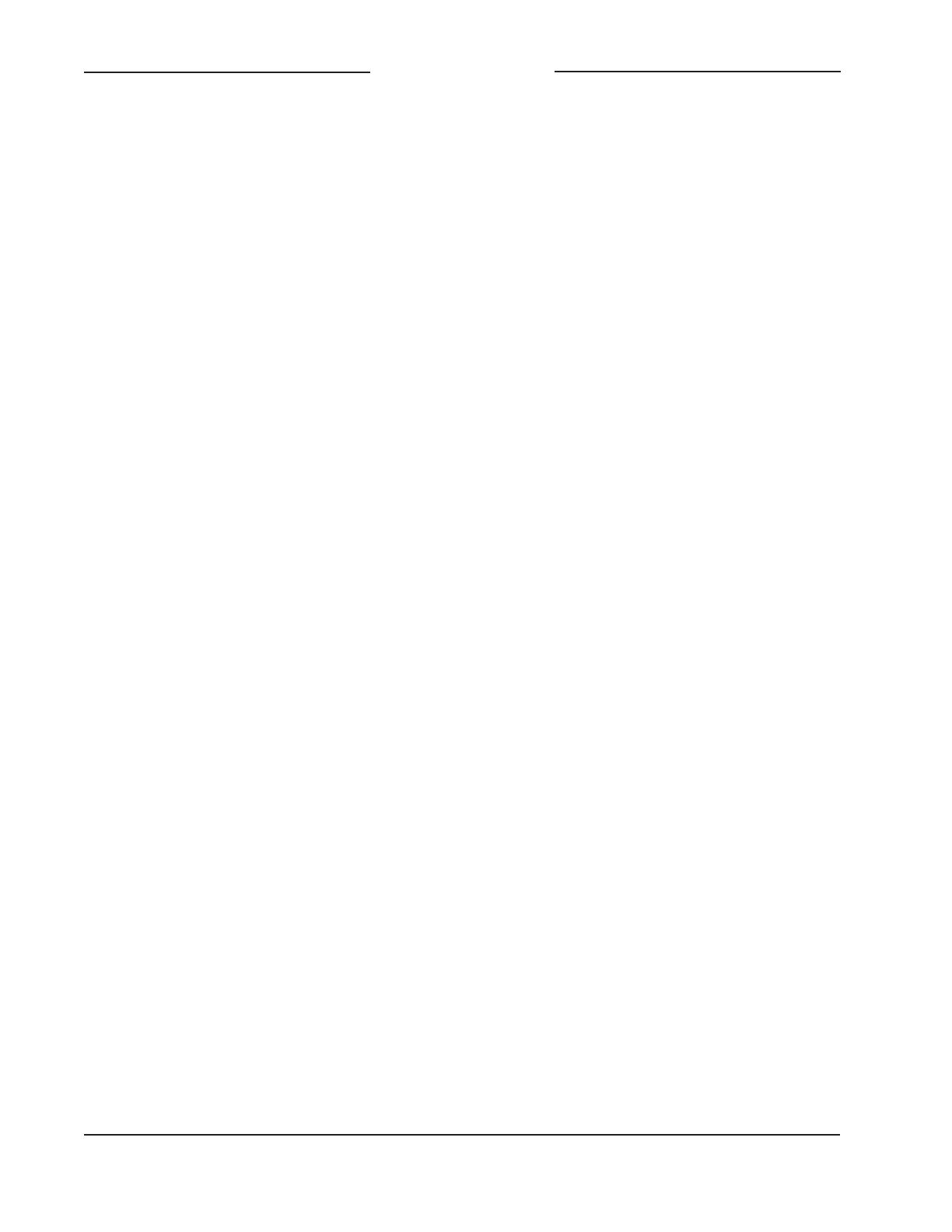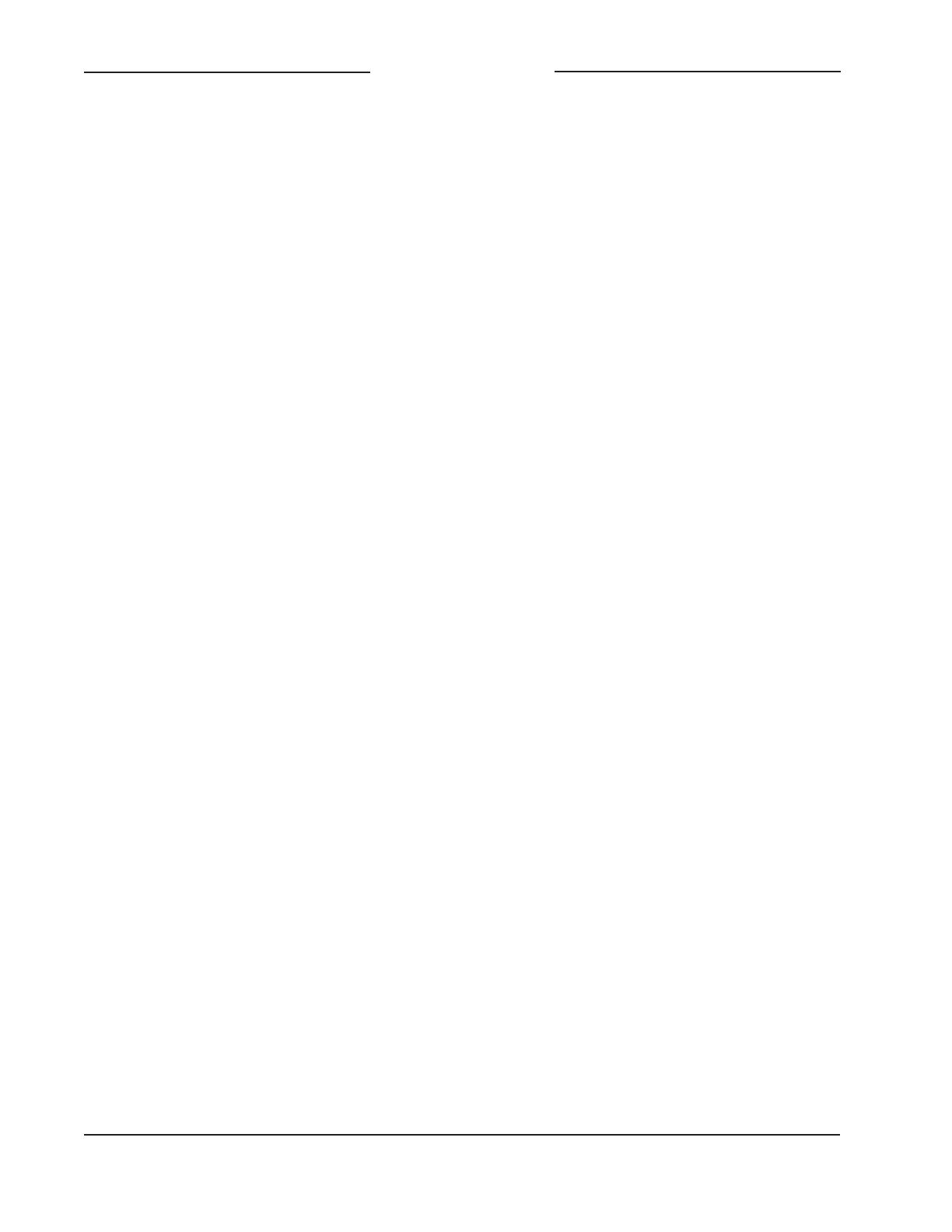
Issue 4, February 2021 Model 374A User Guide
Page 6 Studio Technologies, Inc.
MODEL 374A
INTERCOM BELTPACK
The audio quality of the Model 374A’s
four audio channels is excellent, with low
distortion, low noise, and high headroom.
Careful circuit design and rugged com-
ponents ensure long, reliable operation.
A wide range of applications can be sup-
ported, including sports and entertain-
ment TV and radio events, streaming
broadcasts, corporate and government AV
installations, and post-production facilities.
Dante Audio-over-Ethernet
Audio data is sent to and received from
the Model 374A using the Dante audio-
over-Ethernet media networking technol-
ogy. As a Dante-compliant device, the
Model 374A’s four audio output (Dante
transmitter) and four audio input (Dante
receiver) channels can be interconnected
(routed) with other devices using the
Dante Controller software application. The
Dante transmitter and receiver channels
are limited to supporting four Dante flows,
two in each direction. The digital audio’s
bit depth is up to 24 with a sampling rate
of 48 kHz. The Model 374A is AES67
compatible and compliant with the Dante
Domain Manager™ software application.
Two bi-color LEDs provide an indication
of the Dante connection status. The Dante
Controller’s Identify command takes on a
unique role with the Model 374A. Not only
will it cause the talk button LEDs to light
in a unique highly visible sequence, it can
also be configured to turn off any active
talk channels.
Audio Quality
The Model 374A’s completely “pro”
performance is counter to the less-than-
stellar reputation of typical party-line
(PL) intercom audio. A low-noise, wide
dynamic-range microphone preamplifier
and associated voltage-controlled-amplifier
(VCA) dynamics controller (compressor)
ensures that microphone audio quality is
preserved while minimizing the chance of
signal overload. DC power to support elec-
tret microphones can be enabled if neces-
sary. The output of the microphone preamp
and compressor is routed to an analog-to-
digital converter (ADC) section that sup-
ports a sampling rate of 48 kHz with a bit
depth of up to 24. The audio signal, now
in the digital domain, travels through the
processor and on to the Dante interface
section where it is packetized and prepared
for transport over Ethernet.
Audio input signals arrive via four Dante
receiver channels. The supported sampling
rate is 48 kHz with a bit depth of up to 24.
The audio signals pass into the Model
374A’s processor where channel routing,
headphone level control, and sidetone
creation are performed within the digital
domain. This provides flexibility, allowing
for precise control of the audio signals and
eliminates the need for the four rotary level
controls from having to directly handle
analog audio signals. The audio signals
destined for the 2-channel headphone out-
put are sent to a high-performance digital-
to-analog converter and then on to robust
driver circuitry. High signal levels can be
provided to a variety of headsets, head-
phones, and earpieces.
Call Function
A call function allows Model 374A users
to receive and send channel-specific visual
alert signals. Using 20 kHz tones, the call
signals are sent within the audio chan-
nels (“in band”) allowing interoperability
between multiple Model 374A units as well
as being compatible with legacy party-line
intercom systems. Call signals can be