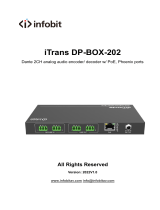Page is loading ...

50328-0623, Issue 1
Copyright © 2023 by Studio Technologies, Inc., all rights reserved
studio-tech.com
User Guide
Issue 1, June 2023
This User Guide is applicable for serial numbers
M207A-00151 and later with Application Firmware 1.00 and later
and STcontroller application version 3.11.15 and later.
Model 207A
eSports Console

This page intentionally left blank.

Model 207A User Guide Issue 1, June 2023
Studio Technologies, Inc. Page 3
Model 207A
eSPORTS CONSOLE
Table of Contents
Revision History............................................................................ 4
Introduction ................................................................................... 5
Getting Started ............................................................................. 8
Dante Conguration...................................................................... 10
Model 207A Conguration ............................................................ 11
Operation ...................................................................................... 17
Technical Notes ............................................................................ 21
Specications ............................................................................... 24
Appendix A–STcontroller Default Conguration Values ................ 26

Issue 1, June 2023 Model 207A User Guide
Page 4 Studio Technologies, Inc.
Model 207A
eSPORTS CONSOLE
Revision History
Issue 1, June 2023:
• Initial release.

Model 207A User Guide Issue 1, June 2023
Studio Technologies, Inc. Page 5
Model 207A
eSPORTS CONSOLE
Introduction
The Model 207A eSports Console offers a unique
combination of analog and digital audio resources
specifically intended to support eSports-related
live event, entertainment, and streaming broadcast
applications. The unit is housed in a compact, steel
enclosure that’s intended for table-top use. Its
compact size also makes it ideal for use in space-
constrained locations. Color-congurable LED lights
cast a distinctive “underglow” from the bottom of
the enclosure. The Model 207A supports Dante
®
audio-over-Ethernet digital media technology with
AES67 compatibility for integration into contemporary
applications. The unit is extremely simple to deploy,
is “pro” quality throughout, and provides an intuitive
user experience. The Model 207A’s audio quality is
excellent, with low distortion, low noise, and ample
headroom. Careful circuit design and rugged com-
ponents ensure long, reliable operation.
The Model 207A integrates directly into both Dante
audio-over-Ethernet and standard analog audio
environments. With just a Power-over-Ethernet (PoE)
connection, a broadcast or “gaming” headset, and
a connection to a stereo line-level audio source, a
complete player position can be created. If support
for audio masking is desired, a set of stereo earbuds
can also be connected.
An extensive set of parameters allows the Model
207A’s functions to be tailored to meet the needs
of a range of user and application requirements.
These operating features are congured using the
STcontroller software application. Available free of
charge, STcontroller is a fast and simple means
of confirming and revising the unit’s operating
parameters.
Applications
The Model 207A on its own can provide an “all-Dante”
solution for one eSports game player location. The
unit’s small size makes it ideal for live applications
where the allotted physical space for personnel is
very limited. Four Dante receiver (input) channels
supply the user with their talent cue (IFB) and audio
masking signals. Should the cue signal be “mix-minus”
an integrated sidetone function can provide the user
with a microphone condence signal.
Separate 2-channel (stereo) headphone outputs can
simultaneously drive both headsets and earbuds.
Some applications may utilize “masking” audio which
would typically be sent to the headphone output. For
masking, the Model 207A includes an integral noise
source that can be selected. Alternately, an external
Dante input source can be used. Full-program or
mix-minus audio would normally would be sent to
earbuds by way of the phones output. The phones
audio sources would typically arrive in the Model 207A
by way of Dante receiver (input) channels. For user
conrmation, sidetone audio can be sent to either the
headset or the earbud output.
Two Dante audio output channels are associated with
a connected headset’s microphone, one designated
as main and the other as talkback. Two additional
Dante outputs have signal sources derived from
the Model 207A’s stereo line input. These two audio
channels, typically provided by an analog output of a
personal computer, can also be routed to the headset
or earbud outputs. The four Dante transmitter (output)
channels are routed via an associated local area net-
work (LAN) to inputs on Dante-compatible devices.
Figure 1. Model 207A eSports Console front and
rear views

Issue 1, June 2023 Model 207A User Guide
Page 6 Studio Technologies, Inc.
Model 207A
eSPORTS CONSOLE
Two pushbutton switches, main and talkback, provide
the user with direct control over their microphone
audio routing. For virtually “click-free” performance,
Model 207A audio switching is performed within the
digital domain. Three rotary controls allow the user to
create their own headphone audio mix.
Setup and Operation
Set up, configuration, and operation of the Model
207A is simple. An etherCON
®
RJ45 jack is used to
interconnect with a standard twisted-pair Ethernet
port provided by a PoE-enabled network switch. This
connection supports both power and bidirectional
digital audio.
A dual-channel (dual-ear or “stereo”) broadcast head-
set can be directly connected to the unit’s 5-pin female
XLR connector. Alternately, a 4-conductor (TRRS)
3.5 mm jack allows direct connection of a gaming-style
headset. For each headset type, the microphone input
is compatible with dynamic or electret microphones.
The integrated low-voltage DC source provides
power support for electret microphones. A separate
2-channel (stereo) phones output is provided on a
3-conductor (TRS) 3.5 mm jack. In most applications,
users will plug earbuds in this jack.
A 3-conductor (TRS) 3.5 mm jack supports connec-
tion of a computer’s analog line-level audio output.
The Model 207A takes this computer audio source
and makes it part of the Dante audio network by rst
converting it to digital and then outputting it by way
of two Dante transmitter (output) channels. The audio
from the stereo line input can also be congured to be
part of the sidetone conrmation signal that is sent to
the headset and phones (earbud) outputs.
The STcontroller software application is used to
congure the wide range of Model 207A operating
parameters. This allows the unit’s performance to be
optimized to meet the needs of specic applications.
The user is presented with two pushbutton switches
and three push-in/push-out rotary level potentiome-
ters. This makes it easy to control the status of the
main and talkback outputs as well as adjusting the
signals that are sent to the headset and earbud output
channels.
Ethernet Data and PoE
The Model 207A connects to a local area network
(LAN) by way of a standard 100 Mb/s twisted-pair
Ethernet interface. The physical 100BASE-TX
Ethernet interconnection is made by way of a Neutrik
®
etherCON RJ45 jack. While compatible with standard
RJ45 plugs, this etherCON CAT5-compatible jack
allows a ruggedized and locking interconnection for
harsh or high-reliability environments.
The Model 207A’s operating power is provided
by way of the Ethernet interface using the 802.3af
Power-over-Ethernet (PoE) standard. This allows
fast and ecient interconnection with the associated
data network. To support power management, the
Model 207A’s PoE interface enumerates (reports)
to the power sourcing equipment (PSE) that it’s a
class 2 (low power) device.
Dante Audio-over-Ethernet
Audio data is sent to and received from the Model
207A using the Dante audio-over-Ethernet media
networking technology. As a Dante-compliant device,
the Model 207A’s four Dante transmitter (output)
channels and four Dante receiver (input) channels
can be assigned (routed or “subscribed”) to other
devices using the Dante Controller software appli-
cation. The Dante transmitter (output) and receiver
(input) channels are limited to supporting four Dante
ows, two in each direction. The digital audio’s bit
depth is up to 32 with a sampling rate of 48 kHz. Two
bi-color LEDs provide an indication of the Dante con-
nection status. An additional LED displays the status
of the associated Ethernet connection.
The Model 207A is compatible with the AES67 interop-
erability standard. In addition, the unit is compatible
with the Dante Domain Manager™ (DDM) software
application.
Audio Quality
The Model 207A’s audio performance is completely
“pro.” A low-noise, wide dynamic-range microphone
preamplifier and associated voltage-controlled-
amplifier (VCA) dynamics controller (compressor)
ensures the headset’s microphone audio quality is
preserved while minimizing the chance of signal
overload. The output of the microphone preamp/
compressor circuit is routed to an analog-to-digital

Model 207A User Guide Issue 1, June 2023
Studio Technologies, Inc. Page 7
Model 207A
eSPORTS CONSOLE
conversion (ADC) section that supports a sampling
rate of 48 kHz and a bit depth of up to 32. The audio
signal, now in the digital domain, routes through a
32-bit microprocessor and on to the Dante interface
section where it is packetized and prepared for trans-
port over Ethernet.
Audio signals arrive via four Dante receiver (input)
channels and pass into the Model 207A’s micropro-
cessor integrated circuit. The supported sampling
rate is 48 kHz with a bit depth of up to 32. Channel
routing, headphone audio sources and level control,
and sidetone creation are performed within the digi-
tal domain. This provides exibility, allowing precise
control and keeping the three level potentiometers
from having to directly handle analog audio signals.
The audio channels destined for the headset and
phones (earbud) outputs are sent to high-performance
digital-to-analog converters and then on to robust driv-
er circuitry. High signal levels can be independently
provided to the connected headset and earbuds.
Conguration Flexibility
The Model 207A can be configured to meet the
needs of specic applications and user preferences.
All configuration choices are performed using the
STcontroller software application. Selectable param-
eters include microphone preamplier gain, micro-
phone power source on/o, button operation, headset
and phones (earbud) source selection, sidetone
operation, and overall unit operation. In addition, the
intensity of the user LED indicators can be congured
as desired. The gain of the microphone preamplier
can be selected from among ve choices. This allows
the Model 207A to match the output sensitivity of a
range of headset-associated microphones. A source
of low-voltage DC power can be enabled if required
to support electret microphones.
The main and talkback pushbutton switches can
be individually congured. The main button can be
selected to operate from among six modes while the
talkback button can be selected from among four.
These choices allow the Model 207A’s operation to
be tailored to meet the specic needs of many appli-
cations. As an example, for an on-air application the
main button might need to be congured to provide
a push to mute (cough) function. The microphone
signal routed to the Dante main transmitter (output)
channel would remain active unless a game player
needs to momentarily disable it. The talkback button
would most likely be set to the push to talk mode as
its use would be intermittent.
The audio sources and the way in which they are
assigned to the headset and phones output channels
and front-panel rotary controls can be configured
from among many choices. Each choice is unique,
allowing almost any required monitoring situation to
be implemented.
There’s even an integral noise source that can be
routed to the headset output channels. A separate
conguration choice allows this noise source to be
sent to the headset output at a xed (non-changeable)
level; its audio level would not be impacted by the
rotary controls. This capability is included specical-
ly to support gaming applications where a masking
audio signal needs to be sent to each player’s head-
set, helping to minimize the chance that venue audio
will reach an eSports player.
The integrated sidetone function allows audio asso-
ciated with the microphone input to be sent to the
phones (earbud) and/or the headset output. This is
important as dierent applications may provide either
a “full mix” or a “mix-minus” talent cue signal. If a full
mix cue signal is provided then sidetone audio will not
be needed and the function can be disabled. In the
case where a mix-minus signal is present, providing
the user with sidetone can be an important means of
conrming the signal that’s coming from the connect-
ed microphone.
Three system modes select the overall way in which
the Model 207A functions. The on-air mode is opti-
mized for applications where strict separation between
on-air and production audio channels is required.
Other applications will benet from the two available
production modes.
Future Capabilities and Firmware
Updating
The Model 207A was designed so that its capabilities
and performance can be enhanced in the future. A
USB receptacle, located on the unit’s main circuit
board (underneath the unit’s cover), allows the appli-
cation rmware (embedded software) to be updated
using a USB ash drive.

Issue 1, June 2023 Model 207A User Guide
Page 8 Studio Technologies, Inc.
Model 207A
eSPORTS CONSOLE
The Model 207A uses an Audinate UltimoX4™ inte-
grated circuit to implement its Dante interface. The
rmware in this integrated circuit can be updated via
the Ethernet connection, helping to ensure that its
capabilities remain up to date.
Getting Started
What’s Included
Included in the shipping carton are a Model 207A
eSports Console and instructions on how to obtain
an electronic copy of this guide. As a device that is
Power-over-Ethernet (PoE) powered, no external
power source is provided. In most applications, an
Ethernet switch with PoE capability will be utilized.
Connections
In this section, signal interconnections will be made
using the ve connectors located on the back of the
Model 207A’s enclosure. An Ethernet data connection
with Power-over-Ethernet (PoE) capability will be
made using either a standard RJ45 patch cable or
an etherCON CAT5-compatible plug. A dual-channel
or single-channel (dual- or single-ear) headset will be
connected using a cable-mounted 5-pin male XLR
connector. Alternately, a headset with a 4-conductor
(TRRS) 3.5 mm plug can be used. (The headset’s
plug needs to follow the CTIA™/AHJ conguration
standard.) A separate set of stereo earbuds can be
connected using a 3-conductor (TRS) 3.5 mm plug. A
source of stereo unbalanced analog audio (typically
from a personal computer) may be connected to the
Model 207A using a 3-conductor (TRS) 3.5 mm plug.
Ethernet Connection with PoE
A 100BASE-TX Ethernet connection that supports
Power-over-Ethernet (PoE) is required for Model
207A operation. This one connection will provide
both the Ethernet data interface and power for the
Model 207A’s circuitry. A 10BASE-T connection is
not sucient and a 1000BASE-T (GigE) connection
is not supported unless it can automatically “fall back”
to 100BASE-TX operation. The Model 207A sup-
ports PoE PSE Ethernet switch power management,
enumerating itself as a PoE class 2 device.
The Ethernet connection is made by way of a Neutrik
etherCON protected RJ45 jack that is located on the
back of the Model 207A’s enclosure. This allows con-
nection by way of a standard RJ45 or cable-mounted
etherCON CAT5-compatible plug. The Model 207A’s
Ethernet interface supports auto MDI/MDI-X so that
a crossover cable is not required.
Headset Connections
The Model 207A allows two dierent types of headsets
to be connected. A 5-pin female XLR connector, locat-
ed on the Model 207A’s back panel, allows connection
of a standard broadcast- or intercom-style communi-
cations headset. A 4-conductor (TRRS) 3.5 mm jack,
also located on the back panel, allows a computer
gaming headset to be directly connected. The Model
207A’s two headset connectors are electrically wired
in parallel. As such, only one type of headset should
be connected at one time.
The use of the headphone portion of the connected
headset will depend on the exact needs of an appli-
cation. In some cases, program audio would be sent
to the headphone portion of a connected headset. In
other cases, masking audio may be sent to a game
participant. This could be in the form of a random
noise source. The actual audio source for the head-
set’s headphone channels will be congured using
the STcontroller application. A variety of sources will
be available.
Headset A
The Model 207A provides a 5-pin female XLR con-
nector that interfaces with the microphone and head-
phone connections of a single- or dual-ear intercom
or broadcast-style headset. The connector is labeled
Headset A. Refer to Figure 2 for connection details.
The microphone input connections are compatible
with most unbalanced dynamic or electret (low-
voltage DC-powered) microphones. A balanced
dynamic microphone should, in most cases, also
function correctly if its signal – (low) is connected to
Model 207A’s mic in –/shield connection. No support
is provided for microphones that require P12 or P48
phantom power.
To allow users of stereo (dual-earpiece or
“double-mu”) headsets to hear a monaural version
of the two headphone output channels does not
require special wiring of the 5-pin male XLR mating
connector. The headset’s left headphone channel
should always be wired to pin 4 and the right head-
phone channel to pin 5. Conguration choices, dis-
cussed later in this guide, can then be used to create

Model 207A User Guide Issue 1, June 2023
Studio Technologies, Inc. Page 9
Model 207A
eSPORTS CONSOLE
the desired monaural output. It’s important not to
connect together (short) pins 4 and 5 of the headset’s
connector as damage to the Model 207A’s output
circuitry could result.
A monaural (single-earpiece or “single-mu”) headset
should be wired such that its headphone is wired only
to pin 4; pin 5 should be remain unused. Conguration
choices, discussed later in this guide, can be used to
create a monaural output.
It’s possible that some beyerdynamic headset inter-
connecting cable assemblies terminate the earpiece’s
left and right connections opposite from what the
Model 207A and other broadcast equipment require.
These cables may terminate the left earpiece to
pin 5 of the 5-pin male XLR connector and the right
earpiece to pin 4. If this condition is present, it will
require reversing or “ipping” the two wires in a head-
set’s connector such that the left earpiece connects
to pin 4 and the right earpiece to pin 5.
If a separate microphone and pair of headphones
need to be connected an adapter cable assembly
should be fabricated. It would consist of a 5-pin
male XLR connector wired to both a 3-pin female
XLR connector for the microphone and a ¼-inch or
3.5 mm TRS jack for the headphones. In this scenario,
the microphone would in most cases be a dynamic
type as the Model 207A provides only low-voltage
DC electret power. Phantom-powered (P12 or P48)
microphones would not be compatible. Most hand-
held or “stick” microphones are dynamic and should
function correctly.
Headset B
The Model 207A also allows direct connection of
gaming headsets that are ubiquitous in the per-
sonal computer world. The 4-conductor (TRRS)
3.5 mm jack, labeled Headset B, is compatible with
the CTIA™/AHJ conguration standard which has
the headphone left channel on the tip connection, the
headphone right channel on the ring 1 connection,
common/shield on the ring 2 connection, and the
microphone on the sleeve connection. Compatible
headsets are readily available, typically described as
personal computer or gaming headsets. The micro-
phones used in these headsets are electret type which
require a low-voltage DC source for operation. The
Model 207A is able to provide this power and requires
only that the appropriate setting in STcontroller be
selected. Refer to Figure 3 for a detailed description
of the compatible TRRS plug.
Figure 2. Headset A connection pinout chart
Figure 3. Headset B (TRRS) connection pinout chart
Phones Output
The Model 207A allows connection of a pair of stereo
earbuds. (Of course, headphones will also function
correctly, but the intended application is for use
with earbuds.) The 3-conductor (TRS) 3.5 mm jack,
labeled Phones Out, follows the headphone connec-
tion standard which has the left channel on the tip
lead, right channel on the ring lead, and common/
shield on the sleeve lead. Refer to Figure 4 for a
detailed description of the compatible TRS plug.
Figure 4. Phones Out (TRS) connection pinout chart

Issue 1, June 2023 Model 207A User Guide
Page 10 Studio Technologies, Inc.
Model 207A
eSPORTS CONSOLE
Stereo Line Input
The Model 207A provides a 3-conductor (TRS)
3.5 mm jack for interfacing with a source of unbal-
anced stereo line-level audio. The nominal level of the
unbalanced source is expected to be in the area of
–15 dBV. An STcontroller conguration setting allows
the stereo line input to be compatible with signals that
have a fairly wide nominal level range.
Located on the back panel, the jack is labeled Stereo
Line In and is specifically provided to allow direct
interconnection with a personal computer’s analog
line output. (This is typically the light-green-colored
jack on a personal computer.) Using a standard patch
cord with 3-conductor (TRS) 3.5 mm plugs on each
end will make interconnection very simple. As is
standard for personal computers and other personal
electronics, the Model 207A implements the jack such
that left channel audio is on the tip lead, right channel
audio is on the ring lead, and common/shield is on
the sleeve lead. Refer to Figure 5 for a detailed view
of the appropriate mating plug.
Audio Routing
Four Dante transmitter (output) channels on associat-
ed equipment can be routed (subscribed) to the Model
207A’s four Dante receiver (input) channels. Following
the unit’s headphone source and routing conguration
selections in STcontroller, these audio input signals
can be sent to the Model 207A’s headphone outputs.
The Model 207A’s four transmitter (output) channels
can be routed (subscribed) to four Dante receiver
(input) channels on associated equipment. This will
route the Model 207A’s four output audio channels to
the device (or devices) that will be “listening” to them.
Within Dante Controller, a “subscription” is the term
used for routing a transmitter (output) channel or
a ow (a group of up to four output channels) to a
Dante receiver (input) channel or a ow (a group of
up to four input channels). The number of transmitter
ows associated with an UltimoX4 integrated circuit
is limited to two. These can either be unicast, multi-
cast, or a combination of the two. If the Model 207A’s
transmitter (output) channels need to be routed using
more than two ows it’s possible that an intermediary
device, such as the Studio Technologies’ Model 5422A
Dante Intercom Audio Engine, can be used to “repeat”
the signals.
Device and Channel Names
The Model 207A has a default Dante device name
of ST-M207A- followed by a unique sux. The sux
identies the specic Model 207A that is being cong-
ured. The sux’s actual alpha and numeric characters
relate to the MAC (media access control) address of
the UltimoX4 integrated circuit that’s present in the
specic Model 207A. The four Dante receiver (input)
channels have the default names of Headphone Ch1,
Headphone Ch2, Headphone Ch3, and Headphone
Ch4. The four Dante transmitter (output) channels
have the default names of Main, Talkback, Line
In L, and Line In R. Using Dante Controller, these
names can be revised as appropriate for the specic
application.
Device Conguration
The Model 207A supports an audio sample rate
of 48 kHz with no pull-up/pull-down values avail-
able. Encoding choices are PCM 24, PCM 16, and
PCM 32, but in virtually all cases the default selection
of PCM 24 would be appropriate. Clocking and Device
Figure 5. Stereo line in (TRS) connection pinout chart
Dante Conguration
To integrate the Model 207A into an application
requires that a number of Dante-related parameters
be congured. These conguration settings will be
stored in non-volatile memory within the Model 207A’s
Dante interface circuitry. Conguration will typically
be done using the Dante Controller software appli-
cation which is available for download free of charge
at audinate.com. Versions of Dante Controller are
available to support the Windows and macOS per-
sonal computer operating systems. The Model 207A
uses the UltimoX4 4-input/4-output integrated circuit
to implement its Dante interface. The Model 207As
Dante interface is compatible with AES67 as well
as the Dante Domain Manager™ (DDM) software
application.

Model 207A User Guide Issue 1, June 2023
Studio Technologies, Inc. Page 11
Model 207A
eSPORTS CONSOLE
Latency can be adjusted if required but the default
values are typically correct.
Network Conguration – IP Address
By default, the Model 207A’s Dante IP address and
related network parameters will be determined auto-
matically using DHCP or, if not available, the link-local
network protocol. If desired, Dante Controller allows
the IP address and related network parameters to be
manually set to a xed (static) conguration.
AES67 Conguration – AES67 Mode
The Model 207A can be congured for AES67 oper-
ation. This requires that the AES67 mode be set for
Enabled. By default, AES67 mode is set for Disabled.
Note that in the AES67 mode, the Dante transmitter
(output) channels will function in multicast; unicast is
not supported.
Clocking Source
While technically the Model 207A can serve as
a Leader clock for a Dante network (as can all
Dante-enabled devices), in virtually all cases the
unit will be congured to receive “sync” from another
device. As such, the check box for Preferred Leader
associated with the Model 207A would not want to
be enabled.

Issue 1, June 2023 Model 207A User Guide
Page 12 Studio Technologies, Inc.
Model 207A
eSPORTS CONSOLE
Model 207A Conguration
The STcontroller software application is used to congure the way in which the Model 207A functions. No DIP
switch settings or other local actions are used to congure the unit. This makes it imperative that STcontroller
be available for convenient use in a personal computer that’s connected to the related LAN.
Installing STcontroller
STcontroller is available free of charge on the Studio Technologies’ website. If required, download and install
STcontroller onto a designated personal computer. This personal computer must be on the same local area
network (LAN) and subnet as the Model 207A unit or units that are to be congured. Immediately after starting
STcontroller the application will locate the devices that it can control. The one or more Model 207A units to
be congured will appear in the device list. Use the Identify command to allow easy recognition of a specic
Model 207A unit. Double-clicking on a device name will cause the associated conguration menu to appear.
Review the current conguration and make any changes that are desired.
Changes made using STcontroller will be immediately reected in the unit’s operation; no Model 207A “reboot”
is required. Each time a change is made, both the main and talkback buttons on the front panel will ash orange
in a distinctive pattern to indicate that a command from STcontroller has been received.
Headset Mic Input – Electret Power
Choices are O (selection box not checked) and
On (selection box checked).
Enable the Electret Power check box if the connected
headset has an electret microphone which requires
a source of low-voltage DC power for operation. In
virtually all cases, a gaming or computer headset
that uses a 3.5 mm TRRS plug will have an electret
microphone element which will require microphone
power. If the associated headset has a dynamic

Model 207A User Guide Issue 1, June 2023
Studio Technologies, Inc. Page 13
Model 207A
eSPORTS CONSOLE
(non-powered) microphone do not enable the Electret
Power selection box. Most broadcast headsets that
terminate on 5-pin male XLR connectors will have
a dynamic microphone element and will not require
microphone power. The on/o status of microphone
power is displayed by way of an LED, red in color, that
is located on the Model 207A’s back panel adjacent
to the Headset A connector.
Note that the Model 207A cannot supply P12 or
P48 phantom power that may be required to sup-
port balanced condenser (capacitor) microphones.
In almost all cases, this should not pose an issue
as phantom-powered microphones are essentially
never associated with headsets that would be used
for Model 207A applications.
Headset Mic Input – Gain
Choices are 24 dB, 30 dB, 36 dB, 42 dB, and 48 dB.
The gain of the Model 207A’s microphone preampli-
er can be selected from among ve choices. The
compressor active LED, located adjacent to the head-
set A connector, can act as a guide when setting the
preamplier gain. When a voice signal at a normal
level is present on the connected headset (using
connector A or B), the compressor active LED should
light intermittently. If, for example, it rarely lights and
the gain is set to 36 dB, it might be a good idea to
change the setting to 42 dB. If the compressor LED
is lit fully during normal talking and the gain is set for
42 dB or 48 dB, a change to one of the lower gain
values might be warranted. There’s no “hard and
fast” rule about which microphone preamplier gain
setting is appropriate. Unless otherwise indicated,
30 dB is typically a good initial choice for a headset
that includes an electret microphone. For a headset
that uses a dynamic microphone, 42 dB would typi-
cally be a good initial choice for the preamplier gain.
Stereo Line Input – Gain
Choices are –3 dB, 0 dB, 3 dB, 6 dB, 9 dB, and 12 dB.
The gain of the circuitry associated with the stereo
line input can be selected from among six choices.
Two bi-color LEDs, located adjacent to the stereo line
input’s 3.5 mm connector, can serve as a guide when
selecting the gain value. The LEDs serve in a signal
present and peak role, lighting green for signals that
are in the normal audio range and red when they
approach or reach audio “clipping.”
The first step to achieving optimal audio perfor-
mance is to conrm and, if required, revise the level
of the source. This will typically be the unbalanced
stereo analog audio output of a personal computer.
A software conguration setting associated with the
personal computer’s operating system should allow
adjustment of the output level, typically over a range of
0 (mute) to 100 (full level). While there is no standard
for what these settings represent, selecting 100 can
be a good starting point. Tests that Studio Technolo-
gies performed on multiple personal computers never
found that a full level setting had resulted in audio
degradation (“clipping”). However, if issues do arise,
revise the output level downward, rst trying 90, then
80, then 70, etcetera, until good audio performance
is obtained.
Once the source level has been established, the
stereo line input gain value in STcontroller can be
selected. Use the signal present/peak (SIG/PK) LEDs
on the Model 207A’s back panel as a reference when
adjusting the gain value. The LEDs, one for each
input channel, should light green when signals in an
acceptable range are present. The LEDs should never
light red as this indicates imminent or active distortion
of the audio signal.
Headset/Phones Outputs – Game Audio
Source
Choices are Dante 1/2, Dante 3/4, and Stereo Line In.
The rotary control on the left side of the Model 207A’s
front panel is used to adjust the level of the game
audio source as it is sent to the headset or head-
phones output. There are three choices as to what
signal is selected as the game audio source.
Dante 1/2: When selected, Dante receiver (input)
channel 1 is routed to the left channel of the headset
or headphones output; Dante receiver (input) chan-
nel 2 is routed to the right channel of the headset or
headphones output.
Dante 3/4: When selected, Dante receiver (input)
channel 3 is routed to the left channel of the headset
or headphones output; Dante receiver (input) chan-
nel 4 is routed to the right channel of the headset or
headphones output.
Stereo Line In: When selected, the left channel (tip
lead of the 3.5 mm jack) is routed to the left channel of
the headset or headphones output; the right channel

Issue 1, June 2023 Model 207A User Guide
Page 14 Studio Technologies, Inc.
Model 207A
eSPORTS CONSOLE
(ring lead of the 3.5 mm) is routed to the right channel
of the headset or headphones output.
Headset/Phones Outputs – Game Audio
Destination
Choices are None, Headset, and Headphones.
This conguration choice species where the selected
game audio source will be sent after its level is ad-
justed using the rotary control labeled Game. There
are three choices
None: When selected, the game audio source is
disabled and will not be sent to either the headset or
headphones output.
Headset: When selected, the game audio source will
be sent to the left and right channels of the headset
output.
Headphones: When selected, the game audio source
will be sent to the left and right channels of the head-
phones output.
Headset/Phones Outputs – Comms
Source
Choices are Dante 1/2 and Dante 3/4.
The rotary control in the center of the Model 207A’s
front panel is used to adjust the level of the selected
communications audio source as it is sent to the head-
set or headphones output. There are two choices for
which signal source is selected.
Dante 1/2: When selected, Dante receiver (input)
channel 1 is routed to the left channel of the headset
or headphones output; Dante receiver (input) chan-
nel 2 is routed to the right channel of the headset or
headphones output.
Dante 3/4: When selected, Dante receiver (input)
channel 3 is routed to the left channel of the headset
or headphones output; Dante receiver (input) chan-
nel 4 is routed to the right channel of the headset or
headphones output.
Headset/Phones Outputs – Comms
Destination
Choices are None, Headset, and Headphones.
This conguration choice selects where the source
selected for communications audio is sent after
its level is adjusted using the rotary control labeled
Comms. There are three choices.
None: When selected, the comms audio signal is
disabled and will not be sent to either the headset or
headphones output.
Headset: When selected, the left channel of the
comms audio signal will be sent to the left channel of
the headset output; the right channel of the comms
audio signal will be sent to the right channel of the
headset output.
Headphones: When selected, the left channel of the
comms audio signal will be sent to the left channel
of the headphones output; the right channel of the
comms audio signal will be sent to the right channel
of the headphones output.
Headset/Phones Outputs – Sidetone
Source
Choice is xed for Headset Mic.
The rotary control on the right side of the Model
207A’s front panel, labeled Sidetone, is used to adjust
the level of the sidetone audio source as it is sent to
both the left and right channels of either the headset
or headphones output. There is only one sidetone
source available. It is the output of the microphone
preamplier associated with the microphone portion
of the connected headset. The sidetone source
selection eld is “grayed out” to indicate that it cannot
be changed.
Headset/Phones Outputs – Sidetone
Destination
Choices are None, Headset, and Headphones.
This conguration choice selects where the sidetone
source is sent after its level is adjusted by the rotary
control labeled Sidetone. There are three choices.
None: When selected, the sidetone audio signal is
not sent to the either channel of the headset or head-
phones output.
Headset: When selected, the sidetone audio signal
will be sent to both the left and right channels of the
headset output.
Headphones: When selected, the sidetone audio
signal will be sent to both the left and right channels
of the headphones output.
Sidetone can be important, allowing the user to
“hear” themselves for performance conrmation and

Model 207A User Guide Issue 1, June 2023
Studio Technologies, Inc. Page 15
Model 207A
eSPORTS CONSOLE
comfort. If a full mix is being provided to the Model
207A and routed to the headset or headphones, local-
ly provided sidetone won’t be needed and the None
conguration should be selected. The user will hear
themselves by way of audio signals arriving via Dan-
te receiver (input) channels. However, if mix-minus
audio is being supplied to the Model 207A, selecting
an applicable sidetone destination will be an important
means of establishing user condence.
Headset/Phones Outputs – Sidetone
Mode
Choices are Main Active, Talkback Active, and
Main and Talkback Active.
The sidetone mode allows selection of when audio
from the microphone preamplifier will be routed
to the selected destination (either the headset or
headphones output). Making a specic selection from
among the three available choices will depend on the
needs of the application. The sidetone mode congu-
ration will establish exactly when sidetone audio will
be sent to the left and right channels associated with
the headset or headphones outputs.
Main Active: When selected, the sidetone function
will be active whenever the main pushbutton function
is active.
Talkback Active: When selected, sidetone will be
active whenever the talkback function is active.
Main and Talkback Active: When selected, the
sidetone function will be active whenever either or
both the main and talkback functions are active.
Headset/Phones Outputs – Noise Source
Choices are Dante 1/2, Dante 3/4, and White
(Internally Generated).
This conguration selects the audio signal that will
serve as the unit’s noise source. This audio signal,
providing an acoustic masking function, is sent to the
headset or headphones output at a xed level. There
are three choices for what source is selected.
Dante 1/2: When selected, Dante receiver (input)
channel 1 is routed to the left channel of the headset
or headphones output; Dante receiver (input) chan-
nel 2 is routed to the right channel of the headset or
headphones output.
Dante 3/4: When selected, Dante receiver (input)
channel 3 is routed to the left channel of the headset
or headphones output; Dante receiver (input) chan-
nel 4 is routed to the right channel of the headset or
headphones output.
White (Internally Generated): When selected, an
internally generated white noise signal is sent to both
the left and right channels of the headset or head-
phones output. (White noise is dened as a random
signal with equal energy per frequency.)
Headset/Phones Outputs – Noise
Destination
Choices are None, Headset, and Headphones.
This conguration choice selects where the selected
noise source is sent. There are three choices.
None: When selected, the noise source will not be
sent to the headset or headphones output.
Headset: When selected, the noise source will be
sent to both the left and right channels of the headset
output.
Headphones: When selected, the noise source will
be sent to both the left and right channels of the
headphones output.
Headset/Phones Outputs – Noise Level
Choices are O, Low, Medium, and High.
This conguration selects the output level of the noise
source that is routed to the selected output destination
(headset or headphones). Its level will be at one of
three xed values and cannot be adjusted by the user.
(No front-panel level control is provided.) The noise
level can also be disabled by selecting O.
Button Operation – Main
Choices are Push to Mute, Push to Talk, Latching,
Push to Talk/Tap to Latch, Push to Mute/Tap to Latch,
and Always On.
STcontroller allows the conguration of the main but-
ton to be selected.
Push to Mute: When selected, the main button
function will normally be active and its green LED
lit. The microphone audio signal associated with the
connected headset will be routed to the Dante main
output channel. Whenever the main button is pressed

Issue 1, June 2023 Model 207A User Guide
Page 16 Studio Technologies, Inc.
Model 207A
eSPORTS CONSOLE
the audio signal will mute on the Dante main output
channel and the button’s LED will change from green
to red.
Push to Talk: When selected, the main button func-
tion will normally be inactive and the button’s red LED
will be lit. The microphone audio signal associated
with the connected headset will not be routed to the
Dante main output channel. Whenever the main
button is pressed the audio signal will become active
on the Dante output channel and the button’s green
LED will light.
Latching: When selected, the main button’s function
will alternate between its active and inactive states
whenever the main button is pressed. Upon power
up, the function will be in its inactive state and the red
LED associated with the button will be lit.
Push to Talk/Tap to Latch: This mode is a combi-
nation of the Push to Talk and Latching modes. It’s
similar to the way talk pushbutton switches function on
user stations associated with broadcast or production
intercom systems. If the main button is pressed and
held, the main button’s function will be active. It will
stay active until the main button is released. If the
main button is momentarily “tapped,” the main button’s
status will change, either from inactive-to-active or
from active-to-inactive. Upon Model 207A power up,
the main button will be in its inactive state and its red
LED will be lit.
Push to Mute/Tap to Latch: This mode is a com-
bination of the Push to Mute and Latching modes.
Whenever the main button is momentarily “tapped”
the main button’s status will change, either from
active-to-inactive or inactive-to-active. When the main
button function is active its green LED will be lit. The
audio signal associated with the microphone input will
be routed to the Dante main output channel. When-
ever the main button is pressed and held the audio
signal will mute on the Dante main output channel and
the button’s LED will change from green to red. It will
stay in this condition until the main button is released.
Upon Model 207A power up, the main button will be
in its inactive state and its red LED will be lit.
Always On: This mode is basically a button inactive
function. The audio signal associated with the micro-
phone audio signal will always be routed to the Dante
main output channel and the button’s green LED will
be lit. Pressing the button will not impact operation nor
cause its associated LED to change color.
Button Operation – Talkback
Choices are Push to Talk, Latching, Push to Talk/
Tap to Latch, and Disabled.
The manner in which the talkback button functions
can be congured.
Push to Talk: When selected, the talkback function
will normally be inactive and the LED associated
with the talkback button will not be lit. Whenever the
talkback button is pressed the talkback function will
become active and its green LED will light.
Latching: When selected, whenever the talkback
button is pressed the talkback function will alternate
between its active and inactive states. The button’s
green LED will be lit whenever the talkback function
is active. Upon power up, the talkback function will be
in its inactive state and its button LED will not be lit.
Push to Talk/Tap to Latch: This mode is a combi-
nation of the Push to Talk and Latching modes. It’s
similar to the way talk pushbutton switches function on
user stations associated with broadcast or production
intercom systems. If the talkback button is pressed
and held the talkback function will be active. It will
stay active until the talkback button is released. If the
talkback button is momentarily “tapped” the status
of the talkback function will change, either from
inactive-to-active or from active-to-inactive. The
button’s green LED will be lit whenever the talkback
function is active. Upon Model 207A power up, the
talkback button will be in its inactive state and its LED
will not be lit.
Disabled: When selected, the talkback function will
be disabled and the LED associated with the talkback
button will not be lit. If the talkback button is pressed
the red LED will ash four times as a warning, indi-
cating that the function has been disabled.
System – Operating Mode
Choices are On-Air, Production, and Production
with Dim.
The operating mode congures the overall manner in
which the Model 207A operates. Specically, it deter-
mines how the Dante main output channel operates
vis-à-vis the talkback function. Understanding how

Model 207A User Guide Issue 1, June 2023
Studio Technologies, Inc. Page 17
Model 207A
eSPORTS CONSOLE
each specically impacts Model 207A operation will
help ensure the desired operation is obtained and that
maximum usability will occur.
On-Air: When selected, audio on the Dante main
output channel will always be muted whenever the
talkback function is active. The On-Air mode should
be selected for all on-air broadcast or production
applications when it’s imperative that the “on-air”
audio signal be muted whenever the talent or game
players uses the talkback function to communicate
with production personnel.
Production: When set for Production, the audio
signal on the Dante main output channel is never
muted in response to talkback activity. The main
button’s function operates independently of the talk-
back button’s function. This mode allows the Dante
main output channel to be used, for example, as an
additional talkback output. In this way, the Dante main
output channel and the talkback output channel can
be used separately and not impact each other. This
also allows both the main and talkback pushbuttons
to be used simultaneously. When selected for the
correct application, the Production mode can prove to
be very useful. But it’s not appropriate for on-air use!
Production With Dim: When congured for Produc-
tion with Dim, the unit will function in a manner very
similar to the Production mode. The dierence is that
the headset and headphones output channels will dim
(reduce in level) whenever either or both the main
and talkback functions are active. This is provided
for applications where the left and right channels of
the headset and/or headphone outputs are being
connected to inputs on an audio power amplier or
a set of amplied speakers. The dim action can help
prevent acoustical feedback and/or sonic interference
from loudspeakers associated with the Model 207A.
System – Button Backlight Intensity
Choices are Low and High.
The button caps (top surfaces) of the two pushbutton
switches are able to be lit using internal LEDs, one red
and one green. The intensity of these LEDs can be
adjusted to perform optimally in relation to the amount
of ambient light present in the Model 207A’s location.
System – Underglow Color
Choices are Blue and Red.
Light from LED indicators project out holes in the bot-
tom of the Model 207A enclosure. This is called the
unit’s underglow and the LEDs’ color can be selected
to be either be blue or red. This is provided as an
“image” feature but may also help users locate Model
207A units when used in a dark area. It can also be
useful to identify which “team”-specic Model 207A
units have been assigned.
System – Underglow Intensity
Choices are O, Low, Medium, and High.
Three conguration choices allow the intensity of the
underglow LEDs to be selected. In addition, the LEDs
can be disabled. The correct setting will depend on
the needs of a specic application.
Operation
At this point, all connections and conguration steps
should have been completed and everything should
be ready for Model 207A operation to commence.
A 100BASE-TX Ethernet connection with Power-
over-Ethernet (PoE) capability should have been
made. A headset with microphone should have been
interfaced using either the Headset A or Headset B
connector. In some applications, a pair of earbuds will
be connected to the headphone output jack. And often
a source of analog audio will have been connected to
the stereo line input jack.
The Model 207A’s Dante conguration settings should
have been selected using the Dante Controller soft-
ware application. In this way, the unit’s four Dante
transmitter (output) audio channels and four Dante
receiver (input) audio channels should have been
routed, by way of Dante “subscriptions,” to the re-
ceiver and transmitter channels on associated Dante-
enabled equipment. Using the Studio Technologies’
STcontroller software application, the Model 207A’s
conguration should have been selected to meet the
needs of the specic application.
Initial Operation
The Model 207A will start to function as soon as
a Power-over-Ethernet (PoE) power source is
connected. However, it may take 20 to 30 seconds
for full operation to commence. Upon initial power

Issue 1, June 2023 Model 207A User Guide
Page 18 Studio Technologies, Inc.
Model 207A
eSPORTS CONSOLE
up, the three status LEDs, located on the back panel
below the RJ45 jack, will begin to light as network and
Dante connections are established. The compressor
(COMP) LED, adjacent to the Headset A connec-
tor, may or may not flash momentarily. The signal
present/peak (SIG/PK) LEDs, associated with the
two channels of the stereo line input, will light green
and red as part of the power-up test sequence. The
microphone power (MIC PWR) LED, located adjacent
to the Headset A connector, will ash once in red to
indicate that it is functioning. The green and red LEDs
within the main and talkback pushbutton switches will
also light in a short test sequence. The lighting of the
various LEDs will indicate that the application rmware
(embedded software) has started. Once that start-up
sequence has completed and the Dante connection
has been established, full operation will begin. The
various LEDs will then become operational, displaying
the status of their designated functions.
How to Identify a Specic
Model 207A
Functions within the Dante Controller and STcontroller
software applications allow a specic Model 207A unit
to be identied. Each application provides an “eye-
ball” icon that when clicked will activate the Identify
function. When Identify is selected it will send a com-
mand to a specic Model 207A unit. On that unit, both
the main and talkback buttons’ red and green LEDs
(which, when lit at the same time, appear orange) will
“ash” approximately eight times; the actual on/o
status of the buttons will not change. In addition, the
SYS and SYNC status LEDs, located directly below
the etherCON RJ45 jack on the back panel, will slowly
ash green. After a few seconds the LED identication
pattern will cease and normal Model 207A button LED
and Dante status LED operation will resume.
Ethernet and Dante Status LEDs
Three status LEDs are located below the etherCON
RJ45 jack on the Model 207A’s back panel. The LINK
ACT LED will light green whenever an active connec-
tion to a 100BASE-TX (100 Mb/s) Ethernet network
has been established. It will ash green in response
to Ethernet data packet activity. The SYS and SYNC
LEDs display the operating status of the Dante inter-
face and associated network activity. The SYS LED
will light red upon Model 207A power up to indicate
that the Dante interface is not ready. Typically, after
a short interval it will light green to indicate that it is
ready to pass data with another Dante device. The
SYNC LED will light red when the Model 207A is not
synchronized with a Dante network. It will light solid
green when the Model 207A is synchronized with a
Dante network and an external clock source (timing
reference) is being received. It will slowly ash green
when this specic Model 207A is part of a Dante net-
work and is serving as the Leader clock. It’s possible
that up to 30 seconds may be required for the SYNC
LED to reach its nal state.
Microphone Power Status LED
An LED indicator is located on the back panel adjacent
to the Headset A connector. It is labeled MIC PWR and
will light red whenever the microphone input’s elec-
tret power source is active and providing low-voltage
DC power to the microphone connections on the
Headset A and Headset B connectors.
Compressor Active LED and Mic
Preamp Gain
An LED indicator, orange in color, is located on the
back panel adjacent to the Headset A connector. It is
labeled COMP and displays the status of the micro-
phone preamplier audio compressor. This function
controls the dynamic range of the audio signal asso-
ciated with the microphone that is connected by way
of the Headset A or Headset B connector. The com-
pressor LED will light whenever the input level from
the microphone, along with the congured microphone
preamplier gain, is such that the dynamic range of
the signal is being actively controlled. It’s perfectly
acceptable for this LED to light intermittently whenever
a user is talking at a normal voice level into the asso-
ciated microphone. However, if the COMP LED lights
solid while a user is talking at a normal voice level this
will typically indicate that the microphone preamplier
gain setting should be reduced. Conversely, if the
COMP LED almost never lights when normal talking
is taking place, it’s possible that changing the gain
to a higher value would be benecial. Note that due
to the design of the circuitry, the compressor active
LED will function whether or not the main or talkback
functions are active.

Model 207A User Guide Issue 1, June 2023
Studio Technologies, Inc. Page 19
Model 207A
eSPORTS CONSOLE
Stereo Line Input
Two LEDs, labeled SIG/PK L and R, are located
adjacent to the 3.5 mm 3-conductor (TRS) jack that is
labeled STEREO LINE IN (TRS). The two LEDs are
dual color, lighting green and red. The LEDs will light
green as a signal present indication and light red to
indicate a peak condition. During normal operation,
the LEDs should light green most of the time with an
occasional ash of red acceptable. If the LEDs rarely
light green then the stereo line input gain conguration
probably needs to be revised to a greater value. If the
LEDs light red frequently then the stereo line input
gain conguration should be reduced to a lower level.
Main and Talkback Buttons
Two pushbutton switches are used to select how the
microphone signal is routed to the Dante main and
Dante talkback transmitter (output) channels. The
button labeled MAIN controls the audio signal that
can be sent to the Dante main transmitter (output)
channel. How the button functions will depend on
the conguration choice that has been made using
STcontroller. When the main button’s green LED is lit
audio will be present on the Dante main output chan-
nel. When the main button’s red LED is lit audio will
not be present on the Dante main transmitter (output)
channel. One conguration choice available to the
main button, Always On, forces the button to remain
in its on state. As such, it will always light green, no
matter if the button is pressed or not.
The talkback function allows the microphone audio
signal to be routed to the Dante talkback transmitter
(output) channel. When the talkback function is active
the button’s green LED will be lit. When the talkback
function is not active its button will not be lit. How the
talkback button specically functions and whether it
impacts the main button’s functioning depends on the
Model 207A’s system conguration.
Main Button Operating Mode
There are six ways that the main pushbutton switch
can function. The way in which it specically operates
depends on its selected conguration.
Push to Mute: When selected, the audio signal
associated with the microphone input will normally be
active on the Dante main transmitter (output) channel.
The audio signal will mute whenever the main push-
button is pressed and held.
Push to Talk: When selected, the audio signal
associated with the Dante main transmitter (output)
channel will normally be muted. The audio signal
will become active whenever the main pushbutton is
pressed and held.
Latching: When selected, the audio signal associat-
ed with the Dante main transmitter (output) channel
will alternate between the active and muted states
whenever the main pushbutton is pressed. Upon
Model 207A power up, the audio signal will be in its
muted state.
Push to Talk/Tap to Latch: This mode is a combina-
tion of the Push to Talk and Latching actions. It’s sim-
ilar to the way in which talk pushbuttons function on
user stations associated with broadcast or production
intercom systems. If the main pushbutton is pressed
and held, the audio signal associated with the Dante
main transmitter (output) channel will become active
and remain active until the pushbutton is released.
If the main pushbutton is momentarily “tapped,” the
audio signal will change state. Upon Model 207A
power up, the audio signal will be in its muted state.
Push to Mute/Tap to Latch: This mode is a com-
bination of the Push to Mute and Latching modes.
Whenever the main button is momentarily “tapped,”
its status will alternate between active and muted.
When the main button’s function is active and the
main button is pressed and held, the audio signal on
the Dante main transmitter (output) channel will mute.
It will stay in this condition until the main button is re-
leased. Upon Model 207A power up, the main button
will be in its muted state and its red LED will be lit.
Always On: In this state, microphone audio will
always be sent out the Dante main transmitter (output)
channel. The main button’s green LED will always stay
lit to indicate that the main output is active. Pressing
the main button will not cause any action to take place.
Talkback Button Operating Mode
Depending on the selected conguration, the talkback
pushbutton will function in one of four possible modes:
Push to Talk: When selected, the audio signal
associated with the Dante talkback transmitter (out-
put) channel is normally muted and neither LED in the
talkback button will light. The audio signal will become
active whenever the talkback pushbutton is pressed

Issue 1, June 2023 Model 207A User Guide
Page 20 Studio Technologies, Inc.
Model 207A
eSPORTS CONSOLE
and held. When talkback is active, the button’s green
LED will be lit.
Latching: When selected, the audio signal associated
with the Dante talkback transmitter (output) channel
will alternate between its active and muted states
whenever the talkback pushbutton is pressed. The
button’s green LED will be lit whenever the talkback
function is active. Upon Model 207A power up, the
Dante talkback output channel will be in its muted
state.
Push to Talk/Tap to Latch: This mode is a combi-
nation of the Push to Talk and Latching actions. If the
talkback pushbutton is pressed and held the audio
signal associated with the Dante talkback transmitter
(output) channel will become active until the pushbut-
ton is released. If a talkback pushbutton is momen-
tarily “tapped,” the audio signal on the Dante talkback
transmitter (output) channel will change state. The
button’s green LED will be lit when the talkback func-
tion is active. Upon Model 207A power up, the audio
signals on the Dante talkback output channel will be
in its muted state.
Disabled: When selected, talkback operation is not
allowed. As expected, if the button is not pressed
neither of the LEDs in the talkback button will be lit. If
the button is pressed the red LED will ash to indicate
the function cannot be enabled.
System Operating Mode
The system operating mode conguration is used to
select the overall operating mode of the Model 207A.
Specically, the system operating mode determines
how the main function will operate vis-à-vis the talk-
back function. In addition, the system operating mode
will also determine if the level of the headphone output
is impacted by pushbutton activity. Understanding how
the three available system operating modes impact
overall system operation will ensure correct operation
and maximum usability.
On-Air: When selected, the main button function will
be forced to be inactive whenever the talkback func-
tion is active. The On-Air mode will be appropriate
for on-air or live-production applications where it’s
imperative that the audio signal on the Dante main
transmitter (output) channel be muted whenever on-
air talent uses the talkback function to communicate
with production personnel.
Production: When set for Production, the status of
the main button function will never be impacted by
the status of the talkback function. This mode allows
the Dante main transmitter (output) channel to be
used, for example, as an additional talkback output.
In this way, the Dante main and talkback transmitter
(output) audio channels can be used independently,
with activation of one not impacting the other. This
also allows both pushbutton switches to be used
simultaneously. When selected for the appropriate
application, the Production operating mode can prove
to be very useful. However, it’s not appropriate for
on-air or live-production use!
Production with Dim: This operating mode func-
tions the same as the Production operating mode
except with one addition. The level of the headset
and headphones outputs are dimmed (reduced in
level or attenuated) by 18 dB whenever the main or
talkback functions are active. In this way, the headset
or headphones outputs can be connected to amplied
loudspeakers without the risk of acoustical feedback.
The selection of this operating mode will be clearly
evident as speakers (or a connected headset or set
of headphones) will be automatically reduced in level
whenever the main or talkback functions are active.
Button Backlight Intensity
As previously discussed, the top surface of the main
pushbutton switch will light red or green depending
on the status of the function. The top surface of the
talkback button will light green when it’s active. A
conguration choice allows the intensity of the button
LEDs to be selected. In most cases, the High setting
will be appropriate. In environments with little ambient
light or within camera view the Low choice might be
preferred.
Underglow Color and Intensity
The Model 207A includes a set of LED indicators
that, when lit, shine down onto the surface below the
unit’s enclosure. These provide a “mood” eect and
oer an underglow reminiscent of some custom auto-
mobile lighting. Conguration choices allow selection
of the LED color and intensity. In addition, the LEDs
can also be disabled from lighting at all. Once color
and intensity choices have been made, the LEDs will
always follow those settings; the LED color or inten-
sity will never change in response to a Model 207A
operating condition.
/