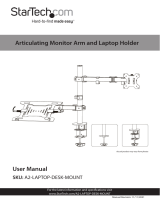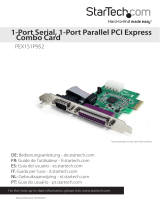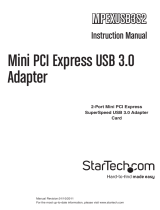Regulatory Compliance
FCC - Part 15
This equipment has been tested and found to comply with the limits for a Class B digital device, pursuant to part 15 of
the FCC Rules. These limits are designed to provide reasonable protection against harmful interference in a residential
installation. This equipment generates, uses and can radiate radio frequency energy and, if not installed and used
in accordance with the instructions, may cause harmful interference to radio communications. However, there is no
guarantee that interference will not occur in a particular installation. If this equipment does cause harmful interference to
radio or television reception, which can be determined by turning the equipment o and on, the user is encouraged to try
to correct the interference by one or more of the following measures:
• Connect the equipment into an outlet on a circuit dierent from that to which the receiver is connected.
• Consult the dealer or an experienced radio/TV technician for help
This device complies with part 15 of the FCC Rules. Operation is subject to the following two conditions:
(1) This device may not cause harmful interference, and (2) this device must accept any interference received, including
interference that may cause undesired operation. Changes or modications not expressly approved by StarTech.com
could void the user’s authority to operate the equipment.
Industry Canada Statement
This Class B digital apparatus complies with Canadian ICES-003.
Cet appareil numérique de la classe [B] est conforme à la norme NMB-003 du Canada.
CAN ICES-3 (B)/NMB-3(B)
This device complies with Industry Canada licence-exempt RSS standard(s). Operation is subject to the following two
conditions:
(1) This device may not cause interference, and (2) This device must accept any interference, including interference that
may cause undesired operation of the device.
Le présent appareil est conforme aux CNR d’Industrie Canada applicables aux appareils radio exempts de licence.
L’exploitation est autorisée aux deux conditions suivantes:
(1) l’appareil ne doit pas produire de brouillage, et (2) l’utilisateur de l’appareil doit accepter tout brouillage
radioélectrique subi, même si le brouillage est susceptible d’en compromettre le fonctionnement.
Warranty Information
This product is backed by a two years warranty.
For further information on product warranty terms and conditions, please refer to www.startech.com/warranty.
Limitation of Liability
In no event shall the liability of StarTech.com Ltd. and StarTech.com USA LLP (or their ocers, directors, employees or
agents) for any damages (whether direct or indirect, special, punitive, incidental, consequential, or otherwise), loss of prots,
loss of business, or any pecuniary loss, arising out of or related to the use of the product exceed the actual price paid for the
product. Some states do not allow the exclusion or limitation of incidental or consequential damages. If such laws apply,
the limitations or exclusions contained in this statement may not apply to you.
Safety Measures
• Read the entire manual and ensure the instructions are fully understood before assembling and/or using this product.
Mesures de sécurité
• Lisez tout le manuel et assurez-vous que vous comprenez les instructions avant de commencer à assembler et utiliser
ce produit.
安全対策
• 最初に取扱説明書を最後まで読み、本製品の組み立て方をすべて理解してから組み立て作業を始めて下さい。
Misure di sicurezza
• Leggere l’intero manuale e assicurarsi di aver compreso tutte le istruzioni prima di iniziare ad assemblare e a utilizzare
questo prodotto.
Säkerhetsåtgärder
• Läs hela manualen och se till att du förstår instruktionerna innan du börjar montera och använda produkten.
FR: startech.com/fr
DE: startech.com/de
ES: startech.com/es
NL: startech.com/nl
IT: startech.com/it
JP: startech.com/jp
StarTech.com Ltd.
45 Artisans Crescent
London, Ontario
N5V 5E9
Canada
StarTech.com Ltd.
Unit B, Pinnacle 15
Gowerton Road
Brackmills,
Northampton
NN4 7BW
United Kingdom
StarTech.com LLP
4490 South Hamilton
Road
Groveport, Ohio
43125
U.S.A.
StarTech.com Ltd.
Siriusdreef 17-27
2132 WT Hoofddorp
The Netherlands
10. Reconnect the Power Cable to the back of the Host Computer.
11. Reconnect all of the Peripheral Devices disconnected in Step 1.
Install PCIe Cards in the PCIe Expansion Chassis
Sharp edges! Be mindful of the sharp edges around the PCIe Expansion Chassis when
the Metal Cover is removed.
1. Turn O the PCIe Expansion Chassis and unplug all cable connections.
2. Release the Metal Cover by removing the Screws (x 12) using a Phillips Head
Screwdriver. The Screws are located on top and the opposite side of the connectors
on the PCIe Expansion Chassis.
3. (Optional) The JP2 and JP1 Jumper settings on the board allow you to choose
dierent power settings. (Figure 1)
Jumper Function
1JP1 Jumper
(PWR IN)
• EXT (default) receives power from the DC Power Port or
Terminal Block Connector
• VBUS receives power from the PCIe Host Adapter Card
• It must be used in Combination with JP2 (PWR CTL) set to
HOST
2JP2 Jumper
(PWR CTL)
• HOST the PCIe Host Adapter Card provides power
• JP1 (BUS PWR) on the PCIe Host Adapter Card must be
on the 12V or 5V Position
• ON (default) the PCIe Expansion Chassis provides power from
the DC Power Port or Terminal Block Connector
3JP3 (CLKREQ) • Keep it on the default Enabled (ENA) position at all times
4. Locate an available PCIe Slot on the Expansion Chassis, using a Phillips Head
Screwdriver remove the corresponding Slot Cover Plate from the PCIe Expansion
Chassis.
5. Gently insert the PCIe Card (s) into the PCIe Slot and fasten the Bracket to the PCIe
Expansion Chassis. The PCIe Expansion Chassis supports PCIe Cards x1 only.
6. Install the Metal Cover back onto the PCIe Expansion Chassis.
7. Screw-Lock the USB Type-C Cable onto the PCIe Expansion Chassis and the
PCIe Host Adapter Card on the Host Computer. This ensures the correct cable
orientation.
8. Connect the Power Adapter or use the optional Terminal Block Connector to
supply power. Turn On the Expansion Chassis by ipping the On/O Switch.
9. Turn On the Host Computer.
Note: No drivers are needed for the PCIe Expansion Chassis. Some PCIe Cards may
need drivers to nish their installation.
(Optional) Install the Mounting Brackets
1. Use the Mounting Screws (x 2) and Phillips Head Screwdriver to fasten the Front
Mounting Bracket on the PCIe Expansion Chassis.
2. Repeat Step 1 to install the Rear Mounting Bracket.
Figure 1