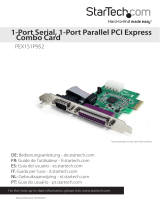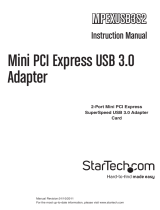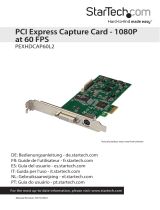Page is loading ...

Manual Revision: 11/25/2011
For the most up-to-date information, please visit: www.startech.com
DE: Bedienungsanleitung - de.startech.com
FR: Guide de l'utilisateur - fr.startech.com
ES: Guía del usuario - es.startech.com
IT: Guida per l'uso - it.startech.com
NL: Gebruiksaanwijzing - nl.startech.com
PT: Guia do usuário - pt.startech.com
PEX2PCIE4L
PCI Express to 2 PCI & 2 PCIe Expansion
System - Full Length
*actual product may vary from photos

Instruction Manual
FCC Compliance Statement
This equipment has been tested and found to comply with the limits for a Class B digital
device, pursuant to part 15 of the FCC Rules. These limits are designed to provide reasonable
protection against harmful interference in a residential installation. This equipment generates,
uses and can radiate radio frequency energy and, if not installed and used in accordance with
the instructions, may cause harmful interference to radio communications. However, there
is no guarantee that interference will not occur in a particular installation. If this equipment
does cause harmful interference to radio or television reception, which can be determined by
turning the equipment o and on, the user is encouraged to try to correct the interference by
one or more of the following measures:
• Reorient or relocate the receiving antenna.
• Increase the separation between the equipment and receiver.
• Connect the equipment into an outlet on a circuit dierent from that to which the receiver
is connected.
• Consult the dealer or an experienced radio/TV technician for help.
Use of Trademarks, Registered Trademarks, and other Protected Names and
Symbols
This manual may make reference to trademarks, registered trademarks, and other
protected names and/or symbols of third-party companies not related in any way to
StarTech.com. Where they occur these references are for illustrative purposes only and do not
represent an endorsement of a product or service by StarTech.com, or an endorsement of the
product(s) to which this manual applies by the third-party company in question. Regardless
of any direct acknowledgement elsewhere in the body of this document, StarTech.com hereby
acknowledges that all trademarks, registered trademarks, service marks, and other protected
names and/or symbols contained in this manual and related documents are the property of
their respective holders.

Instruction Manual
i
Table of Contents
Introduction ............................................................................................1
Packaging Contents .................................................................................................................................1
System Requirements .............................................................................................................................. 1
Installation ..............................................................................................1
Hardware Installation .............................................................................................................................. 1
Driver Installation ......................................................................................................................................4
ExpressBoost ...............................................................................................................................................4
Specications ..........................................................................................5
Technical Support ..................................................................................6
Warranty Information ............................................................................6

Instruction Manual
1
Introduction
Packaging Contents
• Metal Expansion Enclosure
• PCI Express host card
• Expansion cable
• Power Adapter
• Screw kit
• Driver CD
• Instruction Manual
System Requirements
• PCI Express enabled computer system
• Microsoft Windows
®
2000/XP/Server 2003/Vista/7/ Mac OS
®
X, Linux
®
Installation
Hardware Installation
NOTE: Please note that this product does NOT support hot-plugging by means of the
Expansion Cable. You can NOT connect or disconnect the expansion cable unless you
power o your system rst.
1. Turn OFF the system power before installation. Since both the computer system
and the Expansion Box are self-powered, you need to follow the correct ON/OFF
sequence as follows:
• Power O Sequence: Power o the computer system then the Expansion Box.
• Power On Sequence: Power on the Expansion Box rst, then power on the computer
system.
2. Remove the chassis cover from your computer.
3. Locate an unused PCI Express slot (typically white and smaller) and remove the
corresponding slot cover from the rear of the computer chassis. NOTE: the Host card
uses a PCIe x1 connector, so it can be installed into any sized PCIe slot (ie. x1, x4, x8,
x16, etc.)
4. Plug the PCIe add-in card to the unused PCI Express expansion slot and attached the
card bracket to the computer chassis with a screw.
5. Put the chassis cover back on the computer.

Instruction Manual
2
6. Install one end of the Expansion Cable to PCIe add-in card’s connector and the other
end to the Expansion Box’s.
Warning!! The Expansion Cable’s connector has the same form factor as a standard DVI
connector, however, their signals are dierent. Please do NOT connect the Expansion
Cable to either your LCD monitor nor your Video Graphic cards.
7. Next, install the PCI and PCIe add-in cards into the Expansion Box:
a. Open the top cover (by removing the screws) of the Expansion Box. There are 2
PCI and 2 PCIe slots in the Expansion Box.
b. Find an unused slot, remove the “blank” PCI/PCIe card bracket that was pre-
installed from the factory.
c. Plug in your PCI or PCIe add-in card (s).
d. Put the top cover back on your Expansion Box.
8. Connect the AC power Adapter’s cable to the Expansion Box.
9. Turn on the Expansion Box power by means of the power switch next to the
Expansion Cable, then power on the PC system.
10. Proceed with Software Driver Installation if required.
PCI Express
PCI

Instruction Manual
3
PCI Express Host Card inside
computer system
Expansion
Cable
Expansion
Bay
ON/OFF
Switch
AC Power
Adapter

Instruction Manual
4
Driver Installation
No driver installation is required for operating systems that support the PCI
Express standard, as the PEX2PCIE4L is natively supported, so the drivers are
already installed.
ExpressBoost
In some cases, if the write performance of your PCI Card is very slow; please
install the ExpressBooster software supplied with the PEX2PCI4L.
1. To install the software, nd the setup.exe le in the following folder on the
driver CD: (assume your CD is in the drive E:), double click the le to run the
setup.
2. Follow the setup on-screen instructions, you will be asked to check the “PCI
Express Card” item (leave the “Express Card” item un-checked). Then proceed
with the rest on-screen instructions to complete the installation.

Instruction Manual
5
Specications
Bus Interface PCI Express rev 1.1
External Connectors
(Host Card)
29-pin DVI-I female
External Connectors (Expansion
Box)
29-pin DVI-I female
Power connector
Internal Expansion Slots
2 x PCI (32-bit/33Hz)
2 x PCIe x1
PCI Bus Interface PCI rev 2.3 (3.3V/5V)
Dimensions 382.0mm x 137.0mm x 143.0mm
Weight 4 kg
Power Adapter 12VDC, 3A
Compatible Operating Systems
Windows 2000/XP/Server 2003/
Vista/7/ Mac OS X, Linux
• The maximum total power consumption of the adapter cards used in the expansion
box is 36W. Some cards may not function if their total power exceeds 36W.

Instruction Manual
6
Technical Support
StarTech.com’s lifetime technical support is an integral part of our commitment to
provide industry-leading solutions. If you ever need help with your product, visit
www.startech.com/support and access our comprehensive selection of online tools,
documentation, and downloads.
For the latest drivers/software, please visit www.startech.com/downloads
Warranty Information
This product is backed by a two year warranty.
In addition, StarTech.com warrants its products against defects in materials
and workmanship for the periods noted, following the initial date of purchase.
During this period, the products may be returned for repair, or replacement with
equivalent products at our discretion. The warranty covers parts and labor costs only.
StarTech.com does not warrant its products from defects or damages arising from
misuse, abuse, alteration, or normal wear and tear.
Limitation of Liability
In no event shall the liability of StarTech.com Ltd. and StarTech.com USA LLP (or their
ocers, directors, employees or agents) for any damages (whether direct or indirect,
special, punitive, incidental, consequential, or otherwise), loss of prots, loss of business,
or any pecuniary loss, arising out of or related to the use of the product exceed the
actual price paid for the product. Some states do not allow the exclusion or limitation
of incidental or consequential damages. If such laws apply, the limitations or exclusions
contained in this statement may not apply to you.

Hard-to-nd made easy. At StarTech.com, that isn’t a slogan. It’s a promise.
StarTech.com is your one-stop source for every connectivity part you need. From
the latest technology to legacy products — and all the parts that bridge the old and
new — we can help you nd the parts that connect your solutions.
We make it easy to locate the parts, and we quickly deliver them wherever they need
to go. Just talk to one of our tech advisors or visit our website. You’ll be connected to
the products you need in no time.
Visit www.startech.com for complete information on all StarTech.com products and
to access exclusive resources and time-saving tools.
StarTech.com is an ISO 9001 Registered manufacturer of connectivity and technology
parts. StarTech.com was founded in 1985 and has operations in the United States,
Canada, the United Kingdom and Taiwan servicing a worldwide market.
/