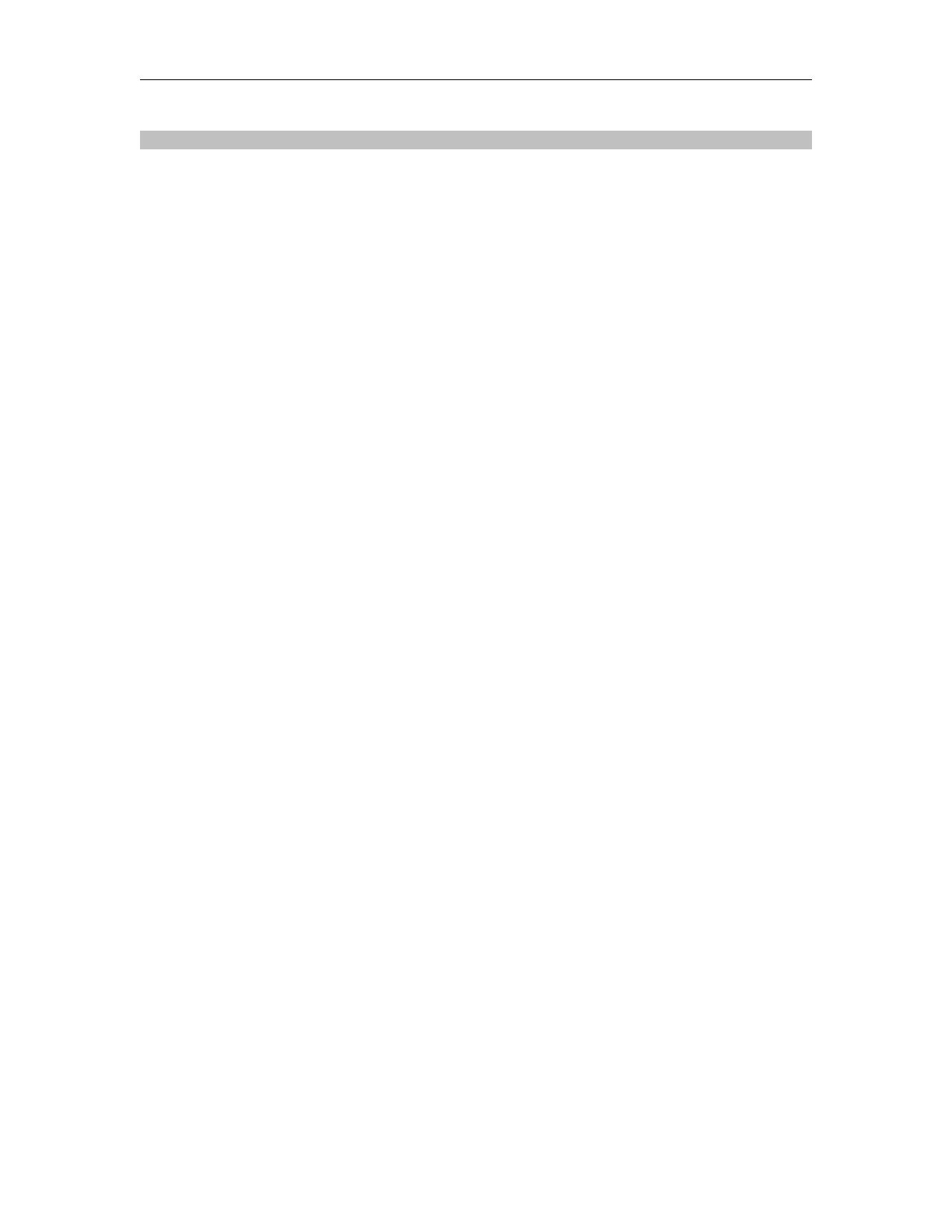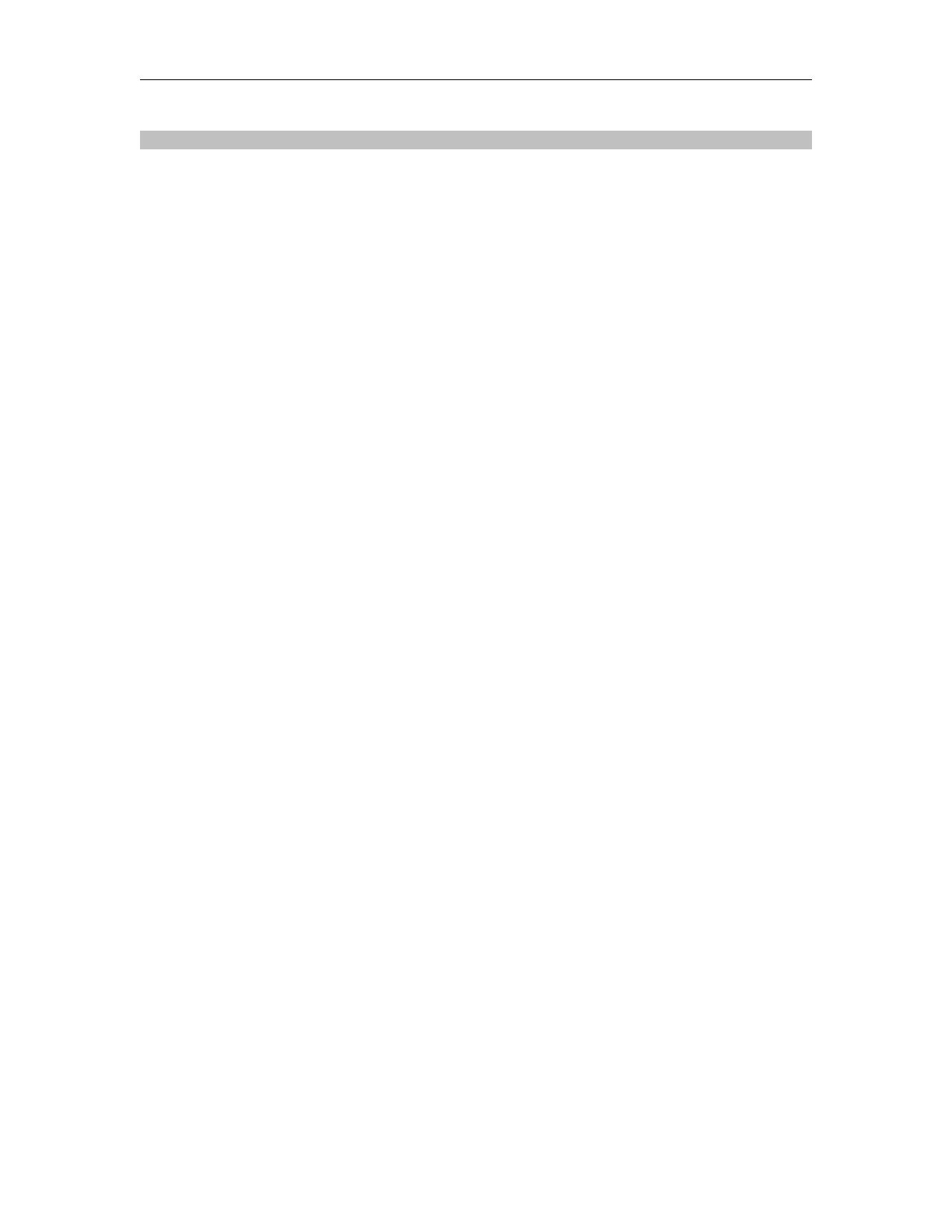
TPD Series Interface Scale Operation Manual
CONTENTS
1. INTRODUCTION ------------------------------------------------------------------------------ 1 -
2. INSTALLATION -------------------------------------------------------------------------------- 1 -
2.1 Installation ------------------------------------------------------------------------------- 1 -
2.2 Leveling --------------------------------------------------------------------------------- - 1 -
2.3 Power Connection ------------------------------------------------------------------- - 1 -
2.4 Rechargeable battery operation --------------------------------------------------- 1 -
2.4.1 Charging the battery -------------------------------------------------------- - 2 -
2.4.2 Battery maintenance --------------------------------------------------------- 2 -
3. KEYS DESCRIPTION ---------------------------------------------------------------------- - 2 -
4. DISPLAY SYMBOLS ------------------------------------------------------------------------- 3 -
5. OPERATION ---------------------------------------------------------------------------------- - 4 -
5.1 Switching on/off ------------------------------------------------------------------------ 4 -
5.2 Zeroing ---------------------------------------------------------------------------------- - 4 -
5.3 Using Tare ----------------------------------------------------------------------------- - 4 -
5.4 Select Weighing Units -------------------------------------------------------------- - 4 -
5.5 Back light Setting ---------------------------------------------------------------------- 5 -
5.6 Power auto off -------------------------------------------------------------------------- 5 -
5.7 Bluetooth Operation (Optional) --------------------------------------------------- - 6 -
5.7.1 Bluetooth Testing Tool Installation --------------------------------------- 6 -
5.7.2 CON1 Communication Protocol Testing ------------------------------ - 6 -
5.7.3 CON2 Communication Protocol Testing ------------------------------ - 8 -
5.7.4 ASK Command Testing -------------------------------------------------- - 10 -
5.8 POS/ECR protocol selection ------------------------------------------------------ 12 -
6 PARAMETER SETTING ------------------------------------------------------------------ - 13 -
6.1 MENU BLOCK ------------------------------------------------------------------------ 14 -
7. DIAGRAM: Serial interface -------------------------------------------------------------- - 15 -
8. SPECIFICATION --------------------------------------------------------------------------- - 16 -
9. DIMMENSIONS(inch/mm) --------------------------------------------------------------- - 17 -
10.ERROR MESSAGE ------------------------------------------------------------------------ 18 -