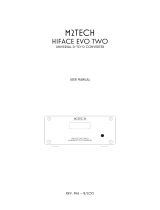JDSLABS.COM 6
POWER ADAPTERS
ATTENTION: Incorrect power adapters can result in capacitor
explosion hazards and device damage. Only use the power adapter
included with your Atom DAC+:
Type: AC-to-AC Transformer Output Voltage: 15-16 VAC
Current: Minimum 500mA Connector: 2.1x55.mm (ID x OD)
Troubleshooting
No USB device or “Failed to Play Audio”
Cause: USB device is not initialized.
Solution: Disconnect and reconnect power cable to reset the USB device.
No sound in one channel
Cause: Bad cable, or incorrect computer settings.
Solution: Check balance settings; try another headphone or RCA cable. Some macOS systems
will pan audio to the left channel upon initial connection of a DAC. User must restore balance
to center.
Audio is muted after resuming from sleep or hibernate in Windows 10
Cause: Microsoft USB Audio 2.0 driver bug.
Solution: Install XMOS drivers, as per page 5.
Light is off, but USB device is present
Cause: Atom DAC+ is designed to enter standby mode after 15 minutes of inactivity.
Solution: Atom DAC+ will wake up when audio is played.
Light is o and no USB device is detected
Cause: Rapid power cycling, or loss of power.
Solution: Disconnect power cable or use Rocker Switch to power off for at least 5 seconds.
If behavior persists, please see jdslabs.com/troubleshooting.