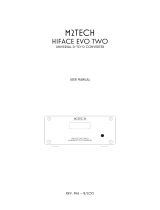Page is loading ...

U2 / U2 Pro Mini XMOS USB to
Coaxial /Optical Converter
Thank you very much for choosing our products,
please read this manual carefully before using.
How to use
Introduction
● USB Driver Installation
1. Connect U2/U2 PRO to the USB port of the computer with a USB
cable, the computer USB port also can be used for power supply.
For U2 pro version you also can use external DC 5V power adapter.
2. Enter computer management, there will be “HIFI DSD” device
appears in the device manager.
This is a USB to Toslink optical / coaxial / IIS(U2 PRO) audio converter,
a pure digital sound card, support common losselss playback, suitable
for PC computer, notebook, mobile phone, set-top box, rock 64,
raspberry pi and so on, it can provide better sound quality than their
own sound card.
3. Find the USB driver (XMOS-Stereo-USB-Audio-Class2-Driver-300
4_v4.13.0dop for WIN7-WIN10) fromthe U-disk or contact us for
it. Double click it, and then click “Next”, as the following picture
shows:
4. Tick the agreement below, and click “Next”, as the following
picture shows:
5. Continue to click “Next”, as the following picture shows:
6. Click “Install” , as the following picture shows:

7. Begin to install, as the following picture shows:
8. Click “Finish”, then the driver installation is done, just as the
following picture shows:
Until it promots that the installation is completed, and click “Next”.
2. If your PC system is Win7, please click on the lower right
corner, and select “play back” in the popup menu and right click
“XMOS XS1-U8 DJ”, and select “Set as Default Device” in the
popup menu, as the following picture shows:
● How to Set XMOS as Output on the PC
1. If your PC system is Win10 or Win11, please click on the lower
right corner, and then click “” and select “XMOS XS1-U8 DJ”,
as the following picture shows:

2. Click “I Agree”, as the following picture shows:
4. Click “Next”, as the following picture shows:
5. Click “Next”, as the following picture shows:
6. Click “Install”, as the following picture shows:
3. Click “Next” , as the following picture shows:
● How to Play DSD Music on Foobar (V1.6.16)
1. Double click foobar2000_v1.6.16.exe and then click “Next”

7. The installation is in the process,please wait, as the following
picture shows:
8. The installation is done, click “Finish” as the following picture shows:
● Install asioproxy plug-in
Find ASIOProxyInstall‐0.7.1.2.exe in the foobar comment file in the
U-disk, and double click it and then click “Next”, when the progress
bar is finished, please click “Close” .
● Install ASIO plug-in
1. Select “File”‐‐>"Perferences" in the Menu bar of Foobar, the setting
box will appear and please select“Components”on the left, as the
following picture shows:
2. Select “Install” on the lower right corner and the setting box will
appear, please select“foo_input_sacd.fb2k‐component”and “foo_
out_asio.fb2k‐component” in the foobar comment in the U-disk,
click “Open” , as the following picture shows:
Click“OK”and then restart foobar, as the following picture shows:

How to Play Music on MAC
1. Please click Audirvana on the upper left corner of menu, click
current audio output device and you will see HIFI DSD device,
then select DSD mode to DSD over PCM1.1
● Playback settings
Select “File”‐‐>"Perferences" in the menu bar of foobar, and the setting
box will appear, please select “Play back-->Output” then the options
of Device on the right please select ASIO:foo_dsd_asio, then click
“OK”, as the following picture
shows:
● Plug-in Settings
1. Double click“Output”you will see ASIO below, click foo_dsd_asio
option of ASIO drivers on the right, as the following picture shows
2. Double click foo_dsd_asio then the following menu will appear,
please select the options as the picture shows, then click the“×”
on the upper right coner to close and exit.
Note if you want to play DSD256, please install driver: iBassoAudio
_USB-DAC_driver_v3.26.0the installation process is the same as
the above, and DSD Playback Method please select “ASIO Native”
3. Click “SACD” below “Tools”, and set “ASIO drivermode” as “DSD”,
then click“OK”
4. Please set the volume to 100 to play DSD music,click the speaker
on the lower right corner and click XMOS XS1-U8 DJ and turn the
volume up to 100:

2. Click the speaker on the upper right corner of menu, and select
HIFI DSD.
1. 32/64bit Win7 / Win8 / Win10 / Win11 systems need to install driver,
please download the driver from U-disk (comes with the item) or
contact us.
2. Native Mac OS 10.6 and above, can use the system's own driver.
And Native Linux with UAC2 compliant kernel also can use the
system's own driver.(Has tested on Ubuntu and Daphile systems,
based on INTEL X86)
3. In general, USB input default supports Android 5.0 system while
Android 4.2 and above need phones with OTG function.
Recommend to use Hiby player to play DSD music. OTG cable
(for Android system) or camera kit (for IOS system) need to
prepare by youself.
System compatibility
Front and back panels
U2
Warm tips
Parameters
Contact information
Address: Room 1329, Wang Cheng Building, Long Guan street,
Long Hua new District, Shenzhen, Guang Dong, China
Contact: LIU CHENXI
Tel: +86-18570015672
Email: [email protected]
Audio Input
Audio Output
USB Chip
Coaxial Supported
Sampling Rate
Optical Supported
Sampling Rate
Width Bit
Working Voltage
Working current
USB
XMOS XU208
DC 5V
DSD: DOP DSD64-128
Native DSD 64-256
130 mA
Note DSD Native need to install this driver
iBassoAudio_USB-DAC_driver_v3.26.0 Native for win10)
U2
Coaxial/Optical
PCM:44.1K-192K
DSD:DOP DSD64
PCM:44.1K-192K
DSD:DOP DSD64
None
16-24 Bit
U2 PRO
Coaxial/Optical/IIS
PCM:44.1K-192K
DSD:DOP DSD64
PCM:44.1K-192K
DSD:DOP DSD64
PCM:44.1K-384K
16-32 Bit
USB input
Optical output
Coaxial output
1. Play DSD music need to set the volume of computer/mobile phone
to maximum (100), or else there will be no sound output.
2. If there is no sound when using other software, please turn off
FOOBAR, then find "XMOS S1-U8 DJ (ST)" in the system"Audio",
right-click and select "Set as Default Device".
3. For U2 pro, if you use external power supply, please make sure
the voltage is DC 5V, over 5V will result in damage.
4. For U2 PRO, the pins of IIS is suitable for the HDMI interface of
PS decoders.
5. For U2 PRO, play DSD256 music need to install native driver,
please install from the U-disk or download from the website.
U2
PRO
None
IIS Supported
Sampling Rate
/