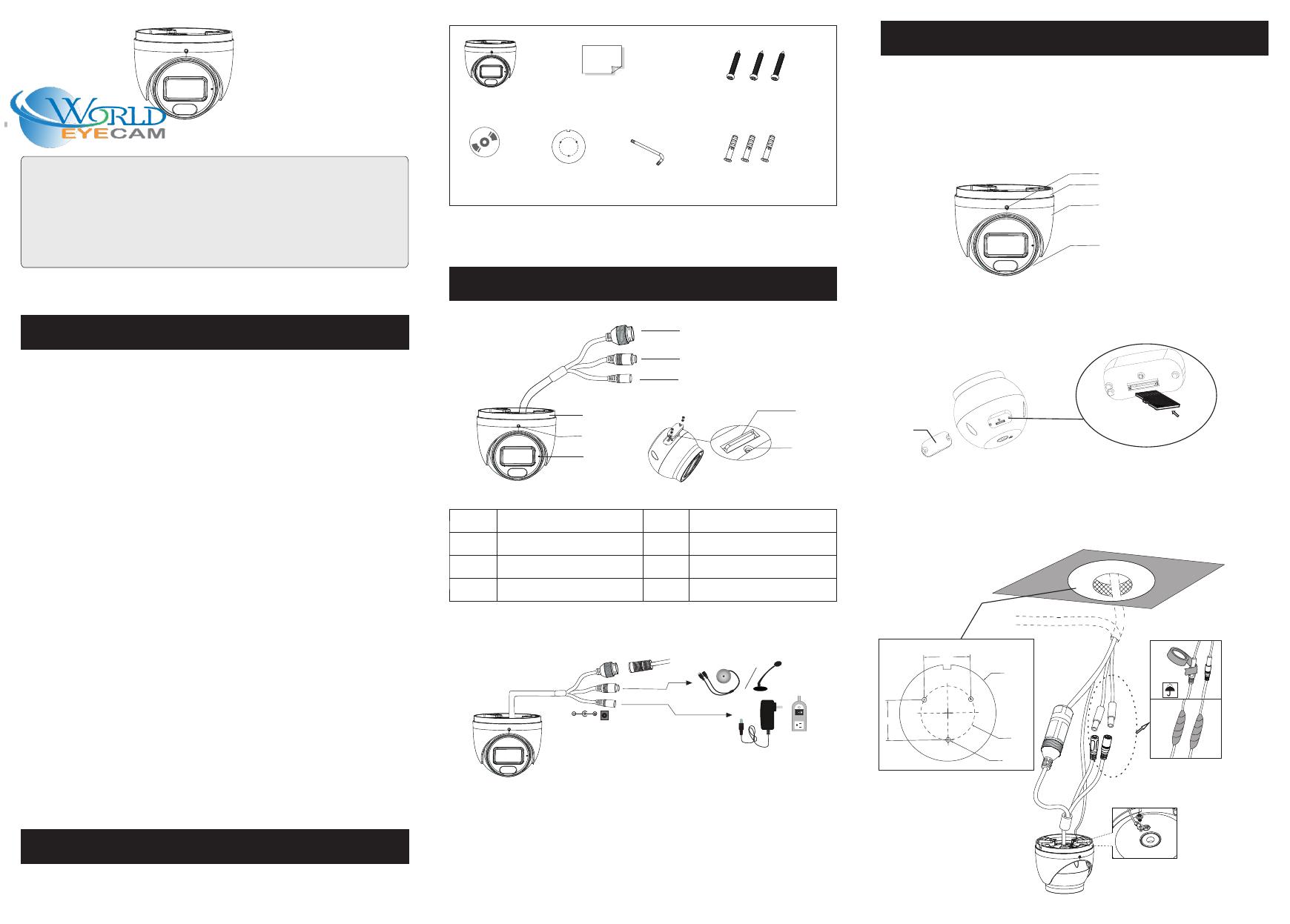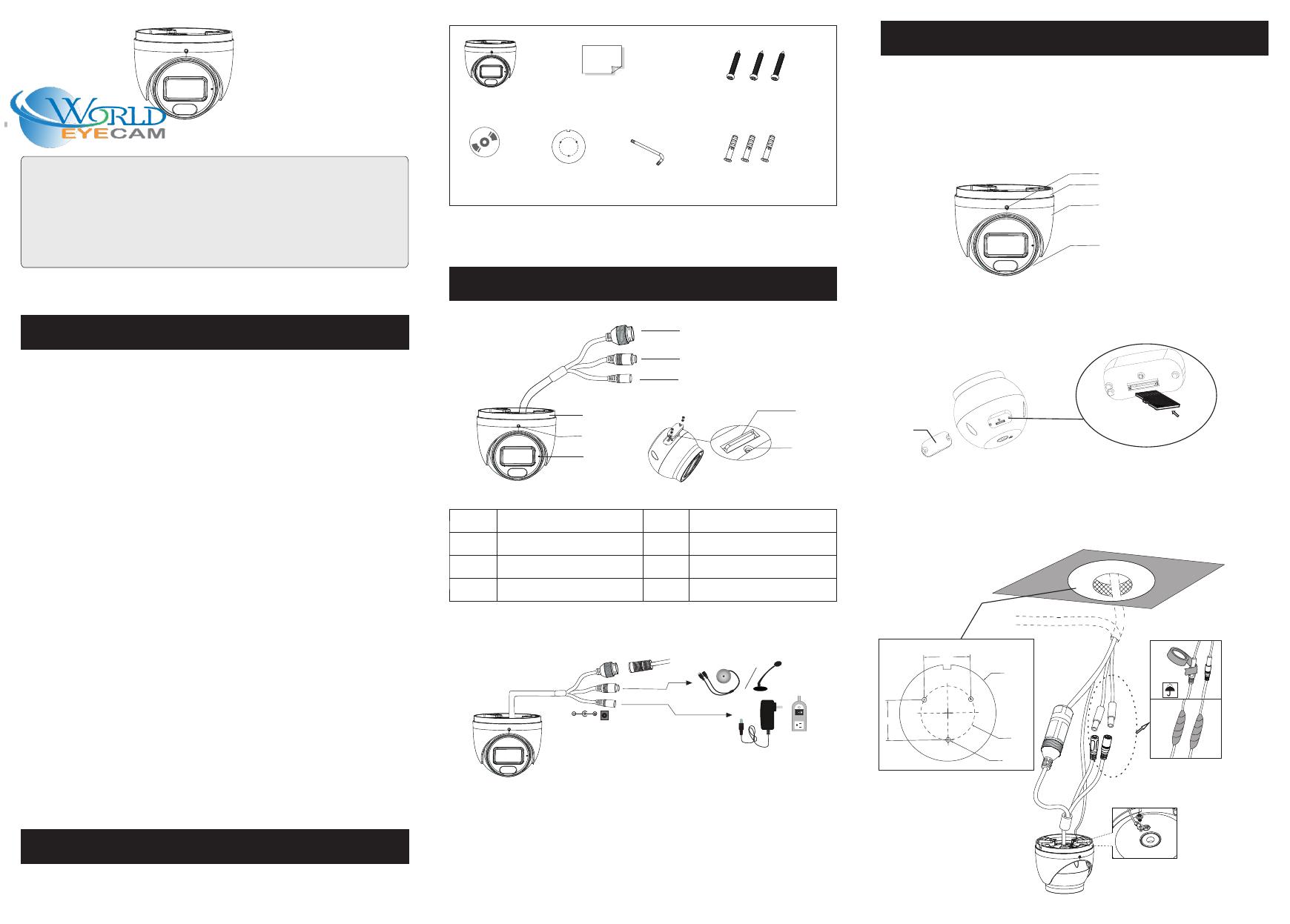
Package
Overview
Installation
1
2
3
4
Warning and Caution
■If the product does not work properly, please contact your dealer
or the nearest service center. Never attempt to disassemble the
camera yourself. (We shall not be responsible for any problems
caused by unauthorized repair or maintenance.)
■Do not allow water or liquid intrusion into the camera.
■In the use of the product, you must be strict compliance with the
electrical safety regulations of the nation and region. When the
product is mounted on wall or ceiling, the device shall be firmly
fixed.
■Do not use camera beyond specified voltage range.
■Do not drop the camera or subject it to physical shock.
■ Avoid touching the camera lens.
■If cleaning is necessary, please use clean cloth to wipe it gently.
■Do not aim the camera at the sun or extra bright place.
■Do not place the camera in extremely hot, cold (the operating
temperature shall be -30˚C~60˚C), dusty or damp locations, and do
not expose it to high electromagnetic radiation.
■To avoid heat accumulation, good ventilation is required for
operating environment.
■The product must be grounded to reduce the risk of electric shock.
Quick Start Guide
Network Camera
Camera Quick start guide
CD Plastic plug ×3
Drill template Screwdriver
Tapping screws × 3
■Please read this instruction carefully before operating the
unit and keep it for further reference.
■All the examples and pictures used here are for reference only.
■The contents of this manual are subject to change without
notice.
* 1 It is recommended to install the security cap for outdoor installation.
* 2 If the PoE switch is used to power the camera, DC12V power supply is not
required.
Security Cap
Ethernet connector
Micro SD card slot
Power connector
Audio input
Reset
15
26
37
8
4
Fixed screw
Mounting base
Fixed Screw
Mounting Base
Enclosure
Dome
Microphone
Please make sure that the wall or ceiling is strong enough to
withstand 3 times the weight of the camera. Please install and use
the camera in the dry environment.
①Loosen the fixed screw to disassemble the camera.
②Unscrew the cover of the dome and then insert a micro SD card.
After that, install back the cover and make sure the cover is installed
firmly.
Insert a micro SD card
Cover
③Drill the screw holes and the cable hole on the ceiling according
to the drill template. Then route and connect the cables.
Earth wire connection
(mm)
Ø4.5
Ø51.0
Ø91.6
44.2
38.2
1
2
3
4
5
6
7
8
DC12V