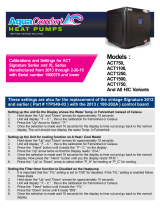Page is loading ...

December 2008
BAS-SVX10C-EN
Wired Temperature Sensors
Installation, Operation, and
Maintenance

Copyright
© 2008 Trane All rights reserved
This document and the information in it are the property of Trane and may not be used
or reproduced in whole or in part, without the written permission of Trane. Trane reserves
the right to revise this publication at any time and to make changes to its content without
obligation to notify any person of such revision or change.
Trademarks
Trane and its logo are trademarks of Trane in the United States and other countries. All
trademarks referenced in this document are the trademarks of their respective owners.
Warnings, Cautions, and Notices
Warnings, cautions, and notices are provided in appropriate places throughout this
document:
WARNING: Indicates a potentially hazardous situation which, if not avoided,
could result in death or serious injury.
CAUTION: Indicates a potentially hazardous situation which, if not avoided,
may result in minor or moderate injury. It may also be used to alert against
unsafe practices.
NOTICE: Indicates a situation that may result in equipment or property-damage-
only accidents.

Table of Contents
BAS-SVX10C-EN 3
General Information . . . . . . . . . . . . . . . . . . . . . . . . . . . . . . . . . . . . . . . . . . . . . . . . . . . . 5
Product Description . . . . . . . . . . . . . . . . . . . . . . . . . . . . . . . . . . . . . . . . . . . . . . . . 5
Part Numbers . . . . . . . . . . . . . . . . . . . . . . . . . . . . . . . . . . . . . . . . . . . . . . . . . . . . . 6
Dimensions . . . . . . . . . . . . . . . . . . . . . . . . . . . . . . . . . . . . . . . . . . . . . . . . . . . . . . . 7
Pre-Installation . . . . . . . . . . . . . . . . . . . . . . . . . . . . . . . . . . . . . . . . . . . . . . . . . . . . . . . . . 8
Location Considerations . . . . . . . . . . . . . . . . . . . . . . . . . . . . . . . . . . . . . . . . . . . . 8
Height Requirements . . . . . . . . . . . . . . . . . . . . . . . . . . . . . . . . . . . . . . . . . . . . . . . 8
Mounting Surfaces . . . . . . . . . . . . . . . . . . . . . . . . . . . . . . . . . . . . . . . . . . . . . . . . . 8
Installation and Configuration: Display Sensor . . . . . . . . . . . . . . . . . . . . . . . . . . . . 9
Mounting the Back Plate . . . . . . . . . . . . . . . . . . . . . . . . . . . . . . . . . . . . . . . . . . . . 9
Wiring the Sensor . . . . . . . . . . . . . . . . . . . . . . . . . . . . . . . . . . . . . . . . . . . . . . . . . 10
Configuring the Display Sensor . . . . . . . . . . . . . . . . . . . . . . . . . . . . . . . . . . . . . 11
Configuration Procedure . . . . . . . . . . . . . . . . . . . . . . . . . . . . . . . . . . . . . . . 11
Optional Configuration Features . . . . . . . . . . . . . . . . . . . . . . . . . . . . . . . . 15
Replacing the Cover . . . . . . . . . . . . . . . . . . . . . . . . . . . . . . . . . . . . . . . . . . . . . . . 16
Installation: All Models Other Than the Display Sensor . . . . . . . . . . . . . . . . . . . 17
Mounting the Back Plate . . . . . . . . . . . . . . . . . . . . . . . . . . . . . . . . . . . . . . . . . . . 17
Installing the COMM Module (optional) . . . . . . . . . . . . . . . . . . . . . . . . . . . . . . 20
Changing the Setpoint Thumb Wheel (optional) . . . . . . . . . . . . . . . . . . . . . . 21
Wiring the Sensor . . . . . . . . . . . . . . . . . . . . . . . . . . . . . . . . . . . . . . . . . . . . . . . . . 21
Replacing the Cover . . . . . . . . . . . . . . . . . . . . . . . . . . . . . . . . . . . . . . . . . . . . . . . 22
Operation . . . . . . . . . . . . . . . . . . . . . . . . . . . . . . . . . . . . . . . . . . . . . . . . . . . . . . . . . . . . . 23
Changing Temperature Settings . . . . . . . . . . . . . . . . . . . . . . . . . . . . . . . . . . . . 23
Changing System Settings . . . . . . . . . . . . . . . . . . . . . . . . . . . . . . . . . . . . . . . . . 23
Changing Fan Settings . . . . . . . . . . . . . . . . . . . . . . . . . . . . . . . . . . . . . . . . . . . . . 23
Selecting Temporary Occupancy (Timed Override) . . . . . . . . . . . . . . . . . . . . 24
Service Pin Request . . . . . . . . . . . . . . . . . . . . . . . . . . . . . . . . . . . . . . . . . . . . . . . 25
Sensors with Occupied/Unoccupied Buttons . . . . . . . . . . . . . . . . . . . . . . 25
Display Sensor . . . . . . . . . . . . . . . . . . . . . . . . . . . . . . . . . . . . . . . . . . . . . . . 25
Star(*)/Double Star(**) Function . . . . . . . . . . . . . . . . . . . . . . . . . . . . . . . . . . . . 26
Sensors with Thumb Wheels . . . . . . . . . . . . . . . . . . . . . . . . . . . . . . . . . . . 26
Display Sensor . . . . . . . . . . . . . . . . . . . . . . . . . . . . . . . . . . . . . . . . . . . . . . . 26
Display Sensor Operation . . . . . . . . . . . . . . . . . . . . . . . . . . . . . . . . . . . . . . . . . . 27
Changing Temperature Settings . . . . . . . . . . . . . . . . . . . . . . . . . . . . . . . . 27
Changing Heating and Cooling Temperature Settings (dual setpoint sys-
tems only) . . . . . . . . . . . . . . . . . . . . . . . . . . . . . . . . . . . . . . . . . . . . . . . . . . 27
Changing System Settings . . . . . . . . . . . . . . . . . . . . . . . . . . . . . . . . . . . . . 28
Changing Fan Settings . . . . . . . . . . . . . . . . . . . . . . . . . . . . . . . . . . . . . . . . 28

4
Requesting Temporary Occupancy . . . . . . . . . . . . . . . . . . . . . . . . . . . . . . 28
Error codes . . . . . . . . . . . . . . . . . . . . . . . . . . . . . . . . . . . . . . . . . . . . . . . . . . 28
Lock Symbol . . . . . . . . . . . . . . . . . . . . . . . . . . . . . . . . . . . . . . . . . . . . . . . . 28
Maintenance and Troubleshooting . . . . . . . . . . . . . . . . . . . . . . . . . . . . . . . . . . . . . . 29
LEDs . . . . . . . . . . . . . . . . . . . . . . . . . . . . . . . . . . . . . . . . . . . . . . . . . . . . . . . . . . . . 29
Error Codes (Display Sensor) . . . . . . . . . . . . . . . . . . . . . . . . . . . . . . . . . . . . . . . 29
Display Sensor: Output Values—Failure and Default Modes of Operation 29
Measuring Output Resistance . . . . . . . . . . . . . . . . . . . . . . . . . . . . . . . . . . . . . . 30
Display Sensors . . . . . . . . . . . . . . . . . . . . . . . . . . . . . . . . . . . . . . . . . . . . . . 30
All Models Other Than the Display Sensor . . . . . . . . . . . . . . . . . . . . . . . . 30
Cleaning the Sensor . . . . . . . . . . . . . . . . . . . . . . . . . . . . . . . . . . . . . . . . . . . . . . . 32
Replacing the Thumb Wheel . . . . . . . . . . . . . . . . . . . . . . . . . . . . . . . . . . . . . . . 32
Wiring Diagrams . . . . . . . . . . . . . . . . . . . . . . . . . . . . . . . . . . . . . . . . . . . . . . . . . . . . . . 33
Temperature sensors with fan control . . . . . . . . . . . . . . . . . . . . . . . . . . . . . . . 34
Temperature sensors with fan and system control . . . . . . . . . . . . . . . . . . . . 37
Optional COMM module . . . . . . . . . . . . . . . . . . . . . . . . . . . . . . . . . . . . . . . . . . . 40
Specifications and Agency Compliance . . . . . . . . . . . . . . . . . . . . . . . . . . . . . . . . . 41
Specifications . . . . . . . . . . . . . . . . . . . . . . . . . . . . . . . . . . . . . . . . . . . . . . . . . . . . 41
Agency Compliance . . . . . . . . . . . . . . . . . . . . . . . . . . . . . . . . . . . . . . . . . . . . . . . 41
Declaration of CE Conformity . . . . . . . . . . . . . . . . . . . . . . . . . . . . . . . . . . . . . . . 42

BAS-SVX10C-EN 5
General Information
This section provides a description of the wired temperature sensors, as well as part numbers and
dimensions.
Product Description
Note: The information in this manual applies to both factory and field installed versions of Trane
wired temperature sensors.
Trane
®
wired temperature sensors are compatible with any Trane unit controller that uses a
standard 10 kW temperature input. Temperature monitoring is standard on all models. Additional
features are available on some models:
• Fan control
•System control
• Dual or single temperature setpoint control
• Occupancy (timed override) request function
• COMM module—Optional accessory that provides an RJ22 connection for a Trane service tool
for system communication. Must be ordered separately.
• Hot/cold setpoint thumb wheel—Optional accessory allows selecting a temperature setpoint by
color (red/blue for hot/cold) on thumbwheel, rather than by a number. Must be ordered
separately.
The display sensor (p/n X13790886) has an LCD display and includes an RJ11 (RJ22 compatible)
connection for a Trane service tool for system communication. The following features on this
sensor are configurable:
• Temperature units: Fahrenheit (ºF) or Celsius (ºC)
• Temperature resolution: 1.0, 0.5, or 0.1 degrees
• Ability to display setpoint only (zone temperature does not display)
• Single, dual, or no setpoint
• System settings: auto, off, cool, heat, emergency heat
• Deadband (heat/cool setpoint offset for dual setpoint systems)
• Fan settings: high, medium, low, auto, off
• Occupancy (timed override request) function
• Lockable settings to protect against unauthorized use
• Service pin request

6 BAS-SVX10C-EN
General Information
Part Numbers
The following table lists part numbers for each sensor type.
The following table lists part numbers for optional accessories.
Sensor type
Features
Part number BAYSENS
Global
partsSetpoint
Fan
control System Occupancy LEDs
Temperature
sensors
Single
No No
Yes
No
X1351152701 BAYSENS074A SEN01447
No No X1351152801 BAYSENS077A SEN01448
Single No X1351152901 BAYSENS075A SEN01449
No Yes X1351153001 BAYSENS073A SEN01450
Temperature
sensors with fan
control
Single Off/Auto
No
Yes
No
X1379084501
NA
SEN01521
Single Off/Run Yes X1379085101 SEN01527
Single
Off/Auto/
Low/High
Yes X1379084801 SEN01524
Single
Off/Auto/
Low/Med/
High
No X1379084101 SEN01517
Single
Off/Auto/
Low/Med/
High
Yes X1379084201 SEN01518
Temperature
sensors with fan
and system control
Dual Auto/High
Cool/Off/Auto/
Heat/Em Heat
No Yes (4) X1379084701 BAYSENS109A SEN01523
Single Auto/High
Cool/Off/Heat/
Em Heat
No Yes (1) X1379085201 BAYSENS107A SEN01528
Dual Auto/High
Cool/Off/Auto/
Heat
No No X1379083701 BAYSENS108A SEN01513
Dual Auto/High
Cool/Off/Auto/
Heat
No Yes (4) X1379084601 BAYSENS110A SEN01522
Single Auto/High Cool/Off/Heat No No X1379083901 BAYSENS106A SEN01515
Single Low/High
Cool/Off/Heat/
Fan
No No X1379085001 NA SEN01526
Temperature
sensor with LCD
display
(1)(2)
Single No No Yes
No
X1379088601 NA SEN01599
Single
Off/On/
Auto/Low/
Med/High
No
No X1379088604 NA NA
Dual
Auto/On Cool/Off/Auto/
Heat/Em Heat
No X1379088605 BAYSENS135A NA
(1)These sensors can be field configured to match the applicable unit controller options.
(2)Unit controller inputs for system status, fan status, and service required are not available on this sensor. If replacing a BAYSENS031A or a BAYSENS035A
sensor, and status indicators are required, replace with non-display sensor BAYSENS109A or BAYSENS110A.
Accessory Available for . . . Part number BAYSENS
Global
parts
COMM module (box of 12) All sensors other than the display sensor X1365146702 BAYCOMM005A CON01313
Setpoint thumb wheel: Hot/cold
(box of 12)
Sensors with thumb wheels X1316105702 NA KNB00182

BAS-SVX10C-EN 7
General Information
Dimensions
The following illustration provides specific dimension details. The dimensions are the same for all
models.
2.9 in (73.5 cm)
1.08 in (27.5 mm)
4.68 in (118.9 mm)
1.45 in (36.8 mm)
0.63 in (15.9 mm)
0.31 in (8 mm)
0.12 in (3 mm)
TYP R.07 in
(R1.9) mm)
3.39 in (86 mm)
2.48 in (63 mm)
2.62 in (66.5 mm)
TYP 0.24 in (6 mm)
Note: There is no center
mounting hole on the
display sensor.

8 BAS-SVX10C-EN
Pre-Installation
This section provides the following pre-installation information:
• Location considerations
• Height requirements
• Mounting surfaces
Location Considerations
Placement of the sensor is critical to proper operation. When selecting a location, avoid the
following:
• Areas of direct sunlight
• Areas in the direct airstream of air diffusers
• Exterior walls and other walls that have a temperature differential between the two sides
• Areas that are close to heat sources such as sunlight, appliances, concealed pipes, chimneys,
or other heat-generating equipment
• Drafty areas
• Dead spots behind doors, projection screens, or corners
• Walls that are subject to high vibration
• Areas with high humidity
• High traffic areas (to reduce accidental damage or tampering)
Height Requirements
The recommended maximum mounting height is 54 inches from the bottom of the back plate to
the floor. If a parallel approach by a person in a wheelchair is required, reduce the maximum height
to 48 inches.
Note: Consult section 4.27.3 of the 2002 ADA (Americans with Disability Act) guideline, and local
building codes, for further details regarding wheelchair requirements.
Mounting Surfaces
Using the hardware provided, mount the back plate to a flat surface such as sheetrock or plaster,
or an electrical junction box. The sensor must be mounted plumb for accurate temperature control
and to ensure proper air movement through the sensor.
• If mounting onto sheetrock or plaster, use the plastic threaded anchors (pre-drilling holes is not
usually necessary) and the two M3.5 x 20 mm mounting screws.
• For mounting onto an electrical junction box, use the two 6-32 x 3/4 in. screws.

BAS-SVX10C-EN 9
Installation and Configuration: Display Sensor
This section provides step-by-step installation instructions for the display sensor (see applicable
part numbers for the temperature sensor with LCD display on p. p. 6). For installation of all other
sensor models, see p. 17.
Read through the pre-installation information(p. 8) before proceeding with the installation.
Note: Before installing a wired sensor, ensure that a wire access hole is available at the sensor
location and the wire is accessible through the hole. The technician should assume that the
wires are attached to the appropriate unit controller, that there is continuity between the
sensor location and the controller, and that the wires are accurately labeled or identified by
color.
Mounting the Back Plate
WARNING
Hazardous voltage!
Disconnect all electric power, including remote disconnects before servicing. Follow proper
lockout/tagout procedures to ensure the power cannot be inadvertently energized. Failure to
disconnect power before servicing could result in death or serious injury.
NOTICE
Equipment damage!
Applying excessive voltage to the sensor will permanently damage it.
Note: Refer to the illustration below when installing the sensor.
1. Shut off power to the unit controller.
2. Remove the cover by firmly pressing the thumb tab at the bottom of the cover and pulling the
cover away from the back plate.
Note: If present, remove the security screw before removing the cover.
3. Feed the wires through the opening in the back plate.
4. Hold the back plate against the mounting surface and mark the screw locations.
5. Secure the back plate to the mounting surface using the included hardware.
Security screw

10 BAS-SVX10C-EN
Installation and Configuration: Display Sensor
Wiring the Sensor
WARNING
Hazardous voltage!
Disconnect all electric power, including remote disconnects before servicing. Follow proper
lockout/tagout procedures to ensure the power cannot be inadvertently energized. Failure to
disconnect power before servicing could result in death or serious injury.
NOTICE
Equipment damage!
Applying excessive voltage to the sensor will permanently damage it.
To wire the sensor to the unit controller:
1. Ensure that the wires are connected to the appropriate terminals at the unit controller.
2. Insert each wire into the appropriate location in the terminal block (see the table in Figure 1).
Tighten the terminal screw.
Note: The wire connections can be made while the terminal block is either on the circuit board,
or removed from it.
3. Perform a pull test to ensure that the wires are properly connected.
4. If the terminal block was removed from the circuit board, attach it to the pins inside the sensor
cover (Figure 1).
5. Push the excess wire into the wall cavity and plug it with nonflammable insulation to prevent
drafts from affecting the sensor.
Important: Do not coil excess wire inside the back plate.
Figure 1. Attaching the terminal block to the pins on the circuit board
11 24 VAC/VDC
10 (GROUND)
9
8
7COMM–
6COMM+
5 HEAT SETPOINT (HSP)
4 SYS/FAN MODE (MODE)
3 SETPOINT
2 SIGNAL COMMON (COMMON)
1 ZONE TEMPERATURE (ZONE TEMP)
RJ11 (RJ22 compatible)
connection for a Trane
service tool

BAS-SVX10C-EN 11
Installation and Configuration: Display Sensor
Configuring the Display Sensor
The configuration of the display sensor determines which system features can be accessed and
changes can be made by the tenant (for example, changes to cooling/heating mode, setpoint, or
fan speed. Verify system and associated unit features before configuring the sensor.
The building owner or operator may choose to limit tenant access to certain features. This can be
done through configuration. Or, if a sensor is configured to match all controllable features of the
associated equipment, the locking feature can be used to restrict the tenant from making changes.
Configuration Procedure
To configure settings on the sensor, follow this procedure in the order presented.
1. Press the configuration button for 3 seconds.
The display will change to configuration mode. When the sensor is in configuration mode, a wrench
symbol appears on the display and the menus are separated by lines, as illustrated below.
Configuration button

12 BAS-SVX10C-EN
Installation and Configuration: Display Sensor
1. Press the center button on the keypad to begin the configuration process.
2. Configure the sensor options in the order shown in the table.
• Press or to scroll to the next selection (as illustrated).
• Press or to move to the next menu (as illustrated).
Center button
Setting Configuration options
Temperature
• Choose Fahrenheit or Celsius
• Choose the degree resolution
(whole degrees, half degrees, or
tenths of degrees)
Setpoint
Deadband (available for dual
setpoint system only)
Note: Deadband refers to the
minimum difference between
the heating and cooling
setpoints.
System
a) Single setpoint
. .
.
.
.
.
dual setpoint
no
i
single
i
.
heat/cool setpoint offset
(1.8˚F – 10.8˚F, 1˚C – 6˚C)
heat/cool setpoint offset
2ºF – 10.8ºF, 1.1ºC – 6ºC

BAS-SVX10C-EN 13
Installation and Configuration: Display Sensor
System (continued)
b) Dual setpoint
c) No setpoint
Fan
Note: Not all fan options are
available for all systems.
Occupancy (timed override)
Setting Configuration options
emergency heat/
heat/cool/off
heat/cool/
auto/off
emergency heat/
heat/cool/auto/off
no system
options enabled
auto/off/low
med/high
auto/off/
low/high
auto/off
off/high (on)
off/low/high off/low/
med/high
no fan options
enabled
auto/high (on)

14 BAS-SVX10C-EN
Installation and Configuration: Display Sensor
1. Review the display to ensure that you have selected the correct configuration options.
2. To return the display to operating mode, press the configuration button (see step 1, p. 11).
Note: The sensor will revert to operating mode if no buttons are pressed for 10 minutes.
The following example shows a configured display in operating mode.
If an error code exists, it appears at the bottom of the display between the occupancy symbols,
as shown below. See “Error codes,” p. 28, for error code definitions.
The example shows a display that has been configured for:
• Dual setpoint
• Temperature units (Fahrenheit)
• Temperature resolution to tenths of a degree
• System settings: Emergency Heat, Heat, Cool, Off
• Fan settings: Auto or On
• Occupied/unoccupied option enabled
Display shows the following:
• Temperature units (Fahrenheit)
• Temperature resolution to tenths of a degree
• System setting: Cooling
• Fan setting: Auto
• Occupied/unoccupied option enabled

BAS-SVX10C-EN 15
Installation and Configuration: Display Sensor
Optional Configuration Features
Displaying Setpoint or Temperature
You can configure the sensor to display either the temperature (default) or setpoint. To select either
option:
1. Verify that the sensor is in operating mode and at the home screen.
2. Press the up and down arrows for 3 seconds. The arrow indicates setpoint display, as shown
in the illustration.
Locking or Unlocking Settings
You can lock or unlock the setpoint, system, or fan setting to prevent changes.
To lock or unlock a setting:
1. Verify that the sensor is in operating mode and at the home screen.
2. Choose a setting to lock or unlock:
• Select the setpoint by pressing the up or down arrow.
• Select the system menu by pressing the center button. Use the left or right arrow to choose
the setting.
• From the system menu press the down arrow to select the fan menu. Use the left or right
arrow to choose the setting.
Arrow
indicates
setpoint is
shown on
display
Setpoint
System menu
Fan menu

16 BAS-SVX10C-EN
Installation and Configuration: Display Sensor
3. Press the left and right arrows for 4 seconds. The lock symbol will appear on the display
to indicate that the setting has been locked.
Note: If you try to access a feature that is locked, the locked symbol appears on the display.
If you press a keypad button to try change a locked setting, the locked symbol flashes.
Replacing the Cover
To replace the cover:
1. Hook the cover over the top of the back plate. Apply light pressure to the bottom of the cover
until it snaps in place.
2. Secure the cover by installing the security screw into the bottom of the cover.
Security screw

BAS-SVX10C-EN 17
Installation: All Models Other Than the Display Sensor
This section provides step-by-step installation instructions for all sensor models other than the
display sensor. (For installation of the display sensor, see p. 9.) Read through the pre-installation
information before proceeding with the installation.
Note: Before installing a wired sensor, ensure that a wire access hole is available at the sensor
location and the wire is accessible through the hole. The technician should assume that the
wires are attached to the appropriate unit controller, that there is continuity between the
location and the controller, and that the wires are accurately labeled or identified by color.
Mounting the Back Plate
WARNING
Hazardous voltage!
Disconnect all electric power, including remote disconnects before servicing. Follow proper
lockout/tagout procedures to ensure the power cannot be inadvertently energized. Failure to
disconnect power before servicing could result in death or serious injury.
NOTICE
Equipment damage!
Applying excessive voltage to the sensor will permanently damage it.
1. Shut off power to the unit controller.
2. Remove the cover by firmly pressing the thumb tab at the bottom of the cover and pulling the
cover away from the back plate.
Note: If present, remove the security screw before removing the cover.

18 BAS-SVX10C-EN
Installation: All Models Other Than the Display Sensor
3. Remove the circuit board by pressing the thumb catch on the left side of the board. Use the
terminal block to lift the circuit board from the back plate.
4. Feed the wires through the opening in the back plate.
5. Hold the back plate against the mounting surface and mark the screw locations.
6. Secure the back plate to the mounting surface using the included hardware.
7. Feed the wires through the opening in the circuit board.
8. Replace the circuit board by sliding the right side of the board under the two catches on the right
side of the back plate, while aligning slot on board with tab on back plate. Press firmly on the
left side of the circuit board to snap it into place.
Terminal block
Thumb catch

BAS-SVX10C-EN 19
Installation: All Models Other Than the Display Sensor
Circuit board fits under catches
Slot on circuit board aligns with tab on back plate

20 BAS-SVX10C-EN
Installation: All Models Other Than the Display Sensor
Installing the COMM Module (optional)
An optional COMM module is available that provides a local RJ22 connection to a Trane service tool
for maintenance use. It must be ordered separately.
Install the COMM module before wiring the sensor:
1. Slide the two cutouts on the right side of the COMM module into the two keys on the back plate.
2. Press firmly on the left side of the COMM module board until it snaps into place.
Thumb catch
COMM module
Catches
/