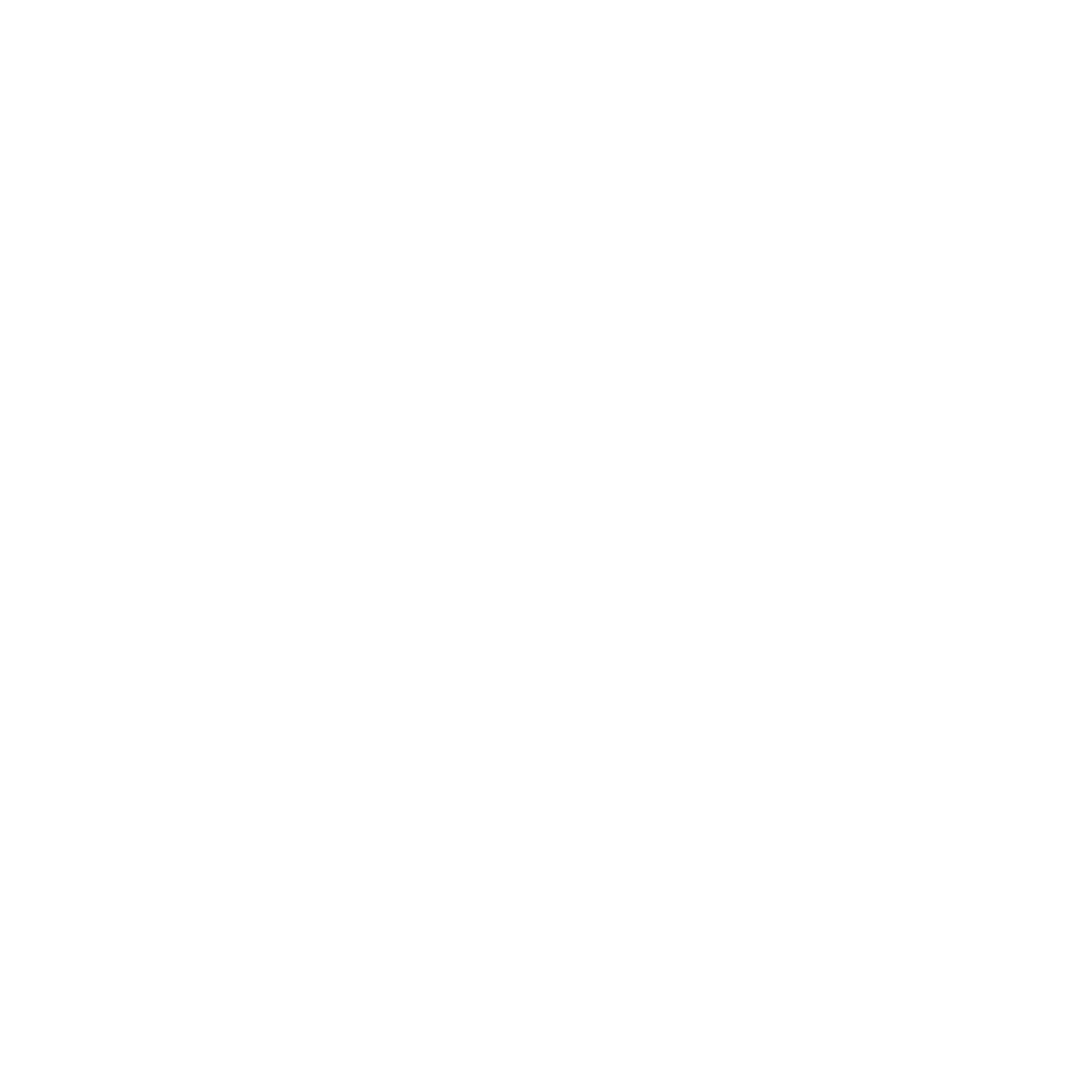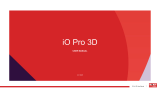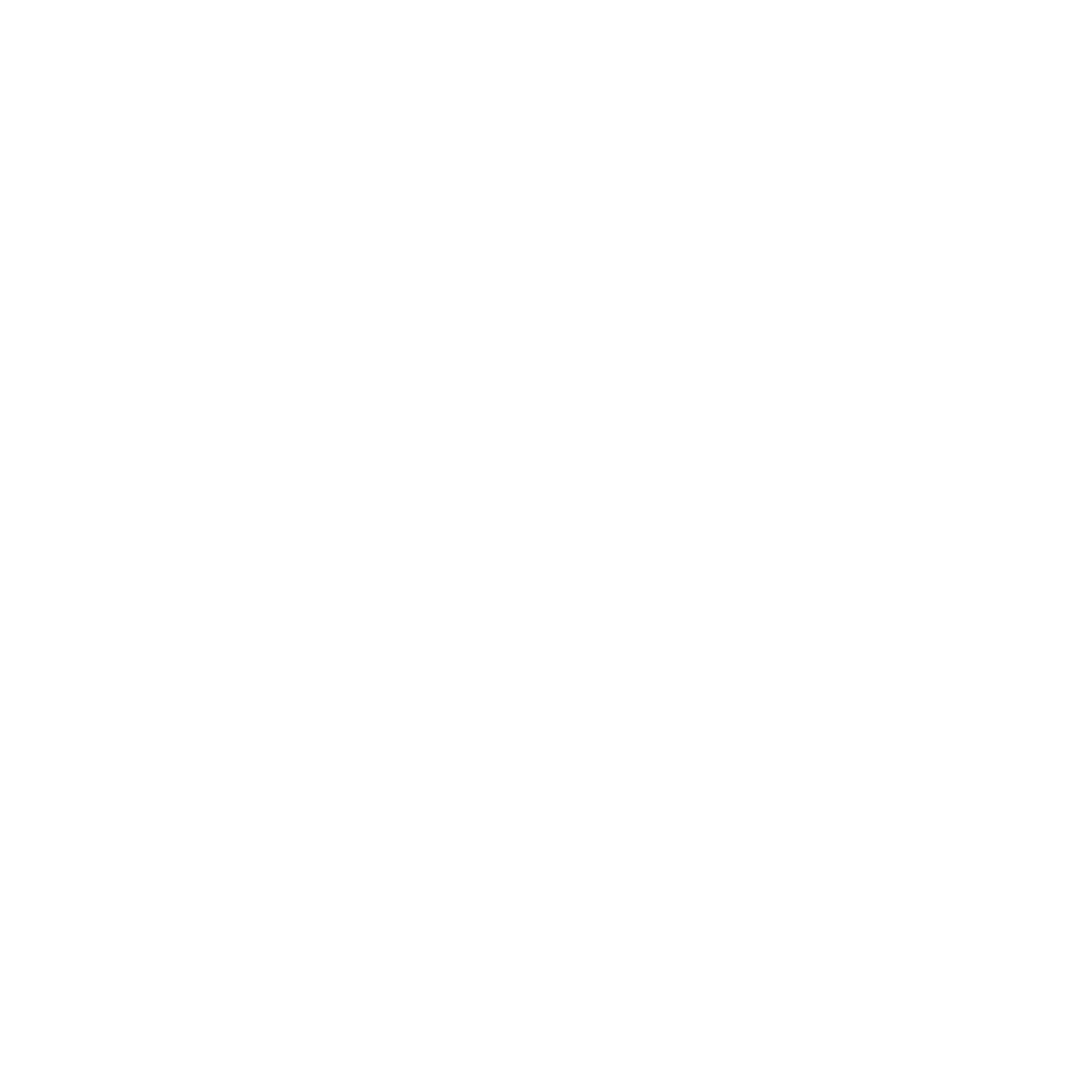
5
Using Camera for the first time................................................................................................. 75
Tutorial ................................................................................................................................................................... 75
Image Locations .................................................................................................................................................76
Camera home screen ................................................................................................................. 77
Image settings.....................................................................................................................................................78
Video settings ......................................................................................................................................................80
Advanced camera features ....................................................................................................... 81
Time Rewind ........................................................................................................................................................81
HDR .........................................................................................................................................................................82
Panorama ..............................................................................................................................................................82
Night ....................................................................................................................................................................... 83
Low light ................................................................................................................................................................84
Selfie .......................................................................................................................................................................85
Miniature ...............................................................................................................................................................86
Smart remove ......................................................................................................................................................87
All Smiles ............................................................................................................................................................... 87
Beautification ......................................................................................................................................................88
GIF animation ...................................................................................................................................................... 88
Depth of field ......................................................................................................................................................89
Time lapse .............................................................................................................................................................89
Party Link ................................................................................................................................... 90
Sharing photos ...................................................................................................................................................90
Receiving photos ...............................................................................................................................................92
7 Gallery
Using the Gallery ....................................................................................................................... 94
Main screen .......................................................................................................................................................... 94
Viewing files from other source locations .................................................................................................95
Sharing files from the gallery .........................................................................................................................96