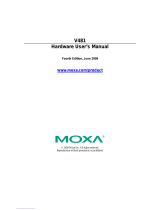Page is loading ...

P/N: 1802006820120
*1802006820120*
DA-682A-DPP Series
Quick Installation Guide
x86 Rackmount Embedded Computers
Edition 1.0, March 2016
Technical Support Contact Information
www.moxa.com/support
Moxa Americas:
Toll
-free: 1-888-669-2872
Tel:
1-714-528-6777
Fax:
1-714-528-6778
Moxa China (Shanghai office):
Toll
-free: 800-820-5036
Tel:
+86-21-5258-9955
Fax:
+86-21-5258-5505
Moxa Europe:
Tel:
+49-89-3 70 03 99-0
Fax:
+49-89-3 70 03 99-99
Moxa Asia-Pacific:
Tel:
+886-2-8919-1230
Fax:
+886-2-8919-1231
Moxa India:
Tel:
+91-80-4172-9088
Fax:
+91-80-4132-1045
2016 Moxa Inc. All rights reserved.

- 2 -
Overview
The DA-682A-DPP series of computers are x86-based hardware platforms
with VGA, six Gigabit Ethernet ports, CompactFlash, USB, and two PCI
ports for expansion modules. The DA-682A-DPP is available in three basic
modules with different CPU options, giving designers the flexibility to
choose the DOM (Disk on Module) option, RAM option, and operating
system as per their requirements.
Compliance with IEC-61850-3 and IEEE 1613 standards confirms that the
DA-682A-DPP computer can deliver stable and reliable system operations
in power applications. Additional value and convenience is provided
through a modular design with two independent slots for flexible system
integration and expansion. Users have the option to add a variety of
different communications modules using these expansion slots, including
8-port RS-232/422/485 module, 8-port RS-422/485 module, 8-port
10/100 Mbps switch module, IRIG-B time-synchronization card, and a
universal PCI expansion module.
Model Names and Package Checklist
The DA-682A-DPP Series includes the following models:
• DA-682A-C1-DPP: Rackmount computer with Celeron, 1047UE, 1.4
GHz, dual-core CPU, without DOM/RAM/OS; VGA, 6 Gigabit LANs,
USB x 4, CompactFlash socket
• DA-682A-C1-DPP-LX: Rackmount computer with Celeron, 1047UE,
1.4 GHz, dual-core CPU, VGA, 6 Gigabit LANs, USB x 4, CompactFlash
socket, 1 GB system memory, 2 GB DOM with pre-installed Debian
Linux 7.
• DA-682A-C3-DPP: Rackmount computer with Core i3-3217UE 1.6
GHz, dual-core CPU, without DOM/RAM/OS; VGA, 6 Gigabit LANs,
USB x 4, CompactFlash socket
• DA-682A-C3-DPP-LX: Rackmount computer with Core i3-3217UE
1.6 GHz, dual-core CPU, VGA, 6 Gigabit LANs, USB x 4, CompactFlash
socket, 1GB system memory, 2 GB DOM with pre-installed Debian
Linux 7.
• DA-682A-C7-DPP: Rackmount computer with Core i7-3517UE 1.7
GHz, dual-core CPU, without DOM/RAM/OS; VGA, 6 Gigabit LANs,
USB x 4, CompactFlash socket
• DA-682A-C7-DPP-LX: Rackmount computer with Core i7-3517UE
1.7 GHz, dual-core CPU, VGA, 6 Gigabit LANs, USB x 4, CompactFlash
socket, 1 GB system memory, 2 GB DOM with pre-installed Debian
Linux 7.
Each basic system model is shipped with following standard items:
• DA-682A-DPP rackmount computer
• Rackmount kit
• Quick Installation Guide
• Document & Software CD
• Product Warranty Statement

- 3 -
Hardware Installation
Front View
Rear View
Connecting the Power
The DA-682A-DPP has dual power inputs. Use a Phillips screwdriver to
remove the terminal clamp screws. Connect the power cord to the screws,
and then fasten the screws to the unit. Refer to the following figure for
detailed information:
AC Terminal
DC Terminal

- 4 -
Power Terminal Block Pin Assignment
Terminal
Number
Description Note
1
PWR1
Line/DC+
PWR1 Line/DC+ is connected to the positive
(+) terminal if the power source is DC, or to
the Line terminal if the power source is AC.
2
PWR1
Neutral/DC-
PWR1 Neutral/DC- is connected to the
negative (-) terminal if the power source is
DC, or to the Neutral terminal if the power
source is AC.
3
NC
Reserved for future customization.
4
Signal Ground
Signal Ground should be connected to the
ground terminal for AC power source 1.
5
COM
COM pin for the alarm relay.
6
NO
Normal Open pin for the alarm relay.
7 Signal Ground
Signal Ground
should be connected to the
ground terminal for AC power source 2.
8
NC
Reserved for future customization.
9
PWR2
Line/DC+
PWR2 Line/DC+ is connected to the positive
(+) terminal if the power source is DC, or to
the Line terminal if the power source is AC.
10
PWR2
Neutral/DC-
PWR2 Neutral/DC- is connected to the
negative (-) terminal if the power source is
DC, or to the Neutral terminal if the power
source is AC.
After you have connected the power cords to the power input unit, the
system will automatically boot up. Depending on the operating system, it
will take about 30 to 60 seconds.
Front Panel LEDs
There are 58 LED indicators on the front panel, and 2 on the rear panel.
Information about each LED is given in the following table:
LED
Color
Description
Power
Green
Power is ON
Off
Power supply has been cut or is OFF
Storage
Yellow/
Blinking
Data is being written to or read from the
storage unit
Off
Storage unit is idle
Gigabit Ethernet
LEDs 1-6
Green
100 Mbps Ethernet mode
Yellow
1000 Mbps (gigabit) Ethernet mode
Off
No connection or 10 Mbps Ethernet mode
Programmable 1-8
Green
Defined by user
Module A LEDs 1-8
Green
100 Mbps Ethernet mode or
TX signal of serial port is active.
Yellow
10 Mbps Ethernet mode or
RX signal of serial port is active.
Off
Failed connection / no connection
Module B LED 1-8
Green
100 Mbps Ethernet mode OR
serial port is transmitting
Yellow
10 Mbps Ethernet mode OR
serial port is receiving
Off
Inactive / no connection

- 5 -
Connecting to a Display
The VGA hardware interface is a D-Sub 15-pin female connector. Be sure
to cut off system power before you connect or disconnect the monitor
cable.
USB Ports
The DA-682A-DPP comes with four USB 2.0 ports, two on the rear panel,
and two on the front. Users may use these USB ports to connect keyboard,
mouse, or other peripherals such as flash drives to expand the system’s
storage capacity.
Ethernet Ports
The DA-682A-DPP provides six 100/1000 Mbps Ethernet RJ45 ports. The
pin assignments are shown in the table below:
Pin
100 Mbps
1000 Mbps
1
Tx+
TRD(0)+
2
Tx-
TRD(0)-
3
Rx+
TRD(1)+
4
–
TRD(2)+
5
–
TRD(2)-
6
Rx-
TRD(1)-
7
–
TRD(3)+
8
–
TRD(3)-
The default IP addresses and netmasks of the Ethernet ports are as
follows. Please note that W7E models default to DHCP.
Default IP Address
Netmask
LAN 1
192.168.3.127
255.255.255.0
LAN 2
192.168.4.127
255.255.255.0
LAN 3
192.168.5.127
255.255.255.0
LAN 4
192.168.6.127
255.255.255.0
LAN 5
192.168.7.127
255.255.255.0
LAN 6
192.168.8.127
255.255.255.0
Installing Expansion Modules
The DA-682A-DPP is provided with two expansion slots, which can be
used to connect Moxa’s DA Series expansion modules. These modules
provide serial ports, Ethernet LAN interfaces, unmanaged switch ports,
and fiber interfaces. The modules can also serve as PCI development
modules for custom application development for PCI-based devices.
Expansion modules are loaded using the slots on the rear panel of the
DA-682A-DPP computer.

- 6 -
Configuring the Ethernet Interface
Linux users should follow these steps:
If you use the console cable to configure network settings for the first
time, use the following commands to edit the interfaces file.
STEP 1: Take all network interfaces offline, before you reconfigure the
LAN settings using the following command:
MOXA:~# ifdown –a
STEP 2: Edit the network interfaces file.
You can use a text editor of your choice, but VI is the default text editor on
the DA-682A-DPP-LX.
MOXA:~#vi /etc/network/interfaces
STEP 3: Set the DA-682A-DPP for either dynamic IP addressing or static
addressing.
To set it for dynamic IP addressing, enter the following lines into
the network interfaces file:
# The primary network interface
auto eth0
iface eth0 inet dhcp
To set an interface for static IP addressing, use the following
configuration:
# The loopback network interface
auto lo
iface lo inet loopback
# The first LAN interface, LAN 1
auto eth0
iface eth0 inet static
address 192.168.3.127
netmask 255.255.255.0
broadcast 192.168.3.255
# The second LAN interface, LAN 2
auto eth1
iface eth1 inet static
address 192.168.4.127
netmask 255.255.255.0
broadcast 192.168.4.255
Each interface must be configured with separate entries in the
network/interfaces file. LAN1 corresponds to eth0, LAN 2
corresponds to eth1, and so forth for the remaining interfaces.
STEP 4: Exit the text editor.
Use the following command to exit VI:
:wq
STEP 5: After the interfaces file has been configured, use the following
commands to reinitialize the network interfaces and to activate the new
settings:
MOXA:~#sync; ifup –a

- 7 -
Win 7 users should follow these steps:
Step 1: Go to Start Control Panel Network and Internet
Network Connections.
Step 2: In Local Area Connection Properties, select Internet
Protocol Version 4 (TCP/IPv4) and click Properties.
Step 3: Click OK after entering the preferred IP address and netmask.
NOTE
Refer to the DA
-682A-DPP software user’s manual for the OS
installed on your machine for
additional configuration
information.
/