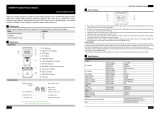03
Just Power On
● Warning: DO NOT insert foreign objects into any ports of EP500 (both AC &
DC & ventilation holes). The power station generates the same potentially
lethal AC power as household wall outlet. Please use carefully and keep
children away from it.
● If necessary, only dry powder re extinguisher is suitable for the product.
● For safety purposes, please use only the original charger and cables designed
for the equipment. We are not liable for damage caused by third-party
equipment and may render your warranty, invalid.
2.1. Installation (for grid-tie system)
● Before touching any conductor surface or terminal, measure the voltage of
the contact point to conrm that there is no danger of electric shock.
● After the equipment is installed, empty packaging materials such as cartons,
foam, plastic, cable ties, etc. should be removed from the equipment area.
● Except those who operate the equipment, please keep others away from the
equipment.
● The handling of any tools being used needs to be insulated and protected
from shock, or use insulated tools.
● All wiring holes need to be sealed. Use re-resistant mud to seal the wiring
holes that have been routed and use the cover of the cabinet.
● It is strictly forbidden to alter, damage or obscure the logo and nameplate on
the equipment.
● When installing the device, please use the appropriate tools to tighten any
screws.
● Live operation is strictly prohibited during installation.
● Paint scratches during equipment transportation and installation must be
repaired in a timely manner. Long-term scratches are strictly prohibited and
may cause damage.
● Before operation, the equipment should be secured onto a oor or other
stable objects, such as walls or possibly mounting brackets if needed.
● It is prohibited to clean any electrical components inside and outside the
cabinet with water.
● Do not change or modify the structure, installation sequence, etc. of the
equipment without prior authorization.