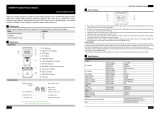Page is loading ...

EP500Pro Power Station
Please read this manual before use and follow its guidance. Keep this manual for future reference.

User Manual
Please read this manual before use and follow its guidance. Keep this manual for future reference.

Contents
01. EP500Pro Introduction ............................. 01
02. General Safety Instructions ...................... 02
03. What`s in the Box .................................. 05
04. APP........................................................ 07
05. Features of EP500Pro .............................. 11
06. Startup & Power off ................................. 12
07. User Interface ....................................... 13
08. How to Recharge EP500Pro (INPUT) ...........20
09. Discharge (OUTPUT) ............................... 27
10. UPS ...................................................... 30
11. Split Phase Function ................................ 35
12. Technical Specification ............................ 38
13. Storage and Maintenance ......................... 40
14. Troubleshooting ..................................... 41
15. FAQ (Frequently Asked Questions) ............ 46
16. Declaration ............................................ 48

01
Just Power On
01. EP500Pro Introduction
1.1. Introduction
●BLUETTI is proud to take the energy storage world by storm with the release of
its rst home energy storage system series - the EP500Pro with four smooth-
rolling transport wheels, the EP500Pro was not designed to be a large solar
battery mounted on the wall or in the garage. The BLUETTI EP500Pro was not
only designed to be a "No Installation Needed", plug-and-play mobile UPS that
can easily be moved to the desired location when necessary, but also a power
backup system that ensures emergency power when a power outage occurs.
●The EP500Pro system uses a dual-core controller (ARM controller + DSP controller)
which combines digital and analog signals perfectly to manage and control the MPPT
module, the AC Inverter module (Bidirectional topology, supporting AC reverse fast
charging), the DC-to-DC module, and the built-in battery pack.
●EP500Pro integrates a solar charge controller, AC charge controller, AC inverter,
lithium battery, and battery management system into one, converts clean and
environmentally friendly solar energy and grid electricity into clean power sent to
all of your home appliances.
● EP500Pro Power Station system is suitable for areas with energy shortage or
unstable power, and also for the power supply or disaster emergency in areas
without stable power supply such as isolated islands and borders.
( EP500Pro grid-tie home
power back-up system )

02
BLUETTI
1.2. Abbreviation
● BMS: Battery Management System
● MPPT: Max. Power Point Tracking
● SOC: State of Charge
● UPS: Uninterruptible Power Supply
● AC: Alternating Current
● DC: Direct Current
● PV: Solar Panel(s) Charging(Photovoltaic)
● Grid: Home Power Supplied by Utility
● T500: 500W additional charger
● DOD: Depth of Discharge
● ECO Mode: A power - saving mode for the EP500Pro, the AC output ports are
automatically turned off if the load is less than 30W over a span of 4 hours.
02. General Safety Instructions
Please read this manual before operating.
● A licensed electrician is required to install the grid-tie power system as
involves connecting the wires of critical equipment from your main electrical
box to the BLUETTI Sub Panel (Optional Purchase).
● DO NOT place EP500Pro near heat sources. It is prohibited to place and operate
EP500Pro in an environment with ammable, explosive gas,or smoke.
● DO NOT attempt to replace the internal battery or any other components of
EP500Pro by anyone other than authorized personnel. There are no user-
serviceable components in the package.
● DO NOT operate in wet conditions. If EP500Pro becomes wet, please let the
unit dry completely before using.
● Please ensure proper ventilation while in use and do not obstruct fan openings.
Inadequate ventilation may cause permanent damage to the equipment.
● DO NOT stack anything on top of the power station either in storage or while
in use.
● DO NOT move the unit while operating as vibrations and impacts may lead to
poor connectivity to hardware inside.

03
Just Power On
● Warning:
DO NOT insert foreign objects into any ports of EP500Pro (both AC & DC &
ventilation holes). EP500Pro generates the same potentially lethal AC power
as a household wall outlet. Please use EP500Pro carefully and keep children
away from it.
● If necessary, only the dry powder re extinguisher is suitable for the product.
● For safety purposes, please use only the original charger and cables designed
for the equipment. We are not liable for damage caused by third-party
equipment and may render your warranty, invalid.
2.1. Installation (for grid-tie system)
● Before touching any conductor surface or terminal, measure the voltage of
the contact point to conrm that there is no danger of electric shock.
● After the equipment is installed, empty packaging materials such as cartons,
foam, plastic, cable ties, etc. should be removed from the equipment area.
● Except for those who operate the equipment, please keep others away from
the equipment.
● The handling of any tools being used needs to be insulated and protected
from shock, or use insulated tools.
● All wiring holes need to be sealed. Use re-resistant mud to seal the wiring
holes that have been routed and use the cover of the cabinet.
● It is strictly forbidden to alter, damage or obscure the logo and nameplate on
the equipment.
● When installing the device, please use the appropriate tools to tighten any
screws.
● Live operation is strictly prohibited during installation.
● Before operation, the equipment should be secured onto a oor or other
stable objects, such as walls or possibly mounting brackets if needed.
● It is prohibited to clean any electrical components inside and outside the
cabinet with water.
● Do not change or modify the structure, installation sequence, etc. of the
equipment without prior authorization.
2.1.1. Personal Safety
● The personnel responsible for the installation and maintenance of the equipment
must first undergo rigorous training to understand various safety precautions

04
BLUETTI
and grasp the correct method of operation.
● Trained personnel: personnel who have undergone corresponding technical
training and have the necessary experience to be aware of the danger that may
be brought to him during the operation, and can take measures to reduce the
danger to himself or other personnel to at the lowest limit.
● The replacement of equipment or parts (including software) must be done by
professionals or authorized personnel.
2.1.2. Personnel Requirements
● The personnel responsible for the installation and maintenance of the
equipment must rst undergo rigorous training to understand various safety
precautions and grasp the correct method of operation.
● Trained personnel: personnel who have undergone corresponding technical
training and have the necessary experience to be aware of the danger that
may be brought to him during the operation, and can take measures to
reduce the danger to himself or other personnel to at the lowest limit.
● The replacement of equipment or parts must be done by professionals or
authorized personnel.
2.1.3. Anti-static requirements
When installing the sub-panel with your main panel, you must wear anti-static
gloves or an anti-static wrist strap before touching the device. The other end of
the anti-static wrist strap should be properly grounded. Do not touch any bare
components directly with your hands.
2.1.4. Drilling
The following safety precautions are to be considered when drilling holes on the
wall or into the ground:
● It is strictly forbidden to drill holes into the equipment. Drilling will alter and
damage the electromagnetic shielding performance of the equipment, internal
components, and cables. The risk of metal shavings entering the device can
cause short circuits on the circuit board.
● Wear goggles and protective gloves when drilling holes.
● The equipment should be shielded and protected during the drilling process
to prevent debris from falling into the equipment. After drilling, any debris
which may have landed on the equipment should be removed and cleaned.

05
Just Power On
2.2. Installation environment requirements
● When the equipment is running, please do not block the vents or the heat
dissipation system in order to prevent high temperatures and/or fires.
● The equipment should be installed in an area away from liquids. It is forbidden
to install it near or below water pipes, air outlets and other locations that are
prone to water condensation.
● It is forbidden to install the unit underneath pipes, windows or other similar
areas that are prone to water leaks in order to prevent liquids from entering into
the equipment. Failure to do so may result in a short circuit.
● If liquid is found inside the device, user must turn off the power immediately.
● The equipment room must be properly insulated and the walls and floors must
be damp-proof.
03. What`s in the Box
Standard Accessories
No. Picture Category Quantity
1 EP500Pro Power Station 1
2AC Charging Cable
Charging EP500Pro via wall outlet 1
3PV Charging Cable
Charging EP500Pro via solar power 1
4
EP500Pro POWER STATION
Please read this manual before use and follow its guidance. Keep this manual for future reference.
User Manual
Please keep it for future reference 1
5Warranty Card
For after-sale service 1
6Certicate of QC PASS 1

06
BLUETTI
Additional Purchase Accessories
Sold on BLUETTIPOWER.COM
No. Picture Category
7
Split Phase Box Pro (P030A)
To double the capacity, power of output
and voltage.
8
12V/30A XT60 to
Aviation Plug
12V/30A RV Cable
For 30A DC Output.
XT60 to SPC45
To support DC power supply for RV.
9Generator Charging Cable
Charging EP500Pro via generator.
10 Lead-acid Battery Charging Cable
Charging EP500Pro via Lead-acid battery.
11 Car Charging Cable
Charging EP500Pro with cable No3.
12 T500 500W Adapter
Additional 500W AC charger.
13
AC Charging Cable for Split Phase
Charging two EP500Pro connected in split
phase mode via wall outlet.
14 PV Drop Down Module(D300S)
Charge EP500Pro via roof/rigid panels.
15
Sub Panel
Integrate the power station to your home
circuit as backup UPS.

07
Just Power On
04. APP
Please make sure the state of Bluetooth & Wi-Fi settings is “ON” before
connecting EP500Pro with BLUETTI App.
(Homepage - Settings - Next - Next)
Step 1:
● Please search “BLUETTI” on the App Store (for IOS devices) or Google Play
(for Android devices) to download the BLUETTI App to remotely control your
EP500Pro.
● EP500Pro can be controlled via Bluetooth or Wi-Fi. To activate the remote
control, please launch the BLUETTI App,and click the “LOGIN” icon to “REGISTER”
your BLUETTI account and fill with your related information to continue.

08
BLUETTI
● Check your email account you used in the BLUETTI App for the verication
code sent from BLUETTI and ll in the activation code located within the
email to activate your BLUETTI account.
Step 2:
● Scan the unique QR code on EP500Pro to add the unit on the available device list
on the App, and fill it with the password of your 2.4G Wi-Fi network to activate
the communication function of EP500Pro for data syncing.
● For Bluetooth Connecting, tap ‘’CONNECT’’ at the homepage to connect
EP500Pro with your phone via Bluetooth, select the SN number of your devices.
Please press ‘’settings-product info’’ on EP500Pro to view the SN number of your
unit.

09
Just Power On
● The basic information can be viewed after the unit is connected with App successfully.
Press ‘’gear icon’’ to customize the current working mode and parameters of
your EP500Pro under “Settings”.
● The BLUETTI App supports a “Firmware Update” function which allows access to
the latest software upgrades for continued features, improvements and xes.

10
BLUETTI
Note: Please keep your phone 5m/16.4ft within the EP500Pro for a better
connection during update.
Also, if BLUETTI APP fails to connect to the Internet. Tap "Settings" at the
homepage of your phone and scroll down until the BLUETTI App shows
up(IOS). Tap "Settings" on homepage of your phone, tap “Application
Management” and select BLUETTI(Android). Tap the BLUETTI icon and
verify that "Wireless and Data" permissions are enabled.
User cannot turn on EP500Pro via BLUETTI App.

11
Just Power On
05. Features of EP500Pro
11
12
13
1
6
2
3
4
5
10
9
14
7 8
12V/30A Port
12V/10A Cigarette Lighter Port
12V/10A DC5521 Port
USB-C (PD3.0 protocol supported)
USB-A
Wireless Charging Pad
Power Button
Touchscreen
AC Output Port(30A MAX)
AC Output Port(20A MAX)
AC Input Port
DC1/DC2 Input Port
Communication Interface
Main Battery Switch

12
BLUETTI
06. Startup & Power o
( Back )
( Front )
● Turn on the main power switch located on the back of EP500Pro.
● Power On: Long press the power button. The power button indicator will
illuminate.
● Power Off: Long press the power button. The power button indicator light will
turn off.
● EP500Pro will turn on automatically from Power Off status when either grid
charging and/or PV charging is applied on.
● DC and AC power switch are accessible on the Touchscreen. Press the “DC ON/
OFF” button and/or “AC ON/OFF” button to turn ON/OFF the DC/AC output.

13
Just Power On
07. User Interface
7.1. Main Interface
Tip:
The LCD resistive touchscreen, recommended to press lightly with the edge of
your fingernail until it "beeps" when it registers a press. (NOTE: Touchscreen
sounds can be disabled in the Settings menu).
e f g
k
l
ih j
a
b
c
d
. Homepage
. Settings
. Data
. Alarm
. PV Charging Information
. BMS Information
. Date/Time
. DC load Information
. DC ON/OFF
. AC ON/OFF
. AC load Information
. AC Charging Information
a
b
c
d
e
f
g
h
i
j
k
l
7.2. Settings
● User can customize the working mode of EP500Pro and tweak the
equipments parameters such as language, voltage, frequency, current (UPS
Grid -Tie Mode), working type, date/time, etc.
● Tap the Settings Button on the homepage to enter the setting interface.

14
BLUETTI
7.2.1. AC Output Voltage & Frequency
● NOTE: Please check the output voltage, frequency, and other parameters
BEFORE using EP500Pro for the first time. The EP500Pro 100-120V AC version
cannot be set to 220-240V AC output.
● The Output frequency and voltage can only be tweaked when the AC is OFF(tap
the AC icon at homepage to turn off AC output if it`s ON).
● The list of standard output voltage and frequency in 5 regions or countries. You
may tap on the screen to set the parameters as needed.
●JP Output: 100V/50Hz or 60Hz
●US Output: 120V/60Hz
●AU Output:240V/50Hz
●EU/UK Output: 230V/50Hz
7.2.2 DC Input Source
DC Input Source: EP500Pro integrates dual MPPT and separates the DC input
source into DC1 and DC2 in parallel. DC1 indicates the first group of DC input
source as the labels written on MC4 plug of PV charging cables:
DC1 PV+ and DC1 PV-, DC2 PV+ and DC2 PV-. DC1/DC2 consist of both positive
pole and negative pole of the MC4 plugs.
Both DC1 and DC2 input source can be set on touchscreen: (Homepage - Settings
- DC1/DC2 Input Source).
DC1 PV+/PV-
DC2 PV+/PV-
Can be set on screen:
(Homepage - Settings - DC1/DC2 Input Source)

15
Just Power On
12 3 4
1
2
2
3
3
4
1
a, Connect your solar panels in series into PV charging cable.
b, Plug the Aviation plug into the middle input port(CP2) on EP500Pro.
7.2.3. Language Setting & ECO Mode
Press “English” or “Japanese” icon to set as the default system language to be
displayed on your EP500Pro.
ECO: When ECO is turned ON, if the AC output load is less than 30W for 4
hours,the AC ports will be shut off for power-saving.

16
BLUETTI
7.2.4. Machine Type (for split phase setting, exclusive for 100-120V Version)
Please turn to Chapter11 for detailed installation.
7.2.5. Working Mode(Homepage - Settings - Next - Working Mode)
Tips: EP500Pro will be set as the Standard UPS Mode as default.
There are altogether four working modes you can select in settings:
Standard UPS Mode: Default working mode(Offline mode).
PV Priority Mode: Recommended for areas in stable power supply.
Time Control Mode: Suitable for areas with peak and off-peak time-of-use rates
for money saving.
Customized Mode: Customized the parameters for a better user experience.
Detailed UPS Mode setting please check Chapter 10 UPS.

17
Just Power On
7.2.6. Max. Grid Input Current
● Please check the specication of your grid, sockets, connections, wires, etc. to
determine the maximum allowable current that can be drawn by the EP500Pro.
BLUETTI is not liable for any damages, injuries, or any other legal responsibility
incurred directly or indirectly from changes made to this setting.
● Max. Grid Input Current: limit the Max. current of the tied grid, when the
current exceeds the preset value, EP500Pro will take charge to be the power
source of the circuit.
Note: Only take eect when EP500Pro has been connected into grid.
The value is preset at 15A.
7.2.7. Date and time & Touch Sound & Backlight Brightness
● Tap each respective date and time setting in order to set the date and time
as applicable to your local time zone.
● Tap to Enable/Disable touch sounds.
● You may change the Backlight Brightness of the Touchscreen LCD by using
the slider on the screen.
7.2.8. Bluetooth & Wi-Fi Connection
The Bluetooth and Wi-Fi connection can be turned ON or OFF by tapping the
ON and OFF icon for either function.
User cannot connect EP500Pro to BLUETTI App when both of the Wi-Fi and
Bluetooth function is disabled.
/