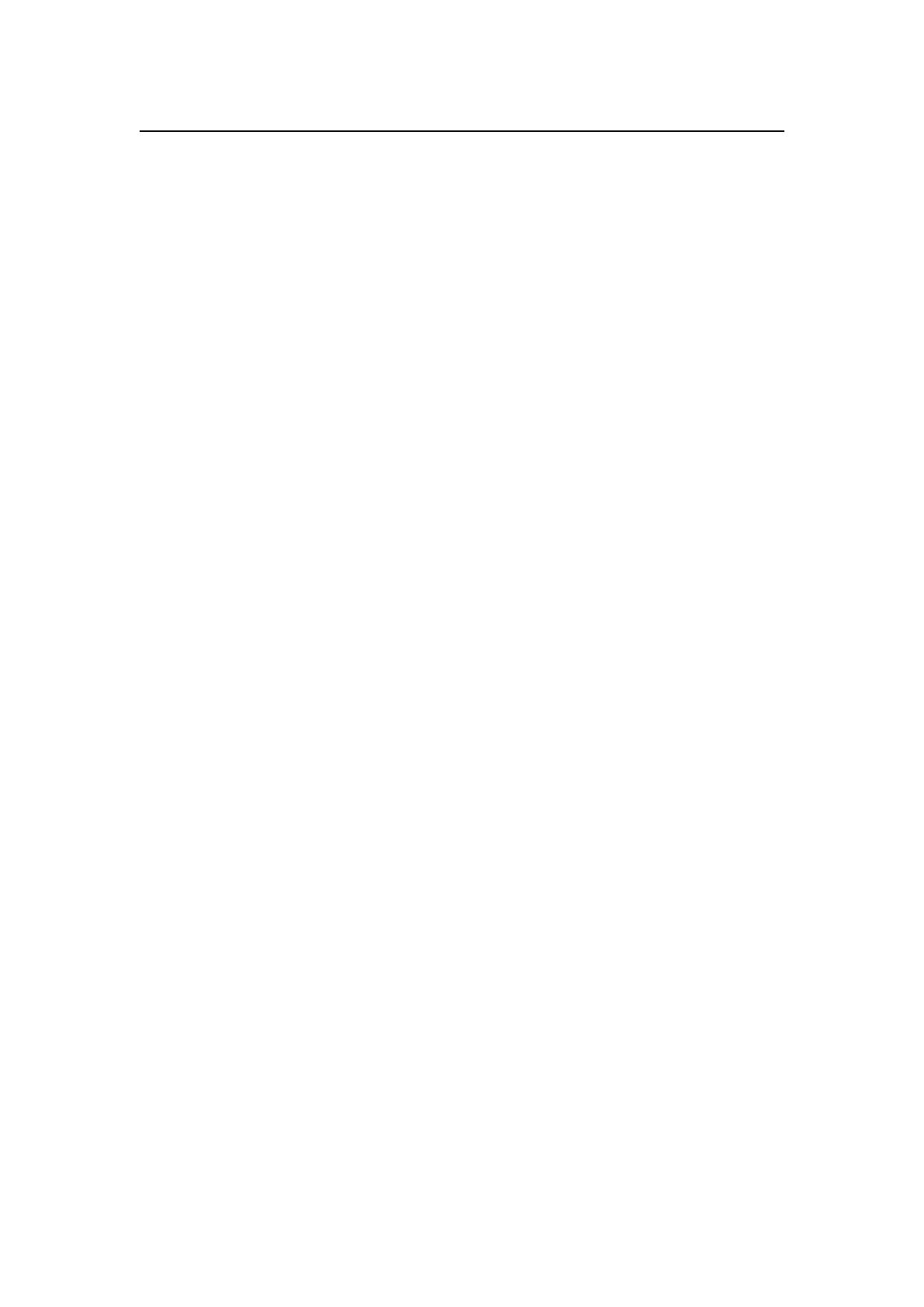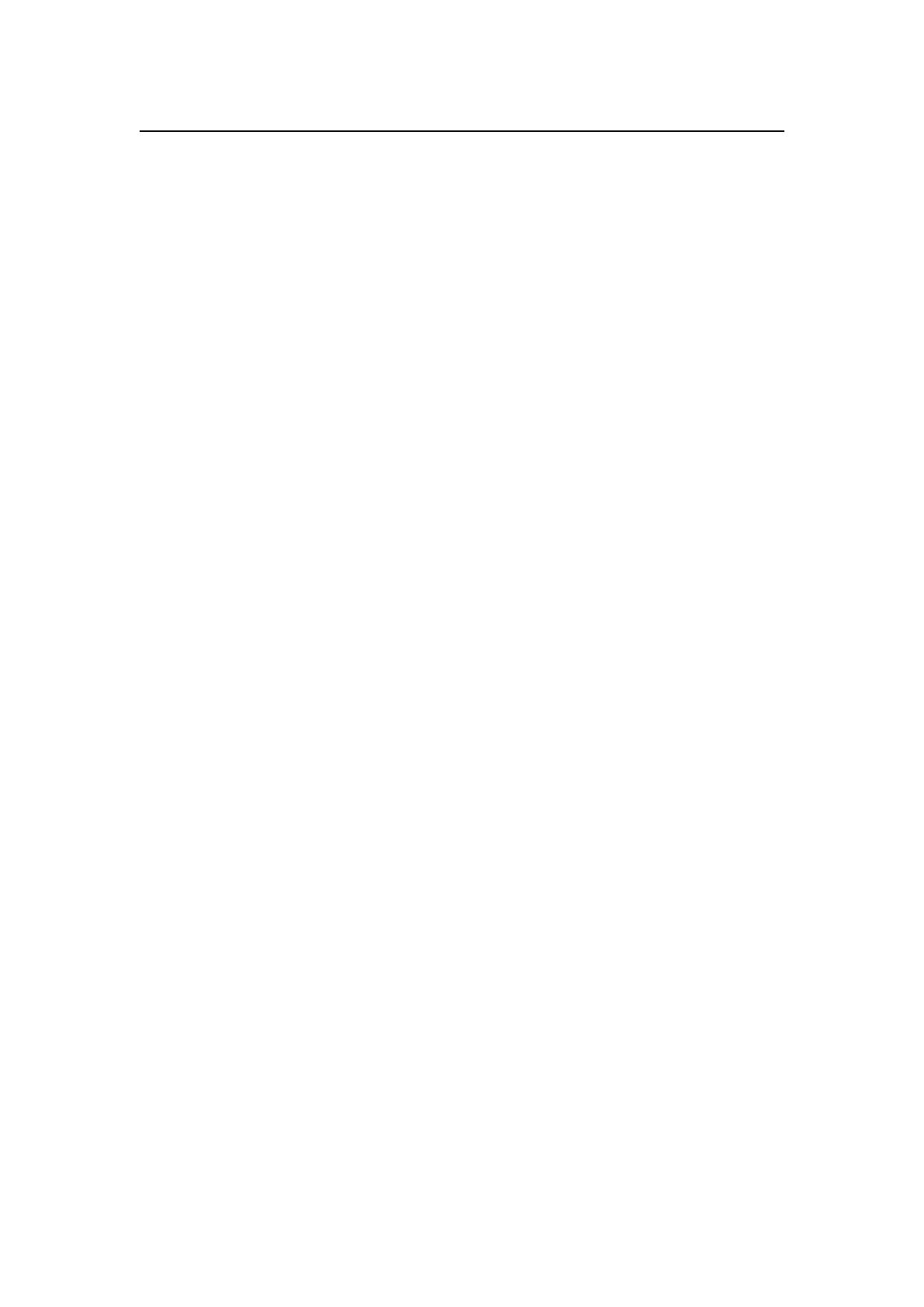
VERSION 1.7
2022-10-12
WIIM MINI USER MANUAL
dropped
13. To reduce the risk of fire or electrical shock, do NOT expose this product to rain,
liquids or moisture.
14. Do NOT expose this product to dripping or splashing, and do not place objects filled
with liquids, such as vases, on or near the product.
15. Keep the product away from fire and heat sources. Do NOT place naked flame
sources, such as lighted candles, on or near the product.
16. Do NOT make unauthorized alterations to this product.
17. Do NOT use in vehicles or boats.
18. Use this product only with the power supply provided.
19. Where the mains plug or an appliance coupler is used as the disconnect device, the
disconnect device shall remain readily operable.
20. Due to ventilation requirements, does not recommend placing the product in a
confined space such as in a wall cavity or in an enclosed cabinet.
21. Contains small parts which may be a choking hazard. Not suitable for children under
age 3.
22. This product contains magnetic material. Consult your physician on whether this
might affect your implantable medical device.
23. Do not place or install the bracket or product near any heat sources, such as
fireplaces, radiators, heat registers or other apparatus (including amplifiers) that produce
heat.
CE/FCC Statements
RF Exposure Information: To maintain compliance with FCC RF exposure requirements,
use the product that maintain a 20cm separation distance between the user's body and the
host.
MPE limit for RF exposure at prediction frequency and satisfy RF exposure compliance.
FCC Statement:
This device complies with part 15 of the FCC rules. Operation is subject to the following two
conditions:
(1) this device may not cause harmful interference, and
(2) this device must accept any interference received, including interference that may cause
undesired operation.
NOTE: The manufacturer is not responsible for any radio or TV interference caused by
unauthorized modifications or changes to this equipment. Such modifications or changes
could void the user’s authority to operate the equipment.
NOTE: This equipment has been tested and found to comply with the limits for a Class B
digital device, pursuant to part 15 of the FCC Rules. These limits are designed to provide
reasonable protection against harmful interference in a residential installation. This equipment
generates uses and can radiate radio frequency energy and, if not installed and used in
accordance with the instructions, may cause harmful interference to radio communications.
However, there is no guarantee that interference will not occur in a particular installation. If
this equipment does cause harmful interference to radio or television reception, which can be
determined by turning the equipment off and on, the user is encouraged to try to correct the
interference by one or more of the following measures:
‐Reorient or relocate the receiving antenna.
‐Increase the separation between the equipment and receiver.