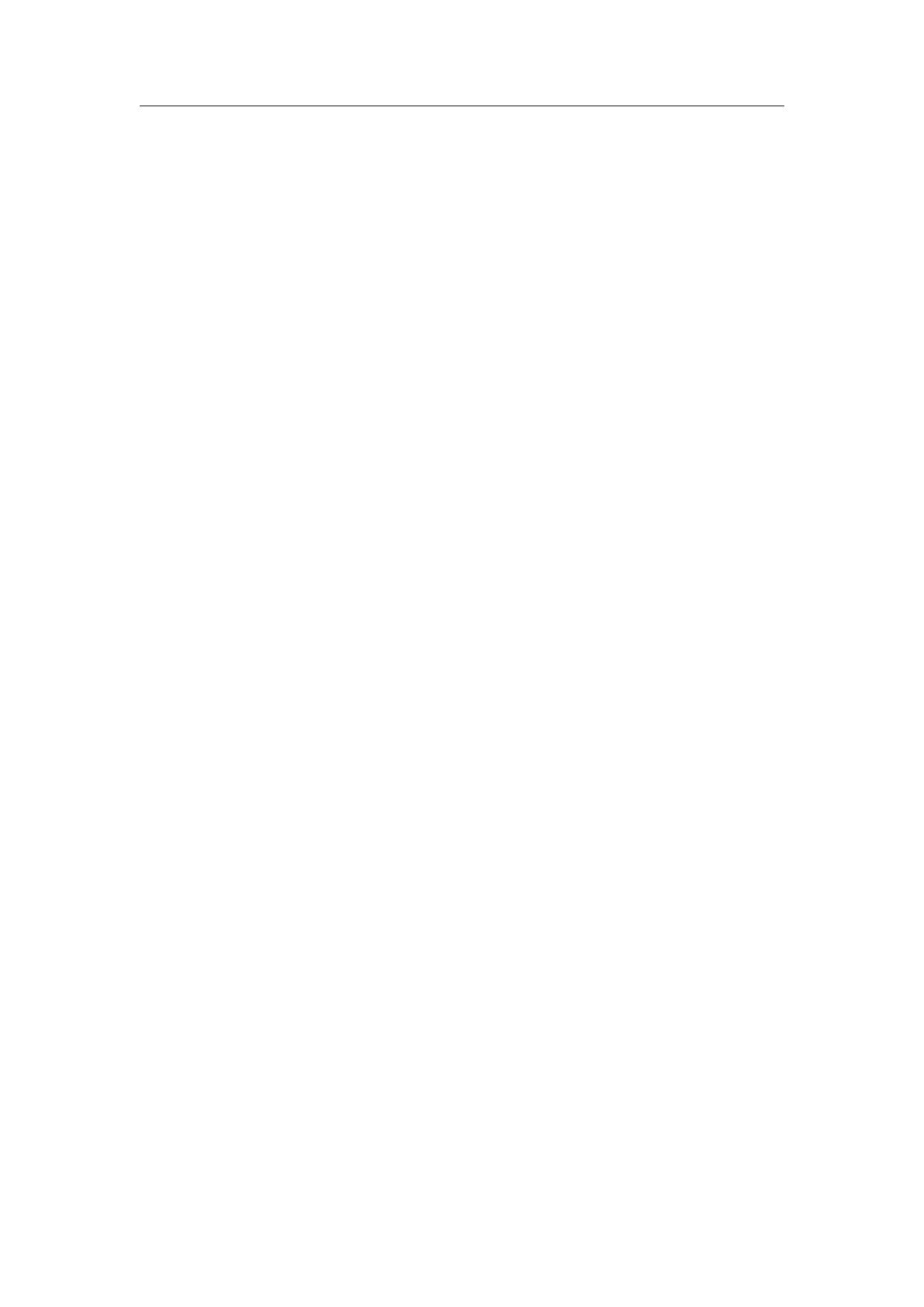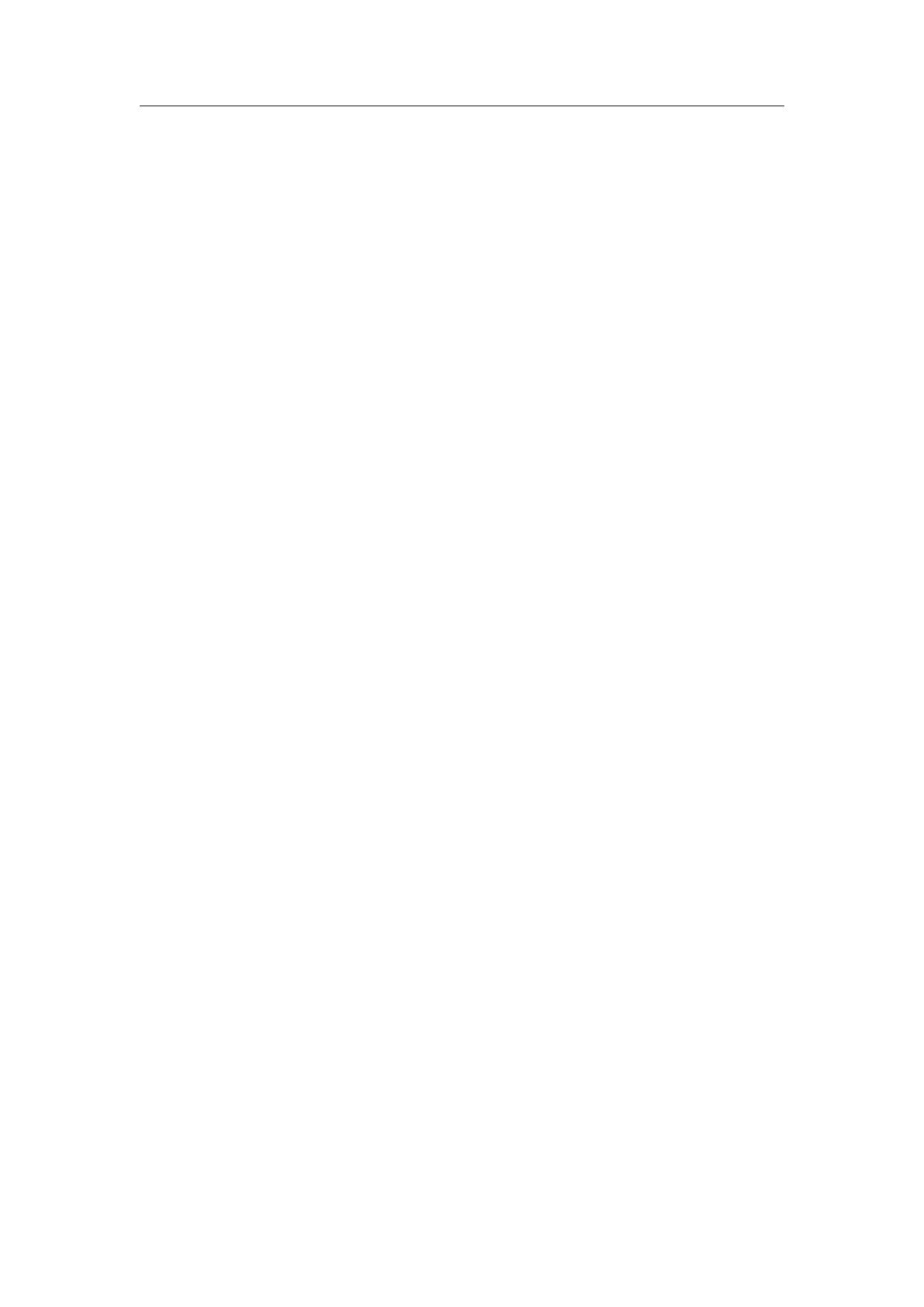
Version 1.1
8. Do not install near any heat sources such as radiators, heat registers, stoves, or
other apparatus (including amplifiers) that produce heat.
9. Protect the power cord from being walked on or pinched particularly at plugs,
convenience receptacles, and the point where they exit from the apparatus.
10. Only use attachments/accessories specified by the manufacturer.
11. Unplug this apparatus during lightning storms or when unused for long periods of
time
12. Refer all servicing to qualified personnel. Servicing is required when the apparatus
has been damaged in any way, such as external power supply, power-supply cord or
plug is damaged, liquid has been spilled or objects have fallen into the apparatus,
the apparatus has been exposed to rain or moisture, does not operate normally, or
has been dropped.
13. To reduce the risk of fire or electrical shock, do NOT expose this product to rain,
liquids or moisture.
14. Do NOT expose this product to dripping or splashing, and do not place objects filled
with liquids, such as vases, on or near the product.
15. Keep the product away from fire and heat sources. Do NOT place naked flame
sources, such as lighted candles, on or near the product.
16. Do NOT make unauthorized alterations to this product.
17. Do NOT use in vehicles or boats.
18. Use this product only with the power supply provided.
19. Where the mains plug or an appliance coupler is used as the disconnect device, the
disconnect device shall remain readily operable.
20. Due to ventilation requirements, does not recommend placing the product in a
confined space such as in a wall cavity or in an enclosed cabinet.
21. Contains small parts which may be a choking hazard. Not suitable for children under
age 3.
22. This product contains magnetic material. Consult your physician on whether this
might affect your implantable medical device.
23. Do not place or install the bracket or product near any heat sources, such as
fireplaces, radiators, heat registers or other apparatus (including amplifiers) that
produce heat.
CE/FCC Statements
RF Exposure Information: To maintain compliance with FCC RF exposure requirements,
use the product that maintain a 20cm separation distance between the user's body and the
host.
MPE limit for RF exposure at prediction frequency and satisfy RF exposure compliance.
FCC Statement:
This device complies with part 15 of the FCC rules. Operation is subject to the following two
conditions:
(1) this device may not cause harmful interference, and
(2) this device must accept any interference received, including interference that may cause
undesired operation.
NOTE: The manufacturer is not responsible for any radio or TV interference caused by
unauthorized modifications or changes to this equipment. Such modifications or changes
could void the user’s authority to operate the equipment.
NOTE: This equipment has been tested and found to comply with the limits for a Class B