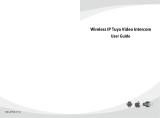Page is loading ...

Network Indoor Staon
User Manual

Legal Informaon
©2023 Hangzhou Hikvision Digital Technology Co., Ltd. All rights reserved.
About this Manual
The Manual includes instrucons for using and managing the Product. Pictures, charts, images and
all other informaon hereinaer are for descripon and explanaon only. The informaon
contained in the Manual is subject to change, without noce, due to rmware updates or other
reasons. Please nd the latest version of this Manual at the Hikvision website ( hps://
www.hikvision.com/ ).
Please use this Manual with the guidance and assistance of professionals trained in supporng the
Product.
Trademarks
and other Hikvision's trademarks and logos are the properes of
Hikvision in various jurisdicons.
Other trademarks and logos menoned are the properes of their respecve owners.
Disclaimer
TO THE MAXIMUM EXTENT PERMITTED BY APPLICABLE LAW, THIS MANUAL AND THE PRODUCT
DESCRIBED, WITH ITS HARDWARE, SOFTWARE AND FIRMWARE, ARE PROVIDED "AS IS" AND "WITH
ALL FAULTS AND ERRORS". HIKVISION MAKES NO WARRANTIES, EXPRESS OR IMPLIED, INCLUDING
WITHOUT LIMITATION, MERCHANTABILITY, SATISFACTORY QUALITY, OR FITNESS FOR A PARTICULAR
PURPOSE. THE USE OF THE PRODUCT BY YOU IS AT YOUR OWN RISK. IN NO EVENT WILL HIKVISION
BE LIABLE TO YOU FOR ANY SPECIAL, CONSEQUENTIAL, INCIDENTAL, OR INDIRECT DAMAGES,
INCLUDING, AMONG OTHERS, DAMAGES FOR LOSS OF BUSINESS PROFITS, BUSINESS
INTERRUPTION, OR LOSS OF DATA, CORRUPTION OF SYSTEMS, OR LOSS OF DOCUMENTATION,
WHETHER BASED ON BREACH OF CONTRACT, TORT (INCLUDING NEGLIGENCE), PRODUCT LIABILITY,
OR OTHERWISE, IN CONNECTION WITH THE USE OF THE PRODUCT, EVEN IF HIKVISION HAS BEEN
ADVISED OF THE POSSIBILITY OF SUCH DAMAGES OR LOSS.
YOU ACKNOWLEDGE THAT THE NATURE OF THE INTERNET PROVIDES FOR INHERENT SECURITY
RISKS, AND HIKVISION SHALL NOT TAKE ANY RESPONSIBILITIES FOR ABNORMAL OPERATION,
PRIVACY LEAKAGE OR OTHER DAMAGES RESULTING FROM CYBER-ATTACK, HACKER ATTACK, VIRUS
INFECTION, OR OTHER INTERNET SECURITY RISKS; HOWEVER, HIKVISION WILL PROVIDE TIMELY
TECHNICAL SUPPORT IF REQUIRED.
YOU AGREE TO USE THIS PRODUCT IN COMPLIANCE WITH ALL APPLICABLE LAWS, AND YOU ARE
SOLELY RESPONSIBLE FOR ENSURING THAT YOUR USE CONFORMS TO THE APPLICABLE LAW.
ESPECIALLY, YOU ARE RESPONSIBLE, FOR USING THIS PRODUCT IN A MANNER THAT DOES NOT
INFRINGE ON THE RIGHTS OF THIRD PARTIES, INCLUDING WITHOUT LIMITATION, RIGHTS OF
PUBLICITY, INTELLECTUAL PROPERTY RIGHTS, OR DATA PROTECTION AND OTHER PRIVACY RIGHTS.
YOU SHALL NOT USE THIS PRODUCT FOR ANY PROHIBITED END-USES, INCLUDING THE
Network Indoor Staon User Manual
i

DEVELOPMENT OR PRODUCTION OF WEAPONS OF MASS DESTRUCTION, THE DEVELOPMENT OR
PRODUCTION OF CHEMICAL OR BIOLOGICAL WEAPONS, ANY ACTIVITIES IN THE CONTEXT RELATED
TO ANY NUCLEAR EXPLOSIVE OR UNSAFE NUCLEAR FUEL-CYCLE, OR IN SUPPORT OF HUMAN
RIGHTS ABUSES.
IN THE EVENT OF ANY CONFLICTS BETWEEN THIS MANUAL AND THE APPLICABLE LAW, THE LATTER
PREVAILS.
Data Protecon
During the use of device, personal data will be collected, stored and processed. To protect data,
the development of Hikvision devices incorporates privacy by design principles. For example, for
device with facial recognion features, biometrics data is stored in your device with encrypon
method; for ngerprint device, only ngerprint template will be saved, which is impossible to
reconstruct a ngerprint image.
As data controller, you are advised to collect, store, process and transfer data in accordance with
the applicable data protecon laws and regulaons, including without limitaon, conducng
security controls to safeguard personal data, such as, implemenng reasonable administrave and
physical security controls, conduct periodic reviews and assessments of the eecveness of your
security controls.
Network Indoor Staon User Manual
ii

Symbol Convenons
The symbols that may be found in this document are dened as follows.
Symbol Descripon
Danger
Indicates a hazardous situaon which, if not avoided, will or could
result in death or serious injury.
Cauon
Indicates a potenally hazardous situaon which, if not avoided, could
result in equipment damage, data loss, performance degradaon, or
unexpected results.
Note Provides addional informaon to emphasize or supplement
important points of the main text.
Network Indoor Staon User Manual
iii

Regulatory Informaon
EU Conformity Statement
This product and - if applicable - the supplied accessories too are marked with "CE"
and comply therefore with the applicable harmonized European standards listed
under the EMC Direcve 2014/30/EU, RE Direcve 2014/53/EU,the RoHS Direcve
2011/65/EU
2012/19/EU (WEEE direcve): Products marked with this symbol cannot be disposed
of as unsorted municipal waste in the European Union. For proper recycling, return
this product to your local supplier upon the purchase of equivalent new equipment,
or dispose of it at designated collecon points. For more informaon see:
www.recyclethis.info
2006/66/EC (baery direcve): This product contains a baery that cannot be
disposed of as unsorted municipal waste in the European Union. See the product
documentaon for specic baery informaon. The baery is marked with this
symbol, which may include leering to indicate cadmium (Cd), lead (Pb), or mercury
(Hg). For proper recycling, return the baery to your supplier or to a designated
collecon point. For more informaon see:www.recyclethis.info
Industry Canada ICES-003 Compliance
This device meets the CAN ICES-3 (B)/NMB-3(B) standards requirements.
This device complies with Industry Canada licence-exempt RSS standard(s). Operaon is subject to
the following two condions:
1. this device may not cause interference, and
2. this device must accept any interference, including interference that may cause undesired
operaon of the device.
Le présent appareil est conforme aux CNR d'Industrie Canada applicables aux appareils
radioexempts de licence. L'exploitaon est autorisée aux deux condions suivantes :
1. l'appareil ne doit pas produire de brouillage, et
2. l'ulisateur de l'appareil doit accepter tout brouillage radioélectrique subi, même si le brouillage
est suscepble d'en compromere le fonconnement.
Under Industry Canada regulaons, this radio transmier may only operate using an antenna of a
type and maximum (or lesser) gain approved for the transmier by Industry Canada. To reduce
potenal radio interference to other users, the antenna type and its gain should be so chosen that
the equivalent isotropically radiated power (e.i.r.p.) is not more than that necessary for successful
communicaon.
Network Indoor Staon User Manual
iv

Conformément à la réglementaon d'Industrie Canada, le présent émeeur radio peut fonconner
avec une antenne d'un type et d'un gain maximal (ou inférieur) approuvé pour l'émeeur par
Industrie Canada. Dans le but de réduire les risques de brouillage radioélectrique à l'intenon des
autres ulisateurs, il faut choisir le type d'antenne et son gain de sorte que la puissance isotrope
rayonnée équivalente (p.i.r.e.) ne dépasse pas l'intensité nécessaire à l'établissement d'une
communicaon sasfaisante.
This equipment should be installed and operated with a minimum distance 20cm between the
radiator and your body.
Cet équipement doit être installé et ulisé à une distance minimale de 20 cm entre le radiateur et
votre corps.
If a power adapter is provided in the device package, use the provided adapter only. If no power
adapter is provided, ensure the power adapter or other power supply complies with Limited Power
Source. Refer to the product label for the power supply output parameters.
Network Indoor Staon User Manual
v

Contents
Chapter 1 About this Manual ...................................................................................................... 1
Chapter 2 Introducon of Touch Buons .................................................................................... 2
Chapter 3 Acvaon ................................................................................................................... 4
3.1 Acvate via Indoor Staon ..................................................................................................... 4
3.2 Acvate via iVMS-4200 Client Soware ................................................................................. 4
Chapter 4 Local Conguraon ..................................................................................................... 6
4.1 Device Informaon ................................................................................................................ 6
4.2 General Sengs ..................................................................................................................... 6
4.3 Preference .............................................................................................................................. 6
4.4 Sound Sengs ....................................................................................................................... 7
4.4.1 Call Sengs ................................................................................................................... 7
4.4.2 Volume Sengs ............................................................................................................ 7
4.5 Reboot Device ........................................................................................................................ 8
Chapter 5 Local Operaon .......................................................................................................... 9
5.1 Call Sengs ............................................................................................................................ 9
5.1.1 Call Resident ................................................................................................................. 9
5.1.2 Call Indoor Extension/Indoor Staon ............................................................................ 9
5.1.3 Receive Call ................................................................................................................... 9
5.1.4 View Call Logs ............................................................................................................. 10
5.2 Leave Message ..................................................................................................................... 10
5.3 Informaon Management .................................................................................................... 10
5.4 Live View .............................................................................................................................. 10
5.5 Call Elevator ......................................................................................................................... 11
Chapter 6 Client Soware Conguraon ................................................................................... 12
6.1 Device Management ............................................................................................................ 12
6.1.1 Add Video Intercom Devices ....................................................................................... 12
Network Indoor Staon User Manual
vi

6.1.2 Modify Network Informaon ...................................................................................... 14
6.2 System Conguraon ........................................................................................................... 15
6.3 Remote Conguraon .......................................................................................................... 15
6.3.1 System ......................................................................................................................... 15
6.3.2 Video Intercom ........................................................................................................... 20
6.3.3 Network ...................................................................................................................... 25
6.4 Call Indoor Staon via Client Soware ................................................................................ 27
6.5 Receive Call from Indoor Staon/Door Staon .................................................................... 28
6.6 View Live Video of Door Staon and Outer Door Staon .................................................... 29
6.7 View Call Logs ...................................................................................................................... 30
6.8 Release Noce ..................................................................................................................... 30
Network Indoor Staon User Manual
vii

Chapter 1 About this Manual
Get the manual and related soware from or the ocial website (hp://www.hikvision.com).
Product and Model
Product Model
Network Indoor Staon DS-KH6100-E1
Network Indoor Staon User Manual
1

Chapter 2 Introducon of Touch Buons
You can operate the device locally via touch buons.
You can answer or hang up the call on the calling page, unlock the door and view the live videos of
the door staon on the live view page and mute the device via touch buons. When you are not
on the page of call or live view, you can use touch buons to enter dierent pages.
Note
You can also customize the four customizable buons remotely via iVMS-4200 Client Soware.
Figure 2-1 Touch Buons Funcon 1
Note
You need to long press the buon Live View and Mute and realize relave funcons.
Network Indoor Staon User Manual
2

Figure 2-2 Touch Buons Funcon 2
Network Indoor Staon User Manual
3

Chapter 3 Acvaon
3.1 Acvate via Indoor Staon
You can congure and operate the indoor staon aer creang a password for the device
acvaon.
Steps
1. Power on the device. It will enter the page of language sengs.
2. Aer seng the language, it will enter the acvaon page.
3. Create a password and conrm it.
Note
You can click to enable or disable password reveal.
4. Select OK to acvate the indoor staon.
Note
We highly recommend you to create a strong password of your own choosing (using a minimum
of 8 characters, including at least three kinds of following categories: upper case leers, lower
case leers, numbers, and special characters) in order to increase the security of your product.
And we recommend you change your password regularly, especially in the high security system,
changing the password monthly or weekly can beer protect your product.
3.2 Acvate via iVMS-4200 Client Soware
You can only congure and operate the indoor staon aer creang a password for the device
acvaon.
Before You Start
Default parameters of indoor staon are as follows:
●Default IP Address: 192.0.0.64.
●Default Port No.: 8000.
●Default User Name: admin.
Steps
1. Run the client soware, enter Device Management, check the Online Device area.
2. Select an inacvated device and click the Acvate.
3. Create a password, and conrm the password.
Note
We highly recommend you to create a strong password of your own choosing (using a minimum
of 8 characters, including at least three kinds of following categories: upper case leers, lower
Network Indoor Staon User Manual
4

case leers, numbers, and special characters) in order to increase the security of your product.
And we recommend you change your password regularly, especially in the high security system,
changing the password monthly or weekly can beer protect your product.
4. Click OK to acvate the device.
Network Indoor Staon User Manual
5

Chapter 4 Local Conguraon
4.1 Device Informaon
View the device informaon, including the version, model, serial No. and open source disclaimer.
Steps
1. Select Sengs → → Device Informaon to enter the Device Informaon page.
2. View the device version, module, and serial No.
3. Oponal: Select Open Source Disclaimer to view the OSS statement.
4.2 General Sengs
You can set me and date, system language and adjust the screen brightness on this page.
Select Sengs → to enter the general sengs page.
Time and Date
Set the displayed me and date format, current me. Enable Synchronize Time to Door Staon
to synchronize the device me to the linked door staon.
System Language
Select System Language to change the system language.
Brightness Adjustment
Select + or - to adjust the screen brightness.
Clean Screen
Enable Clear Screen and the screen will be locked for 30s. And you can clear the screen within
the me duraon.
Note
●Aer enabling Clear Screen funcon, press and hold the Unlock key to exit the clear screen
mode.
●The device without unlock key will exit the clear screen mode automacally when the me is
out.
4.3 Preference
You can congure shortcut sengs on the preference page.
Select Sengs → to enter the preference page.
Shortcut Sengs
Network Indoor Staon User Manual
6

You can enable Call Elevator, Call Management Center, Leave Message and Snapshot funcon,
and the icons will be displayed on the home page.
Note
You can set Leave Message Time and Snapshot Timeif these two funcons are enabled.
4.4 Sound Sengs
4.4.1 Call Sengs
You can set the ringtone, ring duraon, etc on call sengs page.
Steps
1. Select Sengs → to enter the call sengs page.
2. Set corresponding parameters.
Ringtone
There are 3 ringtones by default.
Ringtone Duraon
The maximum duraon of indoor staon when it is called without being accepted. Ringtone
duraon ranges from 30 s to 60 s.
Calling Duraon
The call will end automacally when the actual calling duraon is longer than the congured
one. Calling duraon ranges from 30 s to 60 s.
Other Sengs
You can set the Do Not Disturb and Auto-answer funcons.
Do Not Disturb Device
Select All and all devices will not disturb this device. Select Indoor Staon and all indoor
staon will not disturb this device.
Do Not Disturb
Set the do not disturb schedule. Select Close and the do not disturb funcon will not be
enabled. Select All Day and this device will not be disturbed all day. Select Schedule and
you can set the do not disturb me duraon. Within the congured me, this device will
not be disturbed.
4.4.2 Volume Sengs
Set the microphone volume, prompt sound volume and call volume.
Network Indoor Staon User Manual
7

Steps
1. Select Sengs → → Volume Sengs to enter the volume sengs page.
2. Set the microphone volume, prompt sound volume, and the call volume of the indoor staon.
4.5 Reboot Device
You can reboot the device.
Steps
1. Select Sengs → → Reboot Device to reboot the indoor staon.
2. Select OK and the device will be rebooted.
Network Indoor Staon User Manual
8

Chapter 5 Local Operaon
5.1 Call Sengs
5.1.1 Call Resident
Steps
Note
Only when the Call Management Center funcon is enabled, should the call center buon be
displayed. For details, see the conguraon guide.
1. Select Call → to enter the residents calling page.
2. Enter the calling number.
The calling number format should be x-x-x-xxx. For example, the calling number of Community 1,
Building 2, Unit 3, and Room 405 is 1-2-3-405.
Note
The community No. can be omied.
3. Select the call buon to start an audiovisual call.
4. Oponal: Select to call management center.
5.1.2 Call Indoor Extension/Indoor Staon
Select Call on the main page to enter the calling page.
If you install indoor staon and indoor extensions at home, you can call the indoor extension via
your indoor staon.
Enter 【0-indoor extension No.】 on the indoor staon to start calling.
Enter 【0-0】 to call the indoor staon from the indoor extension.
5.1.3 Receive Call
The indoor staon and indoor extension can receive calls from the analog doorphone, the door
staon, the main staon or iVMS-4200 Client.
On the call from door staon page, there are 2 unlock buons: Unlock 1, and Unlock 2. When you
select Unlock 1, the building gate will open by default, and when you select Unlock 2, the door
connected to the door staon with the secure control door unit will open.
You can customize touch buons for capturing funcon to capture and save the live view picture
when speaking with the door staon.
Network Indoor Staon User Manual
9

On the call from the analog doorphone page, you can select the unlock buon to open the
connected door lock and to capture and save the live view pictures.
Indoor extension can receive calls from the door staon and the main staon only.
5.1.4 View Call Logs
Steps
1. Select Call → to enter the call log page.
2. Tap a piece of call logs in the list to call back.
Note
●Indoor extension does not support this funcon.
●The indoor staon saves call logs from analog doorphones, door staons, outer door staons,
management center and other indoor staons.
5.2 Leave Message
You can leave messages, and view the messages.
Select Sengs → → Shortcut Sengs , and enable Leave Message.
Set Leave Message Time as 1 day, 7 days or 30 days.
Select Message → to view the visitor messages.
5.3 Informaon Management
You can view public noce, visitor message, and capture log on informaon management page.
Select Message to enter the informaon management page. You can delete a log or clear all logs
according to your needs.
Note
Indoor extension only supports capture log.
5.4 Live View
On the live view page, you can view the live video of linked door staons and network cameras.
Steps
Note
Make sure the network camera or the door staon is well-connected.
Network Indoor Staon User Manual
10

1. Select Live View to enter the live view page.
2. Select to enter the live view page of the door staon.
3. Select to enter the live view page of network cameras.
5.5 Call Elevator
The indoor staon supports calling the elevator.
Steps
1. Select Sengs → → Shortcut Sengs to enable Call Elevator.
2. Select on the home page of the indoor staon to start calling the elevator.
3. When the device communicates with door staon, select unlock icon to start calling the elevator.
Network Indoor Staon User Manual
11

Chapter 6 Client Soware Conguraon
6.1 Device Management
Device management includes device acvaon, adding device, eding device, and deleng device,
and so on.
Aer running the iVMS-4200, video intercom devices should be added to the client soware for
remote conguraon and management.
6.1.1 Add Video Intercom Devices
Steps
Note
●You can add at most 512 indoor staons and main staons in total to the client, and add at most
16 door staons to the client.
●For video intercom devices, you are required to create the password to acvate them before
they can be added to the soware and work properly.
●You can add online video intercom devices, and add them manually. Here take adding online
video intercom devices as example.
1. Click Maintenance and Management → Device Management to enter the device management
page.
2. Click the Device tap.
3. Click Add to add the device to the client.
Network Indoor Staon User Manual
12
/