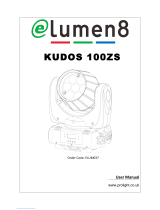LED Use Hour
To select LED Use Hour, press the ENTER button to confirm, use the UP/DOWN button to select
Total LED Hour, LED On Hour or LED Hours Reset, press the ENTER button to store. To select LED
Hours Reset, press the ENTER button to confirm. Use the UP/DOWN button to select No or Yes,
press the ENTER button to confirm. To select Yes, press the ENTER button to confirm, use the
UP/DOWN button to set the password 050 to reset the LED hours, press the ENTER button to store.
Press the MENU button back to the last menu or exit menu mode let the unit idle 30 seconds.
Temperature
Select Temperature, press the ENTER button to confirm, use the UP/DOWN button to select LED or
PCBA, press the ENTER button to confirm, fixture’s current temperature and max temperature of
the LED or PCBA will show on the display, press the MENU button to exit.
Firmware Version
Select Firmware Version, press the ENTER button to confirm, firmware version will show on the
display, press the MENU button back to exit.
RDM UID
Select RDM UID, press the ENTER button to confirm, RDM UID will show on the display, press the
MENU button back to exit.
Error Logs
Select Error Logs, press the ENTER button to confirm. Use the UP/DOWN button to select Fixture
Errors or Reset Error Log, press the ENTER button to store. Select Reset Error Log, press the ENTER
button to confirm. Use the UP/DOWN button to select No or Yes, press the ENTER button to store.
Select Yes, press the ENTER button to confirm. Use the UP/DOWN button to set the password 050,
press the ENTER button to store. Press the MENU button back to the last menu or let the unit idle
30 seconds to exit menu mode.
Factory Restore
Select Factory Restore, press the ENTER button to confirm, use the UP/DOWN button to select No
(normal) or Yes (the fixture will reset to factory settings), press ENTER button to store. Press the
MENU button to exit.
11C