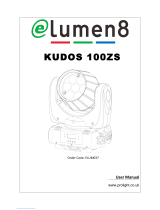Page is loading ...

MAC Allure™ Wash PC
User Guide

User Documentation update information
Any important changes in the MAC Allure Wash PC User Guide are listed below.
Revision A
First version released. Covers MAC Allure Wash PC firmware version 1.0.0
©2018 HARMAN PROFESSIONAL DENMARK ApS. All rights reserved. Features, specifications and appearance are subject to
change without notice. HARMAN PROFESSIONAL DENMARK ApS and all affiliated companies disclaim liability for any injury,
damage, direct or indirect loss, consequential or economic loss or any other loss occasioned by the use of, inability to use or reliance
on the information contained in this document. Martin is a registered trademark of HARMAN PROFESSIONAL DENMARK ApS
registered in the United States and/or other countries.
HARMAN PROFESSIONAL DENMARK ApS
, Olof Palmes Alle 44, 8200 Aarhus N, Denmark
HARMAN PROFESSIONAL SOLUTIONS U.S.
, 8500 Balboa Blvd., Northridge CA 91329, USA
www.martin.com
MAC Allure Wash PC User Guide, P/N 5115212-00, Rev. A

Contents
Introduction . . . . . . . . . . . . . . . . . . . . . . . . . . . . . . . . . . . . . . . . . . . . . . . . . . . . . . . . . . . . . . . . . . . . . . . . 4
Operating the fixture . . . . . . . . . . . . . . . . . . . . . . . . . . . . . . . . . . . . . . . . . . . . . . . . . . . . . . . . . . . . . . . . 4
Effects. . . . . . . . . . . . . . . . . . . . . . . . . . . . . . . . . . . . . . . . . . . . . . . . . . . . . . . . . . . . . . . . . . . . . . . . . . . . . 5
Shutter and strobe effects . . . . . . . . . . . . . . . . . . . . . . . . . . . . . . . . . . . . . . . . . . . . . . . . . . . . . . . . . . . . 5
Dimming. . . . . . . . . . . . . . . . . . . . . . . . . . . . . . . . . . . . . . . . . . . . . . . . . . . . . . . . . . . . . . . . . . . . . . . . . . 5
Color temperature control . . . . . . . . . . . . . . . . . . . . . . . . . . . . . . . . . . . . . . . . . . . . . . . . . . . . . . . . . . . . 5
Virtual color wheel . . . . . . . . . . . . . . . . . . . . . . . . . . . . . . . . . . . . . . . . . . . . . . . . . . . . . . . . . . . . . . . . . . 5
Full-fixture color mixing . . . . . . . . . . . . . . . . . . . . . . . . . . . . . . . . . . . . . . . . . . . . . . . . . . . . . . . . . . . . . . 5
Individual pixel color mixing . . . . . . . . . . . . . . . . . . . . . . . . . . . . . . . . . . . . . . . . . . . . . . . . . . . . . . . . . . . 5
P3 video. . . . . . . . . . . . . . . . . . . . . . . . . . . . . . . . . . . . . . . . . . . . . . . . . . . . . . . . . . . . . . . . . . . . . . . . . . 6
Control priority . . . . . . . . . . . . . . . . . . . . . . . . . . . . . . . . . . . . . . . . . . . . . . . . . . . . . . . . . . . . . . . . . . . . . 6
Beam effect (beamshaper) . . . . . . . . . . . . . . . . . . . . . . . . . . . . . . . . . . . . . . . . . . . . . . . . . . . . . . . . . . . 6
Focus and zoom . . . . . . . . . . . . . . . . . . . . . . . . . . . . . . . . . . . . . . . . . . . . . . . . . . . . . . . . . . . . . . . . . . . 6
Pan and tilt. . . . . . . . . . . . . . . . . . . . . . . . . . . . . . . . . . . . . . . . . . . . . . . . . . . . . . . . . . . . . . . . . . . . . . . . 6
Pre-programmed FX . . . . . . . . . . . . . . . . . . . . . . . . . . . . . . . . . . . . . . . . . . . . . . . . . . . . . . . . . . . . . . . . 6
Control panel . . . . . . . . . . . . . . . . . . . . . . . . . . . . . . . . . . . . . . . . . . . . . . . . . . . . . . . . . . . . . . . . . . . . . . 8
Control options. . . . . . . . . . . . . . . . . . . . . . . . . . . . . . . . . . . . . . . . . . . . . . . . . . . . . . . . . . . . . . . . . . . . 10
DMX. . . . . . . . . . . . . . . . . . . . . . . . . . . . . . . . . . . . . . . . . . . . . . . . . . . . . . . . . . . . . . . . . . . . . . . . . . . . 10
RDM. . . . . . . . . . . . . . . . . . . . . . . . . . . . . . . . . . . . . . . . . . . . . . . . . . . . . . . . . . . . . . . . . . . . . . . . . . . . 11
P3 video. . . . . . . . . . . . . . . . . . . . . . . . . . . . . . . . . . . . . . . . . . . . . . . . . . . . . . . . . . . . . . . . . . . . . . . . . 11
Fixture setup . . . . . . . . . . . . . . . . . . . . . . . . . . . . . . . . . . . . . . . . . . . . . . . . . . . . . . . . . . . . . . . . . . . . . . 12
Fixture ID . . . . . . . . . . . . . . . . . . . . . . . . . . . . . . . . . . . . . . . . . . . . . . . . . . . . . . . . . . . . . . . . . . . . . . . . 12
Personality. . . . . . . . . . . . . . . . . . . . . . . . . . . . . . . . . . . . . . . . . . . . . . . . . . . . . . . . . . . . . . . . . . . . . . . 12
Factory defaults . . . . . . . . . . . . . . . . . . . . . . . . . . . . . . . . . . . . . . . . . . . . . . . . . . . . . . . . . . . . . . . . . . . 13
Custom settings . . . . . . . . . . . . . . . . . . . . . . . . . . . . . . . . . . . . . . . . . . . . . . . . . . . . . . . . . . . . . . . . . . . 13
Fixture information readouts . . . . . . . . . . . . . . . . . . . . . . . . . . . . . . . . . . . . . . . . . . . . . . . . . . . . . . . . . 14
DMX signal monitoring. . . . . . . . . . . . . . . . . . . . . . . . . . . . . . . . . . . . . . . . . . . . . . . . . . . . . . . . . . . . . . 14
Test sequences . . . . . . . . . . . . . . . . . . . . . . . . . . . . . . . . . . . . . . . . . . . . . . . . . . . . . . . . . . . . . . . . . . . 14
Manual control . . . . . . . . . . . . . . . . . . . . . . . . . . . . . . . . . . . . . . . . . . . . . . . . . . . . . . . . . . . . . . . . . . . . 14
Service utilities. . . . . . . . . . . . . . . . . . . . . . . . . . . . . . . . . . . . . . . . . . . . . . . . . . . . . . . . . . . . . . . . . . . . 15
Calibration . . . . . . . . . . . . . . . . . . . . . . . . . . . . . . . . . . . . . . . . . . . . . . . . . . . . . . . . . . . . . . . . . . . . . . . 15
Installing firmware . . . . . . . . . . . . . . . . . . . . . . . . . . . . . . . . . . . . . . . . . . . . . . . . . . . . . . . . . . . . . . . . . 15
Adjusting settings via DMX . . . . . . . . . . . . . . . . . . . . . . . . . . . . . . . . . . . . . . . . . . . . . . . . . . . . . . . . 18
Resetting . . . . . . . . . . . . . . . . . . . . . . . . . . . . . . . . . . . . . . . . . . . . . . . . . . . . . . . . . . . . . . . . . . . . . . . . 18
Illuminating the display . . . . . . . . . . . . . . . . . . . . . . . . . . . . . . . . . . . . . . . . . . . . . . . . . . . . . . . . . . . . . 18
Control menu setting overrides . . . . . . . . . . . . . . . . . . . . . . . . . . . . . . . . . . . . . . . . . . . . . . . . . . . . . . . 18
Changing calibration offsets using DMX . . . . . . . . . . . . . . . . . . . . . . . . . . . . . . . . . . . . . . . . . . . . . . . . 18
DMX protocol . . . . . . . . . . . . . . . . . . . . . . . . . . . . . . . . . . . . . . . . . . . . . . . . . . . . . . . . . . . . . . . . . . . . . 20
Basic DMX Mode . . . . . . . . . . . . . . . . . . . . . . . . . . . . . . . . . . . . . . . . . . . . . . . . . . . . . . . . . . . . . . . . . . 20
Extended DMX Mode. . . . . . . . . . . . . . . . . . . . . . . . . . . . . . . . . . . . . . . . . . . . . . . . . . . . . . . . . . . . . . . 25
FX: pre-programmed effects . . . . . . . . . . . . . . . . . . . . . . . . . . . . . . . . . . . . . . . . . . . . . . . . . . . . . . . . . 26
Control panel menus . . . . . . . . . . . . . . . . . . . . . . . . . . . . . . . . . . . . . . . . . . . . . . . . . . . . . . . . . . . . . . 27
Service and display messages. . . . . . . . . . . . . . . . . . . . . . . . . . . . . . . . . . . . . . . . . . . . . . . . . . . . . 31
Warning messages . . . . . . . . . . . . . . . . . . . . . . . . . . . . . . . . . . . . . . . . . . . . . . . . . . . . . . . . . . . . . . . . 31
Error messages . . . . . . . . . . . . . . . . . . . . . . . . . . . . . . . . . . . . . . . . . . . . . . . . . . . . . . . . . . . . . . . . . . . 32

4 MAC Allure Wash PC User Guide
Introduction
Warning! Before installing, operating or servicing the MAC Allure™ Wash PC from Martin®, read the
latest version of the product’s Safety and Installation Manual, paying particular attention to the
Safety Precautions section. The Safety and Installation Manual is supplied with the fixture. The
latest version is also available for download from the MAC Allure Wash PC area of the Martin
website at www.martin.com.
This User Guide is a supplement to the Installation and Safety Manual that is supplied with the MAC Allure
Wash PC. Both these documents are available for download from the MAC Allure Wash PC area of the
Martin website at www.martin.com. This User Guide contains information that is mainly of interest for
lighting designers and operators, whereas the Safety and Installation Manual contains important information
for all users, especially installers and technicians.
We recommend that you check the Martin website regularly for updated documentation, because we
publish revised versions each time we can improve the quality of the information we provide and each time
we release new firmware with changes or new features. Each time we revise this guide we list any important
changes on page 2 so that you can keep track of updates.
Operating the fixture
Before applying power to or operating the MAC Allure Wash PC:
• Read the ‘Safety Information’ section of the fixture’s Safety and Installation Manual.
• Check that the installation is safe and secure.
• Check that the base is fastened securely so that the torque reaction when the head moves will not cause
the base to move.
• Check that the head tilt lock is released.
• Be prepared for the fixture to light up suddenly. Check that no-one is looking at the fixture from close
range.
• Be prepared for the head to move suddenly. Check that there will be no risk of collision with persons or
objects.
The MAC Allure Wash PC does not have an On/Off switch. To apply power to the fixture, apply power to the
power input cable.

Effects 5
Effects
This section gives details of the effects available in the MAC Allure Wash PC. See the DMX protocol table
on page 20 for a list of channels and commands used to control the effects via DMX.
Where fine control is available, the main control channel sets the first 8 bits (the most significant byte or
MSB), and the fine channels set the second 8 bits (the least significant byte or LSB) of the 16-bit control
byte. In other words, the fine channel works within the position set by the coarse channel.
When the MAC Allure Wash PC is included in a Martin P3™ video system, the fixture provides seven pixels
that can be controlled from a P3 video controller and media server or other video source.
Shutter and strobe effects
The MAC Allure Wash PC’s electronic shutter effect provides instant blackout and snap open as well as
regular or random strobe effects with variable speed from approx. 2 Hz to 20 Hz.
Dimming
Smooth 0-100% overall dimming is available with 16-bit control resolution.
Color temperature control
Color temperature control is available on a dedicated CTC channel. You can adjust the fixture’s color
temperature from 2000 K to 10 000 K in 50 K steps.
Virtual color wheel
The MAC Allure Wash PC offers 36 color presets, almost all of which are Lee-referenced. Presets are
controlled using a virtual color wheel control model. Colors can be applied as split colors or in full-color
steps. Virtual color wheel scrolling lets you applying color presets sequentially with control of speed and
order of color sequence. Color presets can also be applied at random at fast, medium or slow speed.
Full-fixture color mixing
16-bit RGB control of the overall output of the fixture is available on six DMX channels in both Basic and
Extended DMX modes.
Individual pixel color mixing
See Figure 1. The MAC Allure Wash PC’s beam can be divided into
seven segments that are numbered as shown in Figure 1. You can use
the focus channel to adjust the definition of the segments from sharply
outlined to softly merged.
Individual 16-bit RGB control of each of the fixture’s seven segments is
available in Extended DMX mode.
Segments are always treated as individual pixels in a P3 video system.
1
2
3
4
5
6
7
Figure 1: Pixel segments

6 MAC Allure Wash PC User Guide
P3 video
The MAC Allure Wash PC is compliant with the Martin P3™ distributed video system. If you add the fixture
to a P3 installation, the P3 controller will treat the fixture’s seven segments as seven pixels regardless of
which DMX mode the fixture is set to.
P3 control lets you match the color and intensity of MAC Allure Wash PC fixtures precisely and instantly with
other P3 video display fixtures or panels in an installation.
Control priority
The MAC Allure Wash PC auto-senses and responds correctly to whichever control protocol it is receiving:
DMX and/or RDM via standard DMX cable, DMX and/or RDM via Art-Net or streaming ACN over Ethernet
cable, or P3 video.
If the fixture is connected to both DMX and P3 video signals, The P3 DMX channel (channel 21) lets you
determine which signal should take priority. You can also crossfade, which means that you can superimpose
DMX data with variable opacity from 0% to 100% onto the P3 video output that is being displayed on the
fixture’s pixels.
Beam effect (beamshaper)
The beamshaper can be deployed at indexed angles or rotated with variable direction and speed.
Focus and zoom
Adjusting focus lets you vary the sharpness of the projection at different distances.
The MAC Allure Wash PC’s zoom lens varies the focused beam angle from 12° to 36° with the standard lens
installed. Wide zoom angles allow sharp focus on projection surfaces close to the fixture. At narrower zoom
angles, sharp focus is only possible further from the fixture.
Long-range focus can always be set to infinity
Zoom/focus linking
Focus varies with zoom angle, but focus can be linked to zoom so that it automatically adjusts to match
changes in zoom angle.
Linked zoom/focus works within 3 distance ranges: close-, medium- and long-range. The ranges are as
follows (figures are approximate):
• Close (5 - 10 meters / 16.5 - 33 ft.)
• Medium (10 - 20 meters / 33 - 66 ft.)
• Long (20 meters - infinity / 66 ft. -
∞)
To link zoom and focus, select a distance range using the Fixture Control/Settings DMX channel or FOCUS
TRACKING in the control panel PERSONALITY menu. Then adjust focus to obtain the required degree of
sharpness. Linking is now enabled and focus will auto-adjust to match changes in zoom angle.
Pan and tilt
Coarse and fine pan and tilt control are available in both Basic and Extended DMX modes.
Pre-programmed FX
The MAC Allure Wash PC offers a range of pre-programmed effect macros that we simply call FX. See “FX:
pre-programmed effects” on page 26.
The built-in FX give instant access to complex dynamic effects with no need for time-consuming
programming at the controller.

Effects 7
Depending on how you set up DMX/P3 crossfading on the P3 channel (DMX channel 21), you can
superimpose FX over any P3 video that the fixture is displaying.
Note that firmware updates can add new FX to those that are available in the fixture. If new FX are added,
the change will be mentioned in the release notes and a new revision of this User Guide will be made
available for download in the MAC Allure Wash PC area of the Martin website at www.martin.com

8 MAC Allure Wash PC User Guide
Control panel
You can configure individual fixture settings (such as the MAC Allure Wash PC’s DMX address), read out
data, execute service operations and view error messages using the fixture’s backlit graphic display and
control panel.
When the MAC Allure Wash PC is powered on, it first boots and resets, then it displays its DMX address (or
its fixture ID number, if one has been set) and any status messages (see page 31) in the display A.
The display can be set to automatically rotate to match standing or hanging fixture orientation in the
PERSONALITY → DISPLAY menu or the Shortcuts menu (see “Shortcuts” on page 9).
Using the control panel
• Press the Menu button C or Enter button E to access the menus.
• Use the Up and Down buttons D to scroll up and down menus.
• Press the Enter button E to enter a menu or make a selection.
• The currently selected item in a menu is indicated by a star .
• Press the Menu button C to step backwards through the menus.
Status LED
The LED F next to the control buttons indicates fixture status by showing a color and DMX status by flashing
or lighting constantly:
• GREEN: All parameters normal.
• AMBER: Warning (service interval exceeded, for example).
If ERROR MODE is set to Normal, the warning message will be shown in the display. If ERROR MODE is
set to Silent, the display must be activated by pressing the Enter button C to display the warning
message.
• RED: Error detected.
If ERROR MODE is set to Normal, the error message will be shown in the display. If ERROR MODE is set
to Silent, display the error message BY GOING TO NORMAL OR SERVICE - ERROR LIST.
• FLASHING: No DMX signal detected.
• CONSTANT: Valid DMX signal detected.
The status LED is only active when the display is active. If the display enters sleep mode, the LED will also
sleep.
Figure 2: Display and control panel
1
DMX ADDRESS
DMX RANGE 1–68
B
F
D
A - XLR connectors
B - EtherCON connectors
C - Menu
D - Up/Down
E- Enter
F - Status LED
G - USB port / battery compartment
H - LCD display
A
G
C
E
D
H

Control panel 9
Battery power
The MAC Allure Wash PC’s onboard battery gives access to the most important functions in the control
panel when the fixture is not connected to AC power. The following functions are available on battery power:
• DMX address
• DMX control mode (Basic/Extended)
• Fixture ID
• All personality settings (pan/tilt, cooling, fan clean mode, dimming curve, DMX reset, parameter shortcuts,
all display settings, error mode)
• Default settings
• Information (Power On Hours and Power Cycles counters, Software version)
• Error list
To activate the display when the fixture is not connected to power, press the Menu button C. Press again to
enter the menus. The display extinguishes after 10 seconds with no user input and the control panel is
de-activated after 1 minute with no user input. Press the Menu button C again to re-activate.
Shortcuts
If you hold the Menu button C pressed in for 2 - 3 seconds, a shortcut menu with the most important
commands appears. Select a command with the Up and Down buttons D and press the Enter button E to
activate, or press the Menu button C again to cancel.
• RESET ALL resets the whole fixture
• ROTATE DISPLAY rotates the MAC Allure Wash PC display 180°.
Settings stored permanently
The following settings are stored permanently in the fixture memory and are not affected by powering the
MAC Allure Wash PC off and on or by updating the fixture software:
• DMX address
• DMX control mode (Basic/Extended)
• Fixture ID
• All personality settings (pan/tilt, cooling, dimming curve, DMX reset, parameter shortcuts, all display
settings, error mode, etc.)
• Resettable counters
• Service settings (adjustment, calibration)
These settings can be returned to factory defaults using the control menus or via DMX.
Service mode
Holding the Menu and Enter buttons C and E both pressed in while powering the fixture on puts the fixture
into service mode, in which pan and tilt are disabled and a SERV warning appears in the display. Service
mode removes the risk of unexpected head movement during service adjustments.
Cycling power and allowing the fixture to start normally takes it out of service mode.

10 MAC Allure Wash PC User Guide
Control options
You can control the MAC Allure Wash PC using DMX and/or Martin P3 video protocol. The fixture
auto-senses the type of data that it is receiving and will respond correctly with no need for manual protocol
selection.
The following options are available:
• DMX control over standard DMX cable connected to the fixture’s 5-pin XLR connectors.
• DMX control using Art-Net over Ethernet cable connected to the fixture’s etherCON connectors.
• DMX control using streaming ACN over Ethernet cable connected to the fixture’s etherCON connectors.
• DMX control over DMX cable and P3 video display data over Ethernet cable.
• P3 video display data with embedded DMX commands over Ethernet cable. If you connect DMX / Art-Net
/ sACN to the P3 system controller, the controller can merge the DMX commands into the P3 video signal
and send them to the fixture over Ethernet.
You can decide how the fixture should behave if it receives both a DMX signal at its XLR connectors and a
P3 signal at its etherCON connectors. The default setting is for the DMX signal to take priority, but you can
set the P3 signal to take priority and you can crossfade between DMX and P3.
Fail-safe connection
The MAC Allure Wash PC has a fail-safe network connection. If the fixture loses power or if you shut it
down, it will continue to relay an Ethernet signal, and the Art-Net / sACN / P3 signal to the other networked
fixtures in the daisy chain will not be interrupted.
Data rate
Any Ethernet switch used to relay Art-Net, streaming ACN or P3 data to the MAC Allure Wash PC must be
capable of running at 10/100 Mbps speed, as the fixture does not support Gigabit Ethernet data rates.
DMX
The MAC Allure Wash PC accepts a DMX-512A data signal.
DMX setup
The DMX address, also known as the start channel, is the first channel used to receive instructions from the
controller. For independent control, each fixture must be assigned its own control channels. If you give two
MAC Allure Wash PC fixtures the same address, they will behave identically. Address sharing can be useful
for diagnostic purposes and symmetrical control, particularly when combined with the inverse pan and tilt
options.
DMX addressing is limited to make it impossible to set the DMX address so high that you are left without
enough control channels for the fixture.
To set the fixture’s DMX address:
1. Press Enter to open the main menu.
2. Press Enter to enter the DMX ADDRESS menu, then scroll to the desired address and press Enter to
save.
3. Press Menu to exit.
DMX modes
The CONTROL MODE menu lets you set the MAC Allure Wash PC to one of the two DMX operating
modes, Basic and Extended:
• Basic mode offers 8-bit control of strobe, CTC effects, virtual color wheel, beamshaper, FX and other
selection functions plus 16-bit control of RGB, dimmer, zoom, focus, pan and tilt.
• Extended mode includes all the functionality of Basic mode but adds individual 16-bit RGB control of each
of the fixture’s seven pixel segments. Use Extended mode if you want to patch virtual dimmers to
individual pixels.

Control options 11
To set the fixture’s DMX mode:
1. Press Enter to enter the main menu.
2. Scroll to CONTROL MODE, then press Enter. Scroll to select either BASIC or EXTENDED, then press
Enter to save.
3. Press Menu to exit.
Note that a P3 controller connected to the MAC Allure Wash PC will always treat the fixture as seven
individual pixels, regardless of whether the fixture is in Basic or Extended DMX mode.
Art-Net and streaming ACN setup
The MAC Allure Wash PC automatically assigns itself an IP address when connected to Art-Net and sACN,
as provided for in the Art-Net and sACN standards. Manually assigning IP addresses is not necessary.
In the DMX SETUP menu in the control panel, you can allocate the fixture to a DMX universe for multiple
DMX control via Art-Net or sACN.
Using the ETHERNET SETUP menu in the control panel, you can display the fixture’s current IP address
and subnet mask or assign new ones by entering them manually. You can also display the fixture’s MAC
address.
RDM
The MAC Allure Wash PC can communicate over standard DMX cable and over Art-Net and sACN Ethernet
links using RDM (Remote Device Management) in accordance with ESTA’s American National Standard
E1.20-2006.
RDM is a bi-directional communications protocol for use in DMX512 control systems, it is the open standard
for DMX512 device configuration and status monitoring.
The RDM protocol allows data packets to be inserted into a DMX512 data stream without affecting existing
non-RDM equipment. It allows a console or dedicated RDM controller to send commands to and receive
messages from specific fixtures.
RDM ID
Each MAC Allure Wash PC has a factory-set RDM UID (unique identification number) that makes it
addressable and identifiable in RDM systems. The number can be found in the control panel
INFORMATION menu under RDM UID.
RDM communication
The MAC Allure Wash PC supports the standard RDM PIDs (Parameter IDs) required by ESTA plus a range
of manufacturer-specific PIDs. Sending SUPPORTED_PARAMETERS and PARAMETER_DESCRIPTION
commands from an RDM controller will call up a list of the PIDs supported by the fixture.
Note that a firmware update can sometimes expand a fixture’s RDM functionality. If this happens, the
firmware release notes will give details.
P3 video
The MAC Allure Wash PC accepts video data using Martin’s proprietary P3 video protocol that has been a
well-established standard in the industry for over 10 years. It lets you send a video signal from a media
server or other video source to P3-compliant video display devices and LED lighting fixtures over Ethernet
cable using Martin’s reliable P3 data protocol.
The intuitive graphic user interface in Martin P3 controllers lets you visualize and set up a custom
installation that can contain a huge number of display devices in any kind of physical arrangement within a
few minutes. Device identification is automatic. You can arrange devices on the monitor using
drag-and-drop. System latency is often zero and typically < 1 ms. If you use P3 you do not need to worry
about IP addresses, as P3 does not use IP addresses or communication.
The MAC Allure Wash PC’s seven segments will always be treated as seven individual pixels in by a P3
video system controller, regardless of whether the fixture is set to Basic or Extended DMX mode.

12 MAC Allure Wash PC User Guide
Fixture setup
The onboard control panel (see “Effects” on page 5) and the Control / settings DMX channel let you
configure the fixture via a range of fixture settings.
Fixture ID
The MAC Allure Wash PC lets you set a four-digit ID number to ease identification of the fixtures in an
installation. When a fixture is powered on for the first time, it displays its DMX address by default. As soon
as you set an ID number other than 0 in FIXTURE ID, the MAC Allure Wash PC will display this ID number
by default, and indicate FIXTURE ID in the display.
Personality
The MAC Allure Wash PC provides several options that let you optimize the fixture for different applications
in the PERSONALITY menu:
• The PAN/TILT menu lets you swap and/or invert pan and tilt. It also lets you set minimum and maximum
limits for pan and tilt.
• The SPEED menu lets you set PAN/TILT to NORMAL, FAST (optimized for speed) or SLOW (optimized
for smooth movement – useful for slow movements in long-throw applications). Likewise, you can select
an overall speed for all the effects by setting EFFECT speed to NORMAL, FAST or SLOW. You can also
set effect speed to FOLLOW P/T, in which effects will always use whatever speed is set for pan and tilt.
• DIMMER CURVE provides four dimming options (see Figure 3):
- LINEAR – (optically linear) the increase in light intensity appears to be linear as DMX value is
increased.
- S-CURVE – light intensity control is finer at low levels and high levels and coarser at medium levels.
This curve emulates the RMS voltage dimming characteristics of an incandescent lamp such as the
tungsten halogen lamp of the Martin™ MAC TW1™.
- SQUARE LAW – light intensity control is finer at low levels and coarser at high levels.
- INV SQUARE LAW – light intensity control is coarser at low levels and finer at high levels.
• TUNGSTEN EMULATOR lets you choose to have the look and feel of a tungsten lamp. Color temperature
and dimming characteristics emulate tungsten lamp behavior, with a shift towards warmer white when you
dim the fixture down.
• COLOR MODE offers two options that affect color saturation and evenness between fixtures:
- Extended Color mode optimizes LED deployment for color saturation and gets the deepest color
saturation possible from the LEDs. The white color point is calibrated and even across different fixtures,
but as the fixture approaches full color saturation there can be very small differences in color rendition
between different fixtures.
- Calibrated Color mode optimizes LED deployment for even color rendition between fixtures. All fixtures
display identical color from white point to full color saturation, and maximum color saturation levels are
limited slightly to ensure this.
Output
DMX % DMX % DMX % DMX %
Output
Output
Output
Linear S-curve Square law Inverse square law
Figure 3: Dimming curve options

Fixture setup 13
• VIDEO TRACKING optimizes performance if the MAC Allure Wash PC is used with a video source.
In normal use, the fixture processes the signal it receives, tracking (or smoothing out) changes in values
in order to ensure smooth fading between colors and/or intensities. This signal processing takes fractions
of a second and is normally invisible, but if the fixture is used to display video the processing can interfere
with video response times. If you enable video tracking, the fixture does not ‘smooth out’ input but instead
snaps instantly when a value changes.
For best results, we recommend that you enable video tracking during P3 video display and disable it (the
default setting) during DMX control.
• DMX RESET defines whether the fixture or individual effects can be reset by sending a DMX command
on the fixture settings channel. Setting it to OFF can help you avoid accidentally sending a Reset
command during a show, for example.
• EFFECT SHORTCUT determines whether the effects take the shortest path between two positions
(shortcuts enabled) or not (shortcuts disabled). If shortcuts are enabled, the virtual color wheel effect can
go through a virtual open position during changes from one color to another just as a mechanical color
wheel would.
• COOLING MODE lets you select between two cooling fan options depending on whether your priority is
highest light output or quietest cooling fan operation:
- REGULATE FANS optimizes cooling fan operation for light output. It controls fixture temperature by
varying cooling fan speed up to the maximum speed available and does not limit light intensity.
- REGULATE INTENSITY optimizes cooling fan operation for quietness. It limits cooling fan speed to a
level that causes minimal noise and controls fixture temperature by limiting light intensity when
necessary.
• DISPLAY offers the following options for the LCD display:
- DISPLAY SLEEP determines whether the display remains on permanently, or goes into sleep mode 2,
5 or 10 minutes after the last time a control panel button is pressed.
- DISPLAY INTENSITY lets you define the brightness of the display backlighting. Select Auto for
automatic adjustment to match the ambient light level, or manually set the intensity to a level from 0% to
100%.
- DISPLAY ROTATION lets you rotate the display manually through 180° so that it can be read easily no
matter how the fixture is oriented. If set to Auto, the MAC Allure Wash PC senses its orientation and
rotates the display automatically.
- DISPLAY CONTRAST lets you define the contrast of the backlit graphic display. Select Auto for
automatic adjustment to match display intensity, or manually set the contrast to a level from 0% to
100%.
• ERROR MODE enables or disables error warnings. If set to NORMAL, the display is activated and lights
up if the fixture needs to report an error. If set to SILENT, the fixture does not light the display with error
warnings but error messages can still be read when the display is activated manually. In both NORMAL
and SILENT modes, the status LED lights amber to indicate a warning and red to indicate an error.
• HIBERNATION MODE sets light output intensity to zero and disables effect deployment and pan/tilt
movement. The main purpose of the mode is to protect the fixture from the intake of airborne material
such as dust and confetti and to provide an option for situations where noise is critical. The small
reduction in power consumption obtained in Hibernation Mode is a by-product.
When you bring the fixture out of hibernation mode, it performs a full reset.
Factory defaults
FACTORY DEFAULT lets you reload the fixture’s factory default settings. Effect calibration settings are not
affected, so any changes you have made to zoom, pan and tilt offsets will be kept.
Custom settings
The custom configuration function CUSTOM 1 - CUSTOM 3 allows you to save and recall up to three sets of
fixture settings. The savable settings comprise:
• all the settings in the PERSONALITY menu,
• the fixture’s DMX address, and
• the fixture’s DMX control mode: Extended 16-bit or Basic 16-bit mode.

14 MAC Allure Wash PC User Guide
Fixture information readouts
The following fixture information can be called up in the display:
• POWER ON TIME provides two counters:
- The TOTAL counter is not user-resettable and displays total hours powered on since manufacture.
- The RESETTABLE counter is user-resettable and displays the number of hours the fixture has been
powered on since the counter was last reset.
• POWER ON CYCLES also provides two counters:
- The TOTAL counter is not user-resettable and displays the total number of power on/off cycles since
manufacture.
- The RESETTABLE counter is user-resettable and displays the number of power on/off cycles since the
counter was last reset.
• SW VERSION displays the currently installed firmware (fixture software) version.
• RDM UID displays the fixture’s factory-set unique ID for identification in RDM systems.
• FAN SPEEDS provides separate status readouts from the fixture’s cooling fans.
• TEMPERATURES provides separate PCB temperature readouts. You can choose to see the current
readout or the minimum and maximum temperature levels since the fixture was last powered on.
DMX signal monitoring
The MAC Allure Wash PC provides data on the DMX signal it is receiving in the DMX LIVE menu. This
information can be useful for troubleshooting control problems.
• RATE displays the DMX refresh rate in packets per second. Values lower than 10 or higher than 44 may
result in erratic performance, especially when using tracking control.
• QUALITY displays the quality of the received DMX data as a percentage of usable packets from the data
received. Values much below 100 indicate interference, poor connections, or other problems with the
serial data link that are the most common cause of control problems.
• START CODE displays the DMX start code. Packets with a start code other than 0 may cause irregular
performance.
The remaining options under DMX LIVE display the DMX values in a range from 0 - 255 that are being
received on each channel. The DMX channels displayed depend on whether the fixture is in Basic or
Extended DMX mode.
Test sequences
The TEST menu lets you test all the fixture’s effects, test LED effects only, test mechanical effects only or
test pan and tilt only. If you are going to run a test, be prepared for the head to move without warning and be
prepared for the fixture to light up suddenly.
To run a test:
• In the TEST menu, scroll to TEST ALL, TEST LEDS, TEST EFFECTS or TEST PAN/TILT and press
Enter.
• Scroll to the item you want to test and press Enter to start a test sequence for that item.
• Press Menu to stop the test sequence.
Manual control
The MANUAL CONTROL menu lets you reset the MAC Allure Wash PC and operate the fixture without a
DMX controller. To execute commands in the MANUAL CONTROL menu, select a menu item for the effect
that you want to control, then enter a value from 0 to 255 to apply a command. The menu items and values
correspond to the commands listed in the DMX protocol on page 20.

Fixture setup 15
Service utilities
The control panel SERVICE menu provides utilities for technicians rigging or servicing the fixture:
• ERROR LIST displays any error messages that are stored in internal memory.
• FAN CLEAN lets you set all cooling fans to run at maximum speed for short periods for cleaning
purposes.
• PT FEEDBACK lets you disable feedback to the fixture software from the pan, tilt and effects positioning
systems. If feedback is set to ON and a pan, tilt or effect position error is detected, the shutter closes and
the effect resets. This feature can be disabled by setting feedback to OFF.
The OFF setting is not saved when the fixture is powered off, and the system will be re-enabled the next
time the fixture starts. If a pan/tilt position error occurs and the system cannot correct pan/tilt position
within 10 seconds, feedback is automatically disabled.
• ADJUST lets you set the pan and tilt home positions in the unlikely event that the fixture loses pan and tilt
adjustment. Adjustment may also be required by some firmware updates. If so, this will be mentioned in
the firmware release notes.
• CALIBRATION lets you set new default positions for calibration purposes, set effects to their factory
default positions or overwrite the factory default positions with new values. See ”Calibration” below.
• USB lets you updates the firmware (fixture software) using a USB memory device. For a detailed guide to
updating the firmware, see ”Installing using a USB memory device” later in this chapter.
Calibration
Martin fixtures are adjusted and calibrated at the factory, and further calibration should only be necessary if
fixtures have been subjected to abnormal shocks during transport or if normal wear and tear has affected
alignment after an extended period of use. You can also use calibration to fine-tune fixtures for a particular
location or application.
The CALIBRATION menu lets you define offsets in the fixture software to adjust the positions of pan, tilt and
effects relative to the DMX values the fixture receives. This allows you to fine-tune fixtures and achieve
uniform behavior in different fixtures.
Calibration can be carried out using the fixture’s onboard control panel and via DMX (see ”Changing
calibration offsets using DMX” on page 18).
A recommended procedure is to set pan, tilt and effects to the same DMX values in multiple fixtures and
then calibrate each fixture using its onboard control panel while comparing its light output with a reference
fixture. The calibration range available for each effect varies. Calibration values are expressed as
percentages. After selecting a value, press Enter to set the effect to that value.
Loading and storing default calibration offsets
In the SERVICE → CALIBRATION menu, LOAD DEFAULTS lets you erase the calibration offsets that you
have defined and reload the default calibration offsets that are stored in memory.
SERVICE → CALIBRATION → SAVE DEFAULTS lets you overwrite the factory default calibration offsets
that are stored in memory with any new offsets that you have defined. Overwriting is permanent, so once
you have saved new default offsets, LOAD DEFAULTS will load the new defaults, not the original factory
defaults.
Installing firmware
You can check the currently installed firmware (fixture software) version in the INFORMATION menu in the
MAC Allure Wash PC’s control panel.
Firmware updates are available from the Martin website and can be installed using one of the following
methods:
• A USB memory device inserted into the USB port beside the control panel.
• A Windows PC running the Martin Companion software suite with a Martin Companion Cable USB/DMX
hardware interface connected to the DMX link.
• A Martin P3 system controller connected to the fixture via the Ethernet cable.
Calibration data is stored in the relevant modules wherever possible so that a module will stay calibrated if is
removed from the fixture or installed in another fixture.

16 MAC Allure Wash PC User Guide
Important! Do not switch the fixture off or disconnect the source of the firmware during an update, or the
firmware will be corrupted.
Installing using a USB memory device
The following are required in order to install firmware using a USB memory device:
• The MAC Allure Wash PC ‘.BANK’ firmware update file, available for download from the Martin website at
www.martin.com.
• A USB memory stick or other USB memory device with the update file copied from a PC into the USB
stick’s root directory.
To install the MAC Allure Wash PC firmware:
1. Download the ‘.BANK’ firmware file from the MAC Allure Wash PC area at www.martin.com, read the
firmware release notes carefully to check for any instructions or warnings, and copy the firmware file to
the root directory of a USB stick.
2. Disconnect the data link from the MAC Allure Wash PC.
3. Insert the USB stick into the MAC Allure Wash PC’s USB host socket. The fixture should recognize the
USB stick and illuminate the display. If the fixture does not recognize the USB stick, navigate to
SERVICE
→ USB in the control panel.
4. AVAILABLE FIRMWARE will appear in the display. You can now scroll through the firmware versions
available.
5. To install a firmware version, select it and press Enter. The MAC Allure Wash PC asks you to confirm
installation of the new firmware. Press Enter to confirm and press Menu to exit without confirming.
6. Allow the fixture to install the firmware and reboot. Do not remove the USB stick until the fixture has
successfully rebooted.
7. Remove the USB stick. The newly-installed firmware version will now be displayed in the
INFORMATION menu.
8. Reconnect the data link.
9. If you have installed a new firmware version, check the MAC Allure Wash PC area of www.martin.com to
see whether an updated version of this User Guide is available for the new firmware.
Fixture information and settings are not affected when you upload new firmware to the fixture.
Installing using a PC running Martin Companion
The following are required in order to install firmware using a PC:
• A Windows PC running the latest version of the Martin Companion software suite (available for download
free of charge from the Martin website at www.martin.com).
• The MAC Allure Wash PC firmware file, which the Martin Companion application will download
automatically when you run Martin Companion on a PC with an Internet connection.
• The Martin Companion Cable USB-DMX hardware interface, available from your Martin supplier by
ordering P/N 91616091.
To install the MAC Allure Wash PC firmware:
1. Connect your PC to the Internet and launch the Martin Companion application. The application will
automatically download the latest Martin fixture firmware from the Martin website.
2. Read the firmware release notes carefully to check for any instructions or warnings.
3. Connect the Martin Companion Cable hardware interface to your PC and to the DMX link. Any fixtures
on the DMX link that are powered on will automatically recognize that Martin Companion has been
connected.
4. Carry out a firmware upload from within the Martin Companion application (see the application’s help
files if necessary). Do not disconnect the Martin Companion cable until the upload is complete.
Installing from a P3 controller
To install firmware in the MAC Allure Wash PC from a Martin P3 controller, you must first download the
latest MAC Allure Wash PC firmware file from the MAC Allure Wash PC of the Martin website at
www.martin.com and then import the firmware into the P3 controller. You can then use the P3 controller to
upload the firmware to all the fixtures on the network that are powered on.
When you import new firmware into a P3 controller, it will automatically recognize old firmware in fixtures
and suggest a firmware update.

Fixture setup 17
When carrying out firmware updates the P3 controller must be connected to fixtures via Ethernet cable as
normal. Updating the firmware is a fairly intuitive process using the commands available in the controller
interface. Any fixtures that are powered on will recognize that the P3 controller is offering a firmware update
and prepare to receive the firmware.

18 MAC Allure Wash PC User Guide
Adjusting settings via DMX
Certain fixture settings and parameters can be adjusted from the DMX controller on the Fixture
control/settings channel.
Commands sent on the fixture control channel override any settings entered in the fixture’s onboard control
menus.
To help you avoid accidentally applying a setting that may disrupt a light show, for example, most of the
commands must be held for a certain time before they are applied. For example, the command that turns off
the display illumination must be held for one second to activate it. The command that resets the fixture must
be held for five seconds to activate it. The times required to apply DMX commands on the Fixture
control/settings channel are listed for each command on page 22 in the DMX protocol.
Resetting
Either the entire fixture or individual effects can be reset to their initial positions. Resetting individual effects
can allow on-the-fly recovery if an effect loses its correct position, for example, without having to reset the
entire fixture.
Illuminating the display
The fixture’s display panel can be brought out of sleep mode with a DMX command. This makes it possible
to read the fixture’s DMX address while the fixture is installed in the rig.
After being illuminated in this way, the display will return to sleep mode according to the setting entered in
the onboard control menus.
Control menu setting overrides
The following fixture settings can be adjusted via DMX, overriding the settings entered in the onboard
control menus. See under “Control panel menus” on page 27 for details of these settings.
• Dimming curve
• Pan and tilt speed
• Parameter shortcuts (beam twister shortcuts)
• Video tracking
• Color mode
• Fan speed
• Pan/tilt and zoom calibration offsets
Changing calibration offsets using DMX
The Fixture control/settings DMX channel allows pan, tilt and zoom to be calibrated by changing their
factory default offsets IN PERCENT from the DMX controller.
To set an effect offset:
1. Set the effect you want to calibrate to a specific value via DMX (for example, set all the fixtures in a
group to DMX value 200 on the zoom channel).
2. Select ‘Enable calibration’ on the Fixture control/settings channel and hold for 5 seconds to activate.
3. The DMX control channels for pan, tilt and zoom now adjust the calibration offsets for those effects.
Adjust each offset until the effect is in the required position (for example, adjust the zoom offset on each
fixture in the group until the beam angle on all fixtures is identical – this is the position you will obtain
when you send DMX value 200).
4. Send a ‘Store ...’ command for the effect on the Fixture control/settings channel and hold for 5 seconds
to activate. Calibration offsets are now stored in memory and normal DMX control is restored.

Adjusting settings via DMX 19
Calibration offsets that are stored in memory are not affected by powering the fixture off and on or by
updating the fixture software.
You can reset all calibration offsets to their default values by sending a DMX value on the Fixture
control/settings channel. You must hold the value for 5 seconds. The fixture will return to factory default
calibration values. If you have overwritten the factory default values by applying a CALIBRATION → SAVE
DEFAULTS command in the SERVICE menu, the fixture will return to the last default calibration values that
were saved).

20 MAC Allure Wash PC User Guide
DMX protocol
MAC Allure Wash PC firmware version 1.0.0.
Basic DMX Mode
Channel DMX Value Function
Fade
type
Default
value
1
0 - 19
20 - 49
50 - 200
201 - 210
211 - 255
Strobe/shutter effect
Shutter closed
Shutter open
Strobe, slow → fast
Shutter open
Random strobe, slow → fast
Snap 30
2
0 - 65535
Dimmer fade (MSB)
Closed → open
Fade 0
3
Dimmer fade, fine (LSB) Fade 0
4
0 - 10
11 - 171
172 - 255
CTC
Disabled
Color temperature 2000 K to 10 000 K in 50 K steps
10 000 K
Fade 0
5
0 -10
11
13
15
17
19
21
23
25
27
29
31
33
35
37
39
41
43
45
47
49
51
53
55
57
59
61
63
65
67
69
71
73
75
77
78
80
81 - 102
103 - 105
106 - 127
Virtual color wheel effect
Indexing
Solid colors
Open
Moroccan pink (Lee 790)
Pink (Lee 157)
Special rose pink (Lee 332)
Follies pink (Lee 328)
Fuchsia pink (Lee 345)
Surprise pink (Lee 194)
Congo blue (Lee 181)
Tokyo blue (Lee 071)
Deep blue (Lee 120)
Just blue (Lee 079)
Medium blue (Lee 132)
Double CT blue (Lee 200)
Slate blue (Lee 161)
Full CT blue (Lee 201)
Half CT blue (Lee 202)
Steel blue (Lee 117)
Lighter blue (Lee 353)
Light blue (Lee 118)
Medium blue green (Lee 116)
Dark green (Lee 124)
Primary green (Lee 139)
Moss green (Lee 089)
Fern green (Lee 122)
Jas green (Lee 738)
Lime green (Lee 088)
Spring yellow (Lee 100)
Deep amber (Lee 104)
Chrome orange (Lee 179)
Orange (Lee 105)
Gold amber (Lee 021)
Millennium gold (Lee 778)
Deep golden amber (Lee 135)
Flame red (Lee 164)
Red magenta
Medium lavender
Pure white
Virtual continuous color wheel rotation effect
CW, fast → slow
Stop (wheel stops at current color)
CCW slow → fast
Snap 0
Table 1: DMX Protocol
/