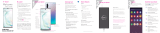USB/Charger port
Headset jack
Camera
Flash
Samsung Internet
Messages
Power/Lock
Volume
microSD™ card slot
Camera
About your device
Device features
Samsung Care
Quick
Reference
Manual
Galaxy Tab S4
CONTACT US FOR SUPPORT:
• For hardware or software support, visit
samsung.com/us/support/contact or
call us at 1.800.SAMSUNG.
• Find a service location near you, at
support-us.samsung.com/cyber/
locator/asc_locator.jsp.
GET TO KNOW YOUR PRODUCT:
• Access user manuals, tips and more at
samsung.com/us/support.
ASK THE COMMUNITY:
• Ask questions and get solutions from
Samsung customers, at
us.community.samsung.com.
Customize your device
From a home screen swipe up, and tap
Settings to customize, connect or turn
on options to personlize your device.
WALLPAPER
Change the look of
the Home and Lock screens.
CLOUD AND ACCOUNTS
Tap
Users to add multiple user for the
device.
BIOMETRICS AND SECURITY
Set biometric security options.
Printed in Vietnam
GH68-49479A
EXPANDABLE STORAGE Expand storage
with a microSD™ card.
FLEXIBLE SECURITY Biometric security
features.
S PEN Enables accurate, and precise input
while providing a natural writing experience.
BIXBY HOME See upcoming appointments,
photos, tomorrow’s weather and more.
MULTIUSER Allows multiple users for one
device.
CONNECTIONS Connect to Wi- network,
Bluetooth device and other connection
options. and other options.
Display Customize the home screen and
display brightness.
SOUND AND VIBRATIONS Set device
volume and sounds.
LOCKSCREEN Select a screen lock type
and set security options.
Samsung Premium Care
Get more than just protection for your device. Pick the time and place, and
a team member will meet you to setup, troubleshoot, repair or replace your
product.
Enroll, at samsung.com/us/support/premium-care
©2018 Samsung Electronics America, Inc.Samsung and
Galaxy Tab are both trademarks of Samsung Electronics
Co., Ltd. Android, Google, Google Play, and other marks
are trademarks of Google LLC. Other company and
product names mentioned herein may be trademarks of
their respective owners. Screen images simulated.
Appearance of tablet may vary.