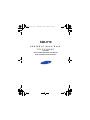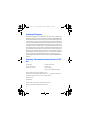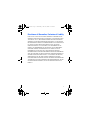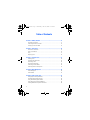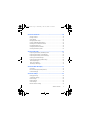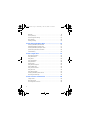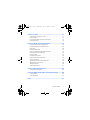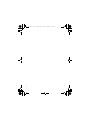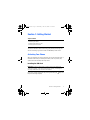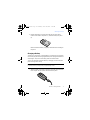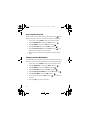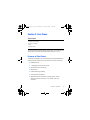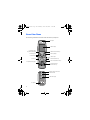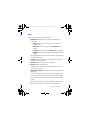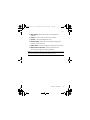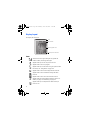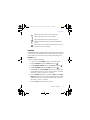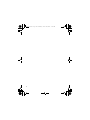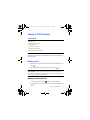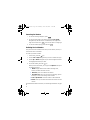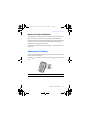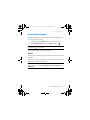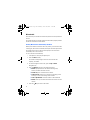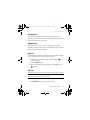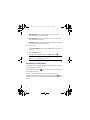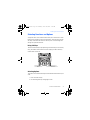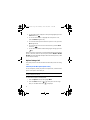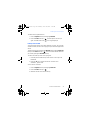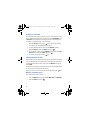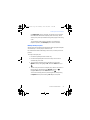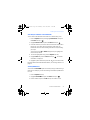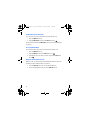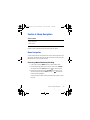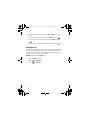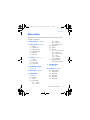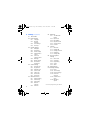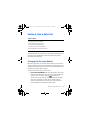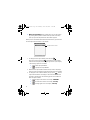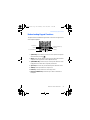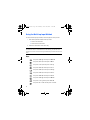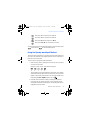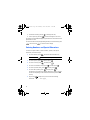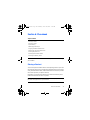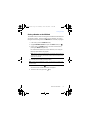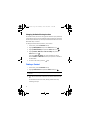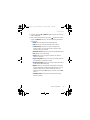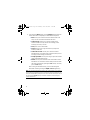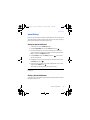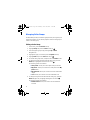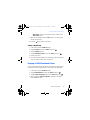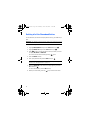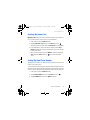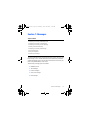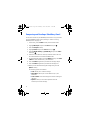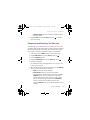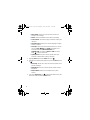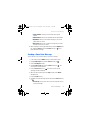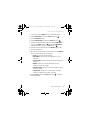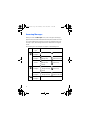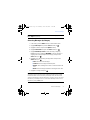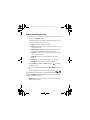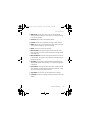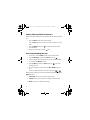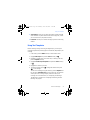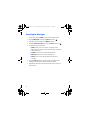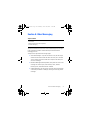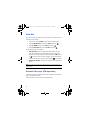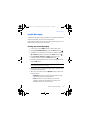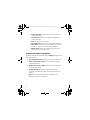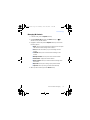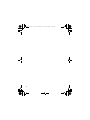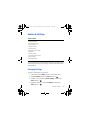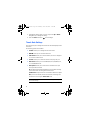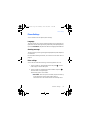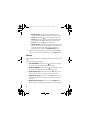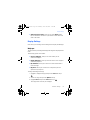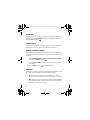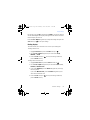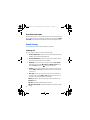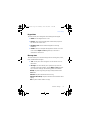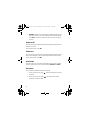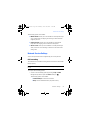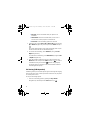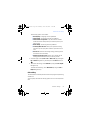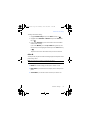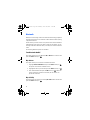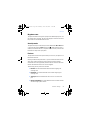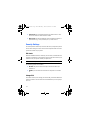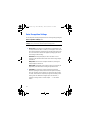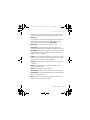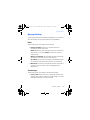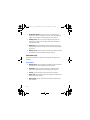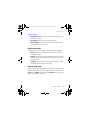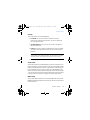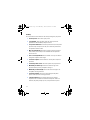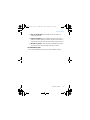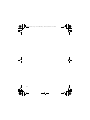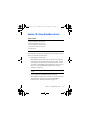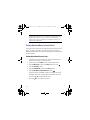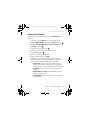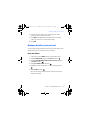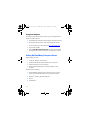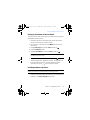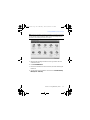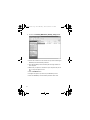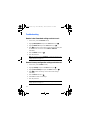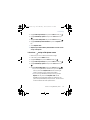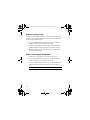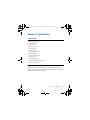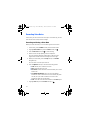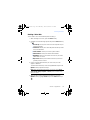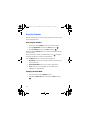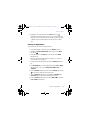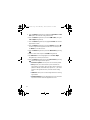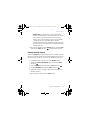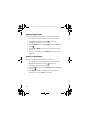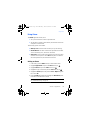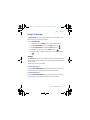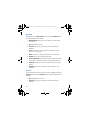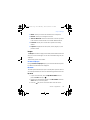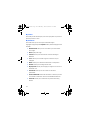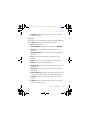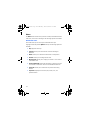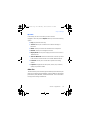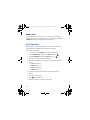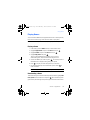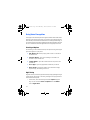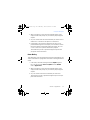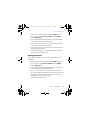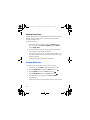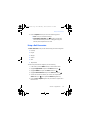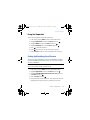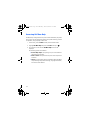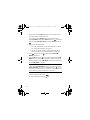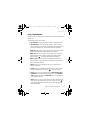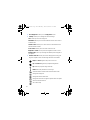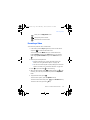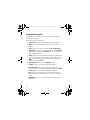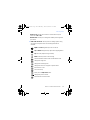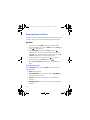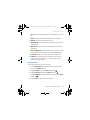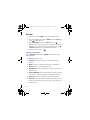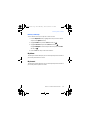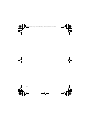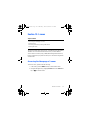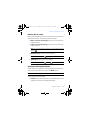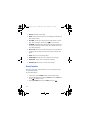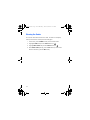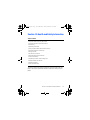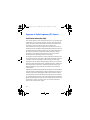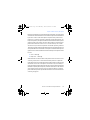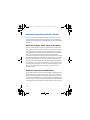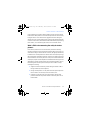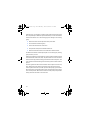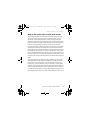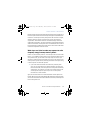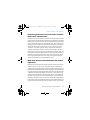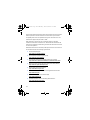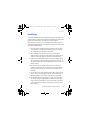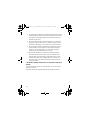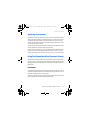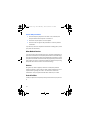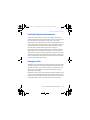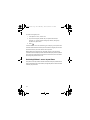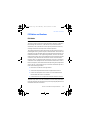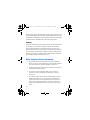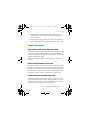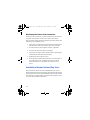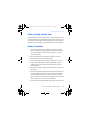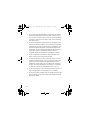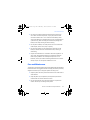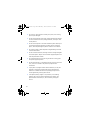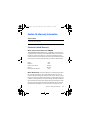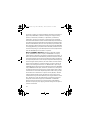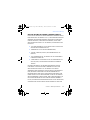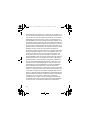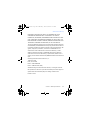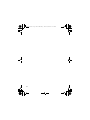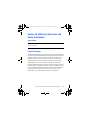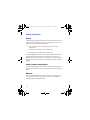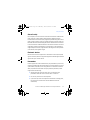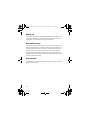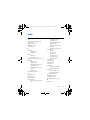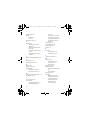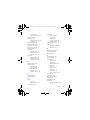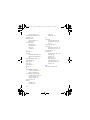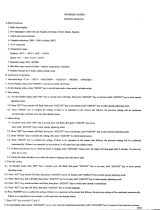Samsung SGH-T719 T-Mobile User manual
- Category
- Mobile phones
- Type
- User manual
This manual is also suitable for

SGH-t719
PORTABLE Quad-Band
TELEPHONE
User Guide
Please read this guide before operating your
phone, and keep it for future reference.
t719.book Page 1 Thursday, June 29, 2006 1:44 PM

2
Intellectual Property
All Intellectual Property, as defined below, owned by or which is otherwise the
property of Samsung or its respective suppliers relating to the SAMSUNG Phone,
including but not limited to, accessories, parts, or software relating there to (the
“Phone System”), is proprietary to Samsung and protected under federal laws,
state laws, and international treaty provisions. Intellectual Property includes, but
is not limited to, inventions (patentable or unpatentable), patents, trade secrets,
copyrights, software, computer programs, and related documentation and other
works of authorship. You may not infringe or otherwise violate the rights secured
by the Intellectual Property. Moreover, you agree that you will not (and will not
attempt to) modify, prepare derivative works of, reverse engineer, decompile,
disassemble, or otherwise attempt to create source code from the software. No
title to or ownership in the Intellectual Property is transferred to you. All
applicable rights of the Intellectual Property shall remain with SAMSUNG and its
suppliers.
Samsung Telecommunications America (STA),
Inc.
Headquarters: Customer Care Center:
1301 E. Lookout Drive 1000 Klein St.
Richardson, TX 75082 Plano, TX 75074
Toll Free Tel: 1.888.987.HELP (4357)
Internet Address: http://www.samsungusa.com
©2006 Samsung Telecommunications America, Inc. is a registered trademark of
Samsung Electronics America, Inc. and its related entities.
Printed in Korea.
GH68-08581A
Openwave® is a registered Trademark of Openwave, Inc.
RSA® is a registered Trademark RSA Security, Inc.
t719.book Page 2 Thursday, June 29, 2006 1:44 PM

3
Disclaimer of Warranties; Exclusion of Liability
EXCEPT AS SET FORTH IN THE EXPRESS WARRANTY CONTAINED ON THE
WARRANTY PAGE ENCLOSED WITH THE PRODUCT, THE PURCHASER TAKES
THE PRODUCT "AS IS", AND SAMSUNG MAKES NO EXPRESS OR IMPLIED
WARRANTY OF ANY KIND WHATSOEVER WITH RESPECT TO THE PRODUCT,
INCLUDING BUT NOT LIMITED TO THE MERCHANTABILITY OF THE PRODUCT OR
ITS FITNESS FOR ANY PARTICULAR PURPOSE OR USE; THE DESIGN,
CONDITION OR QUALITY OF THE PRODUCT; THE PERFORMANCE OF THE
PRODUCT; THE WORKMANSHIP OF THE PRODUCT OR THE COMPONENTS
CONTAINED THEREIN; OR COMPLIANCE OF THE PRODUCT WITH THE
REQUIREMENTS OF ANY LAW, RULE, SPECIFICATION OR CONTRACT
PERTAINING THERETO. NOTHING CONTAINED IN THE INSTRUCTION MANUAL
SHALL BE CONSTRUED TO CREATE AN EXPRESS OR IMPLIED WARRANTY OF
ANY KIND WHATSOEVER WITH RESPECT TO THE PRODUCT. IN ADDITION,
SAMSUNG SHALL NOT BE LIABLE FOR ANY DAMAGES OF ANY KIND
RESULTING FROM THE PURCHASE OR USE OF THE PRODUCT OR ARISING FROM
THE BREACH OF THE EXPRESS WARRANTY, INCLUDING INCIDENTAL, SPECIAL
OR CONSEQUENTIAL DAMAGES, OR LOSS OF ANTICIPATED PROFITS OR
BENEFITS.
t719.book Page 3 Thursday, June 29, 2006 1:44 PM

4
Table of Contents
Section 1: Getting Started ............................................................... 9
Activating Your Phone .................................................................................... 9
Switching the Phone On or Off ..................................................................... 13
Setting Up Your Voice Mail .......................................................................... 13
Section 2: Your Phone ................................................................... 15
Features of Your Phone ................................................................................ 15
View of Your Phone ...................................................................................... 16
Keys .............................................................................................................. 17
Display Layout .............................................................................................. 20
Section 3: Call Functions ............................................................... 23
Making a Call ............................................................................................... 23
Adjusting the Call Volume ............................................................................ 25
Answering a Call .......................................................................................... 26
Accessing Call Records ................................................................................ 27
Switching To Silent Mode ............................................................................ 30
Selecting Functions and Options .................................................................. 31
Section 4: Menu Navigation .......................................................... 39
Menu Navigation .......................................................................................... 39
Menu Outline ................................................................................................ 41
Section 5: How to Enter Text ......................................................... 43
Changing the Text Input Method ................................................................. 43
Understanding Keypad Functions ................................................................. 45
Using the Multi-tap Input Method ............................................................... 46
Using the Speedy word Input Method ......................................................... 47
Entering Numbers and Special Characters .................................................. 48
t719.book Page 4 Thursday, June 29, 2006 1:44 PM

Table of Contents 5
Section 6: Phonebook .................................................................... 49
Storing a Contact .......................................................................................... 49
Finding a Contact .......................................................................................... 52
Speed Dialing ................................................................................................ 55
Managing Caller Groups ............................................................................... 56
Copying all SIM Phonebook Entries .............................................................. 57
Deleting all of the Phonebook Entries .......................................................... 58
Creating My Name Card ............................................................................... 59
Setting My Own Phone Number ................................................................... 59
Checking the Memory Status ........................................................................ 60
Section 7: Messages ..................................................................... 61
Composing and Sending a BlackBerry Email ................................................ 62
Composing and Sending a Text Message .................................................... 63
Composing and Sending a Picture Message ................................................ 65
Sending a Voice Note Message ................................................................... 67
Composing and Sending a PIN message ...................................................... 68
Accessing Messages .................................................................................... 70
Using Text Templates ................................................................................... 75
Searching for Messages ............................................................................... 76
Section 8: Other Messaging .......................................................... 77
Voice Mail ..................................................................................................... 78
Broadcast Messages (SIM dependent) ......................................................... 78
Instant Messaging ........................................................................................ 79
Section 9: Settings ........................................................................ 83
Changing Settings ......................................................................................... 83
Time & Date Settings .................................................................................... 84
Phone Settings .............................................................................................. 85
Display Settings ............................................................................................ 87
Sound Settings .............................................................................................. 90
Network Service Settings ............................................................................. 93
t719.book Page 5 Thursday, June 29, 2006 1:44 PM

6
Bluetooth ...................................................................................................... 98
Security Settings ........................................................................................ 100
Voice Recognition Settings ........................................................................ 102
Reset Settings ............................................................................................ 104
Message Settings ...................................................................................... 105
Section 10: Using BlackBerry Email ............................................ 113
Setting Up BlackBerry Internet Email ......................................................... 114
Managing BlackBerry Internet Email ......................................................... 117
Setting Up BlackBerry Enterprise Server ................................................... 118
Synchronizing Calendar and Contacts ........................................................ 123
Troubleshooting .......................................................................................... 126
Section 11: Applications .............................................................. 131
Recording Voice Notes ............................................................................... 132
Using the Calendar ..................................................................................... 134
Using Alarm ................................................................................................ 139
Using File Manager .................................................................................... 141
Using Calculator ......................................................................................... 148
Playing Games ............................................................................................ 149
Using Voice Recognition ............................................................................ 150
Viewing World time ................................................................................... 154
Using a Unit Conversion ............................................................................. 155
Using the Timer .......................................................................................... 156
Using the Stopwatch .................................................................................. 157
Setting Up BlackBerry Email Service ......................................................... 157
Accessing Get More Help .......................................................................... 158
Section 12: Camera and Camcorder ........................................... 159
Taking a Photo ............................................................................................ 159
Recording a Video ...................................................................................... 163
Accessing Photos or Videos ....................................................................... 166
t719.book Page 6 Thursday, June 29, 2006 1:44 PM

Table of Contents 7
Section 13: t-zones ...................................................................... 171
Accessing the Homepage of t-zones .......................................................... 171
Using Favorites ............................................................................................ 174
Accessing a Website by Entering a URL address ....................................... 175
Clearing the Cache ...................................................................................... 176
Section 14: Health and Safety Information ................................. 177
Exposure to Radio Frequency (RF) Signals .................................................. 178
Consumer Information on Wireless Phones ............................................... 180
Road Safety ................................................................................................. 189
Operating Environment ............................................................................... 191
Using Your Phone Near Other Electronic Devices ...................................... 191
Potentially Explosive Environments ............................................................ 193
Emergency Calls .......................................................................................... 193
FCC Notice and Cautions ............................................................................ 195
Other Important Safety Information ............................................................ 196
Product Performance ................................................................................... 197
Availability of Various Features/Ring Tones .............................................. 198
Battery Standby and Talk Time ................................................................... 199
Battery Precautions ..................................................................................... 199
Care and Maintenance ................................................................................ 201
Section 15: Warranty Information ............................................... 203
Standard Limited Warranty ......................................................................... 203
Section 16: RIM Legal Disclaimer and Safety Information ........ 209
Legal Disclaimer .......................................................................................... 209
Safety Information ...................................................................................... 210
Index ............................................................................................ 213
t719.book Page 7 Thursday, June 29, 2006 1:44 PM

8
t719.book Page 8 Thursday, June 29, 2006 1:44 PM

Section 1: Getting Started 9
Section 1: Getting Started
Topics Covered
• Activating Your Phone
• Switching the Phone On or Off
• Setting Up Your Voice Mail
This section describes how to start using your phone by activating your
service and setting up your Voice Mail and BlackBerry Email service.
Activating Your Phone
When you subscribe to a cellular network, you are provided with a plug-in
SIM card loaded with your subscription details, such as your PIN, any
optional services available, and many others.
Installing the SIM Card
Important! The plug-in SIM card and its contacts can be easily damaged by
scratching or bending, so be careful when handling, inserting, or removing the
card. Keep all SIM cards out of reach of small children.
If necessary, switch off the phone by pressing and holding the key until
the power-off image displays.
t719.book Page 9 Thursday, June 29, 2006 1:44 PM

10
1. Remove the battery.
To do so, press and hold the release button at the bottom of the
battery using your thumb (1) and gently lift it in the direction of the
arrow (2). Remove the battery.
2. Make sure the gold contacts of the card face into the phone, then
slide the SIM card into the socket.
Note: When you need to remove the SIM card, slide it, as shown, and take
it out of the socket.
t719.book Page 10 Thursday, June 29, 2006 1:44 PM

Section 1: Getting Started 11
Activating Your Phone
3. Replace the battery. Place the three tabs into the three holes
located on the back of the phone (1). Press the battery into place
(2).
Make sure that the battery is properly installed before switching on
the phone.
Charging a Battery
Your phone is powered by a rechargeable Li-ion battery. A travel adapter
comes with your phone for charging the battery. Use only approved batteries
and chargers. Ask your local Samsung dealer for further details.
You can use the phone while the battery is charging, but this causes the
phone to charge more slowly.
Note: You must fully charge the battery before using your phone for the first time.
A discharged battery recharges fully in approximately 2 hours.
1. With the battery in position in the phone, plug the connector of the
travel adapter into the jack at the bottom of the phone.
t719.book Page 11 Thursday, June 29, 2006 1:44 PM

12
2. Plug the travel adapter into a standard AC wall outlet.
Note: For connection to an electrical supply not located in the U.S., you
must use an adapter of the proper configuration for the power outlet. Use of
the wrong adapter could damage your phone and void your warranty.
3. When charging is finished, unplug the travel adapter from the
power outlet and disconnect it from the phone by pressing the
buttons on both sides of the connector (1) and pulling the connector
out (2).
Note: You must unplug the travel adapter before you remove the battery
from the phone during charging; otherwise, the phone could be damaged.
Low Battery Indicator
When the battery is weak and only a few minutes of talk time remain, a
warning tone sounds and the “Warning low battery” message repeats at
regular intervals on the display. When this happens, your phone turns off the
backlight to conserve the remaining battery power.
When the battery level becomes too low, the phone automatically turns off.
t719.book Page 12 Thursday, June 29, 2006 1:44 PM

Section 1: Getting Started 13
Switching the Phone On or Off
Switching the Phone On or Off
1. Open the phone.
2. Press and hold the key until the phone switches on.
3. If the phone is locked, enter the phone password and press the OK
soft key or .
Note: The password is preset to 00000000 at the factory. To change this
password, see "Change password" on page 101.
4. If the phone asks for a PIN, enter the PIN and press the OK soft key
or . For further details, see "PIN check" on page 100.
The phone searches for your network and after finding it, the Idle
screen appears. Now, you can make or receive calls.
Note: The display language is preset to English at the factory. To change the
language, use the Language menu. For further details, see "Language" on page
85.
5. To switch off the phone, press and hold the key until the
power-off image displays.
Setting Up Your Voice Mail
Follow the instructions below to set up Voice Mail:
1. Open your phone to access the keypad.
2. In Idle mode, press and hold on the keypad.
3. Follow the tutorial to create a password, a greeting, and your
name.
Note: These steps may be different depending on your network.
t719.book Page 13 Thursday, June 29, 2006 1:44 PM

14
Accessing Your Voice Mail
You can access your Voice Mail server by pressing and holding on the
keypad or by going to the menu. To access Voice Mail using the menu:
1. In Idle mode, press the Menu soft key to access Menu mode.
2. Highlight Applications and press the Select soft key or .
3. Highlight Utilities and press the Select soft key or .
4. Highlight Voice mail and press the Select soft key or .
5. Highlight Call voice mail and press the OK soft key or . Your
phone dials the specified voice mail number.
6. When connected, follow the voice prompts from the Voice Mail
server.
Changing the Voice Mail Number
Your SIM card gives you the default service number of the Voice Mail server.
However, if you need to change the number, use the following procedures:
1. In Idle mode, press the Menu soft key to access the Menu mode.
2. Highlight Applications and press the Select soft key or .
3. Highlight Utilities and press the Select soft key or .
4. Highlight Voice mail and press the Select soft key or .
5. Highlight Voice server number and press the OK soft key or .
6. Highlight Voice Mail and press the OK soft key or .
7. Edit the number and press the OK soft key or . The number will
be saved.
8. Press the key to return to Idle mode.
t719.book Page 14 Thursday, June 29, 2006 1:44 PM

Section 2: Your Phone 15
Section 2: Your Phone
Topics Covered
• Features of Your Phone
• View of Your Phone
•Keys
• Display Layout
This section outlines some key features of your phone. It also describes the
screen and the icons that are displayed when the phone is in use.
Features of Your Phone
Your phone is lightweight, easy-to-use and offers many significant features.
The following list outlines a few of the features included in your phone.
• BlackBerry Email
• 1.3 Megapixel camera and camcorder
• Bluetooth
®
Wireless Technology
• Web browser
• Instant Messaging capability
• Voice Recognition capability
• Applications feature provides file manager, games, alarms,
calendar, calculator, world time, unit converter, timer, and
stopwatch.
t719.book Page 15 Thursday, June 29, 2006 1:44 PM

16
View of Your Phone
The following illustrations show the main elements of your phone:
14.Earpiece
13. Main display
1. Navigation keys
(Up/Down/Left/Right)
2. Soft key (Right)
12. Web access/Confirm key
9. Power on/off/Menu exit key
8. Cancel/Delete key/
Calendar menu key
3. Headset jack
2. Soft key (Left)
5. Alphanumeric keypad
4. Dial key
10. Camera/Confirm key
11. Volume keys
18 Digital camera/camcorder
17. Camera flash
16. External display
15. Speaker
t719.book Page 16 Thursday, June 29, 2006 1:44 PM

Section 2: Your Phone 17
Keys
Keys
The following list correlates to the illustrations.
1. Navigation keys: In Menu mode, scrolls through the menus.
In Idle mode:
• Up key: allows you to access the Camera or Camcorder
feature directly.
• Down key: allows you to access the Contacts list menu
directly.
• Left key: allows you to access the Messages menu directly.
• Right key: allows you to launch the Voice Recognition feature
directly.
When entering text, moves the cursor to the left or right, depending
on which key you press.
2. Soft key
: Performs the functions indicated by the screen text on
the bottom line of the display.
3. Headset jack: Is used for the hands-free headset.
4. Dial key: Makes or answers a call.
In Idle mode, dials the last number you have dialed, received, or
missed when held down.
5. Alphanumeric keypad: Enters numbers, letters, and some special
characters.
1: In Idle mode, accesses your Voice Mail server when held down.
*: In Idle mode, initiates the Voice recognition feature when held
down. Inserts a pause (P) when held down while entering a phone
number.
0: In Idle mode, inserts an international call prefix when held down.
#: In Idle mode, enters or exits Silent mode when held down.
t719.book Page 17 Thursday, June 29, 2006 1:44 PM

18
6. Travel adapter/PC data cable jack: Plug your travel adapter for
charging the battery, or your PC data cable for a connection with a
PC.
7. Microphone: Is used during phone calls and voice note recordings.
8. Cancel/Delete key/Calendar menu key: Deletes characters from
the display.
In Menu mode, it returns you to the previous menu level.
In Idle mode, accesses the Calendar menu.
9. Power on/off/Menu exit key: Switches the phone on or off when
held down. Also ends a call. In Menu mode, cancels your input and
returns the phone to Idle mode.
10. Camera/Confirm key: In Idle mode, turns on the camera when
held down.
In Menu mode, selects the highlighted menu option.
With the phone closed, turns on the external display or flashlight
when held down.
11. Volume keys: During a call, adjusts the earpiece volume.
In Idle mode, with the phone open, adjusts the ring volume. With
the phone closed, turns on the external display when held down.
Also, if the external display is on, one of the Volume keys turns on
or off flashlight when held down.
12. Web access/Confirm key: In Idle mode, launches the WAP
(Wireless Application Protocol) browser.
In Menu mode, selects the highlighted menu option.
When the Left soft key shows Options, it is the short-cut key to
select the first option in the option list.
t719.book Page 18 Thursday, June 29, 2006 1:44 PM

Section 2: Your Phone 19
Keys
13. Main display: Displays area where text and graphics are
displayed.
14. Earpiece: Is used to listen to audio from your phone.
15. Speaker: Is used for Speakerphone mode.
16. External display: Shows the received signal strength, phone
battery level, date, and time.
17. Camera flash: Is used to take pictures when light is not adequate.
18. Digital camera/camcorder: The built-in digital camera/
camcorder has image/video capture capabilities.
Note: You can quickly scroll the screen up or down by running your fingers over the
three keys on the right side of the phone from the top or bottom.
t719.book Page 19 Thursday, June 29, 2006 1:44 PM

20
Display Layout
The display has four areas:
Icons
Shows the received signal strength. The greater the
number of bars, the stronger the signal.
Appears when you are out of your service area.
Appears when a call is in progress.
Appears when you set an alarm to ring at a specified time.
For details, see "Using Alarm" on page 139.
Appears when a new text message has been received.
Appears when a new multimedia message has been
received.
Appears when a new voice mail has been received.
Appears when the Call Forwarding feature is active. For
details, see page "Call forwarding" on page 93.
Appears when you set the phone to vibrate when you
receive a call.
Icons
Text and graphics area
Soft key function indicators
Time and date
t719.book Page 20 Thursday, June 29, 2006 1:44 PM
Page is loading ...
Page is loading ...
Page is loading ...
Page is loading ...
Page is loading ...
Page is loading ...
Page is loading ...
Page is loading ...
Page is loading ...
Page is loading ...
Page is loading ...
Page is loading ...
Page is loading ...
Page is loading ...
Page is loading ...
Page is loading ...
Page is loading ...
Page is loading ...
Page is loading ...
Page is loading ...
Page is loading ...
Page is loading ...
Page is loading ...
Page is loading ...
Page is loading ...
Page is loading ...
Page is loading ...
Page is loading ...
Page is loading ...
Page is loading ...
Page is loading ...
Page is loading ...
Page is loading ...
Page is loading ...
Page is loading ...
Page is loading ...
Page is loading ...
Page is loading ...
Page is loading ...
Page is loading ...
Page is loading ...
Page is loading ...
Page is loading ...
Page is loading ...
Page is loading ...
Page is loading ...
Page is loading ...
Page is loading ...
Page is loading ...
Page is loading ...
Page is loading ...
Page is loading ...
Page is loading ...
Page is loading ...
Page is loading ...
Page is loading ...
Page is loading ...
Page is loading ...
Page is loading ...
Page is loading ...
Page is loading ...
Page is loading ...
Page is loading ...
Page is loading ...
Page is loading ...
Page is loading ...
Page is loading ...
Page is loading ...
Page is loading ...
Page is loading ...
Page is loading ...
Page is loading ...
Page is loading ...
Page is loading ...
Page is loading ...
Page is loading ...
Page is loading ...
Page is loading ...
Page is loading ...
Page is loading ...
Page is loading ...
Page is loading ...
Page is loading ...
Page is loading ...
Page is loading ...
Page is loading ...
Page is loading ...
Page is loading ...
Page is loading ...
Page is loading ...
Page is loading ...
Page is loading ...
Page is loading ...
Page is loading ...
Page is loading ...
Page is loading ...
Page is loading ...
Page is loading ...
Page is loading ...
Page is loading ...
Page is loading ...
Page is loading ...
Page is loading ...
Page is loading ...
Page is loading ...
Page is loading ...
Page is loading ...
Page is loading ...
Page is loading ...
Page is loading ...
Page is loading ...
Page is loading ...
Page is loading ...
Page is loading ...
Page is loading ...
Page is loading ...
Page is loading ...
Page is loading ...
Page is loading ...
Page is loading ...
Page is loading ...
Page is loading ...
Page is loading ...
Page is loading ...
Page is loading ...
Page is loading ...
Page is loading ...
Page is loading ...
Page is loading ...
Page is loading ...
Page is loading ...
Page is loading ...
Page is loading ...
Page is loading ...
Page is loading ...
Page is loading ...
Page is loading ...
Page is loading ...
Page is loading ...
Page is loading ...
Page is loading ...
Page is loading ...
Page is loading ...
Page is loading ...
Page is loading ...
Page is loading ...
Page is loading ...
Page is loading ...
Page is loading ...
Page is loading ...
Page is loading ...
Page is loading ...
Page is loading ...
Page is loading ...
Page is loading ...
Page is loading ...
Page is loading ...
Page is loading ...
Page is loading ...
Page is loading ...
Page is loading ...
Page is loading ...
Page is loading ...
Page is loading ...
Page is loading ...
Page is loading ...
Page is loading ...
Page is loading ...
Page is loading ...
Page is loading ...
Page is loading ...
Page is loading ...
Page is loading ...
Page is loading ...
Page is loading ...
Page is loading ...
Page is loading ...
Page is loading ...
Page is loading ...
Page is loading ...
Page is loading ...
Page is loading ...
Page is loading ...
Page is loading ...
Page is loading ...
Page is loading ...
Page is loading ...
Page is loading ...
Page is loading ...
Page is loading ...
Page is loading ...
Page is loading ...
Page is loading ...
Page is loading ...
Page is loading ...
Page is loading ...
-
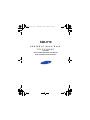 1
1
-
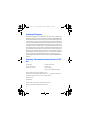 2
2
-
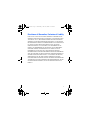 3
3
-
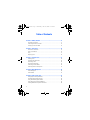 4
4
-
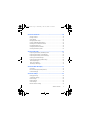 5
5
-
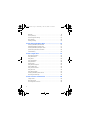 6
6
-
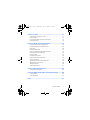 7
7
-
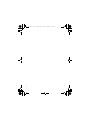 8
8
-
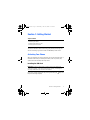 9
9
-
 10
10
-
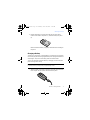 11
11
-
 12
12
-
 13
13
-
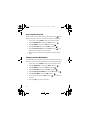 14
14
-
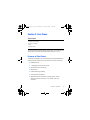 15
15
-
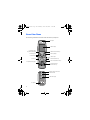 16
16
-
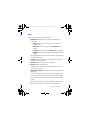 17
17
-
 18
18
-
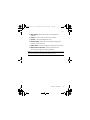 19
19
-
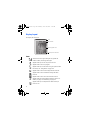 20
20
-
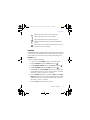 21
21
-
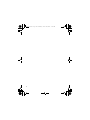 22
22
-
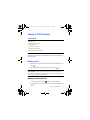 23
23
-
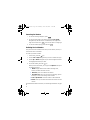 24
24
-
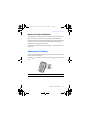 25
25
-
 26
26
-
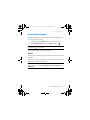 27
27
-
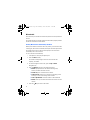 28
28
-
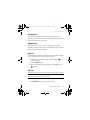 29
29
-
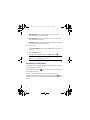 30
30
-
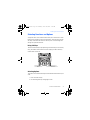 31
31
-
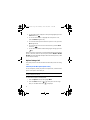 32
32
-
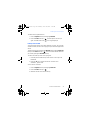 33
33
-
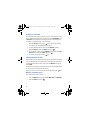 34
34
-
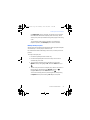 35
35
-
 36
36
-
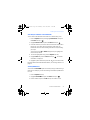 37
37
-
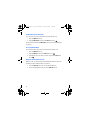 38
38
-
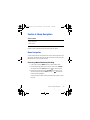 39
39
-
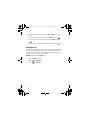 40
40
-
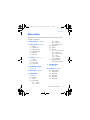 41
41
-
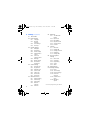 42
42
-
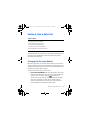 43
43
-
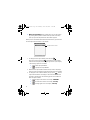 44
44
-
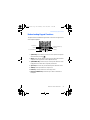 45
45
-
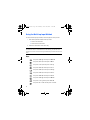 46
46
-
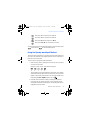 47
47
-
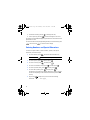 48
48
-
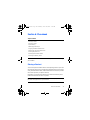 49
49
-
 50
50
-
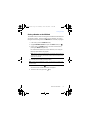 51
51
-
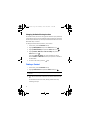 52
52
-
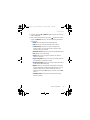 53
53
-
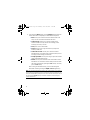 54
54
-
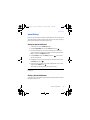 55
55
-
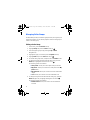 56
56
-
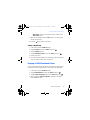 57
57
-
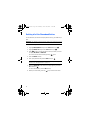 58
58
-
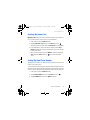 59
59
-
 60
60
-
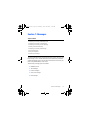 61
61
-
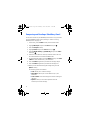 62
62
-
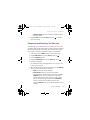 63
63
-
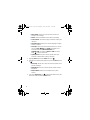 64
64
-
 65
65
-
 66
66
-
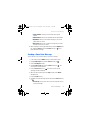 67
67
-
 68
68
-
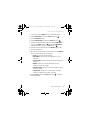 69
69
-
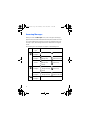 70
70
-
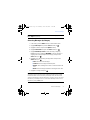 71
71
-
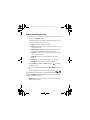 72
72
-
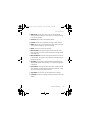 73
73
-
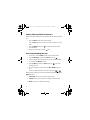 74
74
-
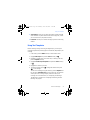 75
75
-
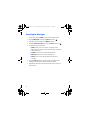 76
76
-
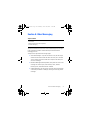 77
77
-
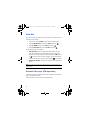 78
78
-
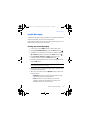 79
79
-
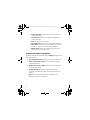 80
80
-
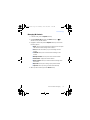 81
81
-
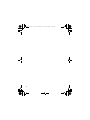 82
82
-
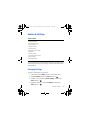 83
83
-
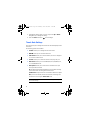 84
84
-
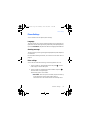 85
85
-
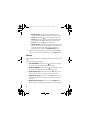 86
86
-
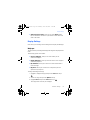 87
87
-
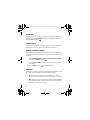 88
88
-
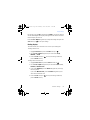 89
89
-
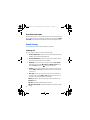 90
90
-
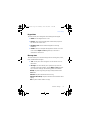 91
91
-
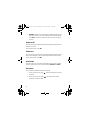 92
92
-
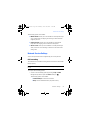 93
93
-
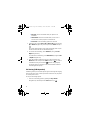 94
94
-
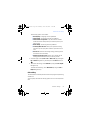 95
95
-
 96
96
-
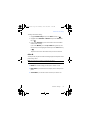 97
97
-
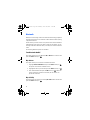 98
98
-
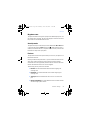 99
99
-
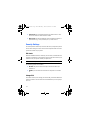 100
100
-
 101
101
-
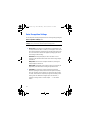 102
102
-
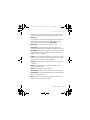 103
103
-
 104
104
-
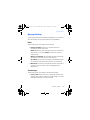 105
105
-
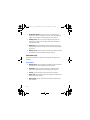 106
106
-
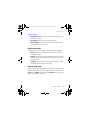 107
107
-
 108
108
-
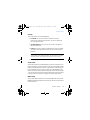 109
109
-
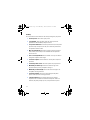 110
110
-
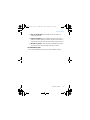 111
111
-
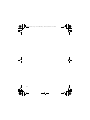 112
112
-
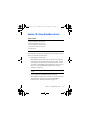 113
113
-
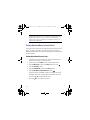 114
114
-
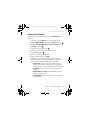 115
115
-
 116
116
-
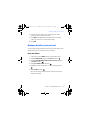 117
117
-
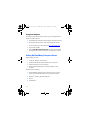 118
118
-
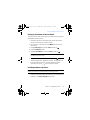 119
119
-
 120
120
-
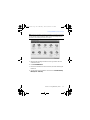 121
121
-
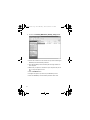 122
122
-
 123
123
-
 124
124
-
 125
125
-
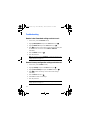 126
126
-
 127
127
-
 128
128
-
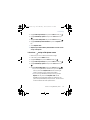 129
129
-
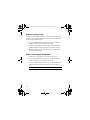 130
130
-
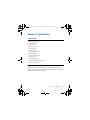 131
131
-
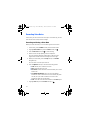 132
132
-
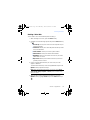 133
133
-
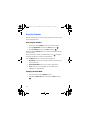 134
134
-
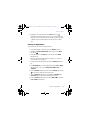 135
135
-
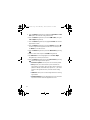 136
136
-
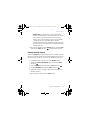 137
137
-
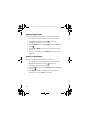 138
138
-
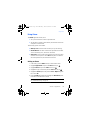 139
139
-
 140
140
-
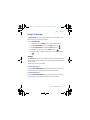 141
141
-
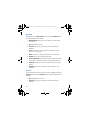 142
142
-
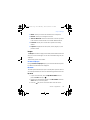 143
143
-
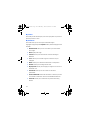 144
144
-
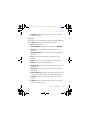 145
145
-
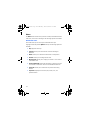 146
146
-
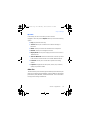 147
147
-
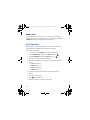 148
148
-
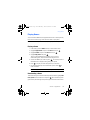 149
149
-
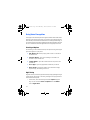 150
150
-
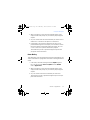 151
151
-
 152
152
-
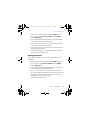 153
153
-
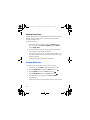 154
154
-
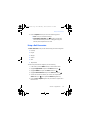 155
155
-
 156
156
-
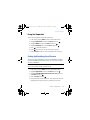 157
157
-
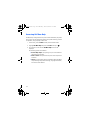 158
158
-
 159
159
-
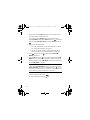 160
160
-
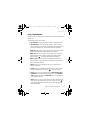 161
161
-
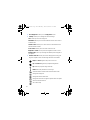 162
162
-
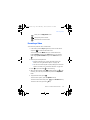 163
163
-
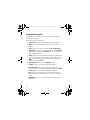 164
164
-
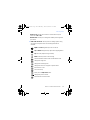 165
165
-
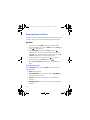 166
166
-
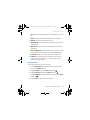 167
167
-
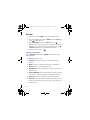 168
168
-
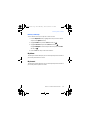 169
169
-
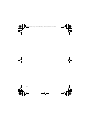 170
170
-
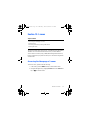 171
171
-
 172
172
-
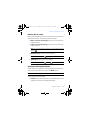 173
173
-
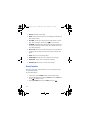 174
174
-
 175
175
-
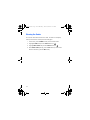 176
176
-
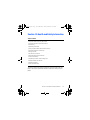 177
177
-
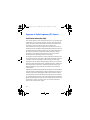 178
178
-
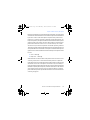 179
179
-
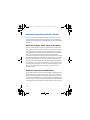 180
180
-
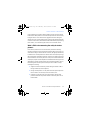 181
181
-
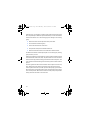 182
182
-
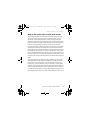 183
183
-
 184
184
-
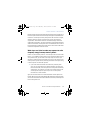 185
185
-
 186
186
-
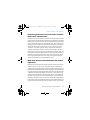 187
187
-
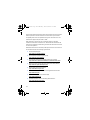 188
188
-
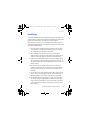 189
189
-
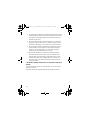 190
190
-
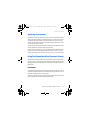 191
191
-
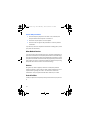 192
192
-
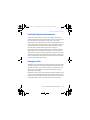 193
193
-
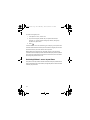 194
194
-
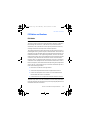 195
195
-
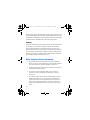 196
196
-
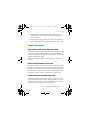 197
197
-
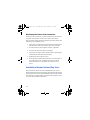 198
198
-
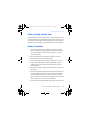 199
199
-
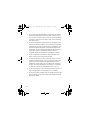 200
200
-
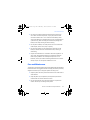 201
201
-
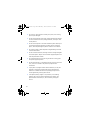 202
202
-
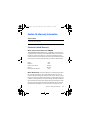 203
203
-
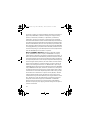 204
204
-
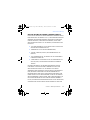 205
205
-
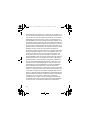 206
206
-
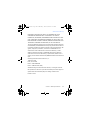 207
207
-
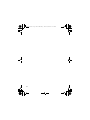 208
208
-
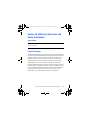 209
209
-
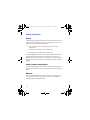 210
210
-
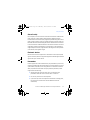 211
211
-
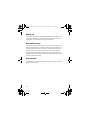 212
212
-
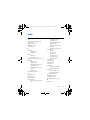 213
213
-
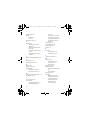 214
214
-
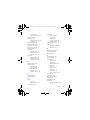 215
215
-
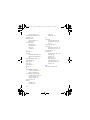 216
216
Samsung SGH-T719 T-Mobile User manual
- Category
- Mobile phones
- Type
- User manual
- This manual is also suitable for
Ask a question and I''ll find the answer in the document
Finding information in a document is now easier with AI
Related papers
-
Samsung SGH-C207 AT&T User manual
-
Samsung SGH T719 User manual
-
Samsung SGH-E315 T-Mobile User manual
-
Samsung SGH T439 User manual
-
Samsung SGH-T709 T-Mobile User manual
-
Samsung SGH-C225 T-Mobile User manual
-
Samsung SGH-e317 User manual
-
Samsung SGH-T619 T-Mobile User guide
-
Samsung SGH-X475 T-Mobile User manual
-
Samsung SGH-E105 T-Mobile User manual
Other documents
-
Blackberry 2.1 User manual
-
Deltaco DCP41 User manual
-
Blackberry BOLD 9700 - VERSION 5 User manual
-
UTStarcom F1000 Series User manual
-
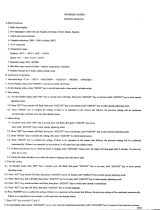 Saxon 8706 Owner's manual
Saxon 8706 Owner's manual
-
Brightstar FX-850P User manual
-
Motorola EX211 User manual
-
Audiovox PRO-9900 User manual
-
Kapsys MiniVision 2 User manual
-
Deutsche Telekom BlackBerry 9360 Specification