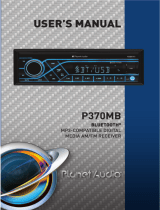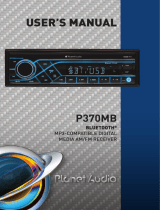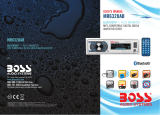Push-To-Talk
Press the button (VOL knob) to access to smartphones voice assistant
capability via Bluetooth.
Adjust Menu Options (SEL)
• Press and hold the SEL button to access the audio / function, then press the
SEL button repeatedly to cycle through the following audio /function:
- ILL MID/HI/LOW: This receiver is equipped with 3 brightness settings.
- BASS/TREBLE:-7, -6, ~, 1, 0, +1,~, +6, +7
Note: BASS and TREBLE settings are only enabled when EQ setting is turned OFF.
- BALANCE:L7, L6,~, L1, L=R, R1,~,R6, R7
- FADER:R7, R6, ~, R1, 0, F1, ~ ,F6, F7
- EQ(Equalizer) Setting: OFF, CLASS, ROCK, POP, FLAT
- Loudness: LOUD ON/OFF
- DX/LOCAL: Enables or disables the local broadcast mode (LOCAL).
- Stereo/Mono: Switches between MONO and STEREO reception mode for
radio frequencies.
- CLOCK 12/24: Select between 12 hours and 24 hours display.
Note: If 12 hour display is selected , AM= Morning; PM= Afternoon
- AREA US/EU: This car radio is equipped the USA / Europe frequency.
Rotate the VOL knob to switch between the USA and Europe frequency.
The system will change the frequency setting in about 3 seconds.
• Rotate the VOL knob to adjust the selected item.
Setting the Clock
Press the CLK button to display time. Press and hold the CLK button, the
hours digits start flashing on the display. Set hours by rotating the VOL knob.
Briefly press the CLK button. The minute digits start flashing.
Set minutes by rotating the VOL knob.
Finally press the CLK button to confirm your settings.
Mute On/Off
In power on mode, briefly press the MUTE button to toggle mute on or off.
USB Port
Auxiliary Input Jack
Reset
Push the RESET button with a thin object with a pointed end to reset all
parameters to factory default settings.This function may be used when the
LCD does not display normally or sound is distorted, or when any of controls
are disabled.
General Operation