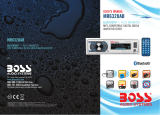CONTENTS
Precautions.................................................................................................................................................1
Use Caution
..............................................................................................................................
1
Lithium Battery Cell Warnings
s ..........................................................................................................................................1
Installation ..................................................................................................................................................2
Installation Procedures .......................................................................................................................... 2
Installation Opening................................................................................................................................2
Uninstall the Main Unit
...........................................................................................................................
3
Wiring Connections ................................................................................................................................3
Overview of the Components .....................................................................................................................4
General Operation ......................................................................................................................................5
Turn Unit on/off
.........................................................................................................................................
5
5
RADIO Operation
USB Operation .......................................................................................................................................... 7
Auxiliarly Operation ................................................................................................................................... 7
Bluetooth Operation ......................................................................................................................................................... 8
Pair and Connect .................................................................................................................................. 8
Make a Call ........................................................................................................................................... 8
Redial Last Dialed Number ................................................................................................................... 8
Answer / Reject / End a Call ................................................................................................................. 8
Switch Audio Between Car Audio and mobile Phone ........................................................................... 8
Adjust Call Volume ............................................................................................................................... 8
Audio Streaming (A2DP) ...................................................................................................................... 8
Push-To-Talk ........................................................................................................................................ 8
Remote Control ........................................................................................................................................ 9
Troubleshooting ...................................................................................................................................... 10
Specifications .......................................................................................................................................... 11
.......................................................................................................................................6
Switch Between US and EU Frequency
Insert USB Device........................................................................................................................................................ 7
Next/Previous Track, Fast Forward/Backward......................................................................................................... 7
Play / Pause ................................................................................................................................................................. 7
Introduction Scan (INT) ............................................................................................................................................... 7
Repeat Playback (RPT) .............................................................................................................................................. 7
Playing all tracks in Random ...................................................................................................................................... 7
Track/Folder Navigation .............................................................................................................................................. 7
Track Search ............................................................................................................................................................... 7
Change Bands.............................................................................................................................................................. 6
To Store / Recall Preset Stations................................................................................................................................
Manual Tuning / Auto Seek Tuing..............................................................................................................................
Automatic Store Preset station / Preset Scan ..........................................................................................................
LOCAL/DX ...................................................................................................................................................................
STEREO/MONO ......................................................................................................................................................... 6
.................................................................................................... 6
6
6
6
6
Adjust Volume (VOL)
....................................................................................................................
................................................................................................................................... 5
Setting the Clock
...........................................................................................................................................5
Mute On/Off
..................................................................................................................................................... 5
Reset
.......................................................................................................5
Release the detachable front panel
Change the Source (SRC)
.............................................................................................................................5
Push-To-Talk
.........................................................................................................................................5
Adjust Menu Options (SEL) .................................................................................................................. 5