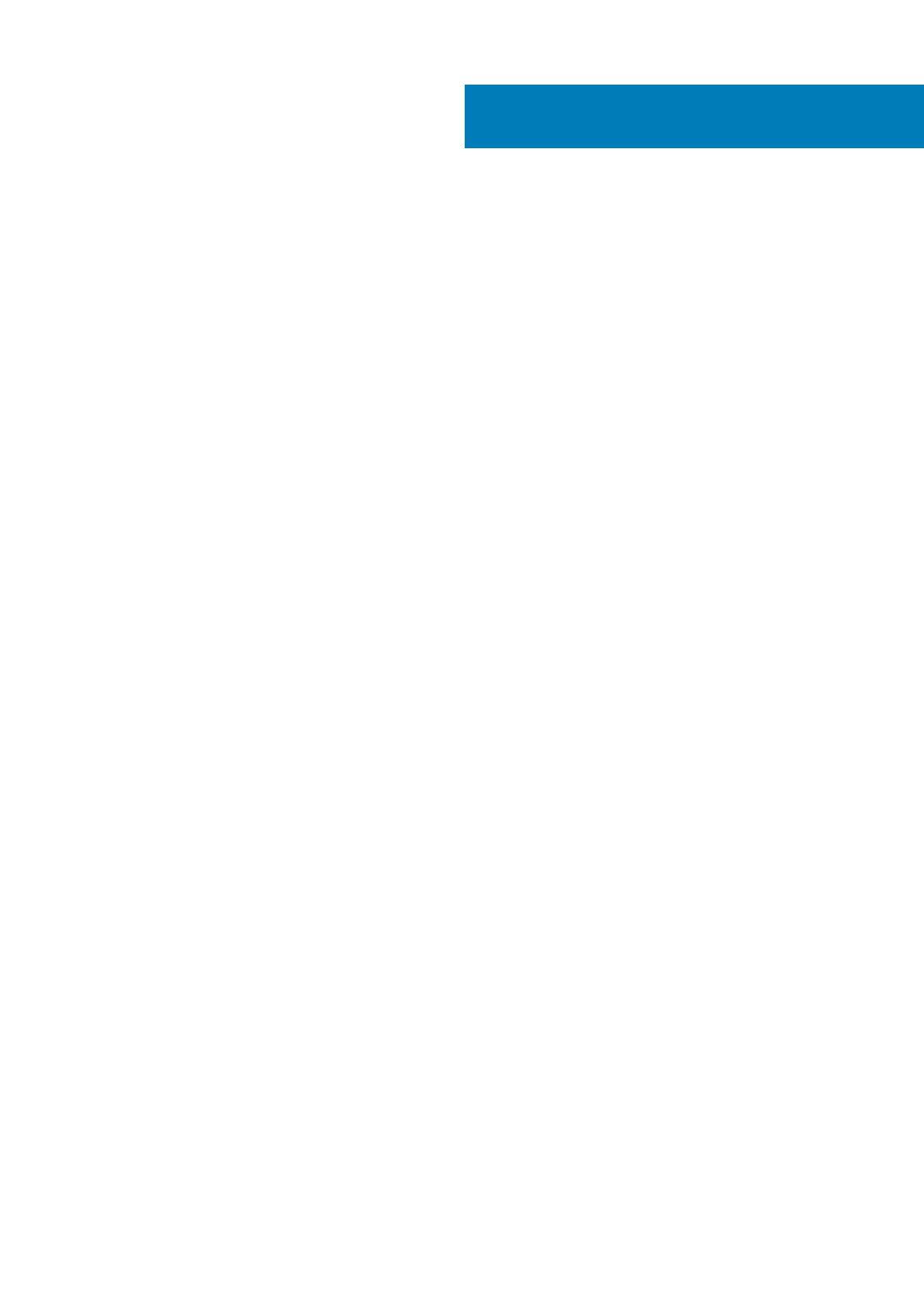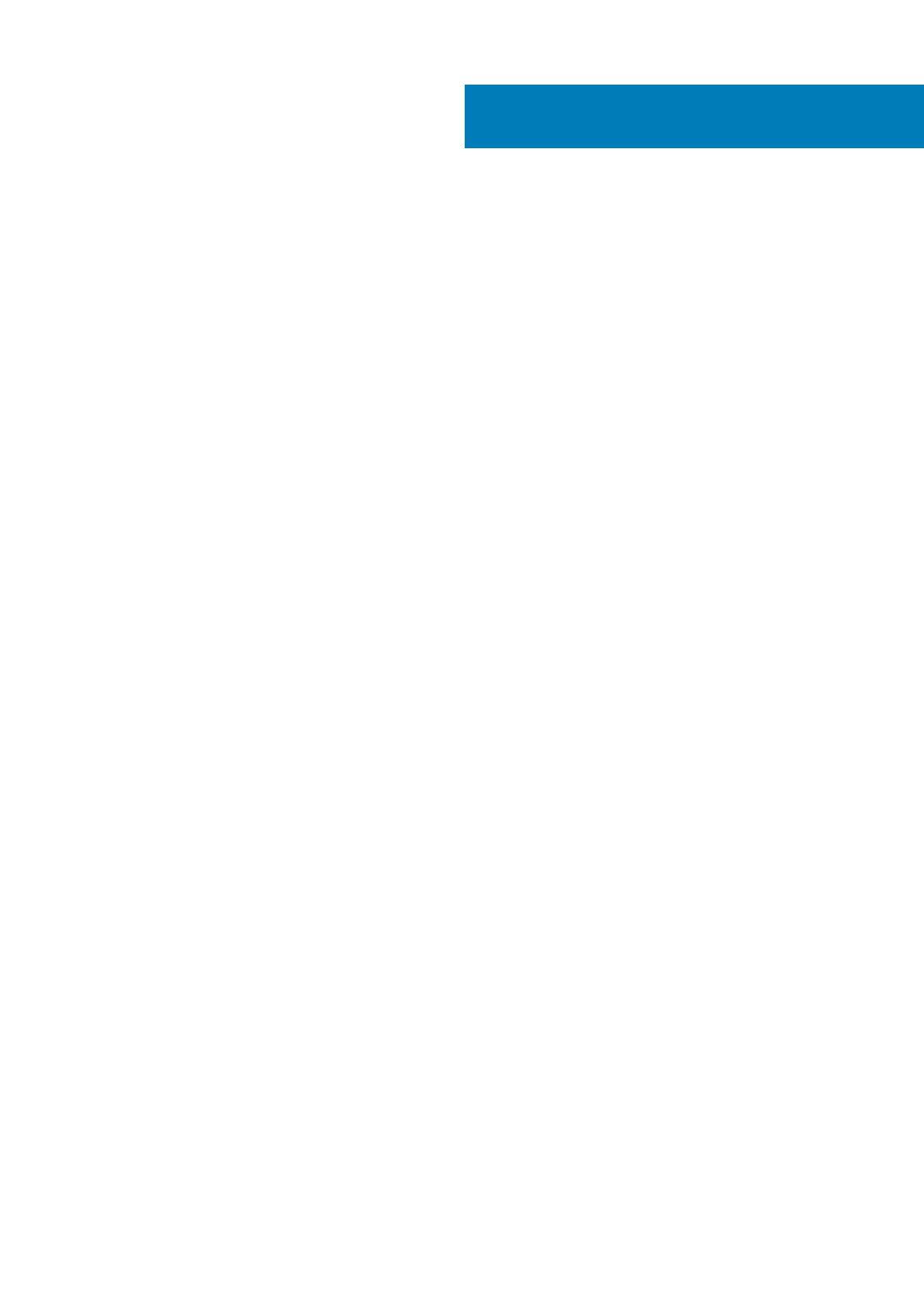
1 Working on your computer............................................................................................................ 5
Safety instructions................................................................................................................................................................ 5
Before working inside your computer................................................................................................................................. 5
Turning off your computer................................................................................................................................................... 5
After working inside your computer....................................................................................................................................6
2 Disassembly and reassembly......................................................................................................... 7
Recommended tools..............................................................................................................................................................7
System Overview...................................................................................................................................................................7
Removing the Power Supply Unit (PSU)........................................................................................................................... 7
Installing the Power Supply Unit (PSU)..............................................................................................................................8
Removing the Cover............................................................................................................................................................. 8
Installing the Cover................................................................................................................................................................9
Removing the PSU Card..................................................................................................................................................... 10
Installing the PSU Card........................................................................................................................................................ 11
Removing the Front Bezel................................................................................................................................................... 11
Installing the Front Bezel.....................................................................................................................................................12
Removing the PCI Card.......................................................................................................................................................12
Installing the PCI Card......................................................................................................................................................... 12
Removing the Optical Drive ............................................................................................................................................... 13
Installing the Optical Drive ................................................................................................................................................. 14
Removing the Hard Drive....................................................................................................................................................15
Installing the Hard Drive ..................................................................................................................................................... 16
Removing the Speaker........................................................................................................................................................ 16
Installing the Speaker...........................................................................................................................................................17
Installing the Thermal Sensor..............................................................................................................................................17
Removing the Thermal Sensor........................................................................................................................................... 17
Removing the Input/Output (I/O) Panel.......................................................................................................................... 17
Installing the Input/Output (I/O) Panel............................................................................................................................ 19
Removing the Air Tunnel ....................................................................................................................................................19
Installing the Air Tunnel ......................................................................................................................................................20
Removing the Memory....................................................................................................................................................... 20
Installing the Memory..........................................................................................................................................................20
Removing the Coin-Cell Battery.........................................................................................................................................21
Installing the Coin-Cell Battery...........................................................................................................................................21
Removing the System Fan..................................................................................................................................................21
Installing the System Fan................................................................................................................................................... 25
Removing the Heatsink.......................................................................................................................................................25
Installing the Heatsink.........................................................................................................................................................26
Removing the Heatsink Fan............................................................................................................................................... 26
Installing the Heatsink Fan..................................................................................................................................................27
Removing the Processor.................................................................................................................................................... 27
Installing the Processor.......................................................................................................................................................27
Removing the System Board............................................................................................................................................. 28
Contents
Contents 3