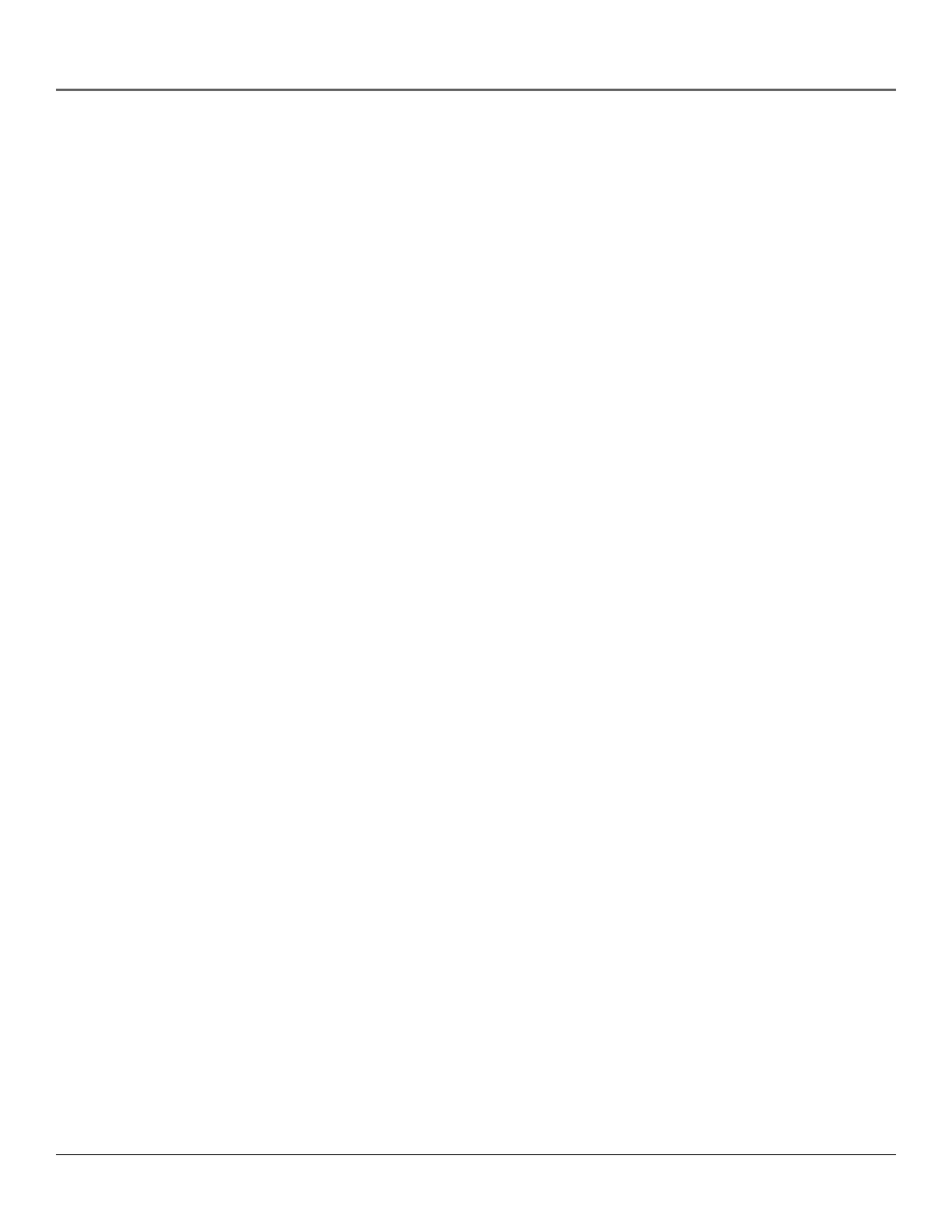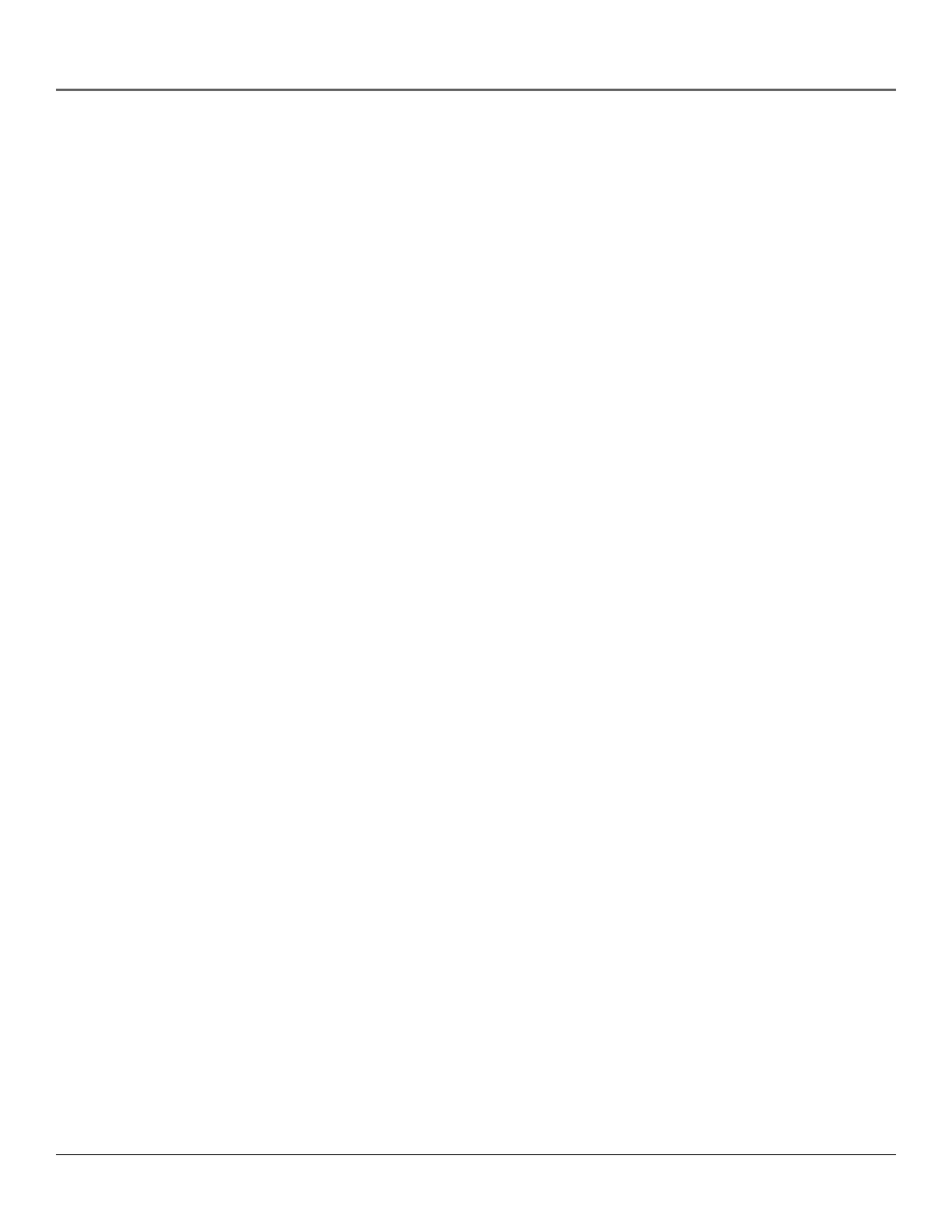
3
Table of Contents
Connections & Setup .................................................................................................... 5
Things To Consider Before You Connect Components............................................. 6
Choose Your Connection ........................................................................................... 7
Excellent Connection ........................................................................................... 8
Very Good Connection ......................................................................................10
Good Connection ............................................................................................... 12
Jacks and Cables................................................................................................. 14
Satellite Receiver Rear Panel ............................................................................. 15
Place Batteries in the Remote Control ....................................................................16
Plug in and Turn on the Receiver ............................................................................ 16
Using Highlight and Select ...................................................................................... 17
Complete the Assisted Setup ...................................................................................18
Order Programming .................................................................................................18
Using the Remote Control .........................................................................................19
Remote Control Buttons ..........................................................................................20
Top of the Digital Satellite Receiver........................................................................ 22
Programming the Remote Control ......................................................................... 23
Testing the Remote Control ..............................................................................23
Using Automatic Code Search ...........................................................................23
Using Direct Entry ..............................................................................................24
Operating Other Components ..........................................................................24
Remote Control Codes....................................................................................... 25
Using the Satellite Receiver’s Features .................................................................. 27
Anatomy of a Program Guide ................................................................................. 28
Displaying the Program Guide ..........................................................................28
Using The Channel Banner ................................................................................ 29
Buttons of the Channel Banner .................................................................. 29
The DIRECTV INTERACTIVE™ Feature .............................................................. 30
Displaying On-screen Guides ................................................................................... 30
The Detail Guide ................................................................................................ 30
The Grid Guide ...................................................................................................30
Getting Around In the Guides ................................................................................. 31
Scrolling Channel By Channel ........................................................................... 31
Scrolling Page By Page ......................................................................................31
Scrolling Forward and Reverse.......................................................................... 31
Tuning to a Program .......................................................................................... 32
More Details ................................................................................................. 32
Additional Program Guides .....................................................................................33
The Channel Guide ............................................................................................ 33
The Logo Guide.................................................................................................. 33
The Suggestions Guide ......................................................................................33
Sorting the Guides ................................................................................................... 34
Viewing Suggestions .........................................................................................34
Active Profile’s Preferences ............................................................................... 35
Movies ................................................................................................................35
Sports ..................................................................................................................35
Channel Sort....................................................................................................... 36
AlphaSort™ ........................................................................................................36
Scout™ ...............................................................................................................37
Down Arrow....................................................................................................... 37