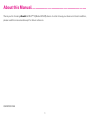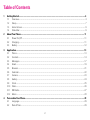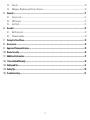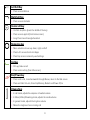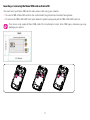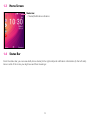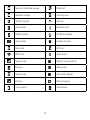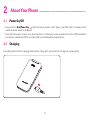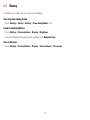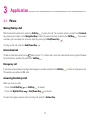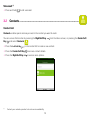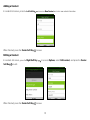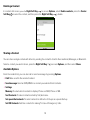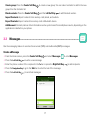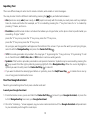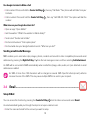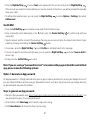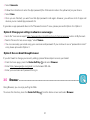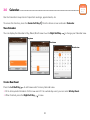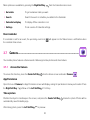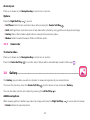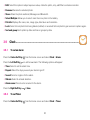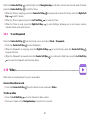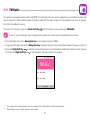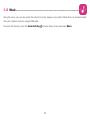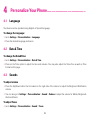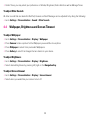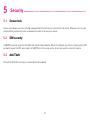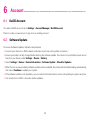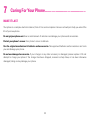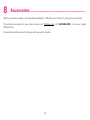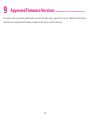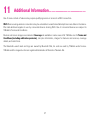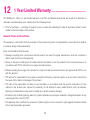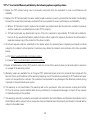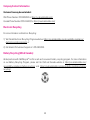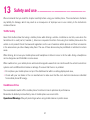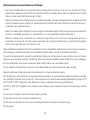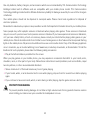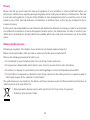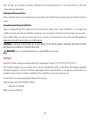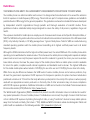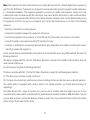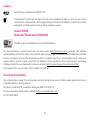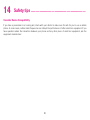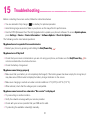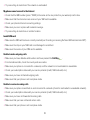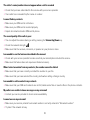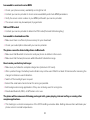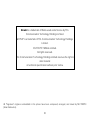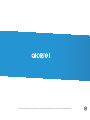USER MANUAL
www.us.alcatelmobile.com
For more informaon on using this phone, or for frequently asked quesons, please visit us.alcatelmobile.com

1
About this Manual...................................................
Thank you for choosing Alcatel GO FLIP™ 3 (Model 4052W) device. In order to keep your device in its best condition,
please read this manual and keep it for future reference.
CJA665001AAA

2
Table of Contents
1 Getting Started ............................................................................................................................ 4
1.1 Overview ...................................................................................................................................................................... 4
1.2 Setup ............................................................................................................................................................................ 7
1.3 Home Screen.............................................................................................................................................................. 9
1.4 Status Bar .................................................................................................................................................................... 9
2 About Your Phone ...................................................................................................................... 11
2.1 Power On/Off ........................................................................................................................................................... 11
2.2 Charging ....................................................................................................................................................................11
2.3 Battery .......................................................................................................................................................................12
3 Application ............................................................................................................................... 13
3.1 Phone .........................................................................................................................................................................13
3.2 Contacts ....................................................................................................................................................................14
3.3 Messages .................................................................................................................................................................. 17
3.4 Email ..........................................................................................................................................................................19
3.5 Browser......................................................................................................................................................................21
3.6 Calendar ....................................................................................................................................................................22
3.7 Camera ...................................................................................................................................................................... 23
3.8 Gallery........................................................................................................................................................................24
3.9 Clock .......................................................................................................................................................................... 25
3.10 Video ..........................................................................................................................................................................26
3.11 FM Radio ................................................................................................................................................................... 27
3.12 Music..........................................................................................................................................................................28
4 Personalize Your Phone .............................................................................................................. 29
4.1 Language .................................................................................................................................................................. 29
4.2 Date & Time ..............................................................................................................................................................29

3
4.3 Sounds.......................................................................................................................................................................29
4.4 Wallpaper, Brightness and Screen Timeout .......................................................................................................30
5 Security .................................................................................................................................... 31
5.1 Screen Lock ..............................................................................................................................................................31
5.2 SIM Security ..............................................................................................................................................................31
5.3 Anti-Theft ................................................................................................................................................................... 31
6 Account .................................................................................................................................... 32
6.1 KaiOS Account ......................................................................................................................................................... 32
6.2 Software Update ...................................................................................................................................................... 32
7 Caring For Your Phone ................................................................................................................ 33
8 Accessories .............................................................................................................................. 34
9 Approved Firmware Versions ...................................................................................................... 35
10 Device Security ......................................................................................................................... 36
11 Additional Information ............................................................................................................... 37
12 1 Year Limited Warranty ............................................................................................................. 38
13 Safety and Use .......................................................................................................................... 41
14 Safety Tips ................................................................................................................................ 50
15 Troubleshooting ........................................................................................................................ 51

4
1
Getting Started ................................................
1.1 Overview
Headset connector
Camera
Microphone
Charging port
Volume key
External display

5
Center soft key
Left soft key
Call key
Right soft key
End/Power key
Navigation key
(up, down, left, right)
Main screen

6
Left Soft Key
• Press: access Notices
Right Soft Key
• Press: access Contacts
Center soft key
• Confirm an option (press the middle of the key)
• Press: access app list (from Home screen)
• Long Press: launch Google Assistant
Navigation key
• Menu selection moves up, down, right, and left
• Press Left: access shortcut to Apps
• Press Up: access commonly used settings
Call key
• Pick up/make a call
• Press: enter call log (from Idle screen)
End/Power key
• Press: end a call, move backwards through Menus, return to the Idle screen
• Press and hold: to Lock, Clean Up Memory, Restart and Power off/on
Volume Keys
• In call mode, adjusts the earpiece or headset volume
• In Music/Video/Streaming mode, adjusts the media volume
• In general mode, adjusts the ringtone volume
• Mutes the ringtone of an incoming call

7
1.2 Setup
Setup your phone for the first time
The first time you power on your phone, you should set the following options:
• Select language. See page 29.
• Connect to Wi-Fi.
• Create/Login a KaiOS Account. See page 32.
Note: Even if no SIM card is installed, your phone will still power on and you will be able to connect to a Wi-Fi network
and use some of the phone's features.
Removing or attaching back cover
Removing or inserting battery

8
Inserting or removing the Nano SIM card and microSD
You must insert your Nano SIM card to make phone calls using your network.
• To insert a SIM or MicroSD card into the card slot with the gold-colored contacts facing down.
• To remove the SIM or MicroSD card, push down the plastic spring and pull the SIM or MicroSD card out.
Your phone only supports Nano SIM cards. Do not attempt to insert other SIM types, otherwise you may
damage your phone.
SIM card
SD card
SIM card
SD card
SIM card
SD card

9
1.3 Home Screen
Status bar
• Status/Notification indicators
1.4 Status Bar
From the status bar, you can view both phone status (to the right side) and notification information (to the left side).
Here is a list of the icons you might see and their meanings:

10
New text or multimedia message Missed call
New Email message Upcoming event
4G LTE connected Alarm set
4G connected Bluetooth
®
active
EDGE connected No SIM card installed
2G connected Headset connected
Silent mode GPS is on
Wi-Fi
®
active Vibrate mode
Signal strength Battery is very low (red bar)
No signal Battery is low
Airplane mode Battery (fully charged)
Roaming Battery (charging)
Song is playing New voicemail

11
2
About Your Phone ............................................
2.1 Power On/Off
• Long press the End/Power Key until the phone powers on/off. Type in your PIN code if necessary. Once
unlocked, Home screen is displayed.
• If you don't know your code or if you have forgotten it, contact your service provider. Do not store PIN code within
your phone, instead store PIN in a location that is accessible without using phone.
2.2 Charging
Insert the small end of the charging cable into the charge port, and connect the charger to a power outlet.

12
2.3 Battery
To optimize your battery life, you may do the following:
Turn on power saving mode
• Go to Settings > Device > Battery > Power Saving Mode > On
Lower screen brightness
• Go to Settings > Personalization > Display > Brightness
• Lower the brightness by pressing the up/down of the Navigation Key
Screen timeout
• Go to Settings > Personalization > Display > Screen timeout > 30 seconds

13
3
Application .....................................................
3.1 Phone
Making/Ending a Call
Dial the desired number then press the Call Key to place the call. You can also select a contact from Contacts
by pressing up or down on the Navigation Key to select the desired contact and press the Call Key
. If you make
a mistake, you can delete the incorrect digits by pressing the End/Power Key .
To hang up the call, press the End/Power Key
.
International call
To dial an international call, press twice to enter “+” in dial screen, enter the international country prefix followed
by the full phone number, then press the Call Key .
Emergency call
If your phone has network coverage, dial emergency number and press the Call Key to make an emergency call.
This works even without a SIM card.
Answering/Declining a Call
When you receive a call:
• Press the Left Soft Key
or Call Key to answer;
• Press the Right Soft Key
or End/Power Key to decline.
To mute the ringtone volume of an incoming call, press the Volume Key.

14
Voicemail
(1)
• Press and hold to call voicemail.
3.2 Contacts .................................................................................
Contact List
Contacts enables quick and easy access to the contact you want to reach.
You can access this function by pressing the Right Soft Key
from the Home screen, or pressing the Center Soft
Key
and select Contacts .
• Press the
Left Soft Key in the contact list to create a new contact.
• Press the Center Soft Key
to access contact details.
• Press the Right Soft Key
to access more options.
(1)
Contact your network operator to check service availability.

15
Adding a Contact
In contacts list screen, press the Left Soft Key to access New Contact and enter new contact information.
When finished, press the Center Soft Key to save.
Editing a Contact
In contacts list screen, press the Right Soft Key to access Options, select Edit contact, and press the Center
Soft Key to edit.
When finished, press the Center Soft Key to save.

16
Deleting a Contact
In contacts list screen, press the Right Soft Key to access Options, select Delete contacts, press the Center
Soft Key to select the contact, and then press the Right Soft Key to delete.
Sharing a Contact
You can share a single contact with others by sending the contact's vCard to them via Email, Messages, or Bluetooth.
Select a contact you want to share, press the Right Soft Key
to access Options, and then select Share.
Available Options
From the contacts list, you can also call or send a message by pressing Options.
• Call: Make a call to the selected contact.
• Send message: Send an SMS/MMS to a contact you selected from Contacts.
• Settings
Memory: To select which contacts to display: Phone and SIM, Phone or SIM.
Sort Contacts: To select contacts sorted by first/last name.
Set speed dial contacts: To select contacts to define the 2-9 keys as a speed dial key.
Set ICE Contacts: Add five contacts for making "In Case of Emergency" calls.

17
Create group: Press the Center Soft Key
to create a new group. You can select contacts to add to the new
group from the Contacts list.
Block contacts: Press the Center Soft Key
and the Left Soft Key to add blocked number.
Import Contacts: Import contacts from memory card, Gmail, and outlook.
Export Contacts: Export contacts to memory card or Bluetooth device.
Add Account: Contacts, data or other information can be synchronized from multiple accounts, depending on the
applications installed on your phone.
3.3 Messages ................................................................................
Use the messaging feature to send and receive text (SMS) and multimedia (MMS) messages.
Create a Message
• From the Home screen, press the Center Soft Key and select Messages to enter Messages.
• Press the
Left Soft Key to write a new message.
• Enter the phone number of the recipient in the
To bar or press the Right Soft Key to add recipients.
• Press the
Navigation Key to go to the SMS bar to enter the text of the message.
• Press the
Left Soft Key to send text messages.
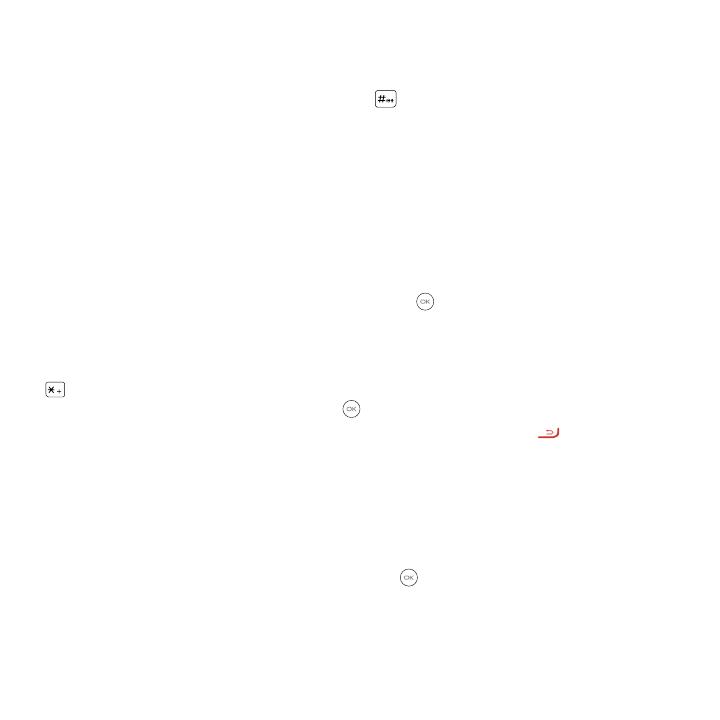
18
Inputting Text
There are different ways to enter text to create contacts, write emails or send messages.
You may choose from the different methods by pressing the
key and alternate between:
• Abc (sentence case), abc (lower case), or ABC (caps lock case): with this mode you must press each key multiple
times to create each letter. For example, an ‘S’ is created by pressing the ‘7’ key four times. An ‘e’ is created by
pressing ‘3’ twice, and so on.
• Predictive: predictive text mode is a feature that allows you to type faster, as the phone tries to predict what you
are writing. To type “Hello”:
press the “4” key once, press the “3” key once, press the “5” key once,
press the “5” key once, press the “6” key once,
As you type, word suggestions will appear at the bottom of the screen. If you see the word you are trying to type,
select it with the Navigation Key and press the Center Soft Key
.
• 123: this mode generates only numbers. You may type ‘1’ by pressing the ‘1’ key just once, ‘2’ by pressing ‘2’ and
so on. Switch back to ABC, Abc, abc or Kt9 mode to continue writing words.
• Symbols: This function provides punctuation and special characters. Symbols may be accessed by pressing the
key as well. Find the right symbol by pressing right/left of the Navigation Key. When the cursor highlights a
symbol you want to add, press the Center Soft Key to select it.
• If you want to delete the already typed letters or symbols, press the End/Power Key
to delete them one by
one or long press to delete all at once.
Use Your Google Assistant
Need to get something done? Just press a button and ask!
Launch your Google Assistant
1. From the Home screen, press and hold the Center Soft Key
to launch your Google Assistant, or press the
Left of Navigation Key to access your Google Assistant.
2. Once the “Listening…” screen appears, say your voice command out loud. Your Google Assistant will speak back
to you and walk you through the next steps.

19
Use Google Assistant to Make a Call
• Call a contact: Press and hold the Center Soft Key
, then say “Call Katie.” Your phone will call Katie from your
Contacts.
• Call a number: Press and hold the Center Soft Key
, then say “Call 998-321-1234.” Your phone will dial the
number.
What else can your Google Assistant do?
• Open an app: “Open E-Mail.”
• Get the weather: “What’s the weather in Atlanta today?”
• Send a text: “Send a text to Katie.”
• Find a local business: “Find a pizza place.”
• Find out what else your Google Assistant can do: “What can you do?”
Sending a multimedia Message
MMS enables you to send video clips, images, photos, contacts and sounds to other compatible phones and email
addresses by pressing the Right Soft Key from the text messages screen and then selecting Add attachment.
An SMS will be converted to MMS automatically when media files (image, video, audio, etc.) are attached or email
addresses are added.
An SMS of more than 160 characters will be charged as several SMS. Specific letters (accent) will also
increase the size of the SMS. This may cause multiple SMS to be sent to your recipient.
3.4 Email ......................................................................................
Setup E-Mail
You can access this function by pressing the Center Soft Key from the Home screen and select Email.
An email wizard will guide you through the steps to set up an email account.
• Enter the name and email for the account you want to setup.
Page is loading ...
Page is loading ...
Page is loading ...
Page is loading ...
Page is loading ...
Page is loading ...
Page is loading ...
Page is loading ...
Page is loading ...
Page is loading ...
Page is loading ...
Page is loading ...
Page is loading ...
Page is loading ...
Page is loading ...
Page is loading ...
Page is loading ...
Page is loading ...
Page is loading ...
Page is loading ...
Page is loading ...
Page is loading ...
Page is loading ...
Page is loading ...
Page is loading ...
Page is loading ...
Page is loading ...
Page is loading ...
Page is loading ...
Page is loading ...
Page is loading ...
Page is loading ...
Page is loading ...
Page is loading ...
Page is loading ...
Page is loading ...
Page is loading ...
-
 1
1
-
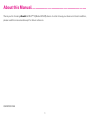 2
2
-
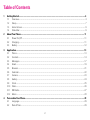 3
3
-
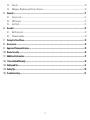 4
4
-
 5
5
-
 6
6
-
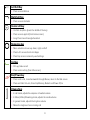 7
7
-
 8
8
-
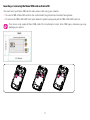 9
9
-
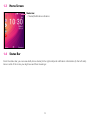 10
10
-
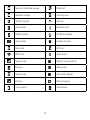 11
11
-
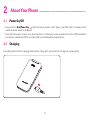 12
12
-
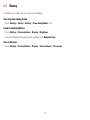 13
13
-
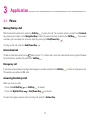 14
14
-
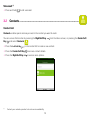 15
15
-
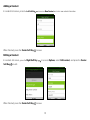 16
16
-
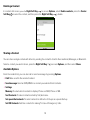 17
17
-
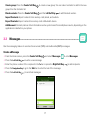 18
18
-
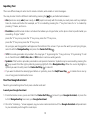 19
19
-
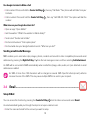 20
20
-
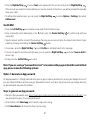 21
21
-
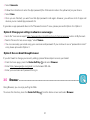 22
22
-
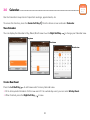 23
23
-
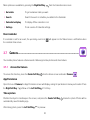 24
24
-
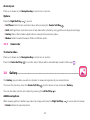 25
25
-
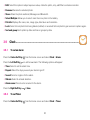 26
26
-
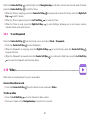 27
27
-
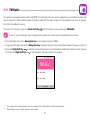 28
28
-
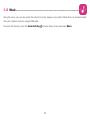 29
29
-
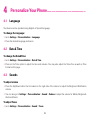 30
30
-
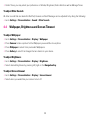 31
31
-
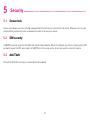 32
32
-
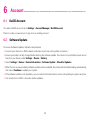 33
33
-
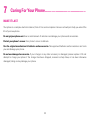 34
34
-
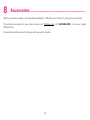 35
35
-
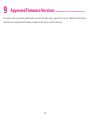 36
36
-
 37
37
-
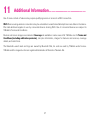 38
38
-
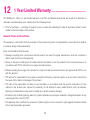 39
39
-
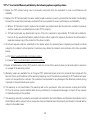 40
40
-
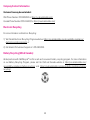 41
41
-
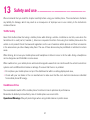 42
42
-
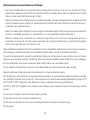 43
43
-
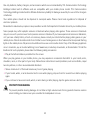 44
44
-
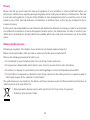 45
45
-
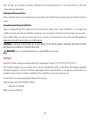 46
46
-
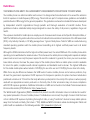 47
47
-
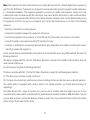 48
48
-
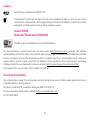 49
49
-
 50
50
-
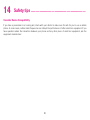 51
51
-
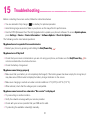 52
52
-
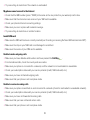 53
53
-
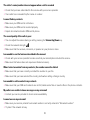 54
54
-
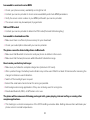 55
55
-
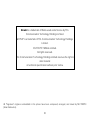 56
56
-
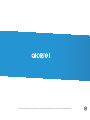 57
57
Alcatel 4052W T-Mobile User manual
- Type
- User manual
- This manual is also suitable for
Ask a question and I''ll find the answer in the document
Finding information in a document is now easier with AI
Related papers
-
Alcatel GO FLIP 3 User manual
-
Alcatel Go Flip 4 User manual
-
Alcatel Cingular Flip 2 User manual
-
Alcatel 5065W User manual
-
Verizon 4051S Verizon Wireless User manual
-
Alcatel 4051S Verizon Wireless Operating instructions
-
Simple Mobile SMALA405DGP5 User manual
-
Alcatel 7048W Operating instructions
-
Alcatel GO FLIP User manual
-
Alcatel 4052C Cricket Wireless User guide
Other documents
-
AT&T Cingular Flex 2 User manual
-
AT&T Cingular Flip IV User manual
-
AT&T Cingular Flip IV User manual
-
AT&T Acadia 5G Phone User guide
-
Verizon TCL 10 5G UW Phone [TCL-790S] User manual
-
Sigma X-style S3500 User manual
-
Doro 7060 User manual
-
 Simple Mobile SMALA405DGP5 User manual
Simple Mobile SMALA405DGP5 User manual
-
AT&T Motivate User guide
-
TCL Axel User guide