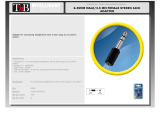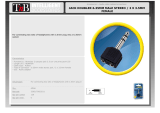Page is loading ...

User Manual
Wireless Headphone
Transmitter Set
BTHT-3189-BLK
·······························································
·······················································································································································
·············································································································································
·························································································································
························································································································································
······································································································································
···················································································
··················································································································
······················································
···························································································································
····················································································································
···················································································
·····························································································································
·····································································································································································
Overview
LED indication & voice prompts
Turn on HT3189
Use HT3189 with your TV
Check your TVs output options before the set up
TV s with AUX 3.5mm Audio Out
TVs with RCA audio out(Red/White ports labeled “AUDIO OUT”)
TVs with OPTICAL audio out
Use HT3189 with your AV Receiver with 6.35mm PHONE jack
Use HT3189 with your PC/Laptop
Use the headphone independently with cellphone
Add a 2nd pair of headphones
Headphone charging
Troubleshooting
1
1
2
3
3
4
4
5
6
6
8
9
9
9

Overview
LED Indication & voice prompts
LED indicators of Priva III
Status LEDs indication
1
Reconnecting
BLUE LED on
Connected with AS9S
Power On/O
Pairing mode
BLUE LED ashes once every 2 seconds
BLUE / RED LED is on for 1 second
RED and BLUE LED ash alternately

LED indicators & voice prompts of AS9S
Turn on HT3189
Powering up transmitter
Power the transmitter with the USB cable provided. Connect it to a TV USB port (now ensure your TV is
turned on) or any other USB charger that supports 5V/500mA-2A.
Turn on both devices
Turn on transmitter - slide on/o switch to “ON” position.
2
Power O
Pairing mode
Connected with Priva III
Reconnecting
Charging/charging complete
Low battery RED LED ashes
Voice prompt
Low battery
Power On
Status LEDs indication
RED and BLUE LED ashes alternately
ConnectedBLUE LED on
BLUE LED is on for 1 second
RED LED is on for 2 seconds
RED LED on/o
Pairing
Welcome to Avantree
Good bye
BLUE LED ashes once per 2 seconds NA
NA
ON
OFF

LED indicators & voice prompts of AS9S
Turn on HT3189
Powering up transmitter
Power the transmitter with the USB cable provided. Connect it to a TV USB port (now ensure your TV is
turned on) or any other USB charger that supports 5V/500mA-2A.
Turn on both devices
Turn on transmitter - slide on/o switch to “ON” position.
3
Connected
Turn on headphones - Press and hold “MFB” ( ) for 3 seconds until you see rst sight of BLUE light.
They will auto-reconnect, indicators are: 1) Headphones say “Connected”. 2) LED on both transmitter
and headphones turn BLUE.
Use HT3189 with your TV
Check your TVs output options before the set up
HT3189 works directly with AUX 3.5mm output, and RCA (labeled “AUDIO OUT”) output. If you TV
only have OPTICAL output, you will need to have one Digital to Analog Converter.
Turn SOLID BLUE
Turn SOLID BLUE

TV s with AUX 3.5mm Audio Out
After turning on HT3189 and connecting cables, you should be able to hear sound from your head-
phones; if not, ensure your TV speaker is set to “Headset”.
Note: Setting menu may be dierent depending on dierent TV brands and model.
TVs with RCA audio out(Red/White ports labeled “AUDIO OUT”)
4
Turn on headphones - Press and hold “MFB” ( ) for 3 seconds until you see rst sight of BLUE light.
They will auto-reconnect, indicators are: 1) Headphones say “Connected”. 2) LED on both transmitter
and headphones turn BLUE.
Use HT3189 with your TV
Check your TVs output options before the set up
HT3189 works directly with AUX 3.5mm output, and RCA (labeled “AUDIO OUT”) output. If you TV
only have OPTICAL output, you will need to have one Digital to Analog Converter.

After turning on HT3189 and connecting cables, you should be able to hear sound from your head-
phones; if not:
• Ensure use TV Red/White ports labeled “AUDIO OUT”, other Red/White ports are incorrect.
• Ensure your TV speaker is set to “External Speaker”.
Note: Setting menu may be dierent depending on dierent TV brands and model.
TVs with OPTICAL audio out
After turning on HT3189 and connecting cables, you should be able to hear sound from your
headphones; if not:
• Ensure your TV Speaker is set to “External Speaker”.
• Ensure TV audio format is set to “PCM” or “Dolby/DTS” is OFF(This is IMPORTANT).
Note: Setting menu may be dierent depending on dierent TV brands and model.
5

Use HT3189 with your AV Receiver with 6.35mm PHONE
jack
Notes:
HT3189 is not compatible with ANY RCA(L/R) ports on your AV Receiver, ONLY use the BIG 6.35mm
PHONE OUT on front side of your AV Receiver with the 6.35mm to 3.5mm adapter.
Do NOT set the volume of your AV Receiver too high.
Plug wired ear buds to the port on AV receiver; check whether the sound is normal.
Use HT3189 with your PC/Laptop
The HT3189 transmitter supports Micro USB digital audio input from your PC/Laptop. This delivers
much better audio quality compared to plugging it into the standard 3.5mm AUX analog port.
Connect the transmitter to PC/laptop via the included Micro USB data/charging cable.
Note: The connecting cable must have both DATA SYNC and charging capabilities.
6

After turning on HT3189 and connecting cables as above, you should be able to hear sound from your
headphones; If not:
• Set as default "Playback device" on PC/laptop - Right-click the speaker icon in the bottom-right of
the taskbar and select “Playback devices”. Set the “Avantree Priva III” as the “Default Device”.
For Skype audio settings, please select “Avantree Priva III” for both Speakers and Microphone.
7
Avantree Priva III
Avantree Priva III

Use the headphone independently with cellphone
Headphone AS9S can be separately used with cell phone, please follow the step-by-step instruction
below
• Ensure the transmitter is o.
• Enter the headphones into PAIRING MODE - from its OFF state, press and hold the MFB for 5 seconds
until the LED ashes RED and BLUE alternately, and you hear “Pairing” from the headphones.
• Turn on Bluetooth on your smart phone/tablet. Find & select “AS9S” to pair and connect.
The next time, you want to use your headphones in this way you will need to select “ Avantree AS9S”
on your smart phone / tablet to reconnect.
8
Bluetooth
Settings
Bluetooth
Devices
Avantree AS9S
PAIRING
LED ashes RED and BLUE

Add a 2nd pair of headphones
• Powering up the transmitter, then turn on the HT3189 headphones and transmitter - they will
connect automatically. Now, turn o the headphone.
• Enter the transmitter into PAIRING MODE manually - Press and hold the MFB button for 5 seconds
until the LED ashes RED and BLUE.
• Place your 2nd set of headphones into Bluetooth PAIRING MODE (please refer to your 2nd head
phones’ user manual).
• Keep the devices close to each other and wait. Once connected, LED on transmitter and headphones
will slow down at the same time.
• Now turn back on the rst headphone, it should auto reconnect to the transmitter.
For Next Use, the 2nd headphones will also auto reconnect to the transmitter once turn on. If not, you
will need to turn o and on both transmitter and 2nd headphones again, or click once on 2nd head-
phones.
Headphone charging
Please charge the headphones if you hear the “low battery” voice prompt. You can charge using a
phone charger (5V/500mA-2A output), PC USB port, TV USB port or any other USB outlet using the
included USB cable. It takes about 3.5 hours to fully charge the headphones. The LED will turn RED
during charging and turn o once charging is complete.
Troubleshooting
https://support.avantree.com/hc/en-us/sections/115000928623-HT3189-BTHT-3189-BLK-
9
/