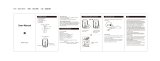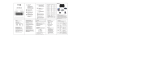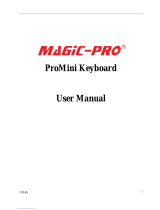User manual
Thank you very much for using this product, please read the
manual carefully before use.
Type-C charging interface
Turn on the upper and lower case button, the green light is on;
press it again to turn off.
2.4G Wireless keyboard and mouse combo
Keyboard and mouse pairing and connection steps
2Turn on the power switch of the keyboard and mouse, insert the
2.4G receiver into the USB port of the computer, and you can use
it directly.
After the keyboard is powered on, the red light will turn on for
3S and then turn off
Turn on the upper and lower case button, the green light is on;
press it again to turn off.
1When you get a try of the product, the product is already paired.
Keyboard Specifications
≤2 mA
Default win
8 (and above) system, MAC OS
Project name Specifications
Applicable system
Battery specifications 210 mAh
Standby time 600 hours
Wake-up method Press any key to wake up
Effective transmission distance Within 10 meters
Working current
Product Size
Continuous working time 260 hours
Button life 3 million tap tests
419*220*19mm
≤2 mA
800-1200default-1600
Project name Specifications
DPI
Battery specifications 300 mAh
Standby time 600 hours
Wake-up method Press any key to wake up
Effective transmission distance Within 10 meters
Working current
Product Size 102*62*35.5mm
Continuous working time 300 hours
Product charging
When the power of the keyboard or mouse is too low, the red indicator light on
the product will start to flash until it is completely turned off. Please plug in the
charging cable in time to ensure normal use.
When the power supply is too low: the transmission of the keyboard and mouse
will be delayed, stuck, and the connection will be unstable.
packing list
1* Keyboard
1* Mouse
1* USBReceiver
1* User manual
Red light flashes when the battery is too low;red light when
charging, green light when fully charged.
If you have any problem , please feel free to contact us.
www.links9.us
1* USB To Type-C charging cable
Power Indicator / Charging Indicator
CapsLock Indicator
NumLock Indicator
Power Switch
Power Switch
DPI Button
Open the cover from this button and take out the USB receiver;
Then close the cover down to ensure that the mouse can be used normally.
Low battery indicator / Charging Indicator
Type-C charging interface
Red light flashes when the battery is too low;
red light when charging, green light when fully
charged.
NOTE: This equipment has been tested and found to comply with the limits for a
Class B digital device, pursuant to part 15 of the FCC Rules. These limits are
designed to provide reasonable protection against harmful interference in a
residential installation. This equipment generates uses and can radiate radio
frequency energy and, if not installed and used in accordance with the instructions,
may cause harmful interference to radio communications. However, there is no
guarantee that interference will not occur in a particular installation. If this
equipment does cause harmful interference to radio or television reception, which
can be determined by turning the equipment off and on, the user is encouraged to
try to correct the interference by one or more of the following measures:
- Reorient or relocate the receiving antenna.
- Increase the separation between the equipment and receiver.
-Connect the equipment into an outlet on a circuit different from that to which the
receiver is connected.
-Consult the dealer or an experienced radio/TV technician for help
Changes or modifications not expressly approved by the party responsible for compliance could
void the user's authority to operate the equipment.
This device complies with Part 15 of the FCC Rules. Operation is subject to the following two
conditions:
(1) this device may not cause harmful interference, and
(2) this device must accept any interference received, including interference that may cause
undesired operation.