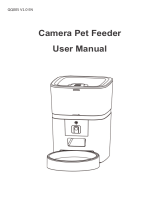Page is loading ...

P3PC-6192-01ENZ2
FUJITSU Image Scanner
fi-7300NX
Operator's Guide

Contents
Introduction 9
Manuals .............................................................................................................................................................. 9
Trademarks....................................................................................................................................................... 13
Manufacturer.................................................................................................................................................... 13
Safety Information........................................................................................................................................... 13
Symbols Used in This Manual........................................................................................................................... 14
Abbreviations Used in This Manual ................................................................................................................. 15
Arrow Symbols in This Manual......................................................................................................................... 16
Screen Examples in This Manual...................................................................................................................... 16
Notice................................................................................................................................................................ 16
Scanner Overview 17
Main Features................................................................................................................................................... 17
Operating Methods .......................................................................................................................................... 20
Parts and Functions.......................................................................................................................................... 21
Icons on the Touch Screen................................................................................................................................ 26
Scanner Setup 31
When Connecting the Scanner via Wi-Fi......................................................................................................... 34
Connecting to a Wireless Access Point by Selecting One from the List of Wireless Access Points ...................................37
Connecting to a Wireless Access Point by Pressing the WPS Button............................................................................... 38
Connecting to a Wireless Access Point by Entering the PIN for WPS............................................................................... 39
When Establishing a Connection by Entering the Information for the Wireless Access Point.........................................40
When Connecting to a Network Which Requires a Certificate ........................................................................................41
When Connecting the Scanner via a Wired LAN.............................................................................................. 44
When Connecting the Scanner to the Computer via a USB Cable................................................................... 47
Checking the Network Connection for the Scanner......................................................................................... 49
Installing Software........................................................................................................................................... 50
Overview of the Bundled Software ................................................................................................................................ 50
System Requirements.................................................................................................................................................... 52
Installation (Recommended) ........................................................................................................................................53
Installation (Custom) .................................................................................................................................................... 54
Basic Operations 55
2

Turning the Power ON/OFF............................................................................................................................... 55
How to Turn the Power ON ............................................................................................................................................55
How to Turn the Power OFF ........................................................................................................................................... 56
Login/Logout (Using PaperStream NX Manager)............................................................................................ 57
Entering and Resuming from Power Saving Mode.......................................................................................... 60
Opening/Closing the ADF ................................................................................................................................. 62
How to Open the ADF.................................................................................................................................................... 62
How to Close the ADF .................................................................................................................................................... 63
Setting Up the ADF Paper Chute (Feeder)....................................................................................................... 64
Setting Up the Stacker ..................................................................................................................................... 65
Document Length Is A6 (Landscape) or Longer............................................................................................................. 65
Document Length Is A7 (Landscape) or Shorter ............................................................................................................ 66
How to Perform a Basic Scan 67
Using an Image Scanning Application on the Computer ................................................................................ 68
Using an Image Scanning Application Started on the Touch Screen.............................................................. 70
Button Settings ............................................................................................................................................................. 71
Operations on the Scanner............................................................................................................................................ 74
Using a Job (With PaperStream NX Manager) ................................................................................................ 75
How to Load Documents 76
Loading Documents.......................................................................................................................................... 76
Preparation ................................................................................................................................................................... 76
How to Load Documents ...............................................................................................................................................78
Documents for Scanning .................................................................................................................................. 79
Paper Size ..................................................................................................................................................................... 79
Paper Type .................................................................................................................................................................... 79
Paper Weight (Thickness).............................................................................................................................................. 79
Documents That May Not Be Scanned Successfully ....................................................................................................... 80
Documents That Must Not Be Scanned.......................................................................................................................... 80
Precautions ................................................................................................................................................................... 81
Loading Capacity........................................................................................................................................................... 83
Area Not to Be Perforated ............................................................................................................................................. 84
Conditions Required to Accurately Detect Overlapped Documents (Multifeed) ............................................................. 85
Conditions for Mixed Batch Scanning ............................................................................................................................ 87
Conditions for Automatic Page Size Detection............................................................................................................... 90
Conditions for Using the Carrier Sheet........................................................................................................................... 91
Contents
3

Various Ways to Scan 93
Scanning Documents with Different Widths ................................................................................................... 94
Scanning Documents Folded in Half................................................................................................................ 96
Scanning Documents such as Envelopes or Multi-Layered Transfer Paper .................................................... 99
Scanning Photographs and Clippings ............................................................................................................ 101
Scanning Long Page Documents.................................................................................................................... 103
Feeding Documents Manually ....................................................................................................................... 105
Configuring Not to Detect Certain Overlap Patterns..................................................................................... 107
Operational Procedure ................................................................................................................................................ 108
Disabling the Paper Protection Function....................................................................................................... 110
Operational Procedure ................................................................................................................................................ 110
Counting the Number of Documents ............................................................................................................. 111
Daily Care 112
Cleaning Materials ......................................................................................................................................... 112
Location and Frequency ................................................................................................................................. 114
Cleaning the Outside of the Scanner............................................................................................................. 116
Cleaning the Inside of the Scanner (ADF) with Cleaning Paper................................................................... 117
Cleaning the Inside of the Scanner (ADF) with a Cloth ................................................................................ 119
Cleaning the Carrier Sheet............................................................................................................................. 124
Replacing the Consumables 125
Consumables and Replacement Cycles .......................................................................................................... 125
Replacing the Brake Roller............................................................................................................................. 127
Replacing the Pick Roller ............................................................................................................................... 132
Troubleshooting 140
When a Paper Jam Occurs .............................................................................................................................. 140
Errors............................................................................................................................................................... 142
Paper Feeding Error........................................................................................................................................ 145
Paper Protection.......................................................................................................................................................... 145
Paper Jam.................................................................................................................................................................... 145
Multifeed..................................................................................................................................................................... 145
Feed Mode Switched ................................................................................................................................................... 146
Contents
4

Sensor(s) dirty............................................................................................................................................................. 146
Cover Open Error............................................................................................................................................. 147
Cover Open.................................................................................................................................................................. 147
Internal and Optical Errors............................................................................................................................. 148
Optical Error ................................................................................................................................................................ 148
Operator Panel error.................................................................................................................................................... 148
EEPROM Error .............................................................................................................................................................. 148
Image Memory Read-Write Error................................................................................................................................. 148
Overrun Error .................................................................................................................................................. 150
Background Switching Mechanism Error .....................................................................................................................150
Chip Error ........................................................................................................................................................ 151
Memory Error ..............................................................................................................................................................151
Motor Circuit Error.......................................................................................................................................... 152
Motor Circuit Error ....................................................................................................................................................... 152
Lamp Circuit Error........................................................................................................................................................ 152
Sensor Error .................................................................................................................................................... 153
Sensor Error................................................................................................................................................................. 153
Communication Related Errors ...................................................................................................................... 154
Module Error ............................................................................................................................................................... 154
Network Setting Error.................................................................................................................................................. 154
Server Setting Error ..................................................................................................................................................... 154
Authentication Failed.................................................................................................................................................. 155
Other Errors .................................................................................................................................................... 156
Being used by others................................................................................................................................................... 156
The scanner is in Doc Counting mode.......................................................................................................................... 156
Scanning has been paused by the user. ...................................................................................................................... 156
Outside designated scan area error............................................................................................................................. 156
Invalid Command ........................................................................................................................................................ 157
Connection Test Result................................................................................................................................... 158
Troubleshooting ............................................................................................................................................. 159
The Scanner Cannot Be Powered ON ........................................................................................................................... 161
The Touch Screen or the [Power] Button Light or Both Switch Off ............................................................................... 162
The Touch Screen Does Not Function........................................................................................................................... 163
A Malfunction Occurs in the Touch Screen/The Display on the Touch Screen Is in an Incorrect Position ....................... 164
The Display on the Touch Screen Is Distorted ..............................................................................................................165
Cannot Connect the Scanner and a Computer via Wi-Fi ............................................................................................... 166
A Wireless Access Point Is Not Displayed in the Access Point List ................................................................................ 172
Wi-Fi Setting for WPS Fails........................................................................................................................................... 174
Failed to Establish a Wi-Fi Connection by Configuring the Settings Manually ............................................................. 177
Contents
5

The Connection Between the Scanner and Computer Frequently Cuts Off ................................................................... 180
Cannot Connect the Scanner and a Computer via a Wired LAN.................................................................................... 181
Cannot Connect the Scanner to a Destination by Specifying an IP Address.................................................................. 186
Cannot Connect the Scanner to a Destination by Specifying a Host Name................................................................... 188
Scanning Does Not Start.............................................................................................................................................. 191
Scanning Takes a Long Time ....................................................................................................................................... 192
Image Quality Is Poor .................................................................................................................................................. 193
Quality of Scanned Text or Lines Is Unsatisfactory....................................................................................................... 194
Images Are Distorted or Not Clear ............................................................................................................................... 195
Vertical Streaks Appear on the Images........................................................................................................................ 196
Error Code "U4:40" Is Displayed on the Touch Screen While Scanning.......................................................................... 197
Overlapped Documents Are Frequently Fed into the Scanner...................................................................................... 198
Situation in Which the Document Is not Fed into the ADF Occurs Frequently .............................................................. 201
Paper Protection Is Set Off Frequently ......................................................................................................................... 203
Paper Jams/Pick Errors Occur Frequently...................................................................................................................... 205
Images Turn Out Elongated......................................................................................................................................... 207
A Shadow Appears at the Top or the Bottom of the Image.......................................................................................... 208
There Are Black Traces on the Document..................................................................................................................... 209
The Carrier Sheet Is Not Fed Smoothly/Paper Jams Occur............................................................................................. 210
Part of the Image Appears Missing in the Case Where the Carrier Sheet Is Used ......................................................... 212
Before You Contact the Scanner Service Provider ......................................................................................... 213
General ....................................................................................................................................................................... 213
Error Status ................................................................................................................................................................. 213
Checking the Product Label ........................................................................................................................... 215
Scanner Settings (Touch Screen) 216
Setting Items.................................................................................................................................................. 216
How to connect............................................................................................................................................... 219
Power Management ....................................................................................................................................... 220
Scanner Name................................................................................................................................................. 222
Network .......................................................................................................................................................... 223
Paper Source/Feeding..................................................................................................................................... 227
Paper Protection............................................................................................................................................. 232
Image.............................................................................................................................................................. 234
Cleaning & Maintenance................................................................................................................................ 238
USB.................................................................................................................................................................. 239
Admin Password ............................................................................................................................................. 239
Contents
6

Restore Factory Defaults ................................................................................................................................ 240
Scanner Settings (Software Operation Panel) 241
Starting Up the Software Operation Panel.................................................................................................... 241
Password Setting for the Software Operation Panel..................................................................................... 243
Setting a Password...................................................................................................................................................... 244
Setting [View Only mode] ........................................................................................................................................... 245
Exiting [View Only mode] ........................................................................................................................................... 247
Changing the Password............................................................................................................................................... 249
Clearing the Password................................................................................................................................................. 251
Resetting the Password............................................................................................................................................... 252
Setting Items.................................................................................................................................................. 254
Device Setting ............................................................................................................................................................. 254
Device Setting 2 .......................................................................................................................................................... 256
Settings Related to Sheet Counters............................................................................................................... 259
Checking the Sheet Counter ........................................................................................................................................259
Clearing the Sheet Counters ........................................................................................................................................ 261
Messages for Cleaning or Replacing Consumables ...................................................................................................... 262
Scanner Cleaning Cycle [Cleaning Cycle] .....................................................................................................................263
Replacement Cycle of Consumables [Life Counter Alarm Setting] ...............................................................................264
Settings Related to Scanning......................................................................................................................... 265
Adjusting the Position to Start the Scan [Offset Setting/Vertical magnification Adjustment] ...................................... 265
Removing Shadows/Streaks that Appear around Edges of Images [Page Edge Filler (ADF)] ....................................... 268
Configuring the Scan Setting to Drop Out Specified Colors When Scanning [Dropout color] ........................................ 270
Shortening the Scanning Intervals [Pre-Pick].............................................................................................................. 272
Specifying the Number of Retries for Paper Feeding [Number of Paper Feeding Retries]............................................ 273
Feeding [Pick Speed] .................................................................................................................................................. 274
Cropping the Image Boundary [AutoCrop Boundary] .................................................................................................. 275
Protecting the Documents from Being Damaged [Paper Protection] ..........................................................................277
Specifying the Sensitivity Level for Paper Protection [Paper Protection Sensitivity] ....................................................279
Scanning at High Altitude [High Altitude Mode]......................................................................................................... 281
Specifying the Image Quality for Scanning [Image Quality Mode] .............................................................................. 282
Settings Related to the Detection for Overlapped Documents (Multifeed) ................................................ 283
Specifying a Method to Detect Overlapped Documents [Multifeed] ............................................................................ 283
Specifying the Area to Detect Overlapped Documents [Document check area specification for Multifeed Detection] . 286
Setting to Ignore Certain Overlap Patterns [Intelligent Multifeed Function] ............................................................... 292
Settings Related to Waiting Time.................................................................................................................. 294
Waiting Time in Manual Feeding [Manual Feeding] ................................................................................................... 294
Waiting Time for the Scanner to Enter Power Saving Mode [Power saving] ................................................................ 296
Contents
7

Settings Related to Power On/Off and Start up of the Scanner.................................................................... 297
Method of Turning the Scanner ON/OFF [Power SW Control] ....................................................................................... 297
Startup Mode Setting for the Scanner [Startup mode]................................................................................................. 299
Settings Related to Scanner Maintenance .................................................................................................... 300
Detecting Vertical Streaks [Vertical Streak Detection] ................................................................................................. 300
Specifying the Sensitivity Level for Vertical Streak Detection [Vertical Streak Sensitivity] ...........................................301
Settings Related to Scanner Maintenance and Inspection Cycle [Maintenance and Inspection Cycle]......................... 302
Appendix 303
Basic Specification.......................................................................................................................................... 303
Installation Specification............................................................................................................................... 306
Outer Dimensions........................................................................................................................................... 307
Scanner Options ............................................................................................................................................. 308
Uninstalling the Software.............................................................................................................................. 309
Contact for Inquiries 311
Contents
8

Introduction
Thank you for purchasing this product.
Manuals
The following manuals are included for this product.
Read them as needed.
Manuals Description
Safety Precautions (paper, PDF) Contains important information about the safe use of this
product.
Make sure to read this manual before using the scanner.
The PDF version is included in the Setup DVD-ROM.
Getting Started (paper) Explains the operations from setting up the scanner to turning it
on.
Operator's Guide (this manual) (HTML) Provides detailed information on how to set up the scanner, how
to operate and maintain the scanner daily, how to replace the
consumables, and how to troubleshoot problems.
Included in the Setup DVD-ROM.
Touch Screen Help (HTML) Explains about how to troubleshoot errors and how to clean the
scanner.
Can be referenced from the touch screen on the scanner.
Scanner Central Admin User's Guide (PDF) Explains about the overview, installation, operation and
maintenance of Scanner Central Admin.
Included in the Setup DVD-ROM.
PaperStream NX Manager User's Guide Explains about the overview, installation, setup, operation,
maintenance and items on the windows of PaperStream NX
Manager.
This guide can be downloaded from the following web page:
http://www.fujitsu.com/global/support/computing/peripheral/
scanners/manual/
Help (scanner driver) Explains how to use and configure the settings for the scanner
drivers.
Can be referenced from each scanner driver.
Help (application) Explains how to use and configure the settings for the
application software.
Read them as needed.
Can be referenced from each application.
● Manuals to refer to when setting up the scanner
9

Actions to take and manuals to refer to for each operating method when setting up the scanner are as follows.
Read them as needed.
For details about operating methods, refer to Operating Methods (page 20).
Operating with a Computer
Action Refer to
From unpackaging to turning the power on Getting Started
Setting up the
scanner
Setting up by importing the
setup file (Easy Setup)
Refer to the following web page:
http://imagescanner.fujitsu.com/r/st/
Setting a connection method Operator's Guide
When Connecting the Scanner via Wi-Fi (page
34)
When Connecting the Scanner via a Wired LAN
(page 44)
When Connecting the Scanner to the Computer
via a USB Cable (page 47)
Setting for a network which
requires a certificate
Operator's Guide
When Connecting to a Network Which Requires a
Certificate (page 41)
Structuring a server Configuring preferences for a
DNS server (when using a DNS
server)
Manual for the DNS server
Introduction
10

Action Refer to
From the installation to
operations of Scanner Central
Admin (when using Scanner
Central Admin Agent)
Scanner Central Admin User's Guide
● Chapter 2 Installation of Scanner Central Admin
● Chapter 3 Using the Scanner Central Admin Server
● Chapter 4 Using e-Mail Alerts
● Chapter 5 Linking with the Integrated Management
System
Scanning Scanning procedure Operator's Guide
● Using an Image Scanning Application on the
Computer (page 68)
● Using an Image Scanning Application Started on the
Touch Screen (page 70)
Scan settings
● Help for the scanner driver
● Help for the image scanning application
Operational settings for the
scanner
Operator's Guide
● Scanner Settings (Touch Screen) (page 216)
● Scanner Settings (Software Operation Panel) (page
241)
Operating with PaperStream NX Manager
Action Refer to
From unpackaging to turning the power on Getting Started
Setting up the
scanner
Setting up by importing the
setup file (Easy Setup)
Refer to the following web page:
http://imagescanner.fujitsu.com/r/st/
Setting a connection method Operator's Guide
When Connecting the Scanner via Wi-Fi (page
34)
Introduction
11

Action Refer to
When Connecting the Scanner via a Wired LAN
(page 44)
Setting for a network which
requires a certificate
Operator's Guide
When Connecting to a Network Which Requires a
Certificate (page 41)
Structuring a server Configuring preferences for a
DNS server (when using a DNS
server)
Manual for the DNS server
From the installation to
operations of PaperStream NX
Manager
PaperStream NX Manager User's Guide
● Flow from the Installation to the Operations
● Installation
● Setup
● Operations
From the installation to
operations of Scanner Central
Admin (when using Scanner
Central Admin Server)
Scanner Central Admin User's Guide
● Chapter 2 Installation of Scanner Central Admin
● Chapter 3 Using the Scanner Central Admin Server
Scanning Scanning procedure Operator's Guide
● Using a Job (With PaperStream NX Manager) (page
75)
Scan settings PaperStream NX Manager User's Guide
● Settings
Operational settings for the
scanner
Operator's Guide
● Scanner Settings (Touch Screen) (page 216)
Introduction
12

Trademarks
Microsoft, Windows, Windows Server, Excel, SharePoint, and Internet Explorer are either registered trademarks
or trademarks of Microsoft Corporation in the United States and/or other countries.
Word is the product of Microsoft Corporation in the United States.
ISIS is a trademark of Open Text.
Intel, Pentium, and Intel Core are trademarks of Intel Corporation or its subsidiaries in the U.S. and/or other
countries.
Wi-Fi, Wi-Fi Protected Setup, and the Wi-Fi Protected Setup Logo are trademarks of Wi-Fi Alliance.
ABBYY
™
FineReader
™
Engine © ABBYY. OCR by ABBYY
ABBYY and FineReader are trademarks of ABBYY Software, Ltd. which may be registered in some jurisdictions.
The N-Mark is a trademark or registered trademark of NFC Forum, Inc. in the United States and in other
countries.
Besides the software authored by the product developer (PFU Limited), this scanner contains other free
software, such as software copyrighted under the GNU General Public License (GPL) or the GNU Lesser General
Public License (LGPL). For details concerning the conditions of the licenses for Open Source Software (OSS),
refer to the screen that appears when you press in the lower right of the home screen on the touch
screen of this scanner and then [Authentication/License].
ScanSnap, ScanSnap Manager, and PaperStream are registered trademarks or trademarks of PFU Limited in
Japan.
Other company names and product names are the registered trademarks or trademarks of the respective
companies.
Manufacturer
PFU Limited
YOKOHAMA i-MARK PLACE, 4-4-5 Minatomirai, Nishi-ku, Yokohama, Kanagawa, 220-8567, Japan
© PFU Limited 2018
Safety Information
The attached "Safety Precautions" manual contains important information about the safe and correct use of this
product.
Make sure that you read and understand it before using the scanner.
Introduction
13

Symbols Used in This Manual
The following indications are used in this manual to obviate any chance of accident or damage to you, people
near you, and your property.
Warning labels consist of a symbol indicating the severity and a warning statement.
The symbols and their meanings are as follows.
WARNING
This indication alerts operators of an operation that, if not strictly observed, may result
in severe injury or death.
CAUTION
This indication alerts operators of an operation that, if not strictly observed, may result
in safety hazards to personnel or damage to the product.
Introduction
14

Abbreviations Used in This Manual
The following abbreviations are used in this manual.
Name Indication
Windows Server
®
2008 Standard (32-bit/64-bit)
Windows Server
®
2008 R2 Standard (64-bit)
Windows Server 2008 (*1)
Windows
®
7 Home Premium (32-bit/64-bit)
Windows
®
7 Professional (32-bit/64-bit)
Windows
®
7 Enterprise (32-bit/64-bit)
Windows
®
7 Ultimate (32-bit/64-bit)
Windows 7 (*1)
Windows Server
®
2012 Standard (64-bit)
Windows Server 2012 (*1)
Windows Server
®
2012 R2 Standard (64-bit)
Windows Server 2012 R2 (*1)
Windows
®
8.1 (32-bit/64-bit)
Windows
®
8.1 Pro (32-bit/64-bit)
Windows
®
8.1 Enterprise (32-bit/64-bit)
Windows 8.1 (*1)
Windows
®
10 Home (32-bit/64-bit)
Windows
®
10 Pro (32-bit/64-bit)
Windows
®
10 Enterprise (32-bit/64-bit)
Windows
®
10 Education (32-bit/64-bit)
Windows 10 (*1)
Windows Server
®
2016 Standard (64-bit)
Windows Server 2016 (*1)
Windows
®
Internet Explorer
®
Internet Explorer
®
Internet Explorer
Microsoft
®
Word
Microsoft
®
Office Word
Word
Microsoft
®
Excel
®
Microsoft
®
Office Excel
®
Excel
Wi-Fi Protected Setup
™
WPS
PaperStream IP (TWAIN)
PaperStream IP (TWAIN x64)
PaperStream IP (ISIS) Bundle
PaperStream IP driver
Wireless access point
Wireless router
Wireless access point
Introduction
15

*1:Where there is no distinction between the different versions of the above operating system, the general
term "Windows" is used.
Arrow Symbols in This Manual
Right-arrow symbols (→) are used to separate icons or menu options which should be selected in succession.
Example:Click [Start] menu → [Control Panel].
Screen Examples in This Manual
Microsoft product screenshots are reprinted with permission from Microsoft Corporation.
The screen examples in this manual are subject to change without notice in the interest of product
development.
If the actual displayed screen differs from the screen examples in this manual, operate by following the actual
displayed screen while referring to the user's manual of the scanner application that you are using.
The screenshots used in this manual are of Windows 7. The actual windows and operations may differ
depending on the operating system. Also note that the screens and operations may differ from this manual
after the scanner application software is updated. In that case, refer to the manual provided upon updating the
software.
Notice
● The contents of this manual are subject to change without notice.
● PFU Limited assumes no liability for incidental or consequential damages arising from the use of this
product, and any claims by a third party.
● Copying of the contents of this manual, in whole or in part, as well as the scanner applications is prohibited
under the copyright law.
Issue date: June 2018
Issued by: PFU Limited
Introduction
16

Scanner Overview
This section explains the main features of this product, the names of parts and their functions.
Main Features
The scanner is equipped with the following features:
● High speed scanning
The scanner has achieved a scanning speed of 60 ppm/120 ipm (*1).
Furthermore, up to 80 sheets of documents (*2) can be loaded for continuous scanning which enables you to
quickly digitize a large volume of documents.
● Network connection
The scanner can be connected via Wi-Fi or a wired LAN.
Even with a network connection, a scanning speed of 60 ppm/120 ipm (*1) is possible.
A USB cable is not required to connect the scanner and a computer so that the scanner can be placed
anywhere.
● Touch screen
The scanner has a 4.3-inch TFT color touch screen which enables you to operate the scanner with simple actions
such as seeing and touching.
The touch screen also enables you to specify various operational settings for scanning documents and check
the number of sheets scanned or the error status with ease.
● Contactless smart card reader
The scanner has a contactless smart card reader which enables you to easily log into the scanner by holding a
smart card over the scanner.
● Capable of scanning documents folded in half, envelopes, multi-layered transfer paper
In order to scan documents folded in half, envelopes, and multi-layered transfer paper, the scanner is equipped
with a feed mode switch that is used to switch the mode to Manual Single Mode.
Manual Single Mode reduces the load on documents being fed so that documents are fed and scanned
successfully.
● Improved efficiency for pre-scan work
The scanner can perform "mixed batch scanning" which allows you to scan documents with different paper
weights and sizes at once.
This simplifies the process of sorting the documents before scanning.
17

● Reduced work loss caused by multifeeds
The scanner has ultrasonic multifeed sensors that accurately detect "multifeed" errors where two or more sheets
are fed through the scanner at once.
This detection for overlapped documents is reliable even when scanning a mixed batch of documents with
different paper weights and sizes, avoiding potential work loss.
● Intelligent multifeed detection function
When there is paper of the same size attached to a designated location on the page, the intelligent multifeed
detection function enables the scanner to recognize the location of the attachment.
The scanner does not detect the recognized area where the attachment is on as overlapping of documents so
that scanning can continue.
● Paper protection function by detecting paper jam noise
This function reduces the risk of having the valuable documents damaged by stopping the scan when the
scanner detects paper jam noise.
● Advanced image processing function
The automatic color detection function outputs images in color or monochrome depending on the document
content.
● Capable of scanning photographs and clippings
The Carrier Sheet is available as an option in order to scan photographs and clippings. Multiple Carrier Sheets
can be scanned in one go, and can be mixed with regular documents in the same batch.
● Centralized operation of multiple scanners
With PaperStream NX Manager, multiple scanners can be operated together.
For example, you can specify users who can use the scanners and specify scanning menus that are customized
for each user, and distribute them to the scanners.
You can also save images in a specified linked destination, and monitor the processing status of images.
For details, refer to the PaperStream NX Manager User's Guide.
The PaperStream NX Manager User's Guide can be downloaded from the following web page:
http://www.fujitsu.com/global/support/computing/peripheral/scanners/manual/
● Centralized management of multiple scanners
With Scanner Central Admin Server, multiple scanners can be managed together.
For example, the application can be used to update the setting information and the firmware update module
for all scanners at once, and check the operating status of each scanner.
When PaperStream NX Manager is not used, you can use Scanner Central Admin Agent to link with Scanner
Central Admin Server (*3).
For details, refer to the Scanner Central Admin User's Guide.
*1:
When A4 size documents are scanned at 200/300 dpi using JPEG compression.
Scanner Overview
18

*2:When the paper weight is 80 g/m
2
(20 lb).
*3:When a computer is connected to the scanner via a network by using the PaperStream IP driver, the settings
information of the scanner (Software Operation Panel settings information) cannot be distributed.
Scanner Overview
19

Operating Methods
This section shows the operating methods of the scanner.
● Operating with a Computer
This operating method is a method that uses a USB cable or network to connect the scanner and the computer
to manage images on the computer.
● Operating with PaperStream NX Manager
This operating method is a method that uses a network to connect the scanner to PaperStream NX Manager,
and uses PaperStream NX Manager to process images sent from the scanner.
You can monitor the processing status of images and save images in a specified linked destination.
For details about the operation with PaperStream NX Manager, refer to the PaperStream NX Manager User's
Guide.
The PaperStream NX Manager User's Guide can be downloaded from the following web page:
http://www.fujitsu.com/global/support/computing/peripheral/scanners/manual/
Scanner Overview
20
/