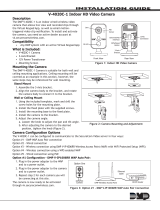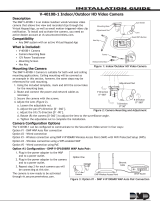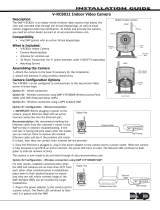21
Plug one end of the included HDMI cable into the
HDMI port on the back of the DVR.
Plug the other end of the HDMI cable into the back
of your TV or Monitor.
Plug the USB mouse into the USB port on the back
HDMIHDMI
Plug one end of the included Ethernet cable into
the LAN port on the back of the DVR.
4
Plug the other end of the Ethernet cable into a port
on the back of your router or modem.
ETHERNET
ROUTER
(NOT INCLUDED)
5
STOP: BEFORE installing, connect and test each
camera locally to confirm they function properly.
PWR
HDD
6
Connect the end of the camera’s cable to the end
of a video / power cable labeled TO CAMERA ONLY.
VIDEO / POWER CABLEFROM CAMERA
7
Connect the video / power cable labeled TO
DVR ONLY to an open video input on the DVR.
NOTE: Make sure you twist
and lock BNC connectors.
8
Connect the red female power leads of the video / power
cables to the male power splitter ends.
POWER SPLITTER
CONNECTORS
POWER CABLE
CONNECTORS
9
Connect the power splitter to the camera power
adapter and plug the adapter into a surge
protector or Uninterruptible Power Supply (UPS).
CAMERA POWER
ADAPTER
POWER
SPLITTER
SURGE PROTECTOR
(NOT INCLUDED)
10
Connect the DVR power adapter to the Power Input
on the rear of the DVR.
POWER
11
SURGE PROTECTOR
(NOT INCLUDED)
Plug the DVR power adapter into a surge
protector or Uninterruptible Power Supply (UPS).
Some systems beep upon booting up.
Step 1: Connecting Your System
3
USB
ETHERNET
NOTE: Make sure the UPS or
surge protector is switched ON.
RESET
LAN1 LAN2 LAN3 LAN4 WAN
NOTE: To view cameras, TV or Monitor must be
tuned to the same input the HDMI is plugged into.
NOTE: Night Owl recommends connecting to the
Internet for the best user experience.
NOTE: Watch our DVR Setup Video on YouTube.
To CAMERA
6