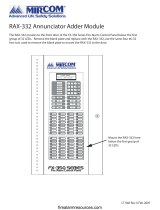Page is loading ...

Configuration Guide
Fire Alarm Control Panel
LT-1148 Rev. 5
October 2018
FX-3500/FX-3500RCU


3
Table of Contents
1.0 Installation 9
1.1 Installing the Configurator .............................................................................................. 9
1.2 Inserting the Wibu key ................................................................................................... 13
1.3 Connecting the Cables ................................................................................................... 13
1.4 Starting the Windows Device Manager .......................................................................... 16
1.5 Configuring the Device Manager for USB ...................................................................... 18
1.6 Configuring the Device Manager for a Serial Connection .............................................. 21
2.0 User Preferences 23
3.0 Overview 24
3.1 GUI - Major Components ............................................................................................... 24
3.2 Related Documents ....................................................................................................... 25
4.0 Menus 26
4.1 File Menu ....................................................................................................................... 26
4.2 Job Menu ....................................................................................................................... 26
4.3 Insert Menu .................................................................................................................... 27
4.4 Edit Menu ....................................................................................................................... 27
4.5 Panel Menu .................................................................................................................... 28
4.6 Tools Menu .................................................................................................................... 29
4.7 Quick Bar ....................................................................................................................... 30
5.0 Job Tree and Details Pane 31
5.1 Job Details ..................................................................................................................... 31
5.2 Base I/O ......................................................................................................................... 34
5.3 Loops ............................................................................................................................. 35
5.4 Bypass Groups .............................................................................................................. 36
5.5 Hazard Zones ................................................................................................................ 36
5.6 Main Display .................................................................................................................. 37
5.7 Display Adder ................................................................................................................. 37
5.8 Dialer .............................................................................................................................. 38
5.9 Common System Status ................................................................................................ 40
5.10 Input / Output Circuit Summary ...................................................................................... 41

4
Table of Contents
6.0 Adding Items to the Job 42
6.1 Add Loop Controllers ..................................................................................................... 42
6.2 Add Annunciator ............................................................................................................. 42
6.3 Add Correlations ............................................................................................................ 42
6.4 Add Device ..................................................................................................................... 43
6.5 Add Display Adder ......................................................................................................... 44
6.6 Deleting Correlations ...................................................................................................... 45
6.7 Hazard Zones ................................................................................................................. 45
7.0 Managing the Database 48
7.1 Backup Database ........................................................................................................... 48
7.2 Restore Database .......................................................................................................... 48
7.3 Compact Database ........................................................................................................ 50
8.0 Managing Jobs 51
8.1 Create a New Job .......................................................................................................... 51
8.2 Open Job ........................................................................................................................ 52
8.3 Import Job ...................................................................................................................... 52
8.4 Export Job ...................................................................................................................... 53
8.5 New Version ................................................................................................................... 54
8.6 Delete Job Version ......................................................................................................... 54
8.7 Version History ............................................................................................................... 54
8.8 Compare Job Versions ................................................................................................... 55
8.9 Validate Job ................................................................................................................... 58
8.10 Edit Job .......................................................................................................................... 58
9.0 Working with the Panel 59
9.1 Connect .......................................................................................................................... 59
9.2 Send Job ........................................................................................................................ 60
9.3 Get Job ........................................................................................................................... 60
9.4 Panel Information ........................................................................................................... 60
9.5 Event Log ....................................................................................................................... 61
9.6 Upgrade Firmware ......................................................................................................... 62
10.0 Tools Menu 63
10.1 Extract All DB ................................................................................................................. 63
10.2 Validate All ..................................................................................................................... 63
10.3 Build Job ........................................................................................................................ 63
10.4 Build Job Old Versions ................................................................................................... 63

5
Table of Contents
10.5 Link Statistics ................................................................................................................. 63
10.6 Log Send ........................................................................................................................ 63
10.7 Log Get .......................................................................................................................... 63
10.8 Log Comms .................................................................................................................... 63
10.9 Trace .............................................................................................................................. 64
10.10 Display Structure ............................................................................................................ 64
10.11 External Bus ................................................................................................................... 64
10.12 About MGC-3000 Series Configuration Utility ................................................................ 64
10.13 Paste Special - Circuits, Adders or Entire Loops ........................................................... 65
10.14 Paste Special - Display Items, Display Adders or Annunciators .................................... 65
11.0 Correlations Pane 67
11.1 Input Circuit Correlations ............................................................................................... 67
11.2 Output Circuit Correlations ............................................................................................. 67
12.0 Differences Mode / Differences Report 68
12.1 Introduction .................................................................................................................... 68
12.2 Primary vs. Secondary Job ............................................................................................ 68
12.3 Initiating Differences Mode ............................................................................................ 68
13.0 Printing 70
13.1 Print Setup ..................................................................................................................... 72

6
List of Figures
Figure 1 FTDIChip CDM Drivers .................................................................................................. 9
Figure 2 Device Driver Installation Wizard ................................................................................... 10
Figure 3 Completing the Device Driver Installation Wizard .......................................................... 10
Figure 4 MGC-3000 Series Configuration Utility InstallShield Wizard .......................................... 11
Figure 5 License Agreement ........................................................................................................ 11
Figure 6 Choose Destination Location ......................................................................................... 12
Figure 7 InstallShield Wizard Complete ....................................................................................... 12
Figure 8 Security Key Logon ........................................................................................................ 13
Figure 9 Picture of FX-3500 board showing USB Port ................................................................. 14
Figure 10 Picture of FX-3500 board showing Configurator Port .................................................... 15
Figure 11 Windows 8 Search screen ............................................................................................. 16
Figure 12 System Properties .......................................................................................................... 17
Figure 13 Device Manager ............................................................................................................. 18
Figure 14 Microsoft Serial Ballpoint ................................................................................................ 18
Figure 15 Microsoft Serial Ballpoint Disabled ................................................................................. 18
Figure 16 USB Serial Port in the Device Manager ......................................................................... 19
Figure 17 USB Serial Port Properties ............................................................................................. 19
Figure 18 Port Settings ................................................................................................................... 20
Figure 19 Advanced Settings ......................................................................................................... 20
Figure 20 COM Port in the Device Manager .................................................................................. 21
Figure 21 Communications Port Properties ................................................................................... 21
Figure 22 Port Settings ................................................................................................................... 22
Figure 23 Advanced Settings ......................................................................................................... 22
Figure 24 User Preferences window .............................................................................................. 23
Figure 25 GUI Panels ..................................................................................................................... 24
Figure 26 Job Details ..................................................................................................................... 31
Figure 27 Holidays Window ............................................................................................................ 33
Figure 28 Base I/O Details ............................................................................................................. 35
Figure 29 Add Correlations Window ............................................................................................... 42
Figure 30 Add Devices window ...................................................................................................... 43
Figure 31 Add Display Adder window ............................................................................................ 44
Figure 32 Change process type warning ........................................................................................
45
Figure 33 Backup Database ........................................................................................................... 48
Figure 34 Restore Database .......................................................................................................... 49
Figure 35 Restore Database .......................................................................................................... 49
Figure 36 Create Job window ......................................................................................................... 51
Figure 37 Select Job and Version window ..................................................................................... 52
Figure 38 Import Job window ......................................................................................................... 52
Figure 39 Export Job window ......................................................................................................... 53
Figure 40 Version History window .................................................................................................. 54
Figure 41 Select Job to Compare window ...................................................................................... 55
Figure 42 Advanced Compare Options window ............................................................................. 57
Figure 43 The job is protected against unintentional edits ............................................................. 58

7
List of Figures
Figure 44 This job version has already been built or downloaded to the panel ............................. 58
Figure 45 Connection window ........................................................................................................ 59
Figure 46 Upgrade Firmware Wizard ............................................................................................. 62
Figure 47 Upgrade Firmware Wizard ............................................................................................. 62
Figure 48 Paste Special ................................................................................................................. 65
Figure 49 Paste Special ................................................................................................................. 65
Figure 50 Correlations Pane .......................................................................................................... 67
Figure 51 Differences ..................................................................................................................... 69
Figure 52 Print ................................................................................................................................ 70
Figure 53 Print Setup ..................................................................................................................... 72

8
List of Tables
Table 1 File Menu ....................................................................................................................... 26
Table 2 Job Menu ....................................................................................................................... 26
Table 3 Insert Menu .................................................................................................................... 27
Table 4 Edit Menu ....................................................................................................................... 28
Table 5 Panel Menu .................................................................................................................... 28
Table 6 Tools Menus ................................................................................................................... 29
Table 7 Quick Bar Icons .............................................................................................................. 30
Table 8 Timers ............................................................................................................................ 33
Table 9 Loop Details ................................................................................................................... 35
Table 10 Flag Columns - F1, F2, F3 ............................................................................................. 36
Table 11 Bypass Groups ............................................................................................................... 36
Table 12 Display Adder Info .......................................................................................................... 37

9
1.0 Installation
You need the following items in order to install the Configurator and connect it to the FX-3500:
• Windows computer with a serial port, USB port, or modem.
• One of the following sets of cables:
• UIMA cable and serial cable.
• USB cable.
• Telephone cable.
• Registered Wibu key.
• MGC-3000 Series Configuration Utility (the Configurator).
To connect the Configurator to the Fire Alarm Control Panel you must:
• Install the Configurator.
• Insert the Wibu key.
• Connect the cables.
• Configure Windows.
• Start the Configurator.
Follow the instructions below to complete these steps.
1.1 Installing the Configurator
Follow these instructions to install the Configurator and connect to the FX-3500.
1. Start the Configurator installer:
• If you have Windows 7 or Windows 8, right-click the MGC-3000_Config icon, and
then click Run as Administrator.
• If you have Windows XP, double-click the MGC-3000_Config icon.
The FTDIChip CDM Drivers installer starts. These drivers are necessary for
communication with the FX-3500.
Figure 1 FTDIChip CDM Drivers

10
Installation
2. Click Extract.
The Device Driver Installation Wizard starts.
Figure 2 Device Driver Installation Wizard
3. Click Next.
The wizard installs the drivers, and then the Completing the Device Driver Installation
Wizard appears.
Figure 3 Completing the Device Driver Installation Wizard

11
Installation
4. Click Finish.
The MGC-3000 Series Configuration Utility InstallShield Wizard starts.
Figure 4 MGC-3000 Series Configuration Utility InstallShield Wizard
5. Click Next.
6. The License Agreement window appears.
Figure 5 License Agreement

12
Installation
7. Click Yes to accept the agreement.
The Choose Destination Location window appears.
Figure 6 Choose Destination Location
8. Click Next to install the software in the recommended location.
The InstallShield Wizard Complete window appears.
Figure 7 InstallShield Wizard Complete

13
Installation
9. Click Finish.
1.2 Inserting the Wibu key
1. Insert your Wibu key into the computer.
If a Security Key Logon window appears, you must contact your ESD Administrator or
Mircom technical support to upgrade your key. Otherwise, you might not be able to
connect to the FX-3500.
Figure 8 Security Key Logon
1.3 Connecting the Cables
• If you are using a USB cable, go to section 1.3.1 below.
• If you are using a UIMA cable and a serial cable, go to section 1.3.2 on page 15.
• If you are using a telephone cable and modem, go to section 1.3.3 on page 15.

14
Installation
1.3.1 If you have a USB cable:
1. Connect the USB end of the serial to USB cable to a USB port on the computer.
2. Connect the other end of the USB cable to port P13 on the FX-3500. It is labeled USB
PORT.
Figure 9 Picture of FX-3500 board showing USB Port
3. Go to section 1.4 Starting the Windows Device Manager on page 16.
Attention: If you connect more than one FX-3500 panel to the same computer over
USB, always use the same physical USB port on the computer.
Otherwise, every time that you connect a panel to a different port, you
must complete the steps in section 1.5 below.
In addition, if you connect more than one FX-3500 panel to the same
computer, do not use a USB 3 port. Otherwise, every time that you
connect a new panel to the USB 3 port, you must complete the steps in
section 1.5 below.
!
P13
USB PORT

15
Installation
1.3.2 If you are using a UIMA cable and a serial cable
1. Connect the serial to serial cable to the UIMA cable.
2. Connect the 10-pin head of the UIMA cable to port P5 on the FX-3500. It is labeled To
PC Configurator. See Figure 10.
Figure 10 Picture of FX-3500 board showing Configurator Port
3. Connect the other end of the serial cable to a serial port on the computer.
4. Go to section 1.4 Starting the Windows Device Manager below.
1.3.3 If you are using a telephone cable
1. Connect the telephone cable to the modem that is connected to your computer.
2. Wire the FX-3500 to the public telephone switch. See the Dialer Wiring section of the
FX-3500 Installation Manual and the FX-3500RCU Installation Manual.
3. Go to chapter 2.0 User Preferences on page 23.
P5
To PC Configurator

16
Installation
1.4 Starting the Windows Device Manager
• To start the Device Manager, follow the instructions below for your version of Windows.
1.4.1 Starting the Device Manager in Windows 8
1. Move the pointer to the bottom left corner of the screen.
The Windows 8 taskbar appears.
2. Click Search.
3. Type device manager in the field marked Search.
4. Click Settings.
The Device Manager appears on the left.
Figure 11 Windows 8 Search screen
5. Click Device Manager.
The Device Manager appears.
• If you are using a USB cable, go to section 1.5 on page 18.
• If you are using a UIMA cable and a serial cable, go to section 1.6 on page 21.
1.4.2 Starting the Device Manager in Windows 7
1. Open the Windows Control Panel.
2. Click Device Manager on the left.
The Device Manager window appears.
• If you are using a USB cable, go to section 1.5 on page 18.
• If you are using a UIMA cable and a serial cable, go to section 1.6 on page 21.

17
Installation
1.4.3 Starting the Device Manager in Windows XP
1. Open the Windows Control Panel.
2. Click System.
If you do not see System, click Switch to Classic View on the left.
The System Properties window appears.
Figure 12 System Properties
3. Click the Hardware tab, and then click Device Manager.
The Device Manager window appears.
• If you are using a USB cable, go to section 1.5 on page 18.
• If you are using a UIMA cable and a serial cable, go to section 1.6 on page 21.

18
Installation
1.5 Configuring the Device Manager for USB
1. In the Device Manager, click the plus sign (+) or arrow ( ) beside Mice and other
pointing devices.
Figure 13 Device Manager
2. Right-click Microsoft Serial Ballpoint, and then click Disable in the pulldown menu.
A window appears warning that disabling this device will cause it to stop functioning.
3. Click Yes.
Figure 14 Microsoft Serial Ballpoint
An X (a downward pointing arrow in Windows 8) appears over the Microsoft Serial
Ballpoint, showing that is it disabled.
Figure 15 Microsoft Serial Ballpoint Disabled
Attention: If you connect more than one FX-3500 panel to the same computer over
USB, always use the same physical USB port on the computer.
Otherwise, every time that you connect a panel to a different port, you
must complete the steps in this section.
In addition, if you connect more than one FX-3500 panel to the same
computer, do not use a USB 3 port. Otherwise, every time that you
connect a new panel to the USB 3 port, you must complete the steps in
this section.
!

19
Installation
4. In the Device Manager window, click the plus sign (+) or arrow ( ) beside Ports.
Figure 16 USB Serial Port in the Device Manager
5. Right-click USB Serial Port, and then click Properties in the pulldown menu.
If there is more than one USB Serial Port, click the one that you are using to connect to
the FX-3500.
The USB Serial Port Properties window appears.
Figure 17 USB Serial Port Properties

20
Installation
6. Click the Port Settings tab.
The Port Settings window appears.
Figure 18 Port Settings
7. Click Advanced.
The Advanced Settings window appears.
Figure 19 Advanced Settings
8. Click the pulldown menu beside Receive (Bytes), and then click 64.
9. Click the pulldown menu beside Transmit (Bytes), and then click 64.
10. Click the pulldown menu beside Latency Timer (msec), and then click 1.
11. Uncheck the checkbox beside Serial Emulator.
12. Click OK to close the Advanced Settings window.
13. Click OK to close the USB Serial Port Properties window, and then close the Device
Manager window.
14. Double-click the MGC-3000 Series Configurator Utility icon on the desktop to start the
Configurator.
15. Go to chapter 2.0 User Preferences on page 23.
8.
9.
10.
11.
/