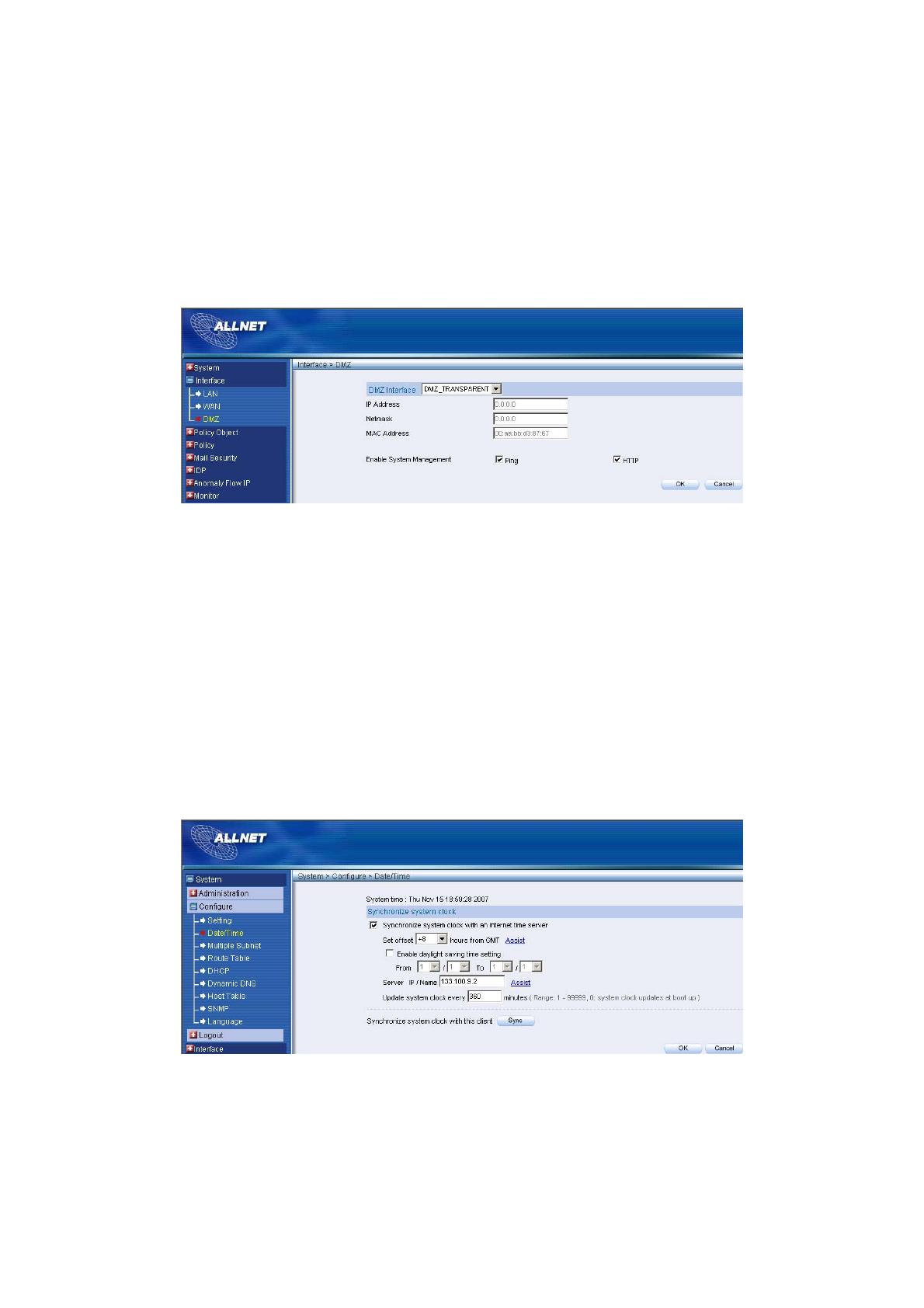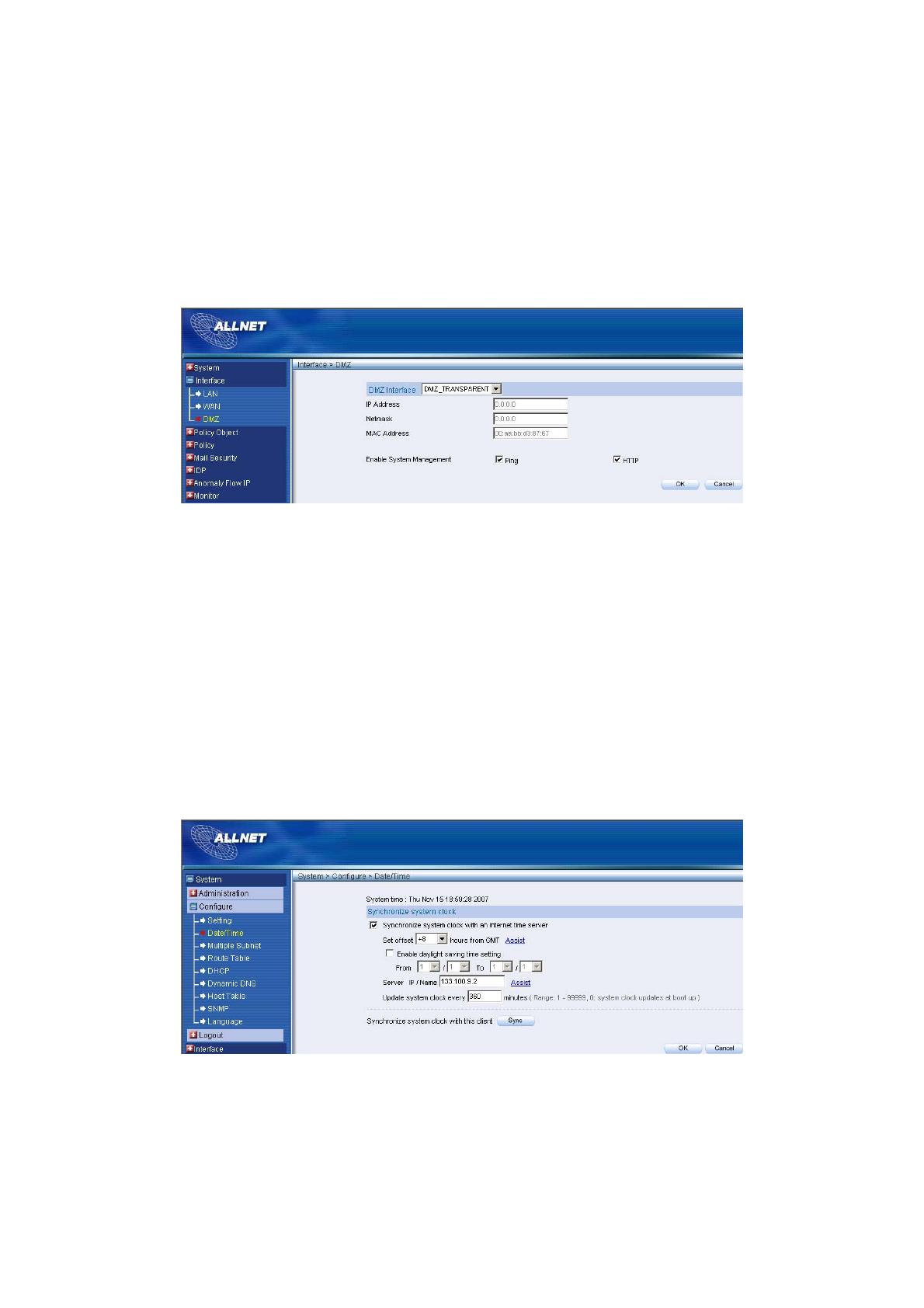
STEP 8﹒If Mail Server is in DMZ, it needs to set DMZ Interface; If Mail Server
is set in WAN, and then skips Step 8
Select Interface on the left menu and click DMZ function.
DMZ Interface: Select DMZ_TRANSPARENT
Click OK. ALL7008 will reboot again. It takes about 2 minutes to
reboot. When the LED light stop glittering, it means reboot
successfully and can enter WebUI again. (FigureS-5)
FigureS-5 DMZ WebUI
STEP 9﹒Click on System function and click on Date/Time function in
Configure.
STEP 10﹒Enter the following setting in Date/Time setting:
Select Enable synchronize with an Internet time Server.
Set offset +8 hours from GMT
Enter the Server IP/Name: 133.100.9.2
Enter Update system clock every 360 minutes.
Click OK. (FigureS-6)
FigureS-6 Date/Time Setting
9