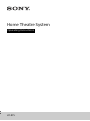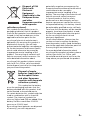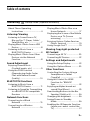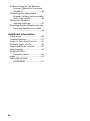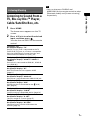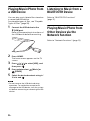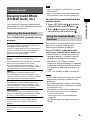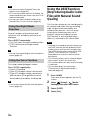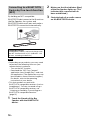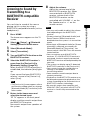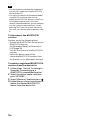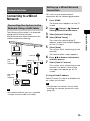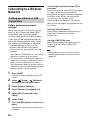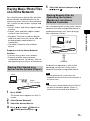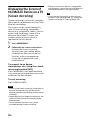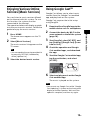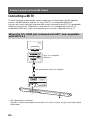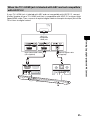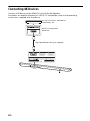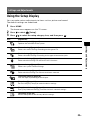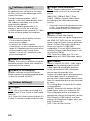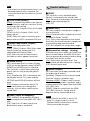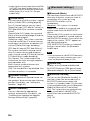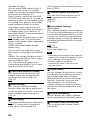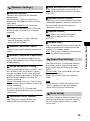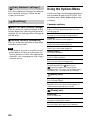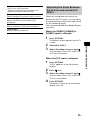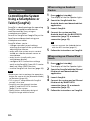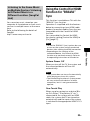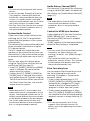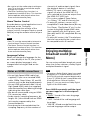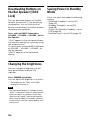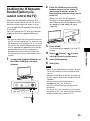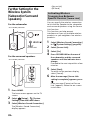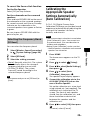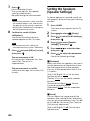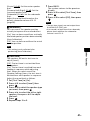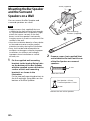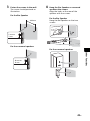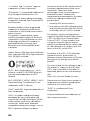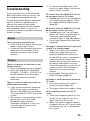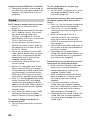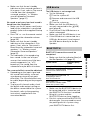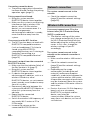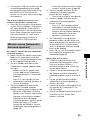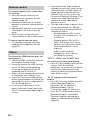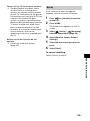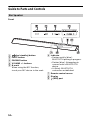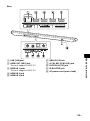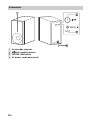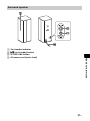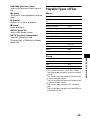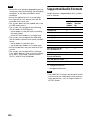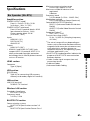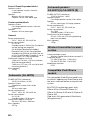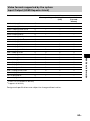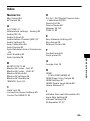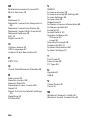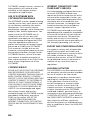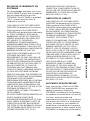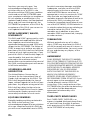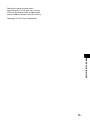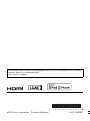Sony HTRT5 User manual
- Category
- Bluetooth music receivers
- Type
- User manual
This manual is also suitable for

HT-RT5
Home Theatre System
Operating Instructions

2
GB
Do not install the appliance in a confined
space, such as a bookcase or built-in
cabinet.
To reduce the risk of fire, do not cover the
ventilation opening of the appliance with
newspapers, tablecloths, curtains, etc.
Do not expose the appliance to naked
flame sources (for example, lighted
candles).
To reduce the risk of fire or electric shock,
do not expose this appliance to dripping
or splashing, and do not place objects
filled with liquids, such as vases, on the
appliance.
The unit is not disconnected from the
mains as long as it is connected to the AC
outlet, even if the unit itself has been
turned off.
As the main plug is used to disconnect the
unit from the mains, connect the unit to
an easily accessible AC outlet. Should you
notice an abnormality in the unit,
disconnect the main plug from the AC
outlet immediately.
Do not expose batteries or appliances
with battery-installed to excessive heat,
such as sunshine and fire.
Indoor use only.
Recommended cables
Properly shielded and grounded cables
and connectors must be used for
connection to host computers and/or
peripherals.
For the Bar Speaker
The nameplate is located on the bottom
of the Bar Speaker.
For the customers in Europe
Notice for customers: the following
information is only applicable to
equipment sold in countries
applying EU directives.
This product has been manufactured by
or on behalf of Sony Corporation, 1-7-1
Konan Minato-ku Tokyo, 108-0075 Japan.
Inquiries related to product compliance
based on European Union legislation shall
be addressed to the authorized
representative, Sony Deutschland GmbH,
Hedelfinger Strasse 61, 70327 Stuttgart,
Germany. For any service or guarantee
matters, please refer to the addresses
provided in the separate service or
guarantee documents.
Hereby, Sony Corp., declares that this
equipment is in compliance with the
essential requirements and other relevant
provisions of Directive 1999/5/EC.
For details, please access the following
URL:
http://www.compliance.sony.de/
This product is intended to be used in the
following countries.
AT, BE, BG, HR, CY, CZ, DK, EE, FI, FR, DE,
GR, HU, IS, IE, IT, LV, LI, LT, LU, MT, NL, NO,
PL, PT, RO, SK, SI, ES, SE, CH, GB, AL, BA,
MK, MD, RS, ME, Kosovo
5150-5350 MHz band is restricted to
indoor operations only.
This equipment has been tested and
found to comply with the limits set out in
the EMC regulation using a connection
cable shorter than 3 meters.
WARNING

3
GB
Disposal of Old
Electrical &
Electronic
Equipment
(Applicable in the
European Union
and other
European countries
with separate
collection systems)
This symbol on the product or on its
packaging indicates that this product
shall not be treated as household waste.
Instead it shall be handed over to the
applicable collection point for the
recycling of electrical and electronic
equipment. By ensuring this product is
disposed of correctly, you will help
prevent potential negative consequences
for the environment and human health,
which could otherwise be caused by
inappropriate waste handling of this
product. The recycling of materials will
help to conserve natural resources. For
more detailed information about
recycling of this product, please contact
your local Civic Office, your household
waste disposal service or the shop where
you purchased the product.
Disposal of waste
batteries (applicable in
the European Union
and other European
countries with separate
collection systems)
This symbol on the battery
or on the packaging indicates that the
battery provided with this product shall
not be treated as household waste.
On certain batteries this symbol might be
used in combination with a chemical
symbol. The chemical symbols for
mercury (Hg) or lead (Pb) are added if the
battery contains more than 0.0005%
mercury or 0.004% lead.
By ensuring these batteries are disposed
of correctly, you will help prevent
potentially negative consequences for
the environment and human health which
could otherwise be caused by
inappropriate waste handling of the
battery. The recycling of the materials will
help to conserve natural resources.
In case of products that for safety,
performance or data integrity reasons
require a permanent connection with an
incorporated battery, this battery should
be replaced by qualified service staff only.
To ensure that the battery will be treated
properly, hand over the product at end-
of-life to the applicable collection point
for the recycling of electrical and
electronic equipment.
For all other batteries, please view the
section on how to remove the battery
from the product safely. Hand the battery
over to the applicable collection point for
the recycling of waste batteries.
For more detailed information about
recycling of this product or battery, please
contact your local Civic Office, your
household waste disposal service or the
shop where you purchased the product.

4
GB
About These Operating
Instructions
• The instructions in these Operating
Instructions describe the controls on the
remote control. You can also use the
controls on the Bar Speaker if they have the
same or similar names as those on the
remote control.
• Some illustrations are presented as
conceptual drawings, and may be different
from the actual products.
• The items displayed on the TV screen may
vary depending on the area.
• The default setting is underlined.
• The text enclosed in brackets ([--]) appears
on the TV screen, and the text enclosed in
double quotation marks (“-”) appears on
the front panel display.

5
GB
Table of contents
About These Operating
Instructions .............................4
Listening/Viewing
Listening to Sound from a TV,
Blu-ray Disc™ Player, Cable/
Satellite Box, etc. .................... 7
Playing Music/Photo from a USB
Device .....................................8
Listening to Music from a
BLUETOOTH Device ................8
Playing Music/Photo from Other
Devices via the Network
Function ..................................8
Sound Adjustment
Enjoying Sound Effects
(Football mode, etc.) ..............9
Using the DSEE Function
(Reproducing Audio Codec
Files with Natural Sound
Quality) ................................. 10
BLUETOOTH Functions
Listening to Music from a
BLUETOOTH Device ...............11
Listening to Sound by Transmitting
to a BLUETOOTH-compatible
Receiver ................................ 13
Network Functions
Connecting to a Wired
Network ................................ 15
Connecting to a Wireless
Network ................................ 16
Playing Music/Photo Files on a
Home Network ......................17
Displaying the Screen of the Mobile
Device on a TV (Screen
mirroring) ..............................18
Enjoying Various Online Services
(Music Services) .....................19
Using Google Cast™ ...................19
Viewing Copyright-protected
4K Content
Connecting a 4K TV .................... 20
Connecting 4K Devices .............. 22
Settings and Adjustments
Using the Setup Display ............. 23
Using the Options Menu ............ 30
Other Functions
Controlling the System Using a
Smartphone or Tablet
(SongPal) .............................. 32
Using the Control for HDMI
Function for “BRAVIA”
Sync ...................................... 33
Enjoying multiplex broadcast
sound (Dual Mono) .............. 35
Deactivating Buttons on the Bar
Speaker (Child Lock) ............. 36
Changing the brightness ........... 36
Saving Power in Standby
Mode .................................... 36
Enabling the IR Repeater Function
(when you cannot control the
TV) ......................................... 37
Connecting
Startup Guide (separate document)

6
GB
Further Setting for the Wireless
System (Subwoofer/Surround
speakers) .............................. 38
Calibrating the Appropriate
Speaker Settings Automatically
(Auto Calibration) ................. 39
Setting the Speakers
(Speaker Settings) ................ 40
Mounting the Bar Speaker and the
Surround Speakers on a Wall
............................................... 42
Additional Information
Precautions ................................ 44
Troubleshooting ......................... 47
Guide to Parts and Controls ...... 54
Playable Types of Files ............... 59
Supported Audio Formats .........60
Specifications ..............................61
On BLUETOOTH
Communication .................... 64
Index ........................................... 65
END USER LICENSE
AGREEMENT ......................... 67

7
GB
Listening/Viewing
Listening to Sound from a
TV, Blu-ray Disc™ Player,
Cable/Satellite Box, etc.
1 Press HOME.
The home menu appears on the TV
screen.
2 Press /// to select the desired
input, and then press .
You can also use INPUT on the remote
control.
• You can also press PAIRING and
MIRRORING on the remote control to select
[Bluetooth Audio] and [Screen mirroring]
respectively.
Listening/Viewing
TV display: [TV]
Bar Speaker display: “TV”
Device (TV, etc.) that is connected to the TV
(DIGITAL IN (TV)) jack, or a TV that is comp atible
with the Audio Return Channel function and
connected to the HDMI OUT (ARC) jack
TV display: [HDMI1]/[HDMI2]/[HDMI3]
Bar Speaker display: “HDMI 1”/“HDMI 2”/
“HDMI 3”
Device that is connected to HDMI IN 1, HDMI IN
2 or HDMI IN 3
TV display: [Bluetooth Audio]
Bar Speaker display: “BT”
BLUETOOTH device that supports A2DP
(page 11)
TV display: [Analog]
Bar Speaker display: “ANALOG”
Device that is connected to the ANALOG IN jack
TV display: [USB]
Bar Speaker display: “USB”
USB device that is connected to the (USB)
port (page 8)
TV display: [Screen mirroring]
Bar Speaker display: “SCR M”
Screen mirroring-compatible device (page 18)
TV display: [Home Network]
Bar Speaker display: “H. NET”
Content stored on a server (page 17)
TV display: [Music Services]
Bar Speaker display: “M. SERV”
Content of music services offered on the
Internet (page 19)
Tip

8
GB
Playing Music/Photo from
a USB Device
You can play music/photo files stored on
a connected USB device.
For playable types of files, see “Playable
Types of Files” (page 59).
1 Connect the USB device to the
(USB) port.
Refer to the operating instructions of
the USB device before connecting.
2 Press HOME.
The home menu appears on the TV
screen.
3 Press /// to select [USB], and
then press .
4 Press / to select [Music] or
[Photo].
5 Select the desired content using /
// and .
• Do not remove the USB device during
operation. To avoid data corruption or
damage to the USB device, turn the system
off before connecting or removing the USB
device.
Listening to Music from a
BLUETOOTH Device
Refer to “BLUETOOTH Functions”
(page 11).
Playing Music/Photo from
Other Devices via the
Network Function
Refer to “Network Functions” (page 15).
Note

9
GB
Sound Adjustment
Enjoying Sound Effects
(Football mode, etc.)
You can easily enjoy pre-programmed
sound fields that are tailored to different
kinds of sound sources.
Press SOUND FIELD repeatedly during
playback.
• You can also press CLEARAUDIO+ to select
[ClearAudio+].
• You can not select the sound field when
[Sound Effect] is not set to on (page 26).
To select the sound field from the
options menu
1 Press OPTIONS and / to select
[Sound Field], and then press .
2 Press / to select the desired
sound field, and then press .
Sound effects are produced to give you a
genuine in-stadium feeling when
watching live football broadcasts.
Press FOOTBALL repeatedly while
watching a football match broadcast.
• [Narration On]: Creates an immersive
feeling of being in a football stadium
through enhanced stadium cheers.
• [Narration Off]: Creates a more
immersive feeling of being in a football
stadium by minimizing the volume level
of narration in addition to enhancing
cheers.
• [Off]: The football mode is turned off.
• We recommend that you select the football
mode when watching a football match
broadcast.
• If you hear unnatural sound in the content
when [Narration Off] is selected, you sh o uld
use [Narration On].
• The football mode is automatically set to
[Off] when you perform the following.
–Turn off the system.
– Press any of the sound field buttons
(page 58).
• This feature does not support monaural
sound.
Sound Adjustment
Selecting the Sound Field
[ClearAudio+] (Recommended)
The sound setting is switched automatically
according to the sound input.
Select this mode when you want to output 2-
channel sound from the surround speakers.
Multi-channel sound is output from the
speakers as it was recorded.
[Movie]
Provides sounds with suitable effects for
movies.
This mode allows you to enjoy the recreated
density and rich spread of the sound.
The sound output from the speakers is the
same as the input sound. A 2-channel sound is
not output from the surround speakers.
[Music]
Sound effects are optimized for music.
The sound output from the speakers is the
same as the input sound. A 2-channel sound is
not output from the surround speakers.
[Game]
Sound effects are optimized for game play.
The sound output from the speakers is the
same as the input sound. A 2-channel sound is
not output from the surround speakers.
[Music Arena]
Sound effects allow you to enjoy live music
concerts filled with great excitement created
by Sony’s unique Audio DSP technology.
[Cinema Studio 9.1ch]
Sound effects allow you to enjoy realistic
surround sound as though you were in a
cinema.
[Standard]
Sound effects are optimized for the individual
source.
Tips
Using the Football Mode
Function
Notes

10
GB
• You can also select [Football] from the
options menu (page 30).
• If 5.1 channel audio stream is available, we
recommend that you select it on your TV or
cable/satellite box.
• You can not select football mode when
[Sound Effect] is not set to on (page 26).
Sound is output at low volume with
minimum loss of fidelity and clarity of
dialogue.
Press NIGHT repeatedly.
• [On]: Activates the night mode function.
• [Off]: Deactivates the night mode
function.
• You can also select [Night] from the options
menu (page 30).
This helps make dialogues clearer.
Press VOICE repeatedly.
• [Type 1]: Standard
• [Type 2]: Dialogue range is enhanced.
• [Type 3]: Dialogue range is enhanced,
and the parts of range difficult to be
discerned by the elderly are boosted.
• You can also select [Voice] from the options
menu (page 30).
Using the DSEE Function
(Reproducing Audio Codec
Files with Natural Sound
Quality)
This function enhances the sound quality
of compressed audio files by restoring
high-range sound removed by the
compression process. You can enjoy
listening to something close to its
original, natural and spatial sound.
This function is only available when
[Music] is selected as the sound field.
• Only the fine sound restoration feature of
the DSEE function will be applied to PCM
audio sources with lossless compression.
The DSEE function does not work for DSD
(DSDIFF, DSF) format files. The file is
expanded to a maximum 96 kHz/24 bit
equivalent.
• This function works with 2-channel digital
input signals of 44.1 kHz or 48 kHz.
• This function does not work when [Analog]
is selected.
• This function does not work when
[Transmitter] in [Bluetooth Mode] is
selected (page 26).
1 Press HOME.
The home menu appears on the TV
screen.
2 Select [Setup] - [Audio
Settings] from the home menu.
3 Select [DSEE].
4 Select [On].
Tips
Using the Night Mode
Function
Tip
Using the Voice Function
Tip
Notes

11
GB
BLUETOOTH Functions
Listening to Music from a
BLUETOOTH Device
To pair the system with the device
(Pairing)
1 Press PAIRING.
The indicator (blue) of the Bar
Speaker flashes quickly during
BLUETOOTH pairing.
2 Turn on the BLUETOOTH function,
and then select “HT-RT5” after
searching for it on the BLUETOOTH
device.
If a Passkey is requested, enter
“0000.”
3 Make sure that the indicator (blue)
of the Bar Speaker lights up. (This
indicates that a connection has
been established.)
To cancel pairing operation
Press HOME or INPUT.
• Once the BLUETOOTH connection is
established, an indication recommending
which application to download will be
displayed according to what device you
have connected.
Following the instructions displayed, an
application called SongPal, which will
enable you to operate this system, can be
downloaded.
Refer to “Controlling the System Using a
Smartphone or Tablet (SongPal)” (page 32)
for details on SongPal.
To listen to sound from the paired
device
1 Press HOME.
The home menu appears on the TV
screen.
2 Select [Bluetooth Audio].
The Bar Speaker is automatically
connected with the latest
established BLUETOOTH device.
3 Make sure that the indicator (blue)
of the Bar Speaker lights up. (This
indicates that a connection has
been established.)
If the connection has not been
established on the BLUETOOTH
device, select “HT-RT5.”
4 Start audio playback with the music
software on the connected
BLUETOOTH device.
• If your BLUETOOTH device is compatible
with AVRCP, when this system and the
BLUETOOTH device are connected, you can
control playback by pressing , , ,
/ and /.
BLUETOOTH Functions
Pairing this System with a
BLUETOOTH Device
Tip
Note

12
GB
By holding an NFC-compatible
BLUETOOTH device near to the N mark on
the Bar Speaker, the system and
BLUETOOTH device will pair and make a
BLUETOOTH connection automatically.
• Depending on your device, you may need
to perform the following items on your
remote device in advance.
– Turn on the NFC function.
– Download the “NFC Easy Connect”
application from Google Play™ and start
the application. (The application may not
be available in some countries/regions.)
For details, refer to the operating
instructions of your device.
• This feature does not work with
BLUETOOTH-compatible receivers (such as
headphones). To listen to sound using a
BLUETOOTH-compatible receiver, see
“Listening to Sound by Transmitting to a
BLUETOOTH-compatible Receiver”
(page 13).
1 Touch the N mark of the Bar
Speaker with the BLUETOOTH
device.
2 Make sure that the indicator (blue)
of the Bar Speaker lights up. (This
indicates that a connection has
been established.)
3 Start playback of an audio source
on the BLUETOOTH device.
Connecting to a BLUETOOTH
Device by One-touch Function
(NFC)
Compatible devices
Smartphones, tablets, and music players with
the NFC function built-in (OS: Android™ 2.3.3
or later, excluding Android 3.x)
Notes

13
GB
BLUETOOTH Functions
Listening to Sound by
Transmitting to a
BLUETOOTH-compatible
Receiver
You can listen to sound of the source
playing via this system by using a
BLUETOOTH-compatible receiver (such as
headphones).
1 Press HOME.
The home menu appears on the TV
screen.
2 Select [Setup] - [Bluetooth
Settings] from the home menu.
3 Select [Bluetooth Mode].
4 Select [Transmitter].
5 Turn on BLUETOOTH function on the
BLUETOOTH receiver.
6 Select the BLUETOOTH receiver’s
name from the [Device List] in
[Bluetooth Settings] (page 26).
When the BLUETOOTH connection is
established, the indicator (blue) lights
up.
If you cannot find your BLUETOOTH
receiver’s name in the [Device List],
select [Scan].
• The [Device List] screen appears after a
confirmation dialog when you change
[Bluetooth Mode] to [Transmitter] from
other modes.
7 Return to the home menu and
select the desired input.
“BT TX” appears in the front panel
display, and the sound is output from
the BLUETOOTH receiver.
No sound is output from speakers of
the system.
8 Adjust the volume.
Adjust the volume level of the
BLUETOOTH receiver first. When
connected with a BLUETOOTH
receiver, volume level of the
BLUETOOTH receiver can be
controlled with VOLUME +/– on the
Bar Speaker and +/– on the
remote control.
• You may not be able to adjust the volume
level depending on the BLUETOOTH
receiver.
• [Screen mirroring], [Bluetooth Audio] and
Home Theatre Control function are
disabled when the system is in transmitter
mode.
• When input of [Bluetooth Audio] or [Screen
mirroring] is selected, you cannot set
[Bluetooth Mode] to [Transmitter]. You
cannot switch it with RX/TX on the remote
control neither.
• You can register up to 9 BLUETOOTH
receivers. If a 10th BLUETOOTH receiver is
registered, the least recently connected
BLUETOOTH receiver will be replaced by the
new one.
• The system can display up to 15 detected
BLUETOOTH receivers in the [Device List].
• You cannot change the sound effect or
settings in the options menu while
transmitting sound.
• Some content cannot be output due to
content protection.
• Playback on the BLUETOOTH receiver may
be delayed compared to playback on the
system according to the characteristics of
BLUETOOTH wireless technology.
• No sound is output from speakers and
HDMI OUT (ARC) jack when a BLUETOOTH
receiver is successfully connected to the
system.
Note
Notes

14
GB
• You can enable or disable the reception of
AAC or LDAC audio from the BLUETOOTH
device (page 27).
• You can also switch the [Bluetooth Mode]
using RX/TX on the remote control.
When the BLUETOOTH device in step 5 has
finished pairing and that is the most
recently connected device, you can connect
it to the system automatically by simply
pressing RX/TX on the remote control. In
this case, you do not need to perform step
6.
To disconnect the BLUETOOTH
receiver
Perform any of the following items.
– Disable the BLUETOOTH function on the
BLUETOOTH receiver.
– Set [Bluetooth Mode] to [Receiver] or
[Off] (page 26).
– Turn off the system or the BLUETOOTH
receiver.
– Select the device name of the
connected BLUETOOTH receiver from
the [Device List] in [Bluetooth Settings].
To delete a registered BLUETOOTH
receiver from the device list
1 Follow steps 1 to 6 of “Listening to
Sound by Transmitting to a
BLUETOOTH-compatible Receiver.”
2 Select the device name, and then
press OPTIONS.
3 Select [Remove], and then press .
4 Follow the on-screen instructions to
delete the desired BLUETOOTH
device from the device list.
Tips

15
GB
Network Functions
Connecting to a Wired
Network
The following illustration is an example
configuration of the network.
We recommend a wired connection for
stable network functioning.
• We recommend that you use a shielded
straight interface cable (LAN cable).
You can set up a wired network
connection by the following procedure.
1 Press HOME.
The home menu appears on the TV
screen.
2 Select [Setup] - [Network
Settings] from the home menu.
3 Select [Internet Settings].
4 Select [Wired Setup].
The screen for selecting the IP
address acquisition method appears
on the TV screen.
5 Select [Auto].
The system starts connecting to the
network.
The confirmation screen appears.
6 Press / to browse information,
and then press .
7 Select [Save & Connect].
The system starts connecting to the
network. For details, refer to the
messages that appear on the TV
screen.
If using a fixed IP address
Select [Custom] in step 5 and follow the
on-screen instructions.
• See [Network Connection Status] when
checking the network connection status
(page 29).
Network Functions
Connecting the System to the
Network Using a LAN Cable
Tip
Modem
Internet
LAN cable
(not
supplied)
LAN cable
(not
supplied)
Server
Router
Setting up a Wired Network
Connection
Tip

16
GB
Connecting to a Wireless
Network
Before performing network
settings
When your wireless LAN router (access
point) is Wi-Fi Protected Setup (WPS)-
compatible, you can easily set the
network settings with the WPS button.
If not, you will be required to select or
enter the following information. Check
the following information in advance.
• The network name (SSID)* of the
wireless LAN router/access point
• The security key (password)** for the
network
* SSID (Service Set Identifier) is a name that
identifies a particular access point.
** This information should be available from
a label on your wireless LAN router/access
point, from the operating instructions,
from the person who set up your wireless
network, or from the information provided
by your Internet service provider.
1 Press HOME.
The home menu appears on the TV
screen.
2 Select [Setup] - [Network
Settings] from the home menu.
3 Select [Internet Settings].
4 Select [Wireless Setup(built-in)].
5 Select [Wi-Fi Protected Setup
(WPS)].
6 Select [Start].
7 Press the WPS button on the access
point.
The system starts connecting to the
network.
If selecting the network name (SSID)
you want
Select the network name (SSID) you want
in step 5, enter the security key (or
passphrase) using the software keyboard,
and then select [Enter] to confirm the
security key. The system starts
connecting to the network. For details,
refer to the messages that appear on the
TV screen.
If using a fixed IP address
Select [New connection registration] in
step 5 and follow the on-screen
instructions.
If using a (WPS) PIN code
Select [New connection registration] in
step 5, and then select [(WPS) PIN
method].
• See [Network Connection Status] when
checking the network connection status
(page 29).
Setting up a Wireless LAN
Connection
Tip

17
GB
Network Functions
Playing Music/Photo Files
on a Home Network
You can play music/photo files on other
home network-compatible devices by
connecting them to your home network.
This system can be used as a player and
renderer.
• Server: Stores and shares digital media
content
• Player: Finds and plays digital media
content from the server
• Renderer: Receives and plays digital
media content from the server and can
be operated by another device
(controller)
• Controller: Operates the renderer
device
Prepare to use the Home Network
function.
• Connect the system to a network.
• Prepare another home network-
compatible device. For details, refer to
the operating instructions of the device.
1 Press HOME.
The home menu appears on the TV
screen.
2 Select [Home Network].
3 Select the desired device.
4 Press / to select [Music] or
[Photo] and then press .
5 Select the desired content using /
// and .
You can operate the system with a home
network controller-compatible device (a
mobile phone app, etc), when playing
files stored on a server.
For details on operation, refer to the
operating instructions of the home
network controller-compatible device.
• Do not operate the system with the
supplied remote control and a controller at
the same time.
• The system is compatible with the “Play To”
function of Windows Media
®
Player 12,
which comes standard with Windows 7.
Playing Files Stored on a
Server via the System (Player)
Player
(This system)
Server
Playing Remote Files by
Operating the System
(Renderer) via a Home
Network Controller
Note
Tip
Controller
Renderer
(This system)
Server

18
GB
Displaying the Screen of
the Mobile Device on a TV
(Screen mirroring)
[Screen mirroring] is a function to display
the screen of a mobile device on the TV by
Miracast technology.
The system can be connected directly
with a Screen mirroring-compatible
device (e.g. smartphone, tablet). You can
enjoy using the display screen of the
device on your large TV screen. No
wireless router (or access point) is
required to use this feature.
1 Press MIRRORING.
2 Follow the on-screen instructions.
Activate the Screen mirroring
function from your mobile device.
For details on how to activate the
function, refer to the operating
instructions supplied with your
mobile device.
To connect to an Xperia
smartphone, etc., using One-touch
mirroring function (NFC)
Press MIRRORING, then hold the device,
such as an Xperia smartphone, near to the
N-Mark on the Bar Speaker.
To exit mirroring
Press HOME or INPUT.
• When using Screen mirroring, the quality of
picture and sound may sometimes be
deteriorated due to interference from other
networks.
• Depending on the usage environment, the
quality of the picture and sound may be
deteriorated.
• Some network functions may not be
available during Screen mirroring.
• Make sure that your device is compatible
with Miracast. Connectivity with all Miracast
compatible devices is not guaranteed.
• If you see that the quality of picture and
sound is often deteriorated, try setting the
[Screen mirroring RF Setting] (page 29).
Notes
Tip

19
GB
Network Functions
Enjoying Various Online
Services (Music Services)
You can listen to music services offered
on the Internet with this system. To use
this function, the system must be
connected to the Internet.
The operation below will display a guide
to invite you to music services. Follow the
guide to enjoy the music services.
1 Press HOME.
The home menu appears on the TV
screen.
2 Select [Music Services].
The music services list appears on the
TV screen.
• You can update the service provider list
by pressing OPTIONS, followed by
select [Update List].
3 Select the desired music service.
Using Google Cast™
Google Cast allows you to select music
content from the Google Cast-enabled
app and play back on the system.
Google Cast requires the initial setup
using SongPal.
1 Download free SongPal app to the
mobile device such as smartphone.
2 Connect the device by Wi-Fi to the
same network as that of the system
(page 16).
3 Start SongPal, select [HT-RT5], and
tap [Settings]-[Google Cast]-[Learn
how to Cast].
4 Check the operation and Google
Cast-enabled apps, and download
the app.
5 Start the Google Cast-enabled app,
tap the cast button, and select
[HT-RT5].
6 Select and play music on the Google
Cast-enabled app.
The music is played on the system.
• You cannot use Google Cast while “Google
Cast Updating” is shown on the front panel
display of the Bar Speaker. Wait until the
update is complete, and then try again.
Tip
Note

20
GB
Connecting a 4K TV
To view copyright-protected 4K content and listen to sound from the Bar Speaker,
connect the Bar Speaker and the TV via an HDCP 2.2-compatible HDMI jack.
You can only view copyright-protected 4K content through the HDCP 2.2-compatible
HDMI jack connection. For details on whether the TV is equipped with HDCP 2.2-
compatible HDMI jack, refer to the operating instructions supplied with the TV.
* ARC (Audio Return Channel)
The ARC function sends digital sound from a TV to this system, using just an High Speed
HDMI cable.
Viewing Copyright-protected 4K Content
When the TV’s HDMI jack is labeled with ARC* and compatible
with HDCP 2.2
High Speed HDMI cable (not supplied)
HDCP 2.2-compatible
HDMI jack
Page is loading ...
Page is loading ...
Page is loading ...
Page is loading ...
Page is loading ...
Page is loading ...
Page is loading ...
Page is loading ...
Page is loading ...
Page is loading ...
Page is loading ...
Page is loading ...
Page is loading ...
Page is loading ...
Page is loading ...
Page is loading ...
Page is loading ...
Page is loading ...
Page is loading ...
Page is loading ...
Page is loading ...
Page is loading ...
Page is loading ...
Page is loading ...
Page is loading ...
Page is loading ...
Page is loading ...
Page is loading ...
Page is loading ...
Page is loading ...
Page is loading ...
Page is loading ...
Page is loading ...
Page is loading ...
Page is loading ...
Page is loading ...
Page is loading ...
Page is loading ...
Page is loading ...
Page is loading ...
Page is loading ...
Page is loading ...
Page is loading ...
Page is loading ...
Page is loading ...
Page is loading ...
Page is loading ...
Page is loading ...
Page is loading ...
Page is loading ...
Page is loading ...
Page is loading ...
-
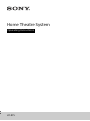 1
1
-
 2
2
-
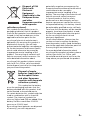 3
3
-
 4
4
-
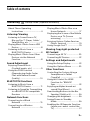 5
5
-
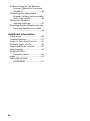 6
6
-
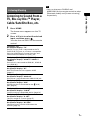 7
7
-
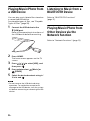 8
8
-
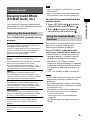 9
9
-
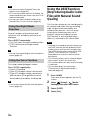 10
10
-
 11
11
-
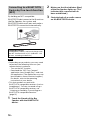 12
12
-
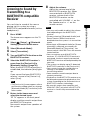 13
13
-
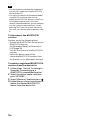 14
14
-
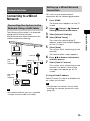 15
15
-
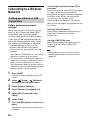 16
16
-
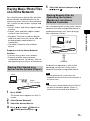 17
17
-
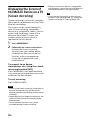 18
18
-
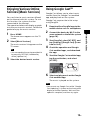 19
19
-
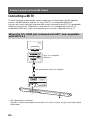 20
20
-
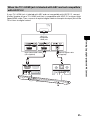 21
21
-
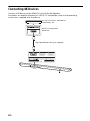 22
22
-
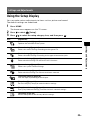 23
23
-
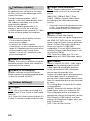 24
24
-
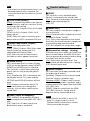 25
25
-
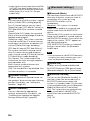 26
26
-
 27
27
-
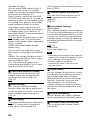 28
28
-
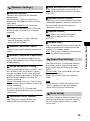 29
29
-
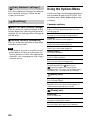 30
30
-
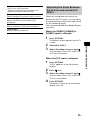 31
31
-
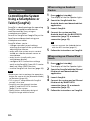 32
32
-
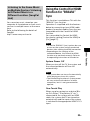 33
33
-
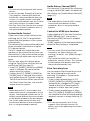 34
34
-
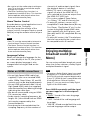 35
35
-
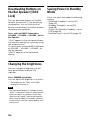 36
36
-
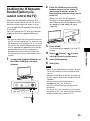 37
37
-
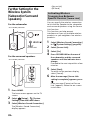 38
38
-
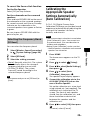 39
39
-
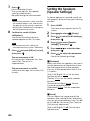 40
40
-
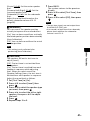 41
41
-
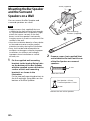 42
42
-
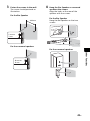 43
43
-
 44
44
-
 45
45
-
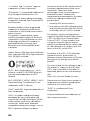 46
46
-
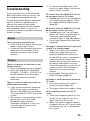 47
47
-
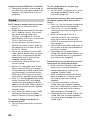 48
48
-
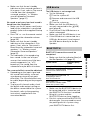 49
49
-
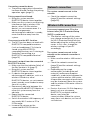 50
50
-
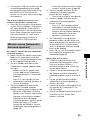 51
51
-
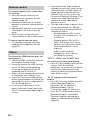 52
52
-
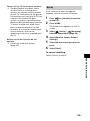 53
53
-
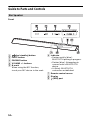 54
54
-
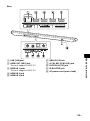 55
55
-
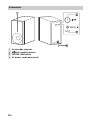 56
56
-
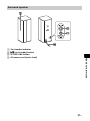 57
57
-
 58
58
-
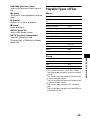 59
59
-
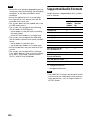 60
60
-
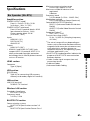 61
61
-
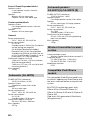 62
62
-
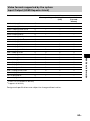 63
63
-
 64
64
-
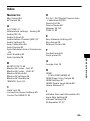 65
65
-
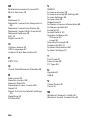 66
66
-
 67
67
-
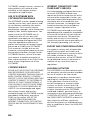 68
68
-
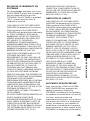 69
69
-
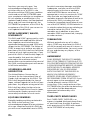 70
70
-
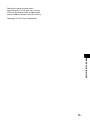 71
71
-
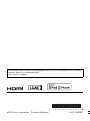 72
72
Sony HTRT5 User manual
- Category
- Bluetooth music receivers
- Type
- User manual
- This manual is also suitable for
Ask a question and I''ll find the answer in the document
Finding information in a document is now easier with AI
Related papers
-
Sony HT-RT5 Operating Instructions Manual
-
Sony HT-RT3 Operating instructions
-
Sony HT-RT5 User manual
-
Sony HT-ST9 User manual
-
Sony HT-CT390 Operating Instructions Manual
-
Sony HT-XT100 User manual
-
Sony KDL-55W950A User manual
-
Sony HT-CT390 Operating instructions
-
Sony HTS200F Product information
-
Sony HT-MT501 Owner's manual