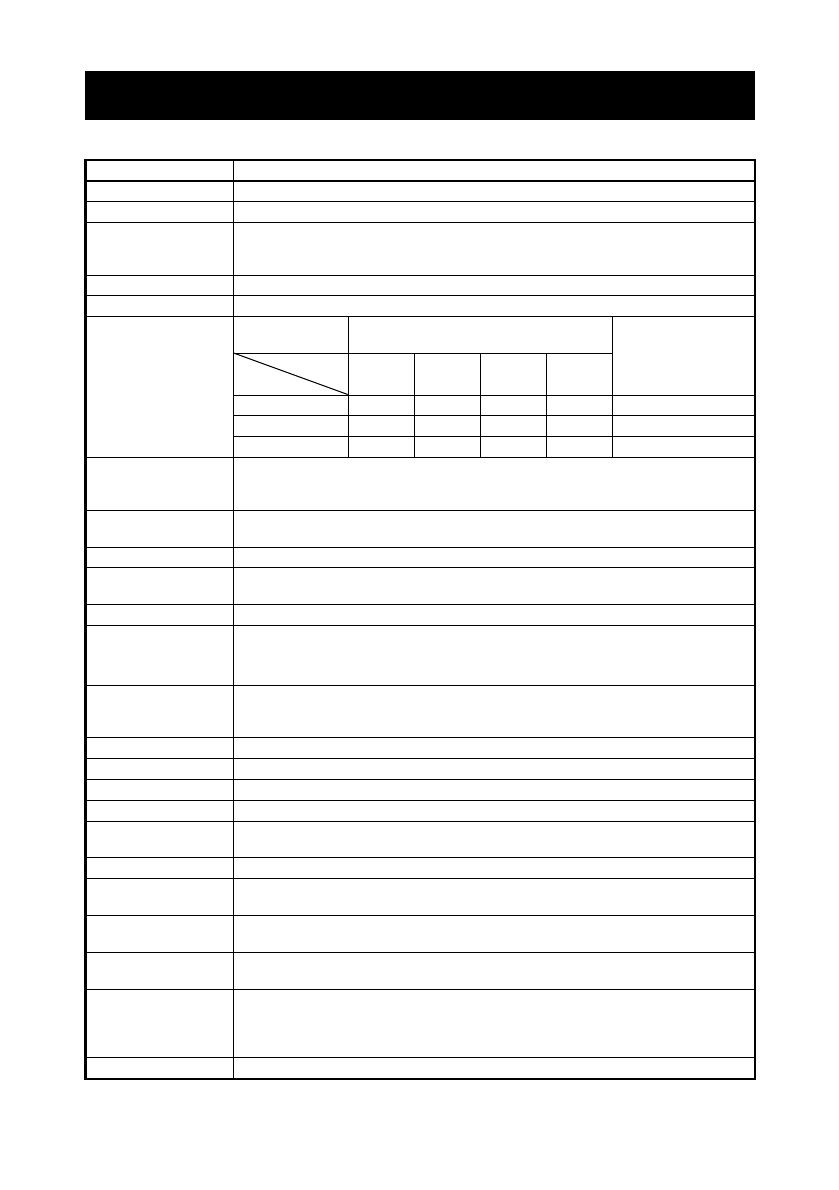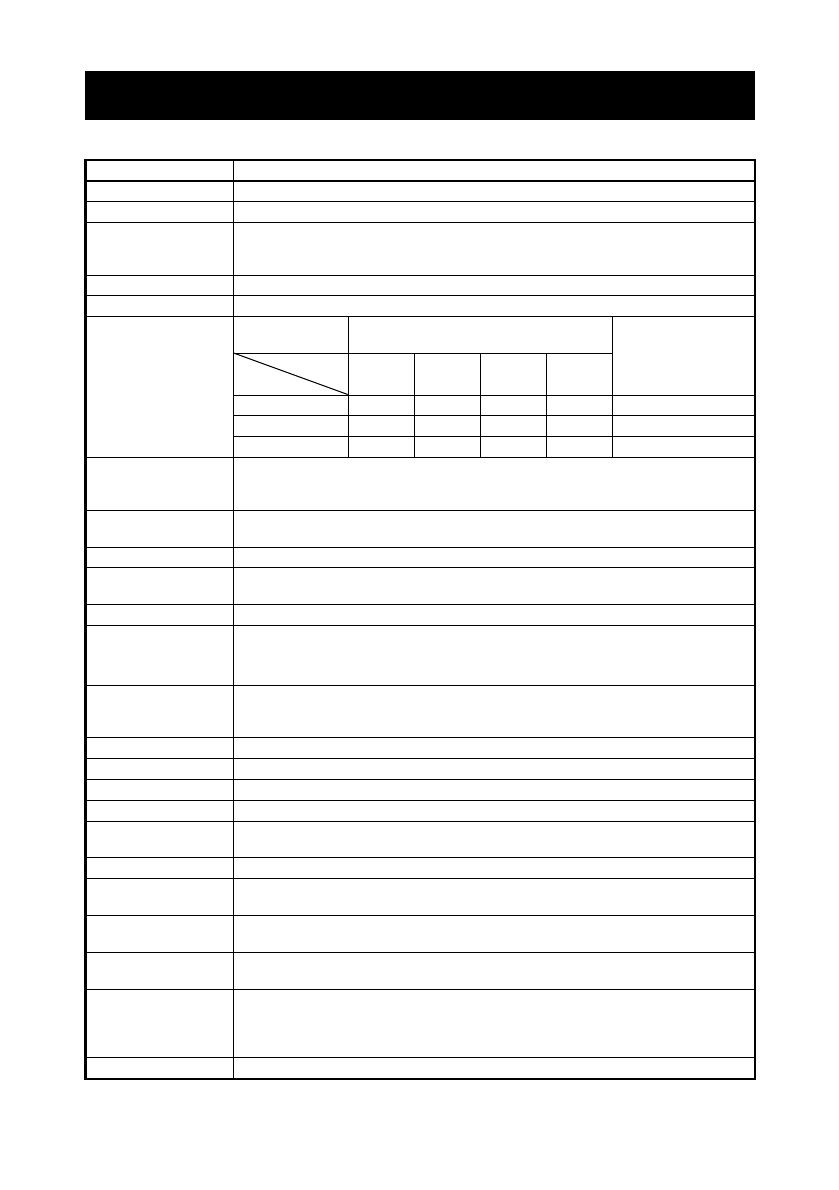
—11—
1.4 Basic Specifications
Item Specifications
Model CT-S601II
Print method Line thermal dot print method
Print width
*1 80 mm/640 dots, 72 mm/576 dots, 64 mm/512 dots, 54.5 mm/436 dots,
54 mm/432 dots, 52.5 mm/420 dots, 48 mm/384 dots, 45 mm/360 dots,
48.75 mm/390 dots, 68.25 mm/546 dots
Dot density 8 8 dots/mm (203 dpi)
Print speed 220 mm/s (fastest, print density 100%, 1760 dot-lines/s)
Number of print
columns
*2
—
Maximum number of characters
(columns)
Dot configuration
(dots)
Paper width
83 mm 80 mm 60 mm 58 mm
Font
Font A 53483635 1224
Font B 71644846 9 24
Font C 80725452 8 16
Character size
*3 Font A: 1.50 3.00 mm
Font B: 1.13 3.00 mm
Font C: 1.00 2.00 mm
Character type Alphanumeric, international, PC437/850/852/857/858/860/863/864/865/866,
WPC1252, katakana, ThaiCode 11/18 (1Pass/3Pass), TCVN-3
User memory 384 KB (capable of storing user-defined characters and logos)
Bar code types UPC-A/E, JAN (EAN) 13/8 columns, ITF, CODE39, CODE128, CODABAR (NW-7),
CODE93, PDF417, QR Code, GS1-Databar
Line spacing 4.25 mm (1/6 inch) (changeable using commands)
Paper roll
Paper roll: 83 mm/80 mm/60 mm/58 mm maximum 83 mm
Paper thickness: 65-75 m (core tube diameter: inner 12 mm/outer 18 mm)
75-85 m (core tube diameter: inner 25.4 mm/outer 32 mm)
Interface Serial (RS-232C compliant), parallel (IEEE 1284 compliant), USB, USB with
hub, Ethernet, Powered USB, Bluetooth(3.0), wireless LAN (802.11b/g or
802.11a/b/g/n)
Cash drawer kick-out Supports 2 cash drawers
Buffer size 4 k bytes/45 bytes
Supply voltage DC 24 V 5%
Power consumption Approximately 45 W (normal printing), 3 W (standby)
AC adapter
*4
(36AD2/3, 37AD2/3)
Rated input: AC 100 to 240 V, 50/60 Hz, 150 VA
Rated output: DC 24 V, 2.1 A
Weight CT-S601IIS: Approx. 2 kg, CT-S601IIA: Approx. 1.6 kg
Outside dimensions CT-S601IIS: 145 (W) 192 (D) 148 (H) mm
CT-S601IIA: 145 (W) 192 (D) 120 (H) mm
Operating temperature
and humidity
5 to 45°C, 10 to 90% RH (no condensation)
Storage temperature
and humidity
-20 to 60°C, 10 to 90% RH (no condensation)
Reliability Print head life: 150 km, 200 million pulses (at normal temperature and
humidity using recommended paper)
Auto cutter life: 2 million cuts (at normal temperature/humidity, using
recommended paper and paper thickness)
Safety standard
*5 UL, C-UL, FCC Class A, TÜV-Bauart, CE Marking