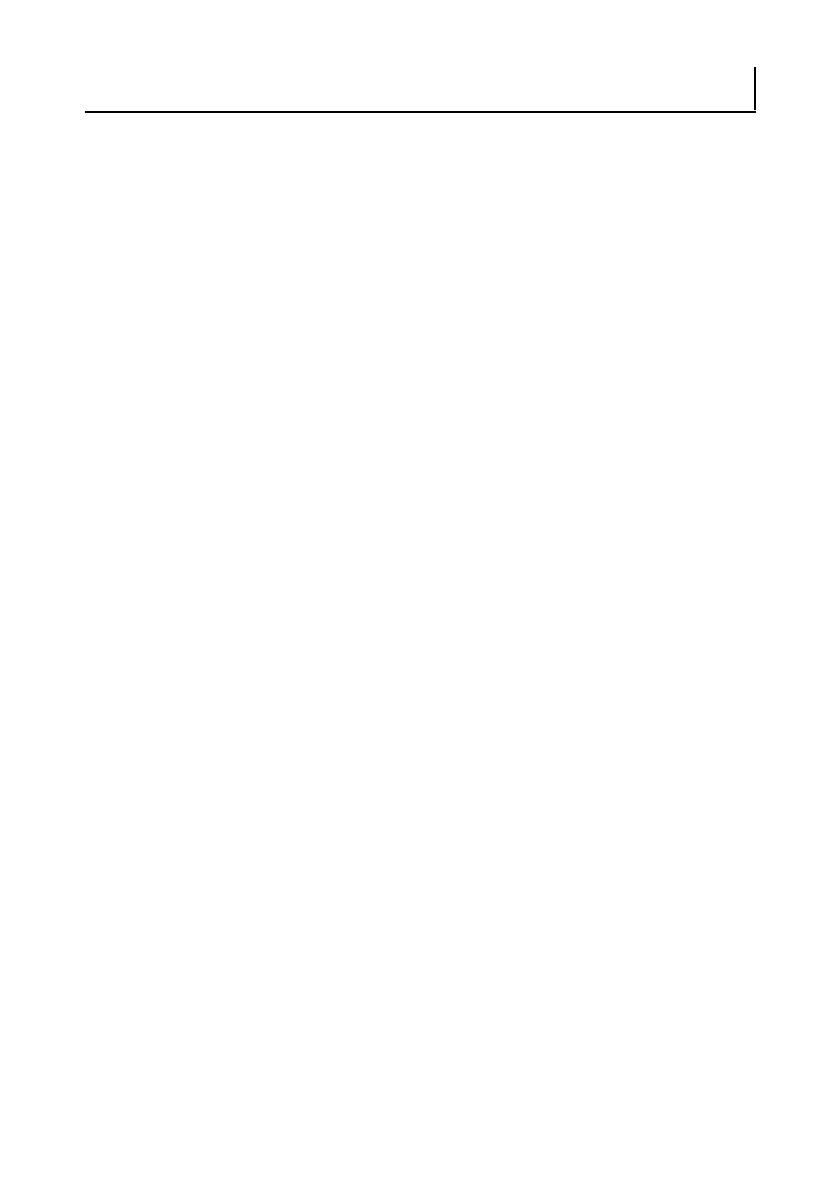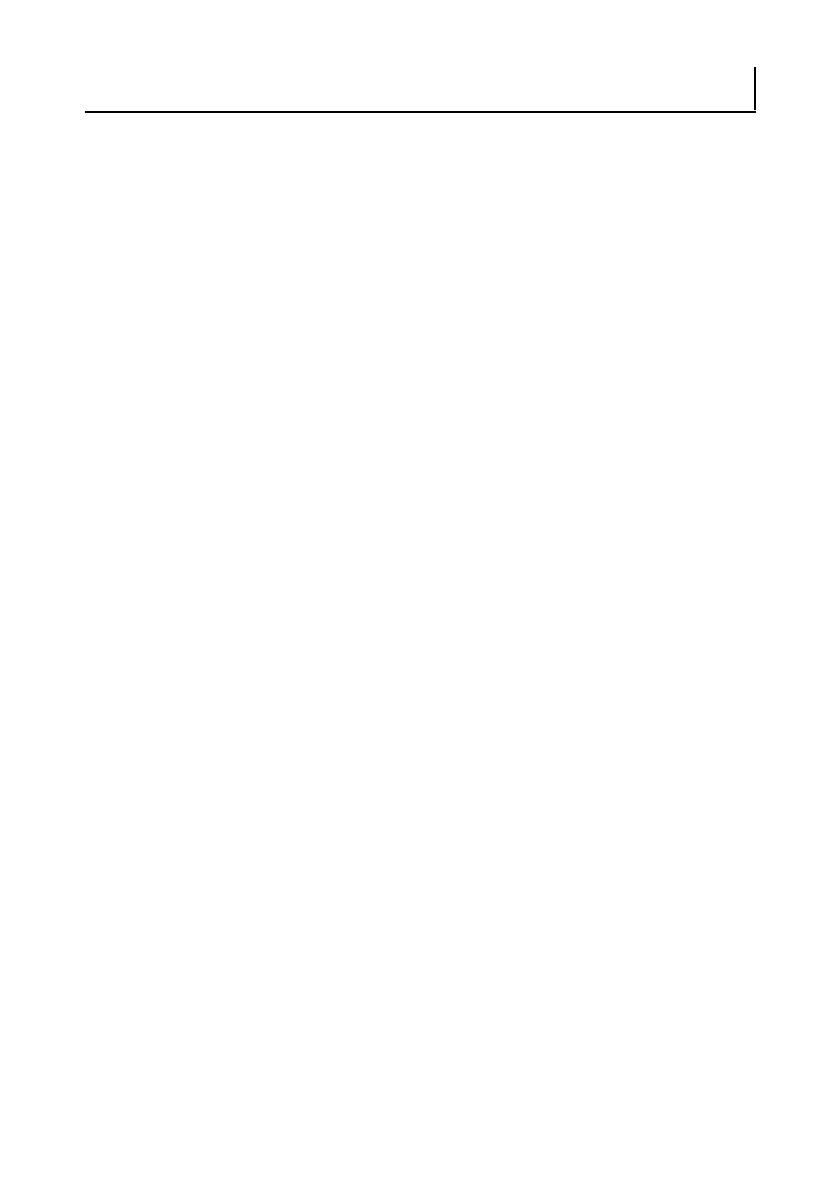
—8—
1. GENERAL OUTLINE....................................................................9
1.1 Features........................................................................................... 9
1.2 Unpacking...................................................................................... 10
1.3 Model Classification ...................................................................... 10
1.4 Basic Specifications....................................................................... 11
2. EXPLANATION OF PRINTER PARTS .......................................13
2.1 Printer Appearance........................................................................ 13
2.2 Inside the Paper Cover .................................................................. 16
2.3 Other Built-in Functions................................................................. 18
3. SETUP........................................................................................20
3.1 Connecting the AC Power Cord .................................................... 20
3.2 Connecting Interface Cables ......................................................... 21
3.3 Bluetooth Interface Board ............................................................. 23
3.4 Ethernet (LAN) Interface Board ..................................................... 25
3.5 Wireless LAN Interface Board ....................................................... 28
3.6 Connecting the Cash Drawer ........................................................ 32
3.7 Precautions for Installing the Printer ............................................. 34
3.8 Partition for Paper Roll................................................................... 35
3.9 Setting the DIP Switch on the Serial Interface Board.................... 36
3.10 Adjusting the Paper Near-end Sensor.......................................... 37
3.11 Loading Paper .............................................................................. 38
3.12 Calibrating the Paper Sensor ....................................................... 39
3.13 Selecting a Paper Type ................................................................ 42
3.14 Attaching the Power Switch Cover.............................................. 43
3.15 Attaching the Interface Cover...................................................... 43
3.16 Removing the Interface Cover..................................................... 44
3.17 Installing a Driver ......................................................................... 44
3.18 Precautions for Creating Applications and Practical
Operations ................................................................................... 45
4. MAINTENANCE AND TROUBLESHOOTING...........................46
4.1 Periodic Cleaning ........................................................................... 46
4.2 Clearing a Cutter Lock (1) .............................................................. 47
4.3 Clearing a Cutter Lock (2) .............................................................. 48
4.4 Function Test Mode ...................................................................... 49
4.5 Key Lock Function ......................................................................... 51
4.6 Hexadecimal Dump Printing .......................................................... 52
4.7 Error Messages ............................................................................. 53
4.8 Paper Jams.................................................................................... 55
4.9 Serial Interface Operation Precautions .......................................... 55
5. OTHER .......................................................................................56
5.1 External Views and Dimensions .................................................... 56
5.2 Printing Paper ................................................................................ 57
5.3 Manual Setting of Memory Switches............................................ 60
THE TABLE OF CONTENTS