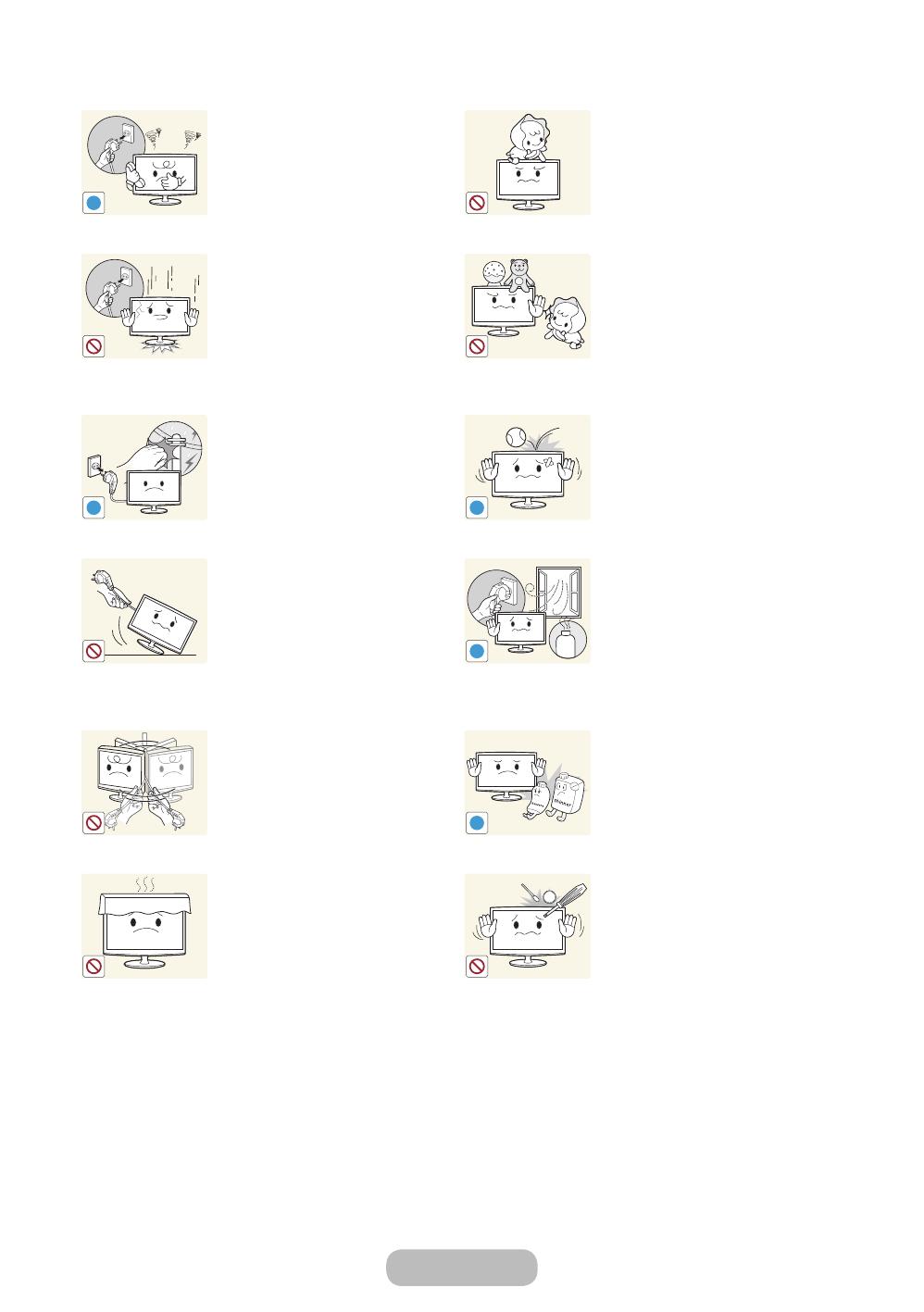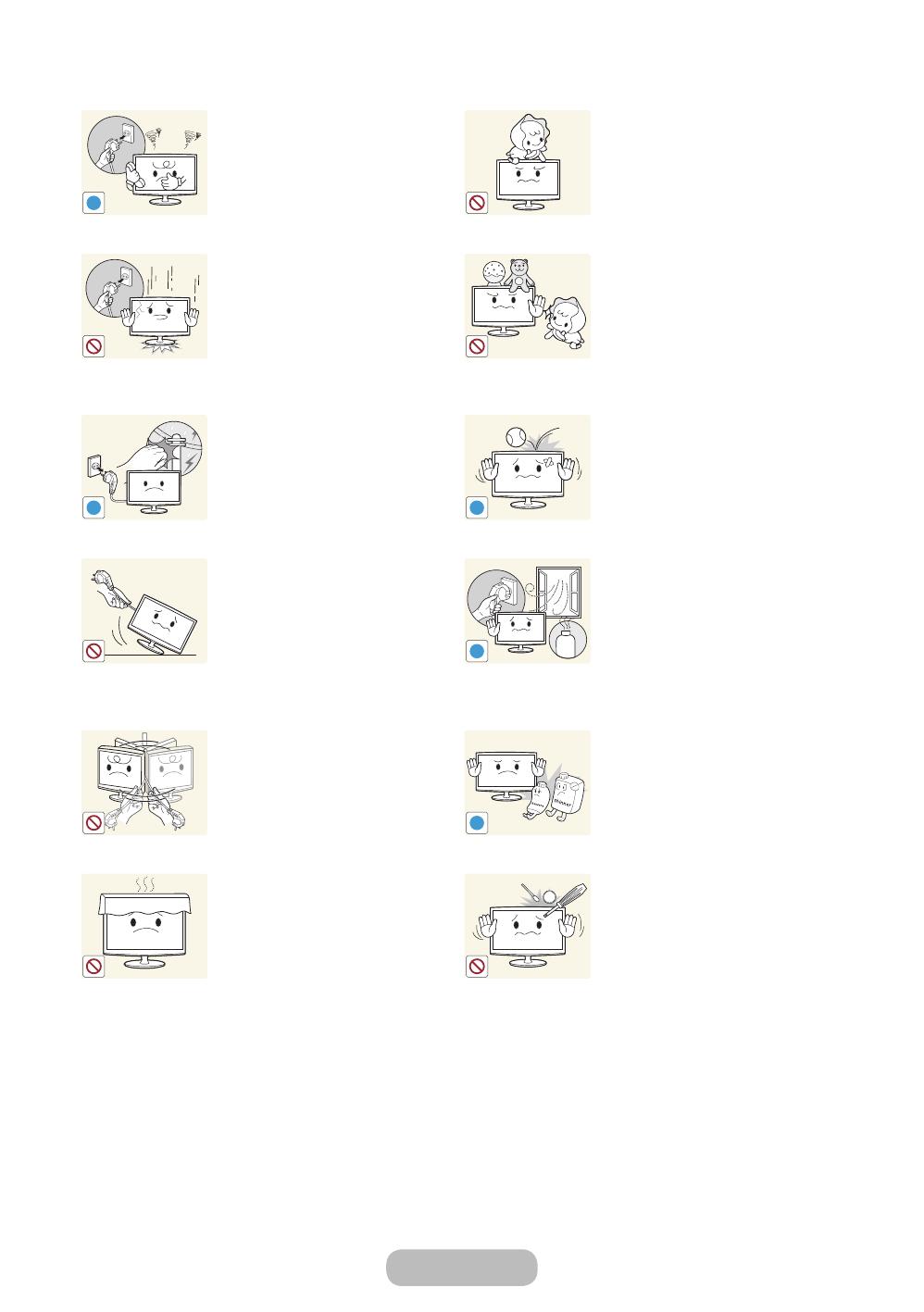
Getting Started
English - 8 English - 9
If the product generates a strange
noise, a burning smell, or smoke,
unplug the power plug immediately
and contact a service centre.
• Otherwise, it may result in
electric shock or fire.
Avoid letting children hang or climb
onto the product.
• Otherwise, it may result in the
product falling and this may
result in injury or death.
If you drop the product or the case
is damaged, turn the power off and
unplug the power cord. Contact a
service centre.
• Otherwise, it may result in fire
or electric shock.
Avoid placing objects such as toys
and cookies on top of the product.
• If a child hangs over the
product to grab an object, the
object or the product may fall
and this may result in injury or
even death.
When thunder or lighting occurs,
unplug the power cord and under
no circumstance touch the aerial
cable as this is dangerous.
• Otherwise, it may result in
electric shock or fire.
Avoid dropping an object over the
product or cause impact to the
product.
• Otherwise, it may result in
electric shock or fire.
Avoid moving the product by pulling
the power cord or aerial cable.
• Otherwise, it may result in
electric shock, fire or a problem
with the product due to
damage to the cable.
When a gas leak occurs, do not
touch the product or the power
plug and ventilate immediately.
• A spark may result in an
explosion or fire.
• During a thunder or lighting
storm, do not touch the power
cord or aerial cable.
Avoid lifting up or moving the
product by holding only the power
cord or signal cable.
• Otherwise, it may result in
electric shock, fire or a problem
with the product due to
damage to the cable.
Avoid using or placing inflammable
spray or objects near the product.
• This may result in an explosion
or fire.
Take care not to block the vent by a
table cloth or curtain.
• Otherwise, it may result in fire
due to internal overheating.
Avoid inserting metal objects such
as a chopsticks, coins or hairpins,
or inflammable objects into the
product (the vents, ports, etc).
• If water or substances enters
the product, turn the power
off, unplug the power cord and
contact a service centre.
• Otherwise, it may result in a
problem with the product,
electric shock or fire.